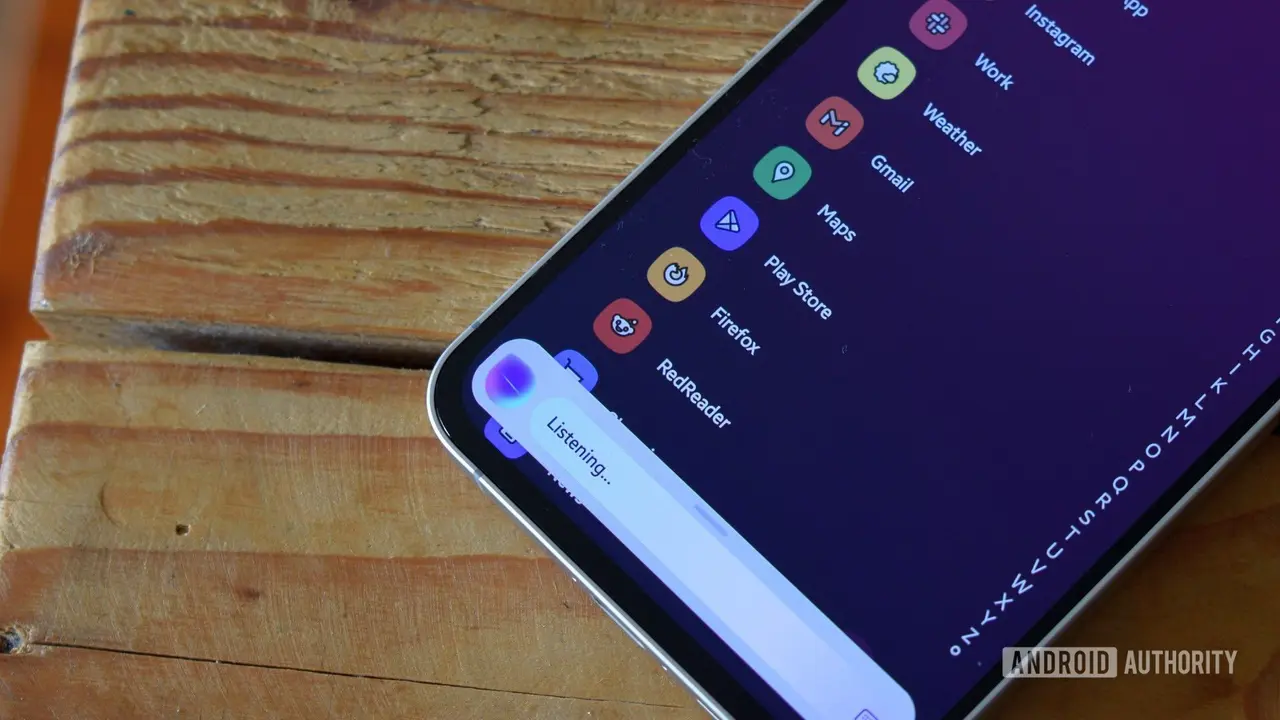Adobe Revolutionizes Photoshop with AI: New Tools and Features Unveiled
2 Sources
2 Sources
[1]
Using Photoshop's AI Tools Is Easy: Here's Everything You Need to Know
Photoshop has gotten a major AI makeover during the past few years. You generate images entirely from AI, but you can also use generative AI-powered editing tools. These tools use Adobe's Firefly models to speed up creation by building on your original work and avoid tedious edits. If you've never played around with the new AI tools, you can learn your way around fairly quick to see if they could be a good fit for your workflows. Regular Photoshop users may already be familiar with some of these tools since they're front and center in a lot of task bars and panels. Some of the most popular tools are generative fill, expand and remove. For example, generative expand can be good for resizing photos, and I got creative with my landscapes using the AI sky replacement tool. These are a good place to begin your testing. You can access the tools in any Photoshop file, on web, mobile and desktop app. I found it easiest to import my favorite photos from my Lightroom albums (all my projects are synced in my Creative Cloud) and then edit on my laptop's bigger screen. The first time you try to use any of these AI tools, Adobe will make you agree to its various AI terms of service. The policy states Adobe won't train its AI models on your content, and you must agree to follow their guidelines, which prohibit things like creating abusive or illegal content. Here's everything you need to know about using AI in Adobe Photoshop in 2025. For more, read our reviews of the best AI image generators. Adobe's AI image model Firefly is available as a separate app and embedded in Photoshop, so you can use it wherever is easiest for you. If you're already creating in Photoshop, here's how to access Firefly. When you're writing your prompt, don't be afraid to add a lot of detail, and put the most important elements at the beginning. Check out our AI image prompt-writing guide for more tips to get better results. If you're not in love with the images, you can click the image pop-out window or the icon with four squares to adjust your prompt and reference images. You can tap the three vertical dots on the end of the pin bar to give feedback on the generations, remove the background, or generate similar images. If you still don't like what you've got, I recommend starting over with a new prompt rather than trying to endlessly tweak and generate, hoping to get it right. You can also use generative AI tools to edit your existing project in Photoshop. Generative fill, expand and remove are some of the most popular AI tools. Here's how to use each. Generative fill is like a miniaturized AI image generator. It's one of the most popular AI tools in Photoshop. With generative fill, you can select a specific region of your project, enter a text prompt, and it will create a new design for that area. You can find generative fill by going to Edit > Generative fill. Make sure to use the selection brush tool. Mark the area you want the elements to appear, type in your prompt and click generate. Generative expand is useful when you need more space in an image. You can create new sections of your image to seamlessly blend with your current image or you can enter a text prompt and create new scenery. You can also use it to enlarge your project. To access generative expand, select the crop tool, pull out your canvas to whatever size you want, enter a prompt if you want and click generate. Generative remove is like an AI-supercharged eraser. The tool isolates and removes certain elements from your project without disrupting the entire image. There are two ways to remove objects from your work. The first is to select the object with the object select tool, click generative fill and put the word "remove" in the prompt. Otherwise you can use the remove tool (Spot healing tool > Remove tool) to manually highlight the objects you want erased. Read more: Photoshop's Perfect Blend Concept Stuns With Composite Photos Sky replacement is a cool AI tool that can add drama to your landscapes. You can create an alternative sky by navigating to Edit > Sky replacement and selecting from a variety of choices, including sunsets, blue skies and colorful options labeled "spectacular." Once you've chosen a preset you like, you can manually adjust the brightness and other elements. Generate background works well for product photography or other shots where the subject or object is the focal point of the image. Upload your shot to Photoshop, click remove background from the contextual task bar (the pin box that pops up when you select the layer) and click generate background. Some of the backgrounds turn out better than others. The cityspaces I generated looked kind of fake, but colored or patterned backgrounds came out great. There are some other AI tools that may be right for you depending on your project. Neural filters can be used in more detailed photo editing, and the curvature pen can help designers make more consistent-looking arcs. We're also expecting to see more AI-powered editing tools introduced in Photoshop this year.
[2]
Adobe's new AI agent can show you how to use Photoshop
The company is also releasing a redesigned Firefly app with third-party model support. If you're a frequent Photoshop user, there's a good chance you've run into this scenario. You open the program after a long break to edit an image, but this being Photoshop we're talking about, there are about five different ways to complete the task before you and you can't quite remember the way you learned to do it. Adobe is trying to make it easier to use its flagship app with the introduction of a built-in AI agent that can navigate Photoshop and complete tasks for users. At its Adobe Max London event today, the company demoed this agent, showing how it can automate multi-step workflows. Users can access the tool from the redesigned Actions panel. If you've used an AI chat bot before, the interface will be familiar. There's a text box for users to input what they want the agent to do for them, with a list of suggested prompts above. Once you hit enter, the tool will display all the steps needed to complete your request, allowing you to follow along as it does the work for you. Judging by the demos Adobe shared with press before the event, the agent can complete nearly any task you might turn to Photoshop to do. In one example, the tool first applies a color gradient to text, and then does the same for the background behind it. At the same event, Adobe showed off a new version of its Firefly app, which brings together all of the company's AI image, video, audio and vector generation tools in one easy to find place. The redesigned Firefly is available to use on the web today, with Android and iOS apps coming soon. Additionally, each part of the app is powered by new underlying models that offer better performance. With image generation, for instance, Adobe is offering two new in-house systems, the imaginatively named Firefly Image Model 4 and Firefly Image Model 4 Ultra. Of the former, the company says it can produce 2K resolution images, making it possible to print what the model generates. Adobe claims both systems offer best-in-class human rendering. All of Adobe's own models are commercially safe, meaning they weren't trained on copyrighted material, and creative professionals can feel safe using them. "By unifying image, video, audio and vector generation and providing unmatched creative control, Firefly empowers creative professionals to work more productively and with an unmatched degree of precision," Adobe said. "Seamlessly integrated with Photoshop, Premiere Pro, Express and Adobe's other creative applications, it offers AI-powered assistance throughout every stage of the content creation process - from ideation through production." If Adobe's models aren't thing, the company is also -- for the first time -- offering third-party models directly within the Firefly app. With today's announcement, some of the more notable options include Google's Imagen 3 and Veo 2 models, as well as ChatGPT image generation, with more to come later. As part of Adobe's agreements with Google, OpenAI and other model providers, those companies have agreed to not use data from Adobe users for training their future AI systems.
Share
Share
Copy Link
Adobe introduces AI-powered tools in Photoshop, including a built-in AI agent for task automation and a redesigned Firefly app with third-party model support, enhancing user experience and creative capabilities.

Adobe Introduces AI-Powered Tools in Photoshop
Adobe has unveiled a series of groundbreaking AI-powered tools for Photoshop, marking a significant leap in digital image editing and creation. These new features, powered by Adobe's Firefly AI models, aim to streamline workflows and enhance creative possibilities for users across various skill levels
1
2
.Built-in AI Agent for Task Automation
One of the most notable additions is a built-in AI agent that can navigate Photoshop and complete tasks for users. This tool, accessible from the redesigned Actions panel, allows users to input text prompts describing their desired actions. The AI agent then displays and executes the necessary steps, effectively automating multi-step workflows
2
.Enhanced Generative AI Tools
Photoshop now offers several generative AI tools that have quickly become popular among users:
- Generative Fill: This tool allows users to select a specific region of their project and generate new designs based on text prompts.
- Generative Expand: Useful for creating additional space in images or enlarging projects seamlessly.
- Generative Remove: An AI-powered eraser that can remove elements without disrupting the entire image
1
.
Specialized AI Features
Adobe has also introduced specialized AI tools to enhance specific aspects of image editing:
- Sky Replacement: This tool can dramatically alter landscapes by generating alternative skies.
- Generate Background: Particularly useful for product photography, this feature can create new backgrounds for images
1
.
Redesigned Firefly App
Adobe has unveiled a redesigned Firefly app, which consolidates all of the company's AI image, video, audio, and vector generation tools in one place. The app now features two new in-house image generation models: Firefly Image Model 4 and Firefly Image Model 4 Ultra, capable of producing high-resolution, commercially safe images
2
.Related Stories
Third-Party Model Integration
In a significant move, Adobe is now offering third-party AI models directly within the Firefly app. This includes Google's Imagen 3 and Veo 2 models, as well as ChatGPT image generation, with more options planned for the future
2
.AI Ethics and User Guidelines
As part of the rollout, Adobe has implemented clear guidelines for AI usage. Users must agree to terms of service that prohibit the creation of abusive or illegal content. Additionally, Adobe has committed to not training its AI models on user-generated content, addressing potential copyright and privacy concerns
1
2
.Impact on Creative Workflows
These AI-powered tools are expected to significantly impact creative workflows, offering increased productivity and precision. The seamless integration with other Adobe applications like Premiere Pro and Express further enhances the potential for AI-assisted content creation across various mediums
2
.As Adobe continues to innovate in the AI space, these new features represent a major step forward in making advanced image editing and creation tools more accessible to a wider range of users, from beginners to professional creatives.
References
Summarized by
Navi
Related Stories
Adobe Unveils Powerful AI-Driven Features in Photoshop, Revolutionizing Image Editing
29 Jul 2025•Technology

Adobe Unveils AI Assistants for Photoshop and Express, Introducing Conversational Editing and Third-Party Model Integration
28 Oct 2025•Technology

Adobe Unveils AI Agents for Photoshop and Premiere Pro: A New Era of Creative Assistance
10 Apr 2025•Technology

Recent Highlights
1
Grok's 'Good Intent' Policy Enables CSAM Generation as Regulators Launch Global Investigations
Policy and Regulation

2
OpenAI launches ChatGPT Health to connect medical records to AI amid accuracy concerns
Technology

3
Google and Character.AI settle first major lawsuits over teen suicide linked to AI chatbots
Policy and Regulation