AI Tools for Enhancing Work Productivity: Benefits and Limitations
3 Sources
3 Sources
[1]
Try These 9 Ways to Streamline Work Productivity With AI, but Don't Try This One
I've been covering technology and mobile for 12 years, first as a telecommunications reporter and assistant editor at ZDNet in Australia, then as CNET's West Coast head of breaking news, and now in the Thought Leadership team. Though there are many things artificial intelligence can't do well yet, one of its best uses is as a productivity tool to help streamline your day. AI tools could help you power through some of the more mundane work tasks faster each day, freeing you up to do the more creative and thoughtful tasks. Here are some of the best ways to incorporate AI into your professional life, without compromising on the quality of your work. Just remember to always double check the info any AI tool spits out at you. Even when all you've asked it to do is summarize a document, AI has been known to hallucinate and make up details that aren't accurate. Faced with an eye-wateringly long (and dull) work document or a 300-slide presentation you simply don't have the time to read all the way through? Microsoft's in-browser AI tool, Copilot, can help. Copilot is free, accessible as an app and in Microsoft's Bing browser. Once you've loaded the web page you want summarized, click on the Copilot icon in the upper-right-hand corner of the browser and type in what you'd like Copilot to focus on when creating notes. You can also ask Copilot to pull out specific information you're looking for from a lengthy presentation or document. Just remember to double check the accuracy of Copilot's summaries. Check out our step-by-step guide on using Copilot to take notes. If you just sat through another one of those Zoom meetings that could have been an email and you tuned out just a little, Zoom itself now has AI tools to give you an assist in reminding you what just happened. Zoom's AI Companion is included in all of the video call company's paid plans -- prices start at $13.32 per month -- and can be toggled on so that it takes notes in real time during your meetings and shares action items with you. During live meetings, hosts can enable Meeting Summary, which can be shared via team chat. AI Companion can answer your questions about the meeting, like catching you up with a discussion if you join late and giving you a recording that the end that's been divided into "chapters" according to each topic discussed. Here's what you need to know about using Zoom AI Companion. Stuck on the wording for a request or response? Why not try neurodivergent-focused AI platform goblin.tools -- which is currently free and without paywalls and has translation for 13 languages. The "Formalizer" tab lets you "Turn the spicy thoughts into classy ones, or vice versa." So if you've hastily written a somewhat irritated response to a coworker or client, you can use the AI tool's drop-down menu and can choose between helpful settings like more professional, more polite and less snarky, with a "spiciness level" meter to choose between three chili pepper settings for how strongly you want your message to come across. The AI tool will reword your message for you in no time, and you might just be in a better mood afterwards, too. Read more on CNET's experiment with softening professional emails using AI. If you need a project manager to keep your big projects streamlined and moving forward, but you're struggling to switch between big-picture ideas and daily planning mode, keeping other people's workflows focused and on track, AI could be the answer. Otter.ai can help you stay focused and organized. Its Meeting GenAI tool is an assistant across Zoom, Microsoft Teams and Google Meet, recording, transcribing and "remembering" what was said in every meeting (just double check it got all the details right). It also integrates with your other work apps, letting you connect your Otter.ai account with any Slack, Zoom, Dropbox, Google, Microsoft, Salesforce and HubSpot accounts you use. It can then assign tasks across those platforms; send reminders and insights; and post to Slack. You can get free, Pro ($10 a month) and Business ($20 a month) versions of Otter.ai. Here's everything we learned while testing Otter.ai as a project manager. Not sure on your wording and don't have an in-house editor to help you out? Grammarly, available in free, Premium ($12/month) and Business ($15/month) versions, can be toggled on for multiple apps on your PC, including Google Docs, emails and Instagram. If you're using Instagram for business, for example, you can use Grammarly's caption generator to come up with something in seconds or to edit what you've written in a Google Doc or an email. You can also customize the tone and formality of the suggestions it offers for your writing. Here's what to know about using Grammarly AI for editing your work. If you do your best work in Google Docs and need a super quick summary of a long one, Google Gemini has you covered -- though you will need a paid subscription to use the feature. All you have to do is open a document, highlight the text you want summarized, click Help me write and then click Summarize. (You can also select options like Tone, Bulletize, Elaborate, Shorten or Rephrase.) Make sure to double check that Gemini understood your document and what was important -- and use the Help docs improve feature to provide feedback on how accurate (or not) Google's AI tool was. Here's our step-by-step guide to summarizing Google Docs with AI, and you can also read CNET's full hands-on review of Gemini here, as well as competitor AI tools Perplexity, Copilot and Claude. If you're on the hook to present during a meeting, AI tool goblin.tools can help you polish up a rough presentation. First things first, you can use its Estimator tool to get an approximate time of how long creating a presentation will take you, then stick your draft copy into its Formalizer tool. Scroll through the drop-down menu to choose between 14 different tones, like "more passionate" or "easier to read." If you find yourself missing a few details that might be asked about during your presentation, you can also use the Professor tool to give you a crash course on a topic you're hazy about -- goblin.tools has access to to OpenAI's GPT models and its training data and gives you simple explanations of whatever subject you choose. Lastly, you can paste your resulting presentation into the Judge tool, which provides feedback on how your presentation comes across. Just make sure you read over and refine what the AI suggests to be sure it makes sense to humans. Here's our full guide on using AI to make a work presentation. Once you've used AI to help word what you want to say in your presentation, another AI tool could help you actually make your slideshow within minutes instead of hours. We tried the midrange plan on Prezi AI ($29 per month with a 14-day free trial), and threw in a prompt with image preferences, though you could also upload a PDF with all the presentation wording you want. It'll create a mock design for you, and separate your content into slides. Sometimes it chooses some weird images, so you'll need to read through the entire thing and swap out images and text. It took about 30 minutes to make the tweaks needed -- much less time than creating a slide deck from scratch. Here are all CNET's tips on creating a PowerPoint slide deck with AI. Motion, an AI calendar assistant, can plan your day, schedule meetings and create and refine to-do lists for you. One of the primary reasons we tested it (free for a seven-day trial then $12 to $19 a month) was to try out its automatic adjustments to calendars. Using knowledge of your previous behavior, Motion AI reprioritizes your tasks when things unexpectedly change. During the free trial, Motion did slightly rearrange meetings and time blocks to fit what it assumed were our needs. However, a week was far too short for the AI assistant to actually learn our behavior -- it either needs a longer free trial to truly see if the benefit is worth the cost, or you'll have to sign up for a paid account to give it a go. It also may not autoschedule the tasks in the order you'd like them, meaning you'll have to manually rearrange them anyway, though this obstacle could also be remedied by using the tool for a longer period of time. Check out everything we found about Motion while testing it out. We tried creating a business logo using text-to-image tool Midjourney. But if you've ever used an AI image generator, you'll know that what we found was a little too surreal to align with the concept of a business logo. You can access Midjourney through Discord, with subscriptions to the AI tool starting at $10. To use it, you just have to write a description of what you want your logo or image to look like and then generate. If it does happen to come back with an image you like, you can right click to save. Midjourney probably has a better shot at replacing stock photos -- we don't think designers have anything to worry about in regards to be replaced in the logo business any time soon.
[2]
My Favorite Uses for AI, As an AI Skeptic
Like the Metaverse and NFTs before it, it feels near impossible to follow tech news right now without hearing about AI. I understand it can get annoying: The tech is still in development, and everyone's still figuring out the ethics of generating AI Art, or how to make it not suck. Then, there are the tech CEOs that promise big changes to your workflows, before turning around and introducing tools that rewrite your emails to sound more robotic. It's tempting to write AI off entirely. That would be a mistake. Even as an AI skeptic, there are a few key use cases I've found where AI shines better than pretty much any other alternative. Even if it doesn't end up being the magic bullet the tech industry is hoping for, AI can be a lifesaver in the right situation. As an AI skeptic, here's where I think AI is actually most useful. I tend to think of AI like I do most automation software -- as a tedium killer. While I think AI image generation can often feel like taking existing artwork and changing it up a bit so teacher doesn't notice, or generative search usually ends up feeling like a rebranded "I'm feeling lucky" button, there are plenty of places where machine learning has already shown its chops. Even before "AI" became the buzzword du jour, you already saw similar features in tools like the Magic Wand in Photoshop, which saves artists time by letting them smartly select a photo subject in one click instead of having to zoom in and carefully use the selection tool manually. In these situations, no creative decisions are made, the artist doesn't lose any control, and nobody has their copyright infringed. Instead, the machine learning does something that a search engine or a human couldn't easily replicate, and much quicker, too. It feels genuinely novel. That's the kind of AI I'm interested in. If you've been asking yourself "why would I want a robot to write my emails," here are some problems where AI might just be the best answer out there. Consider this scenario: You take a photo in the wrong aspect ratio, and now you need to crop it to fit it on your website or in your slideshow. It sucks to feel like you're losing content, which is where AI-powered generative fill plays a part. Available in increasingly more photo editing tools, including Adobe Photoshop and Microsoft's Cocreator in Paint, Generative Fill uses AI to fill in the missing parts of your photo, so you can make it any aspect ratio you want. Depending on your tool, you'll be able to do this with a prompt, or by stretching the background that's already there. You might even have access to both options. But the core principle is the same: unobtrusive AI that keeps more of your non-AI information in the shot. It's not always strictly successful, but when a background is simple enough, it can be hard to tell it was ever used. That said, like all AI, it needs some human supervision, especially when applied to photos of people. Take this instance, for example: A tech panelist sent a conference a selfie for promotional use, but it was extended using AI without her consent, resulting in a photo that was more revealing than the original. The conference didn't intend to alter how she looked -- they just wanted to change the photo's aspect ratio -- but the result was still misleading. AI upscaling actually predates the recent generative AI trend, as most gamers will tell you they've been using it prior to ChatGPT becoming a household name. But since companies have implemented neural chips into more and more devices, AI upscaling is becoming more prevalent than ever. Used properly, this technique allows movies and photos to look sharper, and even for games to run faster. It uses machine learning to analyze images and add detail that wasn't in the original shot. This is useful either when processing graphics in real-time, or when working with material that can't be re-rendered from scratch, like old photos or compressed retro video game graphics where the original source files have gone missing. For instance, let's say you have a photo of your grandmother taken over 50 years ago. It's as detailed as it's gonna look, but with tools like Super Resolution in Microsoft Photos, you can use AI to increase the resolution by having the machine learning model attempt to fill in the blanks while sticking to the original image's style as much as possible. It's not without controversy, since it can still change the mood of a photo, and when applied to things like video game remasters, could change the art direction when not reigned in enough. There's also the possibility for AI upscaling to hallucinate or render dreamlike imagery if the source image is too low resolution. But with proper human curation and strict enough training datasets, plenty of professional products have used AI upscaling to great effect, remastering hundreds or thousands of assets with a much more reasonable time and budget than if the project had been entirely done by hand. Maybe the place where the average person uses AI upscaling most often, though, is in boosting video game performance. Tools like AMD's FSR, Nvidia's DLSS, and Sony's upcoming PSSR use AI upscaling to run games at a lower native resolution while still looking good enough when displayed on a high resolution TV, which in turn lets them pump out higher frame rates. As techniques like real-time ray tracing become more common, AI might be the best way to utilize the fancy new graphical techniques consoles are sold on while keeping games smooth enough to make them feel like you aren't sacrificing performance to see all that detail. Often, I find using an AI chatbot to search for information to be less helpful than a search engine. I feel like it takes away my ability to see search results myself and is instead acting as a middle man, as if I'm not grown up enough to understand a Google page. But there's one situation where search engines can't help, and that's when you're not even quite sure what you're searching for. In other words, AI is great for when something is on the tip of your tongue. Say there's an old movie you remember a scene from, but don't know anything else about it. In that case, even coming up with the keywords to put into Google can be difficult. There's a subreddit to get real human help here, but the problem there is you need to hope your post gets noticed and someone responds in a reasonable timeframe. While you're waiting, it's possible AI can answer your question instead. For instance, a few weeks ago, I was searching for a specific Batman comic that I remembered hearing about on YouTube, but couldn't remember the name of it. It was supposed to have trippy visuals and a dark tone, but since those aren't exactly unusual themes for Batman, a more famous comic with those themes was all Google would show me. Meanwhile, just searching Google for "Batman comic with psychedelic art," returned fanart and, ironically, a lot of AI-generated imagery, but not the comic I was looking for. (This also happened if I excluded the result I wasn't looking for from my search.) Meanwhile, both ChatGPT and Microsoft Copilot guessed the comic I wanted on the first try. I simply told them, "I'm looking for a Batman comic with trippy, psychedelic art and a dark tone. It is not Arkham Asylum: A Serious House on Serious Earth. I think it was published in the 1980s." Bam: I was immediately directed to Batman: The Cult, the comic I was looking for, without having to consult a real-life comic book nerd, or go digging through my YouTube history to find the video where I first heard about the comic. While I might not want AI to write my emails for me, not everyone is in the same boat. One reason for that? Writing an email might be physically taxing for some people. Let's say you have a physical impairment that keeps you from easily typing out words on a keyboard, but you're otherwise able to understand what you want to say without issue. In this instance, rather than painstakingly sitting down at a desk and hunting-and-pecking your way through multiple paragraphs, you might prefer to give an AI a few sentences on what you want to say, then simply review what it drafts up. That's just one example Fredrik Ruben, head of the Dynavox Group, gave me in a call recently. Dynavox makes assistive software and hardware for both physical and mental disabilities, and while he told me that AI has some risks, it's also giving his company far more ways to help its patients. Take AI voice cloning. Also available in tools from Apple, this allows those who are at risk of losing their voice to train an electronic replacement to sound more like them. Previously, this required a person to record almost every word in their language, but Ruben says it can now be done in just about 50 sentences. That's not only a big time saver, but means past recordings can now be used to clone voices, which makes the tool accessible for those who have already lost their voice as well. Or let's say you need an electronic voice box to help you speak. AI can learn your speech patterns as you use it, powering more helpful autocomplete options, and letting you converse with those around you more quickly than if you had to manually type out everything you had to say. All of these are areas Ruben is excited to continue exploring, and outside of our conversation, it's worth noting that other companies are using AI-generated Live Captions to help the hearing impaired. Still, Ruben did note one area where using AI to help a disabled patient presents a risk. "AI is quite dangerous if the user has a cognitive disability," Ruben said. That's because people with certain cognitive disabilities might not know what to put in a prompt, or how to proofread an AI draft to make sure it says what they wanted to say. Instead, they might just OK whatever the AI writes for them, even if it doesn't represent their real feelings. In these situations, it would be easy for the AI to "impersonate" the user, misrepresenting them without the user knowing that's what's happening. Their friends or family would essentially be talking only to ChatGPT, with little involvement from the patient, and could leave interactions with the wrong impression. Tools like AI voice cloning also have risks associated with them, like deepfaking, and we still have yet to see whether AI-drafted or edited emails will be as effective as handmade ones at scale. But on an individual level, these AI tools can help level the playing field when used responsibly, even if you don't see much use for them yourself. Data entry is one of the most tedious parts of any job. When all you're doing is copying-and-pasting information from a document into a spreadsheet, there's little to keep your mind active. And yet, it can still take so long. That goes double if you're transcribing audio. Living up to my desires for a tedium killer, then, AI has quickly gotten very good at both of these tasks. You might need an advanced subscription depending on your tool, but simply giving your AI chatbot of choice access to your document and asking for it to be turned into a spreadsheet is surprisingly solid at this point. There are even multiple ways to go about it, from simply using a text-based prompt to ask for a CSV that you can import into a spreadsheet program, or using a third-party tool to automatically take a PDF and turn it into an Excel sheet. If you only have a few data points or all the data you need is available online, you might even be able to get what you need right from the regular chatbot interface, without uploading a document. Take this McDonald's menu I created using Copilot. (Here's the actual menu to compare it against.) You'll need to double check your result, especially if you're asking the AI to pull information from the internet, but you'll finally be able to get a rough draft without having to reformat your data manually. In a similar vein, programs like Otter.ai and now even iOS' Voice Memos can generate full transcriptions from audio recordings. As someone who got my start in journalism by spending hours pausing and replaying interviews my seniors had conducted to transcribe them, this is a lifesaver. It's not always strictly accurate, but it's much faster to edit an AI-generated transcription draft than to simply write one from scratch. Time for something fun. While AI can help eliminate tedium at work, one of the times I find myself using it while out of office is when I'm planning a vacation. Figuring out what to do when you're taking a trip can take dozens or even hundreds of Google searches, and an AI chatbot can narrow that down to a single interaction. Granted, you're probably going to want to supplement or double-check your AI's suggestions with your own research, but if you're at a total blank, asking an AI to plan an example stay at your destination can help you know where to start looking. That way, you can avoid idly scrolling through "travelfluencer" TikToks, or looking at whatever a travel website's algorithm wants you to see. Take this Japan trip I asked Copilot to plan, for example. While the results it gave me are a little basic, and I'd need to do my own searching to actually find restaurants or book my stays, the broad strokes are surprisingly similar to a trip I actually took in real life shortly after Japan started easing its pandemic travel restrictions. We were forced to use a travel agency because of when we booked, and yet, this free itinerary isn't too different from what the paid agency suggested. Granted, something like the above is just a start, but using AI to draft an example itinerary before you begin more in-depth research can cut down on the amount of work you have to do in total. It'll also let you tailor your needs to your specific trip, which can make it a bit more flexible than other tools. Time for me to admit my secret shame. According to my phone's mail app, I have over 89,000 unread emails. I've given up: There's just no way I'm getting to inbox zero all on my own. Except now, I don't have to be on my own. Outlook, Gmail, and Apple's Mail app are either working on or about to roll out AI-powered help for clearing out your inbox, with the latter set to debut this week. Think automatic mail categorization (for Apple Mail), sentence-long recaps of pages-long write-ups, and other tools that can help you get up to speed at a glance. AI will even help you draft up a response. Like I said earlier in this article, I don't necessarily need all of these. And I'm still skeptical about whether I should let AI try to relay an email from my boss rather than just reading it directly. But when compared to getting paralyzed by the size of my inbox and just skipping over most of it? Yeah, it should make my skimming much more productive. I can especially see this being useful when returning to the office after a long trip, or if you're tired of your phone pinging you during the workday. For instance, Apple Intelligence's Mail summaries are also being bundled with notification summaries, plus the ability to set up a Focus that only bothers you when the AI determines a notification is urgent. Again, I get a lot of emails, so while I'd be nervous to use that Focus mode when I'm waiting for an important call, I could also see it as a viable alternative to turning off my phone when I find myself getting an annoying notification beep every five to 10 minutes. That's where I, as someone who still pines for the days before I knew what a GPT was, tend to use AI most. As someone who still worries about the ethical ramifications of where AI tools gather their datasets and how much energy they consume, I tend to be pretty sparing with when I use them, preferring to employ them only when they either save significant time or do something I couldn't otherwise do myself. I feel like I'm not alone there. For good or ill, it doesn't seem like AI is going anywhere anytime soon.
[3]
Six Ways You Can Use AI to Better Manage Your Email
Technology seems to be advancing at lightning speed, but somehow, we're all still often communicating like it's 1994: Email is very much still a thing for both personal and business use, and it's not going away anytime soon. While you can't change society's communication protocols, what you can change is your approach to email itself. That is to say, if you're so inclined, you can introduce a little modern technology, in the form of artificial intelligence tools, into a much older messaging standard. Whether these new AI tools are particularly useful for how you engage with email is a matter of personal preference. However, these tools do exist, and companies will continue to build and develop them. Whether you're interested in improving your communication skills generally or you're looking for a virtual assist to finally get to inbox zero, consider these six ways you can use AI alongside your email. There are plenty of dedicated AI apps out there for all types of purposes -- email writing or otherwise -- but you can safely ignore the vast majority of them. For one, they usually want your money: Help Scout, for example, has assembled a roundup of different AI email assistants, including its own, that range from $4 to a whopping $49 per user per month. (Their own program costs $40 per user per month, for what it's worth.) That is, in this AI-skeptic's humble opinion, absurd. Rather, if you're interested in incorporating AI into your email workflow, I believe you're better off relying on either free, accessible tools, such as Copilot's free chatbot, or trying the programs built into the email apps and platforms you already use. For the latter, I'm thinking of options like Microsoft's Copilot with Outlook, which isn't cheap, either -- it requires two subscriptions to use: Copilot Pro ($20 per month), and Microsoft 365 ($6.99 per month or $69.99 per year). Either option can get you there for the most part, but below, I'll also cover one particular situation in which you'll need to look to a paid third-party solution. If you spend a lot of your day (or, perhaps, the majority of it) writing emails, you may feel a bit burnt out when crafting that last message before closing time. One of AI's "promises" is that it can handle the busywork for you. In this case, you can try relying on it to write your emails on your behalf, so you don't have to type each and every one of them out yourself. You don't need to have AI running directly in or alongside your email app of choice in order to do this, of course. You could always ask your chatbot of choice to draft an email about a subject of your choice, and then copy and paste the results into your email. However, if you're set up for it, you can rely on built-in tools to do the same. Copilot, for example, works directly in Outlook, via the Draft with Copilot feature. You type out the type of message you want (i.e. Inform the team we have the green light on the project, with a deadline of the end of the month), and it will write up your email. No matter which method you use, the AI likely responds to feedback, as well. Seeing as AI is prone to error, you may have to make some corrections. Your AI of choice likely supports revisions to their outputs. If the email the AI drafted isn't quite hitting the mark, you can share what you'd like to see instead, and the AI will rewrite the message accordingly. How the bots take in your feedback will likely depend on how they're designed. For Copilot, for example, you can either simply send another prompt with your revisions, or choose the "Regenerate" option that gives another go at the draft. Spellcheck has probably saved your neck more than a few times. (I know it has saved mine.) But while spellcheck is great at catching misspelled words, and grammar checks similarly spot issues with syntax, they aren't a replacement for an outside editor who can take an objective look at your writing as a whole, and identify areas that need improvement. If you don't have a colleague available to scan your email draft, you can try using an AI tool to catch things you might have missed yourself. Let's say you decided to write the email yourself, but you don't trust your own eyes to read over it thoroughly and catch any errors or awkwardness. You can copy the text of the email and paste it into a chatbot, and ask the bot to proofread your writing for both spelling and grammar mistakes, as well as for overall clarity. Once the text looks good to both you and the bot, just copy and paste it back into your email app, and send it off. Going beyond simple proofreading, Microsoft has a feature called "Coaching by Copilot" that offers advice on how to improve your email writing skills. It might help for those times you feel like your email needs to be punched up, but you're not sure how or where. Copilot will offer advice on three key categories: Tone (perhaps you could be a bit more formal in your message to a client), Reader Sentiment (maybe there's room to address the recipient's concerns more than you do), and Clarity (are you giving enough details in your response to answer the recipient's questions?) Copilot will also offer specific examples of things you could say that fit its advice. If you like any of the suggestions, you can copy and paste them into your email. AI developers have long advertised their technologies as excellent tools for rewriting your drafts in a different tone of voice. If your first attempt at an email is too informal, for example -- perhaps because you've let latent frustrations through, or because you're too used to messaging friends rather than coworkers -- you can try tagging in a bot to rewrite the piece with a more professional tone. If your writing tends to be stoic and stilted, you can task the AI with making it more fun and lighthearted, depending on who you're sending the email to. Copilot in Outlook, for instance, offers these tools in an edit menu in the "Draft with Copilot" function. You can choose from "Direct," "Neutral," "Casual," "Formal," or "Make it a poem." (Companies frequently enjoy adding at least one "fun" tone change to the mix, whether or not you actually use it.) Use these features with caution, however. AI writing has its quirks and tendencies that may be apparent to anyone with a keen eye for it. You may notice some flowery language when AI tries to rewrite a message to be more personal, or strange word choices when making a message more serious. Even if you don't want to use AI for any creative work, it might appeal to you when reading through lengthy emails or long message threads. If you have Copilot in Outlook, for example, you'll find a new "Summarize" button at the top of your inbox. Using it, the AI will scan through one particular email or a thread, and summarize the key points for you. Copilot will also attach numbers to specific highlights, so you can see where in the email or thread the bot pulled that information from. Surprisingly, most mainstream email AI bots are mostly designed for creating and summarizing emails, and don't offer many features for actually managing your inbox. They tend to prioritize text generation over message management. I imagine that will change in the near future (I'd be shocked if Microsoft doesn't invest in AI email management solutions), but until then, you do need to look to third-party options if you want to experience these features here and now. One option that seems decent is Sanebox, an AI-powered extension you can use with most email services, including Outlook. Here's a brief overview of the key AI features:
Share
Share
Copy Link
An exploration of various AI tools and their applications in improving workplace efficiency, including email management, document summarization, and productivity enhancement, along with potential drawbacks and ethical considerations.

AI Tools Revolutionizing Workplace Productivity
In recent years, artificial intelligence (AI) has emerged as a powerful tool for enhancing workplace productivity. While AI technology is still evolving, it has already demonstrated significant potential in streamlining various work-related tasks. This article explores some of the most effective ways to incorporate AI into professional life without compromising work quality.
Document Summarization and Note-Taking
One of the most practical applications of AI in the workplace is its ability to summarize lengthy documents and presentations. Microsoft's Copilot, a free in-browser AI tool, can efficiently condense extensive materials into concise summaries
1
. This feature is particularly useful for professionals dealing with time constraints or information overload.AI-Assisted Meeting Management
Zoom, the popular video conferencing platform, has integrated AI capabilities into its paid plans. The AI Companion can take real-time notes during meetings, share action items, and even provide meeting summaries
1
. This tool can be invaluable for catching up on missed discussions or reviewing key points after a meeting.Email Management and Writing Assistance
AI tools are increasingly being used to streamline email management. From drafting emails to proofreading and tone adjustment, AI can significantly reduce the time spent on email-related tasks. Microsoft's Copilot with Outlook, for instance, offers features like "Draft with Copilot" and "Coaching by Copilot" to improve email writing skills and efficiency
3
.Project Management and Organization
AI-powered tools like Otter.ai can serve as virtual project managers, helping to keep tasks organized and teams focused. These tools can integrate with various work apps, assign tasks, send reminders, and even transcribe meetings
1
.Grammar and Writing Enhancement
Grammarly, available in both free and paid versions, uses AI to improve writing across various platforms. It can generate captions, edit documents, and customize the tone and formality of written content
1
.Related Stories
Image Editing and Enhancement
AI has made significant strides in image editing. Tools like Adobe Photoshop and Microsoft's Cocreator in Paint now offer AI-powered generative fill features, allowing users to adjust image aspect ratios without losing content
2
. Additionally, AI upscaling techniques can enhance the quality of old photos or improve video game graphics2
.Ethical Considerations and Limitations
While AI tools offer numerous benefits, it's crucial to approach their use with caution. AI-generated content may sometimes contain inaccuracies or "hallucinations," making human oversight essential
1
. There are also ethical concerns, such as the potential for AI to alter images or content without proper consent2
.Conclusion
AI tools have the potential to significantly enhance workplace productivity by automating routine tasks and providing valuable assistance in various areas. However, it's important to use these tools judiciously, always verifying AI-generated content and considering the ethical implications of their use. As AI technology continues to evolve, its role in the workplace is likely to expand, offering even more opportunities for efficiency and innovation.
References
Summarized by
Navi
[2]
[3]
Related Stories
Recent Highlights
1
Grok faces global investigations after generating sexualized images of minors and women
Policy and Regulation
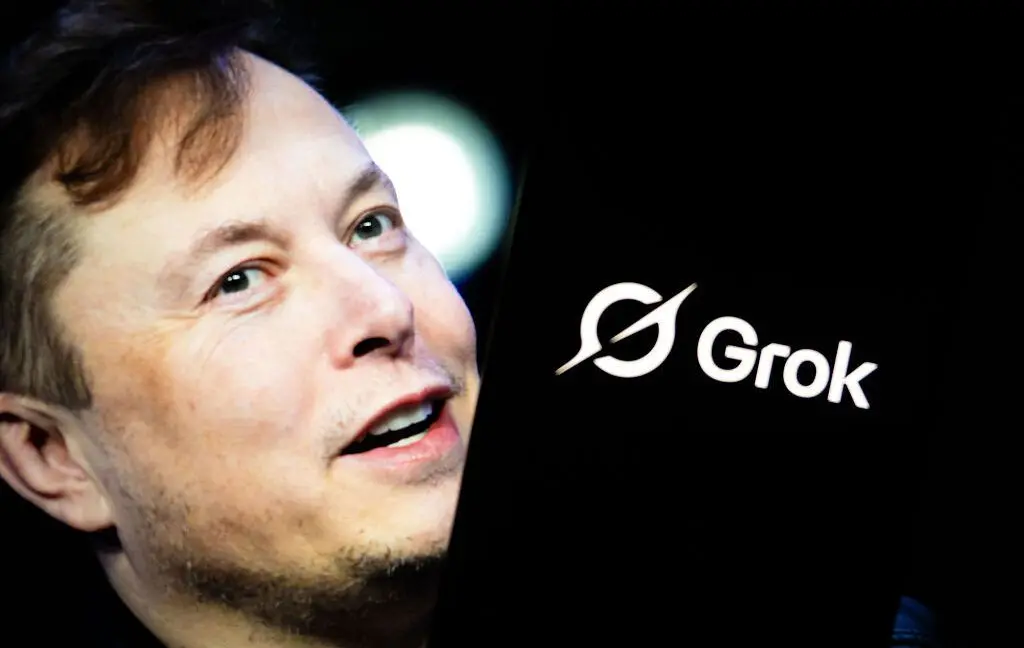
2
Meta acquires Manus for $2 billion, adding revenue-generating AI agents to its platforms
Business and Economy

3
Instagram Chief Warns AI Images Are Outpacing Our Ability to Distinguish Real from Fake
Technology








