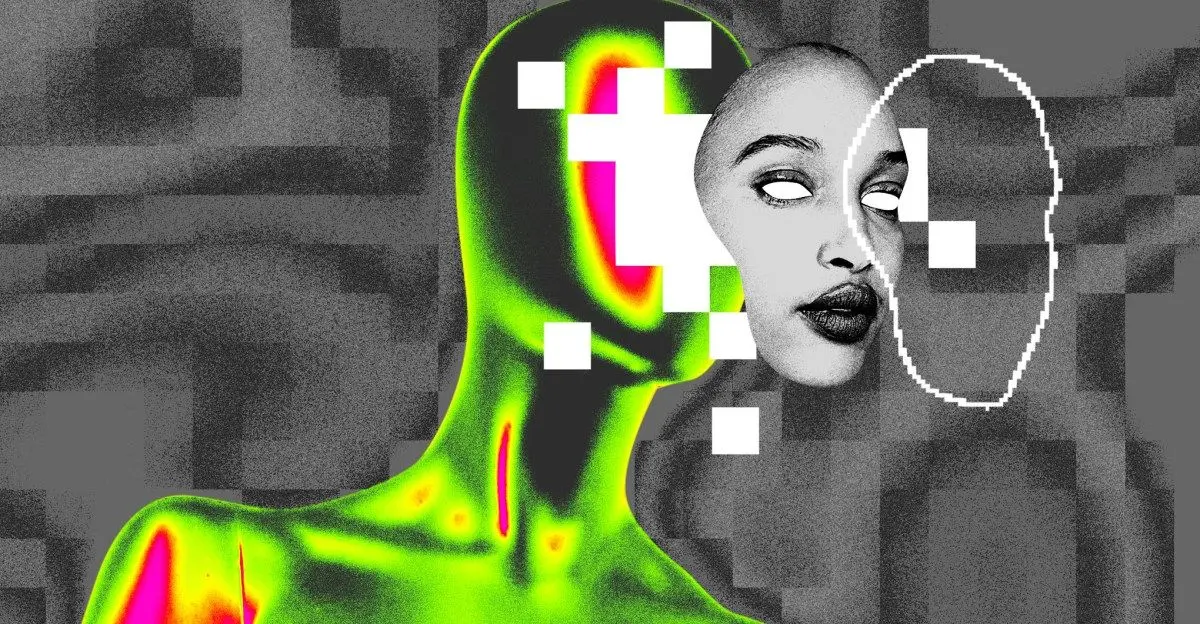Apple Integrates ChatGPT with Siri in iOS 18, Revolutionizing User Interaction
2 Sources
2 Sources
[1]
How to Integrate ChatGPT with Siri on Apple Devices
Apple's iOS 18.2 update introduces a groundbreaking feature that seamlessly integrates ChatGPT with Siri, transforming the way you interact with your Apple devices. By leveraging the power of advanced natural language processing and artificial intelligence, this integration improves Siri's capabilities to deliver more accurate, context-aware, and detailed responses. With just a few taps in the Apple Intelligence settings, you can unlock a world of enhanced functionality and convenience. The video below shows you how to turn setup this feature on your iPhone. Enabling ChatGPT integration in Siri is a straightforward process. Simply navigate to the Apple Intelligence settings on your iOS 18.2 device and locate the option to activate ChatGPT functionality for Siri. Once enabled, Siri gains access to ChatGPT's innovative natural language processing capabilities, allowing it to provide more sophisticated and tailored responses to your queries. By integrating ChatGPT, Siri transcends the limitations of traditional web searches, delivering precise and contextually relevant answers that cater to your specific needs. With ChatGPT integration, Siri undergoes a remarkable transformation in the way it responds to your queries. Instead of simply directing you to a list of web search results, Siri now generates AI-powered answers that are tailored to your specific question. Whether you're inquiring about a historical landmark, seeking recommendations for a new recipe, or exploring complex scientific concepts, Siri draws upon the vast knowledge and language understanding of ChatGPT to provide comprehensive and insightful responses. For instance, if you ask Siri about St Michael's Mount in Cornwall, you'll receive a detailed explanation that covers its rich history, cultural significance, and practical tips for visiting. This level of detail and context eliminates the need to sift through multiple websites, saving you time and effort while ensuring you have access to accurate and relevant information. The integration of ChatGPT with Siri goes beyond mere convenience; it fundamentally redefines how you interact with your Apple devices. With the power of AI at your fingertips, you can now engage in more natural and productive conversations with Siri. Whether you're seeking quick facts, exploring creative ideas, or diving deep into a particular topic, Siri's enhanced capabilities ensure that you receive the most comprehensive and contextually rich responses available. Moreover, Siri can now proactively suggest using ChatGPT for more complex or open-ended queries, ensuring that you always have access to the most thorough and insightful responses. This feature proves invaluable for users who rely on their devices for research, planning, or decision-making, transforming Siri into an indispensable tool for navigating daily life. The benefits of ChatGPT integration in Siri extend far beyond mere trivia or general knowledge. This powerful combination of AI and natural language processing opens up a world of practical applications that can streamline your daily tasks and enhance your productivity. Imagine you're planning a trip and need information about your destination. By simply asking Siri, "Tell me about St Michael's Mount in Cornwall," you'll receive a comprehensive response generated by ChatGPT. This might include a detailed overview of the landmark's history, its cultural importance, and practical tips for making the most of your visit. With all the essential information presented in a clear and concise format, you can efficiently plan your itinerary without the need to switch between multiple apps or tabs. This real-world example highlights how ChatGPT integration improves Siri from a basic voice assistant to a sophisticated and reliable source of information, tailored to your specific needs and preferences. The integration of ChatGPT with Siri marks a significant milestone in the evolution of AI-powered voice assistants. By leveraging advanced natural language processing and machine learning techniques, Siri can now understand and respond to complex queries with unprecedented accuracy and contextual awareness. This leap forward positions Siri as a more intuitive and capable tool for retrieving information, offering a seamless and efficient user experience. Moreover, the ChatGPT integration serves as a compelling alternative to traditional web searches. Rather than relying on search engines that often return a multitude of results, you can now trust Siri to provide concise, accurate, and contextually relevant answers. This shift not only enhances convenience but also establishes Siri as a frontrunner in the realm of mobile AI assistants. As Apple continues to refine and expand the capabilities of Siri through future updates and integrations, we can expect even more sophisticated and personalized interactions with our devices. The integration of ChatGPT in iOS 18.2 is just the beginning of a new era in voice assistant technology, paving the way for more natural, efficient, and intelligent conversations between humans and machines. The integration of ChatGPT with Siri in iOS 18.2 represents a groundbreaking advancement in voice assistant technology. By allowing this feature through the Apple Intelligence settings, you can unlock a world of enhanced functionality and convenience, transforming the way you interact with your Apple devices. With its ability to deliver accurate, context-aware, and detailed responses, Siri now offers an unparalleled user experience that caters to your specific needs and preferences. Whether you're seeking quick answers, in-depth explanations, or personalized recommendations, this powerful integration ensures that Siri remains at the cutting edge of mobile AI innovation. As you embrace this innovative feature, you'll discover a smarter, more efficient way to access information and navigate your daily life. The integration of ChatGPT with Siri not only redefines the capabilities of voice assistants but also sets a new standard for AI-driven user experiences on Apple devices.
[2]
How to Use ChatGPT With Apple Intelligence on Your iPhone, iPad, or Mac
Siri has been Apple's virtual assistant for many years; it's designed to respond to your questions and requests. But Siri can fall down on the job, sometimes failing to properly understand or handle your task. And on its own, Siri is not a generative AI tool, so it can't tackle the types of requests more advanced AI bots can handle. Siri's limitations are why Apple has added OpenAI's ChatGPT AI to its devices. Available on supported iPhones, iPads, and Macs, ChatGPT integrates directly via Apple Intelligence, popping up to respond to you when Siri is in over its head. Depending on your device, you're able to use ChatGPT a few different ways. You can ask Siri to call on ChatGPT to help with certain types of requests, especially those better suited to generative AI. Use ChatGPT with the AI-powered Writing Tools feature to write and edit text based on your descriptions. On an iPhone, you can use ChatGPT with Visual Intelligence, which taps into the camera to provide info on the places and objects around you. You don't need a ChatGPT account to use the AI through Apple Intelligence on your iPhone, iPad, or Mac. But if you do have an account, you can simply connect to it through your device. Using an existing account means that you'll be able to access a history of your requests. Plus, those of you with a paid ChatGPT Plus plan can directly take advantage of the advanced premium features. However, using ChatGPT without an account means that your request will be anonymous and won't be used for AI training. You can still use the ChatGPT app and website on your Apple device, but the integration with Apple Intelligence is quicker and easier. The main limitation here is that you need a device that supports Apple Intelligence. That means any iPhone 16, an iPhone 15 Pro, an iPhone 15 Pro Max, any iPad model with an M1 chip or later, a 2024 iPad mini with an A17 Pro chip, or a Mac with an M1 chip or later. Now, how can you use ChatGPT on your Apple device? Let's check it out. Next, you need to enable Apple Intelligence. Go to Settings on your iPhone or iPad and System Settings on your Mac. Select the setting for Apple Intelligence & Siri and turn on the switch for Apple Intelligence if it's not already on. Enable ChatGPT Now, you want to enable ChatGPT. Swipe or scroll down the Apple Intelligence & Siri screen and select ChatGPT in the Extensions section. Turn on the option for Setup Prompts if it's turned off. This lets Siri suggest using ChatGPT if you submit a question or request that Siri can't answer. Then tap or click Set Up next to the option for Use ChatGPT. Set Up ChatGPT Without an Account The next screen describes the various ways you can use ChatGPT. Click or tap Next. The Privacy and ChatGPT screen explains how the AI integration aims to keep your privacy in mind. If you don't have a ChatGPT account or want to use the tool anonymously on your device, click or tap the button for Enable ChatGPT. The next screen confirms that ChatGPT is enabled, that your use of the AI is subject to a daily limit, and that Siri will require confirmation anytime you want to turn to ChatGPT. You may also see an option to open the ChatGPT app or download it if you've used it before. Set Up ChatGPT With an Account To use an existing ChatGPT account with Apple Intelligence, choose the option for Use ChatGPT with an Account at the Privacy and ChatGPT screen. Next, select the button for Sign In and Enable ChatGPT. Select the Log In option and enter the username and password for your ChatGPT account. The next screen shows that you're signed in with your account. Have Siri Use ChatGPT Now you're ready to dive into ChatGPT. You can start by sending Siri a question or request that you don't think it would be able to handle, like generating specific text for an email, message, or other app. For example, you could say: "Siri, compose a note asking my boss for a 10% raise based on all the projects I completed this past year." Siri should tell you that it will need to use ChatGPT to write that and ask for your permission. Say Yes, and ChatGPT takes over to compose the content you need. Ask Siri to Use ChatGPT In some cases, Siri may or may not turn to ChatGPT to take on your request. If you purposely want to use ChatGPT, then tell Siri to use ChatGPT followed by your request. For example, you could say: "Siri, use ChatGPT to name and describe the six wives of Henry VIII." Carry on a Conversation With ChatGPT You can also carry on a conversation with ChatGPT. Again, ask Siri to use ChatGPT to respond to a request. You're then able to ask follow-up questions based on ChatGPT's responses. Use ChatGPT With Writing Tools Another feature that comes with Apple Intelligence is Writing Tools, through which you can ask for help composing or revising an email, message, or other text. To try this, open an app such as Mail or Messages. Press down on the area where you'd enter text. From the menu, select Writing Tools, select Compose, and then tap the option for Compose with ChatGPT. Type or dictate a description of the subject of the email or message. ChatGPT then writes it for you. You can review, refine, and rewrite the draft and add further details. When finished, tap Done. Use ChatGPT With Visual Intelligence Visual Intelligence is an AI-powered feature that can serve up information on objects seen through your iPhone's camera. To try this, you'll need an iPhone 16 with the new physical Camera Control button. Aim your camera at an object that you'd like described. Press down on the Camera Control, and the Visual Intelligence screen appears. Tap Continue and then tap Ask. ChatGPT automatically pops up and provides details about the object your captured. Manage Your ChatGPT Settings Finally, you're able to easily manage the settings for ChatGPT. On your iPhone or iPad, go to Settings. On your Mac, go to System Settings. From there, navigate to Apple Intelligence & Siri > ChatGPT. Here, you can turn off ChatGPT, sign in or out of your ChatGPT account, and disable the option for Confirm ChatGPT Requests if you don't want Siri to ask for your permission each time it wants to pass the ball to ChatGPT.
Share
Share
Copy Link
Apple's iOS 18 update introduces ChatGPT integration with Siri, enhancing the virtual assistant's capabilities and transforming user interactions with Apple devices.

Apple Introduces ChatGPT Integration with Siri
In a groundbreaking move, Apple has integrated OpenAI's ChatGPT with Siri as part of its iOS 18 update, significantly enhancing the capabilities of its virtual assistant
1
2
. This integration marks a pivotal moment in the evolution of AI-powered voice assistants, offering users a more sophisticated and context-aware interaction experience with their Apple devices.Enhanced Capabilities and User Experience
The integration of ChatGPT with Siri transforms the virtual assistant from a basic voice command tool to a powerful AI-driven assistant. Users can now expect more accurate, detailed, and contextually relevant responses to their queries
1
. For instance, when asking about a historical landmark like St Michael's Mount in Cornwall, Siri can now provide comprehensive information covering its history, cultural significance, and practical visiting tips, eliminating the need for users to sift through multiple websites1
.Setting Up ChatGPT Integration
Enabling ChatGPT functionality in Siri is a straightforward process:
- Navigate to Apple Intelligence settings on iOS 18 devices
- Locate and activate the ChatGPT functionality for Siri
- Users can choose to use ChatGPT with or without an account
2
Using ChatGPT without an account ensures anonymity and prevents request data from being used for AI training. However, linking a ChatGPT account allows access to request history and premium features for ChatGPT Plus subscribers
2
.Versatile Applications
The ChatGPT integration extends Siri's capabilities across various applications:
- General Queries: Siri can now handle complex questions with unprecedented accuracy and contextual awareness
1
. - Writing Tools: Users can leverage ChatGPT for composing emails, messages, or other text content based on brief descriptions
2
. - Visual Intelligence: On compatible devices like iPhone 16, ChatGPT can provide detailed information about objects captured by the camera
2
.
Privacy and User Control
Apple has implemented privacy measures to protect user data. Siri requires user confirmation before engaging ChatGPT for queries, ensuring transparency and control
2
. Additionally, there's a daily usage limit for the AI integration, balancing utility with data protection2
.Related Stories
Impact on User Interaction and Productivity
This integration significantly improves user productivity by streamlining information retrieval and task completion. Whether planning a trip, researching a topic, or seeking creative ideas, users can now engage in more natural and productive conversations with Siri
1
. The AI-powered responses eliminate the need to switch between multiple apps or browser tabs, saving time and effort1
.Future Implications
The ChatGPT integration with Siri represents a significant leap in mobile AI assistant technology. As Apple continues to refine and expand these capabilities, we can anticipate even more sophisticated and personalized interactions with our devices
1
. This development positions Apple at the forefront of AI integration in consumer technology, potentially influencing industry standards and user expectations for virtual assistants.References
Summarized by
Navi
[1]
Related Stories
Recent Highlights
1
Nvidia drops $20 billion on AI chip startup Groq in largest acquisition ever
Business and Economy

2
Meta acquires Manus for $2 billion, adding revenue-generating AI agents to its platforms
Business and Economy

3
China proposes world's strictest AI chatbot rules to prevent suicide and emotional manipulation
Policy and Regulation