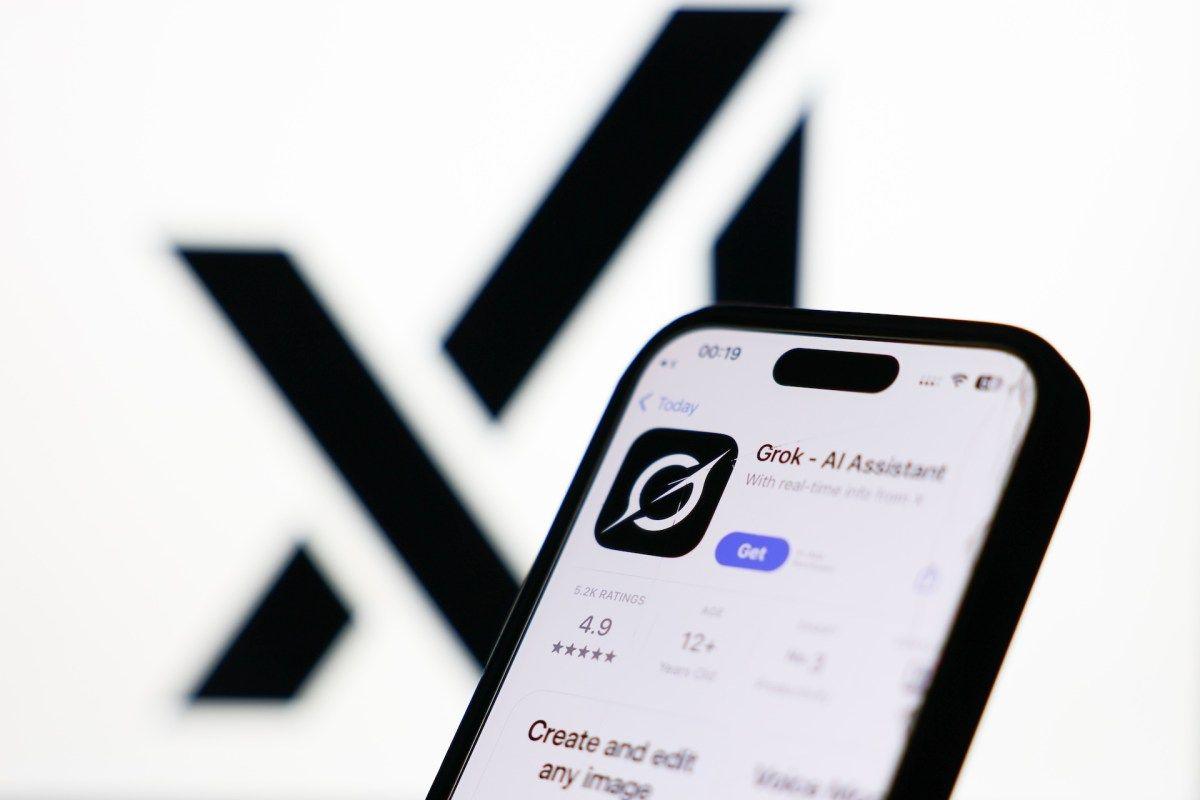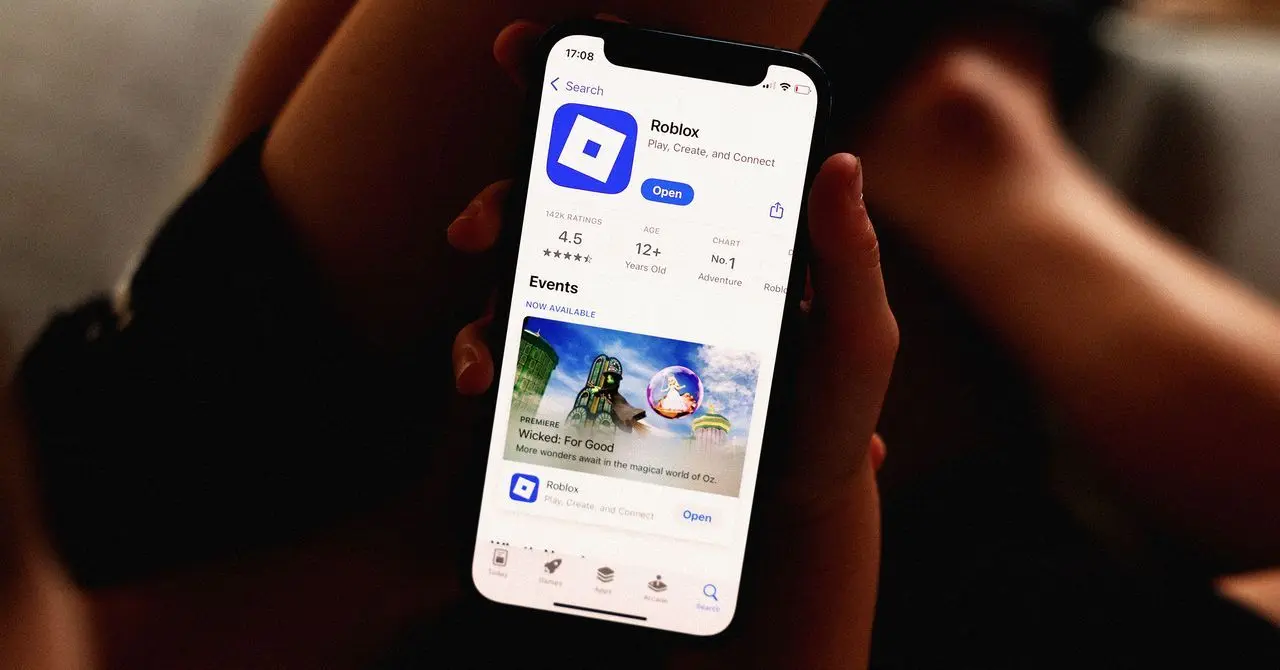Apple Intelligence: A Comprehensive Look at New AI Features in iOS 18 and macOS Sequoia
3 Sources
3 Sources
[1]
I've been testing Apple Intelligence -- 5 features I love and 4 I don't
After testing Apple Intelligence, I've seen some hits and misses with Apple's AI Apple Intelligence hasn't officially landed on Apple devices just yet -- it's coming to iPhones, iPads and Macs sometime this month. But you'll excuse me for feeling like Apple's initial suite of AI-powered tools is already here. That's because I've been spending a lot of time with Apple Intelligence as of late, exclusively on iPhones running the iOS 18.1 beta, so that I can familiarize myself with the first batch of AI tools that will soon be available. And I've definitely formed some strong impressions about which features I'm looking forward to including in my daily workflow and which ones still need some tinkering in Cupertino. First previewed this summer at Apple's WWDC 2024 event, Apple Intelligence marks Apple's first big push into artificial intelligence -- an area where competitors like Samsung and Google already enjoy a substantial lede. Not every promised Apple Intelligence feature is debuting this month -- the updates to iOS 18, iPadOS 18 and macOS Sequoia will bring new writing tools features, a Photo Clean up tool, better Photo searching, the ability to create slideshows from your photos library with a text prompt, changes to the Mail app and the first of what promises to be a series of updates to the Siri personal assistant that makes it more contextually aware. Which of these new features are hits and which are misses? That's something everyone's going to decided for themselves. But in my Apple Intelligence testing, I've spotted several standout additions as well as few features that don't quite hit the mark. The ability to record calls on your iPhone isn't solely an Apple Intelligence feature -- as of iOS 18.1 beta 4, Apple extended the capability to devices beyond the iPhone 15 Pro and iPhone 16 models that support Apple Intelligence. (For instance, I've been able to record phone calls and produce transcripts on my iPhone 12 just fine with the latest iOS 18.1 beta.) The only part of this feature limited to Apple Intelligence-capable devices is the ability to produce summaries of your recorded phone calls. Regardless of which element you're using -- the call recording in the Phone app, the transcripts that appear in the Notes app or the Apple Intelligence-exclusive summarize tool -- this is one of the best-implemented features in the iOS 18.1 update. Starting a recording on an iPhone call is a lot more streamlined than it is with the similar Call Notes feature on Google's latest Pixel flagships. (That said, I wish Apple would make the record button more visible, as it can blend into the background of lightly colored Contact Posters.) The transcripts, while not 100% accurate, do clearly identify who's speaking, even adding names if you're recording a call with someone on your contact list. And the summaries I've gotten accurately reflect what's been discussed in the call, making it easier to skim transcripts for the info you're looking for. Anyone who's upgraded to iOS 18 should appreciate the addition of phone call recording features, and people with phones that support Apple Intelligence will like the added bonus of the summary feature. Let's be frank -- the search functionality in Photos has stunk out the joint for years. You're essentially reduced to search for specific keywords, and even then, search results only sporadically turn up what you're looking for. Often, I find it easier just to scroll through my library of thousands of photos to find what I'm looking for rather than trust the vagaries of search. But that's prior to Apple adding support for natural language searches with Apple Intelligence. Now, when I want to find photos of my daughter at a concert, I can type in that exact phrase and get what I'm looking for. Even better, while this is an Apple Intelligence feature, I did notice in my testing that my iPhone 12 running iOS 18.1 produced improved search results that often matched what I was able to find with the same search queries on an iPhone 15 Pro. In other words, the benefits of natural language search seem to have trickled to other phones running the iOS 18.1 update. Not to get ahead of ourselves, but I'm pretty dubious as to the value of the Writing Tools features introduced in Apple Intelligence. Writing Tools covers a wide swath of capabilities, some of which are valuable (a proofreading feature, for example) and some of which are less so. (We'll get to the one that bugs me later.) But Writing Tools also includes buttons that can make changes in tone to what you've written. And it turns out the one that gives your writing a Professional tone is shockingly good. Maybe that shouldn't be a surprise. Formal writing for things like cover letters and business correspondence is really about following certain rules that are easy to train AI to obey. Nevertheless, I subjected a sloppily constructed cover letter to the Professional tone in Writing Tools, and the feature whipped the letter into shape, producing a letter I wouldn't be averse to sending to a real employer. Similarly, the Professional tool managed to condense a fairly rambling list of thanks into a coherent thank you note. Not every Writing Tool capability is going to be one to turn to -- not without some intervention on your part, at least. But the Professional tone is really polished at this point, and it can make your correspondence sound more business-like if that's not a skill set you've developed over the years. Bigger changes are coming to the Mail app later this year, when software updates will split up your inbox into different sections for personal mail, receipts, offers and newsletters. But the first batch of Apple Intelligence features includes Priority Mail, and it's a welcome addition that should help keep you on top of things. When you get a message with a call to action or deadline, Priority Mail is designed to float that email to the top of your inbox, making it less likely that you'll miss that important message. Not only that, but there are visual cues too -- key emails will have a Priority label at the top and they'll be set apart in a box that's separate from the rest of your inbox. Good luck saying that letter escaped your attention. While we're on the subject of positive changes to the Mail app, let's talk about the summary tool powered by Apple Intelligence. At the top of each email, there's a button you can tap that will produce a summary of the message's contents. Obviously, that's not a tool you're going to need for every letter. But on long email chains with a lot of back and forth, the AI-generated summaries are a very effective way of boiling down messages to their essential takeaways. A summary of a 12-message conversation featuring multiple people weighing in can help you find the exact info you're looking for without having to skim each individual reply. We've thrown some roses in Mail's direction, now let's lob a lone brick at an Apple Intelligence-fueled change. In the Mail inbox, each message used to include the first few lines of a message, which could sometimes be helpful in figuring out the contents of the email, but more often didn't tell you a lot of details. To fix that, Apple Intelligence will whip up a summary of the email instead, so that you can skim that in the inbox before tapping on a message to read it. It's a good idea in theory, but it's not that well implemented in practice. Apple has limited the summaries to two lines, which rarely is enough space to fit in the most important parts of the summary. What ends up happening is the summary gets cut off mid-sentence, really defeating the purpose of the change. If Mail is going to summarize the contents of a letter in the inbox -- and it should -- Apple should set aside space for the full summary. In another example of a change where I like the idea but don't care for the implementation, let's look at Type to Siri. This feature is great for those times when you need to interact with the digital assistant, but you don't want to bark out commands. Maybe you're in a meeting or out in public or you just need to look up something that you'd rather not broadcast to the wider world. You can activate the Type to Siri feature, and an on-screen keyboard appears to tap out your query. You launch Type to Siri by tap the bottom of your iPhone screen. And I mean the very bottom, pretty much as close to the bezel as you can get. That's not a lot of real estate to work with, and there's usually a 50-50 chance that my tap meant to bring up the keyboard won't do anything at all -- or worse, that I'll end up interacting with some on-screen element. I wish there was some corner of the screen I could swipe up from to launch Type to Siri, similar to how I can go to Control Center or Notification Center with a swipe. The current Type to Siri method is a little frustrating, though, and I'm not sure how much better it will get with more practice. As noted above, I think the Professional button in Writing Tools does a great job sprucing up formal messages, and the Friendly tone may come in handy with making some mails comes off as less aggressive. The Concise tool is promising, though you need to be careful that Apple's AI isn't changing your meaning in the service of shortening your text. The Rewrite tool? Well, that's just absolutely useless in my experience. Chalk this up to the ego of someone who writes professionally if you want, but after trying out the Rewrite tool on multiple occasions, I just don't see what it brings to the table. For the most part, Rewrite seems to swap in the occasional synonym for one of the words you choose, whether the change improves things or not. At its worst, Rewrite sands off any personal writing style that may have been in your original text, producing something that reads like it was composed by a robot. Rewrite is the very worst example of an AI-powered feature, and it will make your messages, notes and texts worse. Apple should just eighty-six it from Apple Intelligence at the earliest possible moment. With the understanding that the iOS 18.1 version of Siri that I'm using is just the first step in a revamp process that figures to last into 2025, I've been underwhelmed by the changes made to Apple's digital assistant thus far. There are things I like -- when speaking to Siri, you can correct yourself without confusing the assistant, and as a person who occasionally gets tongue-tied and has a slight stammer, I appreciate that greater tolerance for the vagaries of human speech. The updated Siri understands context, too, and I've found that to generally be an improvement over the old version of the assistant. I can ask Siri for the weather in Maui and get the current conditions before following up with a question like "And what will it be like next week?" Siri's smart enough to know I want a forecast for Maui for the coming days. But that understanding can be limited. I asked Siri the score for last night's Dodger-Mets game and got a very handy box score. But the follow-up question of "who's pitching today?" produced a bunch of Safari links, not any information about the upcoming game. A second follow-up of "when does the game start?" had Siri asking me what sport I was talking about. If this is the smarter digital assistant, I'd hate to interact with the dumb one. I expect Siri's understanding of context will get better over time. But I also would caution you about expecting a world of difference in your Siri interactions when you install iOS 18.1 on your iPhone this month.
[2]
I tried Apple Intelligence on my Mac -- it could change the way you use macOS
MacOS Sequoia is shaping up to be one of the most significant updates to Apple's desktop OS. It lets you control an iPhone from a Mac, drag windows to automatically snap into a side-by-side layout, and access a full-fledged password manager app. For most users, though, arguably macOS Sequoia's headlining addition -- Apple Intelligence -- isn't even live yet. However, over the last couple of weeks, I've had a chance to test it on the update's beta release. How much are you missing out on? Apple Intelligence brings a variety of long-overdue Generative AI features across macOS, similar to the ones found on Windows 11. A writing aid, for example, will allow you to instantly proofread your text or rewrite it from scratch in a more professional tone, a more capable Siri will understand when you speak in natural language instead of preset commands, an AI will summarize your emails on demand, and more. However, as has been evident from the success of apps like ChatGPT, Generative AI capabilities can prove to be a hit or a miss, and more importantly, the models behind them can take a toll on a device's performance. I tried Apple Intelligence on an M1 Mac Mini, the lowest hardware spec you need to run it, for a couple of weeks; Here's what it's like to use it and whether it will change how you use macOS. At the time of writing, Apple Intelligence tools were available on the macOS Sequoia 15.1 public beta, and out of the box, you may not notice their presence. For now, Apple has kept them an opt-in feature, meaning you must head into the settings and manually activate them. Even when you do that, your Mac won't immediately become AI-smart. Once you toggle on Apple Intelligence in its dedicated new Settings page clubbed alongside Siri, you will join a waitlist, and it could take hours or days for your turn to arrive. For me, it took a couple of reboots for my Mac to begin setting up the local AI models that power Apple's new "personal intelligence system." Since Apple Intelligence is in beta, though, it does come bearing a handful of asterisks. For one, Apple explicitly warns the generative models' outputs "may be inaccurate, unexpected, or offensive" and recommends verifying "important information for accuracy." Second, you won't find the entire collection of AI-backed Mac features Apple demoed months back at its WWDC keynote. Notable absentees include Generative Playground, an app to generate AI images, and the ability to integrate Apple Intelligence with ChatGPT. That said, there's still plenty to experience, and it offers a promising glimpse into how we all may operate a Mac in the future. The centerpiece of the Apple Intelligence rollout, as is the case with most tech giant's Generative AI abilities, is a series of writing tools. They live inside the right-click menu and are available when you select a piece of text on any app. This means they work across the system and are not limited to the apps that release updates to support Apple Intelligence. Inside the "Writing Tools" dropdown, you'll find a few options that should be familiar to those who have used Generative AI-powered services before. "Proofread" checks for any grammatical or consistency errors and rewrites the selected text with the changes, "Rewrite" attempts to redo the text in another direction, and there are even shortcuts to make it more professional, friendly, and concise. These functions are fairly straightforward and pop out the results in a small floating window, so you don't have to switch apps to access them. They work as intended, and more often than not, I've found them accurate and free of hallucinations. I also found the "Copy" button underneath them handy. However, there's little room for customization. At times, Apple's models aren't aggressive enough, and the updated text resembles the original. Hitting the "Rewrite" button doesn't much help either. In such cases, on other AI apps like ChatGPT, I could enter a prompt, and request the AI to zero in on the task. Speaking of which, the lack of a prompt box isn't ideal, as it would enable me to produce an outcome precisely to my needs. If I'm editing a marketing document, for example, I can simply ask ChatGPT to behave like a marketing exec, as opposed to a general-purpose writer. I'd also prefer it if Apple's Writing Tools window showed me exactly what it has updated. In addition, while having writing tools in a floating window is nice, I wish I could make them stick, especially when I need them frequently on programs like Pages. The "Show Writing Tools" option brings up the functions in a better-designed menu than a dropdown but it doesn't affect its nature. The window and the text I produced go away as soon as I click anywhere else. Hopefully, Apple will make accessing Writing Tools possible through a keyboard shortcut or a permanent sidebar. Instead of the rewriting abilities, I was more intrigued by Apple Intelligence's ability to break down and summarize the text. Apart from prompting it to generate brief digests of a paragraph, for example, it can pick up and list down the key points and turn them into a list or a table. When I asked it to rewrite a laptop review's conclusion into a tabular form, it created a column for a feature, and another for its verdict. "One of the most comfortable for typing," for instance, was put in the "Keyboard" row. While Writing Tools works on its own in a snap, I would expect it over time to be better integrated into at least Apple's native apps. I could, of course, select an online article's entire text, and go through a multi-step dropdown to summarize it, but it would simply make more sense to have a quick "Summarize" button on Safari, like you do on Microsoft Edge. Some of that has already been put into action. On the Apple Mail app, there's now a nifty "Summarize" button on top of each email that produces a mini synopsis of its content. Here too, though, there are signs of a half-baked beta. Like on AI email services such as Shortwave, there's no redo button, and clicking the thumbs-down icon next to a summary simply lets you send your feedback to Apple, not regenerate it. The other, major Apple Intelligence-powered addition you'll come across on macOS Sequoia is the new Siri. Thanks to Generative AI, it is much less robotic now, and better at understanding the way humans typically talk, leading to fewer mistakes and quicker replies. I'm also a fan of the crisp new textbox design, which supports text input in addition to voice and hovers in the corner surrounded by a colorful gradient. On macOS Sequoia, Siri also knows a whole lot more about your Mac. When I'm stuck figuring out how to perform a certain Mac function, I no longer have to head to Google; I can just double-press the command button and ask Siri. In subsequent updates, your Mac's Siri will be more aware of your personal context and able to easily look up local files and data shared with you on compatible messaging apps. Apple has sprinkled AI in smaller quantities throughout the OS, and though it may not be groundbreaking, it will undoubtedly usher in more quality-of-life upgrades. The Email app, for example, will be smarter at pushing high-priority correspondence to the top, and the Photos app will let you find media by describing what's in them. In the coming months, macOS will also gain a dedicated app to generate AI images and a Google Photos-like "Clean Up" tool to remove distracting objects in your photos. More importantly, Apple will soon allow you to link the ChatGPT app with your Mac's onboard AI functions. This will eliminate some of the concerns I have at the moment, like the lack of a prompt box, and enable Apple Intelligence to tap into the broader web's knowledge. Its success, though, depends on what kind of guardrails Apple puts in place to prevent abuse and reinforce privacy. For now, as far as writing aids are concerned, you're better off with third-party apps like Elephas and ChatGPT. Apple Intelligence won't revolutionize how you operate your Mac yet, but I can see how it could refine your experience one update at a time. It's similar to the advancements tech companies have made over the years with the help of much less glamorous machine learning technologies. Searching your Mac, for example, will be a more convenient process if you could just ask Siri to look it up for you. Similarly, reading lengthy emails to understand whether they matter to you or belong in the bin will be a thing of the past, thanks to instant summaries. But in its current form, Apple Intelligence is truly what Apple calls it: a beta, not nearly the "personal intelligent system" the Cupertino company plans to offer.
[3]
I turned to Apple Intelligence to improve my writing -- here's my grade for Writing Tools
The iOS 18.1 update coming to iPhones this month will bring new Writing Tools features to devices that can run Apple Intelligence. And a big part of the Writing Tools features is improved on improving your own writing. Specifically, Writing Tools features commands for making messages and notes sound more formal or more friendly, as the occasion and audience dictates. It can also pare down particularly flabby passages of writing so that it's more concise -- ideal for those times when you need to get to point but don't know how. And there's a general Rewrite tool that promises to clean up anything you write before you send it to another person. It sounds promising, but what AI promises to do and what it can actually deliver don't always line up, as I learned when testing the Chat Assist feature in Google AI -- a tool that similarly promises to adjust the tone of text messages. When I took Chat Assist out for a test drive, the end result didn't always feel like something that I would write. So naturally, I was interested to see if Writing Tools would suffer the same fate. That's why I took some text -- some written by other people, some by me -- and ran it through the different features in Writing Tools on an iPhone 15 Pro to change the tone and improve the writing. I then compared the original text to what Writing Tools produced, and tapped into my expertise as an editor to assign a letter grade to the final result. Here's how Writing Tools did on my test. Before we get into the effectiveness of Writing Tools' rewrite abilities, let's go over where to access the feature. Writing Tools is available in any app where you can input text, but for the purposes of using the rewrite features, you're most likely to turn to this Apple Intelligence capability in in Mail or Notes. Apple seems to sense that, as there's a Writing Tools icon in the toolbar above the on-screen keyboard of both apps. The icon looks like the Apple Intelligence logo -- a circle with some squiggly lines around the edges. (In Notes, there's a pencil in the Apple Intelligence icon; that flourish is missing from Mail's version.) Tap on the Writing Tools icon and a menu will appear from the bottom of the screen. All the Writing Tools are accessible here -- not just the ones that will rewrite your text. These tools include a proofreader capability, as well options for summarizing and auto-formating your text. The functions we're going to focus on for this exercise are Rewrite, Friendly, Professional and Concise, as they're they're the ones you use to alter your writing. To use any of these tools, just highlight the passage you want to change, or press the appropriate button without highlighting anything to edit the entire document/message. In 1962. Richard Nixon ran for governor of California and lost. This loss came two years after a losing run for the presidency in 1960. Suffice it to say, this put Nixon in a very bad mood, and in a news conference following his latest defeat, he took it out on the assembled press corps. You may remember this as the origin story for Nixon's declaration that "you won't have Nixon to kick around any more." It's a memorable line, but not a particularly friendly one. So I tried to see if Writing Tools could lighten the tone somewhat by opting for the Friendly option. Admittedly, Writing Tools didn't have a lot to work with here -- Nixon was steaming that day. But its attempt at a friendlier tone boiled down to changing some words here and there. "You won't have Nixon to kick around any more" became "You won't have Nixon to play around with any more." A later passage where Nixon complained about reports who "give [the candidate] the shaft" becomes the more benign "give him a hard time," which is actually a fairly effective change. I think my favorite example of Writing Tools trying to lighten the tone comes with Nixon's final sentence: "Thank you, gentlemen, and good day." That gets transformed into "Thanks, gentleman, and have a great day!" I'm not sure the exclamation point makes that much of a difference. Grade: B-Minus. Certainly, Writing Tools was able to recognize the more provocative passages of Nixon's rant and soften the edges a bit. But it's going to take more than an exclamation mark here and there to make that passage less aggressive. Friendliness wasn't a problem for Sally Field when she won her second Academy Award for best actress in 1985. Grasping the statue, Field memorably proclaimed "Right now, you like me" to both the assembled audience of Hollywood bigwigs and millions of TV viewers at home. It's a heartfelt sentiment to be sure, if perhaps a little unpolished because it was said off the cuff. But maybe Writing Tools could tighten up that speech a little bit without losing the sentiment. I typed Field's acceptance speech into the Notes app, summoned Writing Tools and selected Professional. Because Field began her speech by addressing her director, Robert Benton, Writing Tools has assumed that this should be a letter to someone named Benton. That includes assuming that the famous "You like me" sentiment is aimed directly at Robert Benton and not the audience at large. You really can't ding Writing Tools for that, and it's easy enough to correct with an edit. In fact, Writing Tools does a terrific job of turning a largely extemporaneous speech into a formal thank you note without losing any of the salient points. The appreciation for her fellow cast members and her family is still there. And the passage even closes with thanks for "your wavering support and for being a beacon of inspiration in my life" -- a big improvement over the original ending of "Thank you" that includes phrasing not found in the original text. Grade: A. If you're looking for a professional way to say thanks, that's certainly in Writing Tools' wheelhouse. Up until now, we've taken spoken words and turned them into text for Writing Tools to tweak. Let's turn our attention to the written word, even if our first example is something written nearly 500 years ago. Henry VIII wrote several love letters to Anne Boleyn, and while you can argue about their passion and propriety, it's pretty clear his highness had a tendency to drone on. So let's use the Concise function in writing tools to see if we can amp up Henry's soul of wit with a little brevity. On the bright side, Writing Tools certainly made Henry's love letter a bit shorter -- we've gone from over 200 words to around 140 or so. But with that condensing, some of the more florid metaphors are lost. And maybe Writing Tools is tripped up by the language of the 16th century, but it took a rather lengthy metaphor about his love for Anne being like the sun growing hotter in the summer even though it's farther away and converting that into "so to does our love grow distant despite our separation" -- quite the opposite of what you'd hope to convey in a love letter. Grade: C. Writing Tools met the brief of making a piece of text more concise, but it did so at the expense of twisting up the intent. Even if you give it some leeway for struggling with older language conventions, that's less than ideal. Enough fooling around with text someone else wrote. This time, let's put Writing Tools to work on a Philip Michaels original -- in this case, a letter to Santa Claus where I demand a PS5. I want to see if the Rewrite tool can improve my letter, which, frankly, is a bit aggressive when it comes to asserting my qualifications for Santa's Nice list. Maybe Writing Tools can improve that. The verdict? Not really. Perhaps, I'm letting my ego get the best of me since I've made a living for the past three decades writing semi-coherently, but I really don't think Rewrite improved this letter. At most, it swapped in some different words and not always to the benefit of the text. "I have been a very good little boy" becomes "I've been a well-behaved boy," which reads stiffer in tone to my ears. In the original, I also told Santa that I do not a PS5 Pro because "I do not have rich tastes." Writing Tools converts that to "I don't have a fancy taste," which seems oddly phrased and certainly not something consistent with the tone I use. Grade: F. Perhaps I'm being harsh here, but I think the Rewrite function stripped all personality out of my letter. Swapping in different synonyms isn't all that helpful, and I can't imagine using this particular part of Writing Tools unless I wanted someone to think they were getting a message from a robot. So far, I've gotten my best results by trying to make a piece of writing more professional and my worst when I turn to the Rewrite tool. Let's see what happens when you combine different Writing Tools to try and improve your text. I've composed a cover letter requesting a job that, were I to receive it, would immediately wind up in the trash. Let's see if the Professional tool can clean things up a bit, and then we'll unleash the Rewrite tool to see if there are any other tweaks to be made. Once again, the Professional tool proves invaluable at cleaning up informal writing. It took words like "interest" and added adjectives like "keen interest" that emphasis my enthusiasm. It also replaced my closing "take care" with a more appropriate "sincerely." At the very least, I now have a cover letter that wouldn't disqualify me from the job at first reading. I could have easily stopped there, but I tried using the Rewrite tool to see if any other rough edges in the letter could be smoothed over. If that command result in any changes to my cover letter, they escaped me as the text read the same as it did before. While that may seem to have absolved Rewrite from its earlier missteps, I think it merely underscores how unnecessary that tool is. The Professional option is more than enough to get the job done. Grade: A-minus. This final exercise has convinced me that using just one of the Writing Tools options is probably enough. I think some of the Writing Tools features are stronger than others when it comes to fine-tuning text. I can find no fault with what Professional does -- here, the AI seems to be really adept at formalizing writing and eliminating the casual tone that might creep into a business letter or work email. Friendly is less polished, though in general, it does a good job at changing around words if your original text is a bit too aggressive. I'd be wary of using Concise without rigorously double-checking the final output -- even more so than with the other Writing Tools. A lot of nuance can be lost when you condense things, and I certainly saw that in my initial experiments with this feature. As for Rewrite, I might be more inclined to use the tool if it highlighted the areas that it changed so you could see how Writing Tool thought it was improving your text. As it stands, the biggest changes just seem to be swapping in one word to replace another, and I've already got a thesaurus on hand when I'm writing to handle that.
Share
Share
Copy Link
An in-depth analysis of Apple's new AI-powered features, Apple Intelligence, coming to iPhones, iPads, and Macs, highlighting both promising aspects and areas for improvement.

Apple's Foray into AI: Introducing Apple Intelligence
Apple is set to launch its suite of AI-powered tools, dubbed Apple Intelligence, as part of the upcoming iOS 18, iPadOS 18, and macOS Sequoia updates
1
. This move marks Apple's significant push into artificial intelligence, an area where competitors like Samsung and Google have already established a strong presence1
.Key Features and Functionality
Apple Intelligence introduces several new capabilities across Apple's ecosystem:
-
Writing Tools: This feature offers proofreading, tone adjustment (professional, friendly, concise), and rewriting functions
1
3
. While generally effective, some users note limitations in customization and the need for more context-aware adjustments2
. -
Enhanced Photo Search: The Photos app now supports natural language searches, significantly improving the ability to find specific images
1
. -
Call Recording and Transcription: Available on compatible devices, this feature allows users to record calls, generate transcripts, and even create summaries (on Apple Intelligence-capable devices)
1
. -
Mail Enhancements: The update introduces Priority Mail to help users stay on top of important communications
1
. -
Siri Improvements: The personal assistant is becoming more contextually aware, understanding natural language better
2
.
User Experience and Performance
Early testers report mixed experiences:
- The Professional tone adjustment in Writing Tools has been praised for its effectiveness in formal writing scenarios
1
. - Photo search improvements have been well-received, with enhanced functionality noted even on older devices running iOS 18
1
. - Some users express a desire for more customization options and better integration with native apps
2
.
Hardware Requirements and Availability
Apple Intelligence requires specific hardware:
- For Macs, it's available on devices with M1 chips or newer
2
. - On iPhones, full functionality is limited to iPhone 15 Pro and iPhone 16 models, though some features are available on older devices running iOS 18
1
.
Users need to opt-in to use Apple Intelligence, and there may be a waiting period after activation
2
.Related Stories
Privacy and Accuracy Considerations
Apple emphasizes privacy, with AI models running locally on devices. However, the company warns that outputs may sometimes be inaccurate or unexpected, advising users to verify important information
2
.Future Developments
While the initial release includes numerous features, Apple has plans for further enhancements:
- Upcoming updates will introduce more significant changes to the Mail app, including inbox categorization
1
. - Features like Generative Playground for AI image generation and ChatGPT integration are expected in future releases
2
.
As Apple continues to refine and expand Apple Intelligence, it could potentially reshape how users interact with their Apple devices, bringing AI-powered productivity tools to millions of users worldwide.
References
Summarized by
Navi
Related Stories
Recent Highlights
1
California AG launches probe into Grok as xAI chatbot generates thousands of nonconsensual images
Policy and Regulation
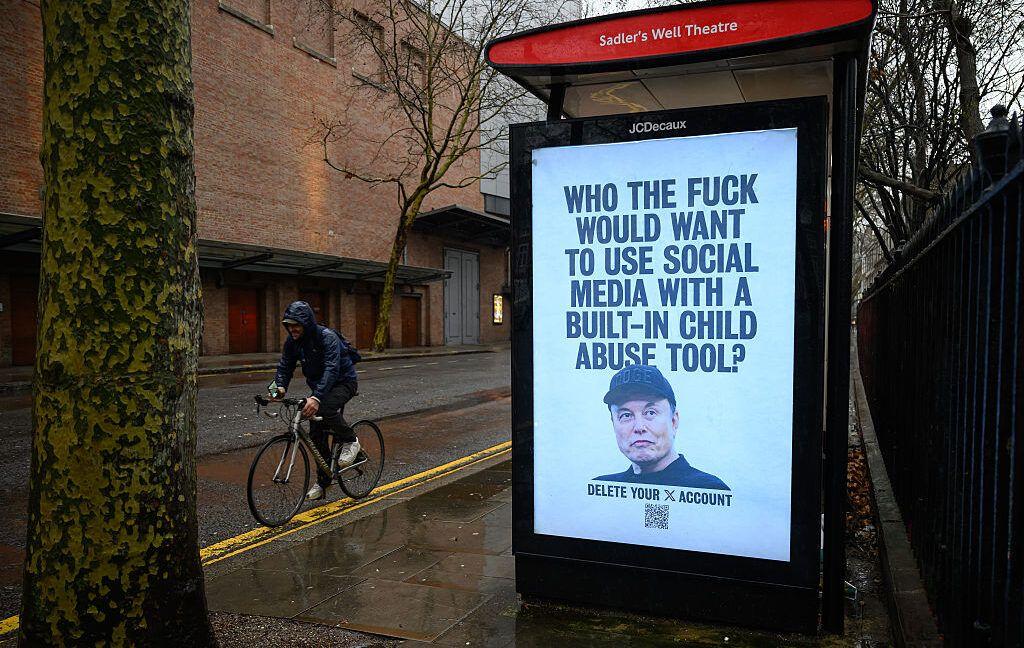
2
Apple chooses Google Gemini over OpenAI to power next generation of Siri in multi-year deal
Technology
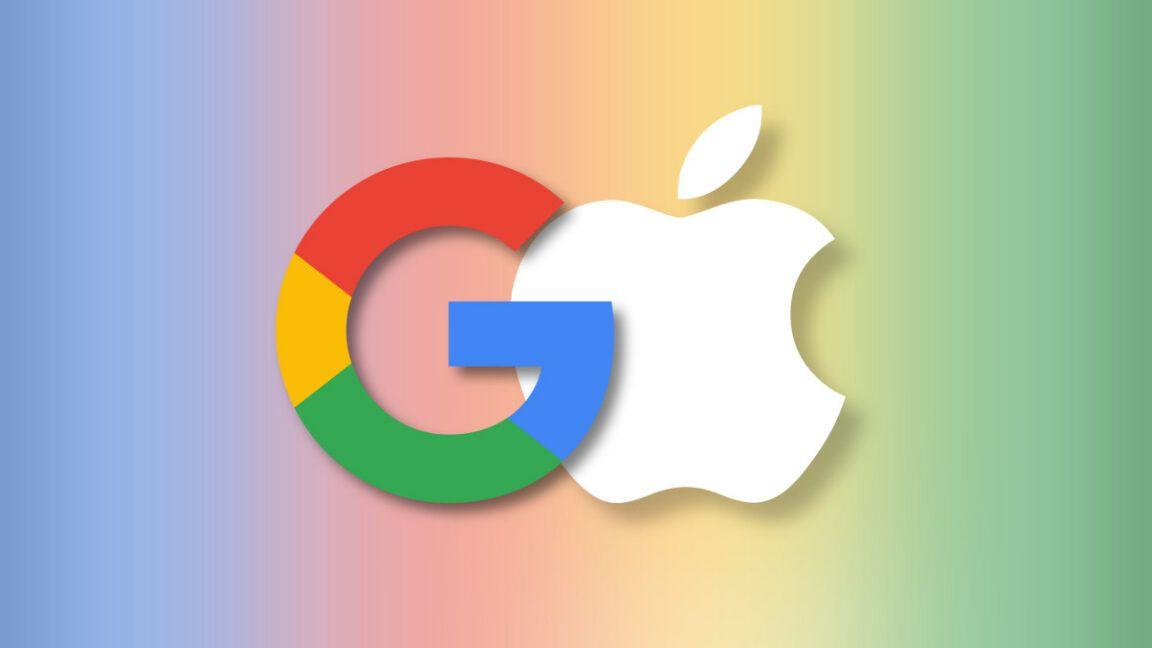
3
Indonesia and Malaysia block Grok as governments worldwide demand AI regulation over deepfakes
Policy and Regulation