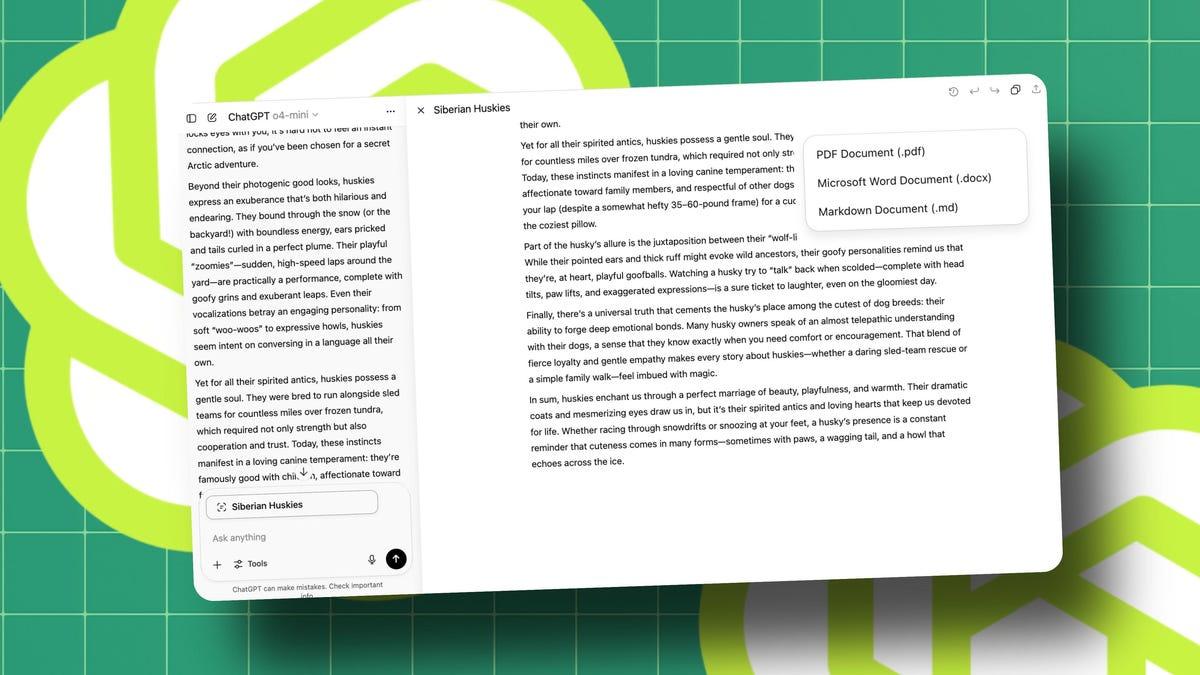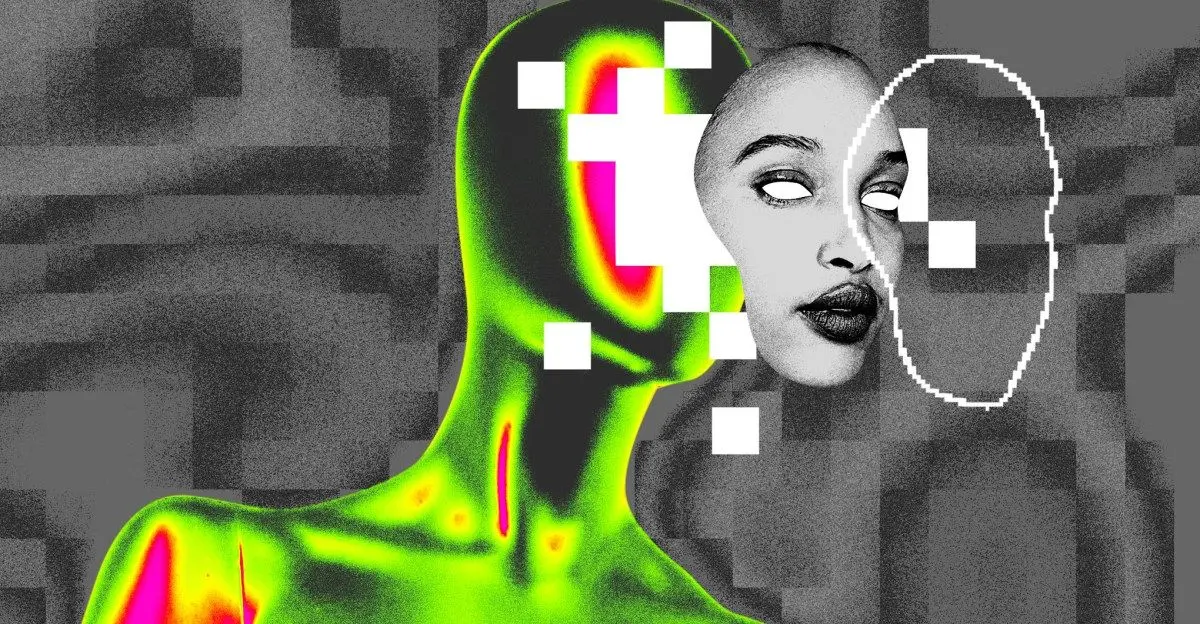ChatGPT's Canvas Mode: Revolutionizing AI-Assisted Productivity and Collaboration
2 Sources
2 Sources
[1]
4 ways you can use ChatGPT's Canvas mode to improve your daily life
ChatGPT became much more collaborative when OpenAI released Canvas mode for the AI chatbot earlier in October. Switching to Canvas mode provides a more flexible way to create and edit text. Through AI's code-writing ability, it enables more complex, long-term planning with visualization, spot-editing, and even automation. Despite OpenAI's bragging about how practical this approach to ChatGPT can be, you might stare at that prompt and ask how to use ChatGPT's Canvas mode to enhance your daily life. Here are some of the ways I've found ChatGPT's Canvas mode to be useful as a kind of combination of personal assistant and creative partner. You can ask ChatGPT to make a list of tasks or appointments based on the information you supply, but it's still just a somewhat more coherent version of what you already have available. With Canvas Mode, you don't have to redo the list whenever something changes; you can rearrange and edit the plan within the same list. You just need to ask ChatGPT to create a section for each day or task category. Then maybe details underneath. In Canvas mode, you can drag these items around, prioritize them visually, and quickly edit descriptions as plans change. For example, if you need to move an appointment from Monday to Wednesday, simply highlight that activity and click the "ask ChatGPT" button, then ask the AI to move it to the right time and day. You can also play with how it looks visually or ask for code blocks to automate reminders from your calendar. If you have a long list of tasks or a packed schedule, Canvas Mode can generate summaries of each day's tasks if you want a concise overview of what's coming up. Say you have multiple personal and work deadlines in a week. After outlining your tasks, you can highlight key action items with bold text and, if necessary, summarize lengthy task lists to display only the most urgent tasks. If some of these tasks are recurring, you can even use a small code block to automate reminders or set up scripts to send yourself notifications. Event planning requires juggling many tasks, from managing guest lists to coordinating schedules and activities. By using Canvas mode, the event becomes visible in a single space. Input from many sources can all be uploaded and summarized by regular ChatGPT, but in Canvas mode, the AI can finesse, edit, and combine details within a single outline for an event. For instance, if you want to plan a birthday party, you can ask ChatGPT to organize the guest list and move people around different categories depending on if you tell it they have RSVP'd. One of the most powerful features here is the AI's ability to write code to automate tasks. For example, you might want to invite and track guests automatically. ChatGPT can write a small script for automatically emailing invitations, tracking RSVPs, and updating the list in real-time. It will even edit the code to send reminder emails to those who haven't responded yet. With so much on your plate, tracking personal development might need AI assistance, too. ChatGPT's Canvas mode can help you track your fitness goals, your efforts to learn a new skill, or even keep your hobbies organized. On the fitness front, you can describe your workouts, meal plans, and goals, and the AI will set up charts to match, applying bold font for milestones and other key data. If you need to update your routine or diet, Canvas Mode's editing feature lets you quickly revise your plans. If you use an app to track your progress and get the raw data, the AI can summarize it, incorporate it into the overall plan, and mark where you are in your milestones. Suppose you're trying to learn a new language or other skill. In that case, you can similarly set up a long-term plan, create visual representations of the lessons you've completed, and create automated reminders for upcoming study sessions. Should you crave extra studying tools, ChatGPT's Canvas mode can both write quizzes or practice sets and embed them within your schedule, even if it might not be a while until you get to that section. I wanted to plan a renovation of a room in my home. That's a lot of planning and designing for anyone. While I might ask ChatGPT for help brainstorming ideas, switching to Canvas means I can arrange project elements visually and calculate measurements with embedded code. I asked ChatGPT to set up a template, and it created sections within Canvas for each phase of the project, such as "Furniture," "Paint Colors," and "Budget." The AI took my vague visions and created detailed descriptions of different furniture options and color schemes, bolding any prospective dimensions and prices. Whenever I asked the AI to update the price or change other details, the plan was revised without being rewritten. It even worked with images. For instance, I uploaded images of the options to compare two different sets of chairs and told the AI the prices, sizes, and other details for each. The AI then adjusted the information for the options and provided a running total of prices. If it became overwhelming, I could ask it to summarize everything into a quick-reference section with only the most critical tasks and expenses.
[2]
I'm a ChatGPT power user - and this new feature instantly made me more productive
If you use OpenAI's generative AI tool to co-edit code or text, you will never again use ChatGPT without the Canvas tool. Here's why. OpenAI is constantly adding new features to ChatGPT to make it more functional for everyday needs and essential in our workflows. The most recent of these updates is a new canvas feature -- unveiled at the beginning of the month -- that has left me beyond impressed. Also: How to use ChatGPT to write a better cover letter If you use ChatGPT as a co-editor in any capacity, you will never again use ChatGPT without this feature. Canvas is a new interface that makes collaborating on your writing and coding projects easier with ChatGPT. The concept is best understood visually, so stick with me. Here's how Canvas works. If you are a ChatGPT Plus subscriber, you can choose the "GPT-4o with canvas" beta from the model selector dropdown in the ChatGPT interface. Upon selection, your page may look the same, but once you enter your project, you will see the magic happen. For my example walk-through, I'll use an essay I published as an undergrad since I don't use any AI tools to edit or write my ZDNET articles in any capacity. I copied and pasted the essay text into the textbox with the prompt: "Can you help me edit this piece?" As you can see below, it automatically opened a new interface. My edited project was placed on the right side of the screen, while my initial prompt was on the left, with a textbox available to ask additional questions. With this interface, no matter how many questions you ask or how many edits are made, your project will always remain in the same spot on the right, giving you easy visibility as to what it looks like after each edit and how it fares next to the original. What makes the Canvas interface a game-changer? Typically, when you ask ChatGPT to revise the text, the AI outputs the new version as the next message, making it difficult to compare the original and edited piece side-by-side and keep track of the changes. Also: The best AI image generators of 2024 For example, with the regular interface, if you ask something like "Can you revise this cover letter?' and then follow up by asking to revise one specific paragraph, it may just output the new paragraph, forcing you to go back and piece both generations together. This is inconvenient, especially if you go back and forth a lot and there is lots of dialogue in between. Although ChatGPT has advanced writing skills, it's still AI and is prone to hallucinations, so it's useful to double-check edits. Keeping track of the edits is also useful because it helps you learn from the changes and possibly implement them next time. It also prevents you from having to scroll up and down continuously through your conversation to find the suggestions and edits. Another game-changing element of this feature is the new shortcuts available. On the right page where your project lives, a button in the bottom in the lower right corner -- represented by a pencil -- includes four one-click shortcuts that can transform your project with a click. The writing shortcuts help users adjust lengths, change reading levels, add emojis, and "add final polish," which checks for grammar, clarity, and consistency. The coding shortcuts can review code, add logs, add comments, fix bugs, and port to a language. The buttons are a quick and efficient way to implement the change you want without using text prompts. Here's another convenient tool (and my personal favorite): you can highlight portions of your project for specific changes, and when you highlight lines of your text or code, another set of shortcuts will appear. This time, Canvas enables you to change the formatting with options such as bold, italicize, or change text type and ask ChatGPT directly for help with that specific section. Once the edit on that specific section is complete, it will be reflected in the larger project, keeping the rest of the project intact and only changing what the user requested -- which helps you stay organized. It is so satisfying to see just one portion of your living project change. This can be especially useful for resumes, cover letters, or other job application materials. Also: How to use ChatGPT to optimize your resume What about the quality of the edits? Because Canvas uses GPT-4o -- OpenAI's most advanced, well-rounded model -- the edits made are valuable and improve the overall quality of the text. If you ask for a general edit, it will not only look for things like grammar and spelling (as Grammarly does) but will check for syntax. Unfortunately, all of the wonders described above will come at a cost. To access the feature right now, you must be a ChatGPT Plus subscriber, which costs $20 per month. If you are a ChatGPT power user, the cost may be justified as it comes with other perks, such as the new Voice Mode and unlimited image generation. Enterprise and Edu users will get access to Canvas this week, according to OpenAI, and ChatGPT free users will gain access in the future once the tool is out of beta.
Share
Share
Copy Link
OpenAI's new Canvas mode for ChatGPT introduces a more flexible and visual interface for text creation, editing, and task management, enhancing user productivity across various applications.

ChatGPT's Canvas Mode: A Game-Changer for AI-Assisted Productivity
OpenAI has introduced a revolutionary feature for ChatGPT Plus subscribers: Canvas mode. This new interface is designed to enhance collaboration, productivity, and creativity in various aspects of daily life and work
1
2
.Key Features and Functionality
Canvas mode offers a more flexible and visual approach to interacting with ChatGPT. Users can now create, edit, and manage text and code in a more intuitive manner. The interface splits the screen into two parts: the original prompt and conversation on the left, and the editable project on the right
2
.Key features include:
- Drag-and-drop functionality for rearranging content
- Visual editing and prioritization of tasks
- One-click shortcuts for common actions like adjusting text length or reading level
- Ability to highlight specific sections for targeted editing
- Side-by-side comparison of original and edited content
Applications in Daily Life
Task and Schedule Management
Canvas mode allows users to create dynamic to-do lists and schedules. Tasks can be easily rearranged, prioritized, and edited as plans change. The AI can also generate summaries of daily tasks and even create code blocks for automated reminders
1
.Event Planning
The new interface streamlines event planning by providing a single space to manage guest lists, schedules, and activities. Users can move guests between categories, automate invitation emails, and track RSVPs in real-time
1
.Personal Development Tracking
Canvas mode facilitates tracking of fitness goals, skill learning, and hobbies. It can create visual representations of progress, embed quizzes or practice sets, and integrate data from fitness apps to mark milestones
1
.Related Stories
Home Improvement Projects
For tasks like room renovations, Canvas mode allows users to visually arrange project elements, calculate measurements, and manage budgets. It can even work with uploaded images to compare options and provide running totals of expenses
1
.Enhanced Productivity for Writers and Coders
The Canvas interface significantly improves the editing process for both writers and coders. It allows for easy comparison between original and edited versions, targeted editing of specific sections, and the application of various formatting options
2
.For coders, Canvas mode offers shortcuts to review code, add logs and comments, fix bugs, and port to different programming languages
2
.Availability and Pricing
Currently, Canvas mode is available to ChatGPT Plus subscribers at $20 per month. OpenAI has announced that Enterprise and Edu users will gain access to the feature this week, with plans to extend it to free users in the future once it's out of beta
2
.Impact on AI-Assisted Work
The introduction of Canvas mode represents a significant step forward in making AI tools more intuitive and integrated into daily workflows. By providing a more visual and interactive interface, OpenAI is addressing some of the limitations of text-based AI interactions, potentially broadening the appeal and applicability of AI assistants in various professional and personal contexts
1
2
.References
Summarized by
Navi
Related Stories
OpenAI's Canvas: A Game-Changing Collaborative AI Tool for Writing and Coding
11 Dec 2024•Technology

OpenAI Unveils Canvas: A Revolutionary AI-Powered Interface for Writing and Coding
04 Oct 2024•Technology

OpenAI Enhances Canvas Feature with o1 Model Support and Expanded Rendering Capabilities
28 Jan 2025•Technology

Recent Highlights
1
Meta acquires Manus for $2 billion, adding revenue-generating AI agents to its platforms
Business and Economy

2
China proposes world's strictest AI chatbot rules to prevent suicide and emotional manipulation
Policy and Regulation

3
Deepfakes cross indistinguishable threshold as voice cloning and video realism surge 900%
Technology