Google Enhances Gemini AI Capabilities in Google Sheets for Advanced Data Analysis
4 Sources
4 Sources
[1]
Google continues to make Sheets easier to use with latest Gemini update
Users will be able to get Gemini to generate formulas based on several tables, generate charts from table data, and more. Since Google integrated Gemini into Sheets, it's been increasingly easier to manage spreadsheets. Whether you need to create a chart, correct errors, or explain how a formula works, the company's AI can do it for you. And Gemini's capabilities in Sheets continue to grow, as it received an update last week that allows it to handle more complex, multi-stage edits. Now a new update has arrived and it improves how the AI understands and analyzes tables.
[2]
Gemini can now handle the boring edits for you in Google Sheets
Automate tedious spreadsheet tasks with a single prompt using Gemini in Google Sheets. What's happened? Alphabet-owned tech giant Google has just announced a major upgrade to Google Sheets: the introduction of automated, agentic AI experiences powered by its Gemini assistant. Gemini can now carry out complex, multi-step tasks, such as formatting, data cleaning, and structural edits -- all in a single go. All you have to do is describe the task using simple, text-based commands. With its growing library of supported actions -- including formatting, data manipulation, structure editing, and filtering -- Gemini executes these tasks efficiently and accurately. Why is this important? While similar AI features have already been integrated into Google Docs and Gmail through Google Workspace, the addition of multi-step automation in Google Sheets marks a significant productivity boost. A large number of Google Sheets users who handle routine spreadsheet work, such as project managers, financial analysts, and educators, will benefit from this feature. Even individual users will see value in the feature, spending less time "wrestling" with spreadsheets and more time making informed, result-driven decisions. It's worth mentioning that the AI agent Claude can perform these tasks, such as editing an Excel sheet even without opening the file. Why should I care? If you work with Google Sheets daily -- especially handling large datasets with hundreds of rows and multiple columns -- this upgrade could drastically reduce the time and effort needed for routine tasks. For instance, an editor can now ask Gemini in the writer performance tracker sheet to remove all the empty rows, sort the entries in ascending order with respect to time, insert a new column to mark a story as important (there are quite a few of them), and freeze the header row for easy viewing. All of this can be done in a single prompt using the Gemini sidebar in Sheets, and within seconds, the assistant completes the tasks. Recommended Videos OK, what's next? While the new Google Sheets upgrade sounds impressive, it isn't available for non-paying individual users. For now, only Business Standard/Plus, Enterprise Standard/Plus, and Google AI Pro for Education subscribers have access to Gemini multi-step editing in Sheets. Individual users on the free plan will either have to wait or upgrade to gain access to the powerful multi-step editing features
[3]
Google adds multi-table AI analysis to Sheets with Gemini upgrade
Gemini can now generate formulas, charts, and edits that pull data from several tables simultaneously. Users can highlight portions of a table to direct Gemini's focus for granular analysis. Google announced an update for Google Sheets, enabling its Gemini AI to understand and analyze multiple tables within a single tab. The feature allows users to query and process data from several sources by selecting specific tables for analysis. This enhancement builds upon existing Gemini integrations that assist users with tasks such as creating charts, correcting errors, and explaining formulas. The new update specifically improves how the artificial intelligence comprehends and analyzes distinct tables located on the same sheet. Users can now ask questions and analyze data from multiple tables by picking which tables to use. The functionality also permits focusing on specific data subsets within a table for more granular queries. The update introduces several new capabilities accessible through single prompts: This update is scheduled to roll out to several user tiers. It will become available for customers on Business Standard and Plus plans, as well as Enterprise Standard and Plus. The feature will also be accessible to users with a Gemini Education or Gemini Education Premium add‑on. Additionally, individuals with a Google AI Pro or Ultra subscription will receive access to the new multi-table analysis capabilities.
[4]
Gemini can do more in Google Sheets than you think
You probably think of Gemini, Google's flashy AI chatbot, as just a tool you can chat with to get quick answers or generate text on command. But beyond drafting emails or summarizing information, Gemini can transform how you work inside Google Sheets. Whether you're crunching numbers, analyzing data trends, or brainstorming complex formulas, it can help you work faster and more intelligently. If you're still figuring out how to get started, our guide on how to use Gemini in Google Sheets will walk you through accessing the chatbot via Google's early access testing program, Workspace Labs. You can also try it if you're subscribed to an eligible Google Workspace or Google AI plan. Once Gemini is up and running in your Sheets, you're all set to see how much more you can do with Google's AI built directly into your spreadsheets. Build smarter sheets from scratch Go from idea to functional spreadsheet in seconds Starting a new spreadsheet usually means spending time on setup -- adding headers, formatting columns, and building a structure -- before you can actually begin working. However, with Gemini in your sheet, you can avoid manually setting up your layout by just typing what you want. For instance, you could ask Gemini to create a monthly budget tracker with categories for rent, food, transport, groceries, and medicine. It will generate a table with sample rows, relevant column headers, and even basic customizations such as dropdown menus or checkboxes. That removes the most tedious part of getting started, so you can focus on entering your data. Of course, Gemini may not always produce exactly what you have in mind, but that's easy to fix by prompting more specifically. Rather than saying, "build me a 4-week social calendar," try something like, "build me a 4-week social calendar with four columns -- date, platform, post idea, and copy -- and fill in seven days' worth of example rows." Once Gemini generates something close to what you need, simply click Insert, and your table will appear live on the sheet. If it's not quite right, keep tweaking and refining your prompt until the layout is more like what you need. Analyze and visualize your data Turn raw numbers into instant insights and charts Raw data is only as valuable as the insights you can draw from it, and Gemini makes it easier to uncover those insights quickly. It can sift through hundreds of rows in your spreadsheet to identify trends, outliers, or key patterns. For instance, when I asked Gemini to show me the top three regions by total revenue in my sales table on Sheet3, it instantly highlighted Sub-Saharan Africa, Europe, and the Middle East and North Africa. I also created a Heat Map of peak sales by item and month, just to show that Gemini can create visuals beyond the scatter plots, bar graphs, and pie charts we're all used to. To get the best results, clarity is essential. When prompting Gemini to analyze or visualize your data, specify the range and sheet name, and consider converting your data into a table, so the AI assistant can reference it more accurately. For best results, keep your sheets to one data range or table at a time. If you keep creating new tables or adding multiple datasets mid-conversation, Gemini may occasionally reference the wrong range, even if you specify the right one in your prompt. Clean and organize messy data Let Gemini handle the tedious cleanup for you Cleaning up messy spreadsheets is rarely anyone's favorite task. You often have to remove duplicates, fix inconsistent formatting, and ensure everything aligns properly before you can start analyzing. Fortunately, Gemini can take care of much of that tedious work for you. You can ask Gemini to check your data for duplicates, spell out acronyms in full, adjust the number of decimal places in numeric fields, or reformat dates (e.g., converting them from DD/MM/YYYY to MM/DD/YYYY). It's the simplest way to ensure consistency across your entire dataset without spending time on repetitive edits. One thing you should note, though, is that Gemini can't apply number formatting to structured tables, so it's best to format your numbers before converting the range into a table. Also, it doesn't always get every request perfectly on the first try, but rephrasing or clarifying your instructions should help. Connect to the rest of your work Bring in context from Gmail and Drive The data you're analyzing often lives in email threads, Drive folders, or reports scattered across your workspace. Constantly switching between tabs to track down a missing number or key detail can break your flow. Gemini solves that by pulling context directly into your spreadsheet from Gmail and Google Drive so that you can stay focused on your work. Say you want to create an idea bank using the subject line from one of the newsletters you're subscribed to, you could simply ask: Can you get all the Email subjects Josh Nadeau has used from my mailbox and use them to create an idea bank table? The same goes for business reports or any other kind of data. Suppose you're compiling a report on how students interact with your new course materials. Instead of opening individual email responses from your students and copying their responses, you could ask Gemini to pull out all email responses mentioning 'too fast' or 'confusing' in the subject line or body within the last week. Gemini can surface the main pain points and even show how many people experience each one. When asking Gemini to access files, include specific names, such as "Summarize last week's sales report from my Drive titled 'Sales_Week_22'." The more precise your request, the more accurately Gemini can find and organize what you need. An assistant inside your spreadsheet Collaborate with Gemini right in your sheet Imagine you've generated a chart showing revenue trends, but you aren't sure how to explain it to non-technical stakeholders. You can just ask Gemini to summarize it simply: Explain this chart in two sentences for a report aimed at non-technical readers. Gemini will then translate the visual into jargon-free language that you can use in your report. Because Gemini lives in a side panel within Google Sheets, it's always available to help. You can ask for explanations, request follow-ups, or even export its responses directly to Google Docs. The side panel also allows you to test and refine your prompts without cluttering your actual spreadsheet. You only need to click Insert once you're happy with the result. And if you want to take things further, you can use Gems, which are also built into Gemini's side panel. Each Gem is designed to handle a specific task, such as editing text or generating formula suggestions. You can use Google's prebuilt Gems or create your own personalized versions. Once you do, you'll always have quick access to a specialized helper, like a copywriter familiar with your brand's tone, right inside Sheets. From automation to insight, Gemini redefines what spreadsheets can do Gone are the days when Gemini was just a chatbot that answered your questions. It now helps you build smarter spreadsheets, clean up messy data, analyze results, and connect everything across your workflow. Whether you're budgeting, analyzing trends, or summarizing your financial reports, try running a prompt in Sheets and see how far Gemini can take it. You might be surprised by how much more it can do -- and how much more you can create -- now that the barriers are gone.
Share
Share
Copy Link
Google has rolled out significant updates to Gemini AI in Google Sheets, enabling multi-table analysis, complex edits, and automated data processing. This upgrade aims to streamline spreadsheet tasks and boost productivity for users across various sectors.
Gemini's Enhanced Capabilities in Google Sheets
Google has recently unveiled a significant upgrade to its Gemini AI integration in Google Sheets, marking a substantial leap forward in spreadsheet automation and analysis capabilities
1
2
. This update introduces multi-table analysis and complex, multi-step editing features, designed to streamline data processing and enhance productivity for users across various professional sectors.Multi-Table Analysis and Formula Generation
One of the most notable improvements is Gemini's ability to understand and analyze multiple tables within a single sheet
3
. Users can now direct Gemini to generate formulas and charts that pull data from several tables simultaneously. This feature allows for more comprehensive data analysis, enabling users to ask questions and process information from multiple sources effortlessly.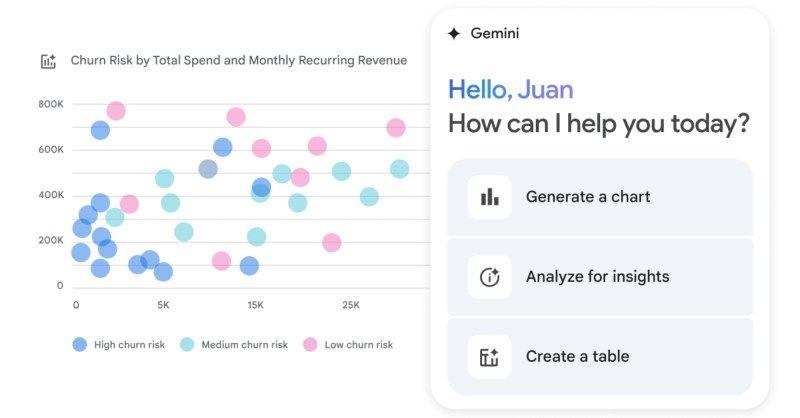
Source: Digital Trends
Automated Complex Edits and Data Cleaning
Gemini can now execute complex, multi-stage tasks with a single prompt
2
. These tasks include formatting, data cleaning, structural edits, and filtering. For instance, users can instruct Gemini to remove empty rows, sort entries, insert new columns, and freeze header rows – all in one go. This functionality significantly reduces the time and effort required for routine spreadsheet maintenance.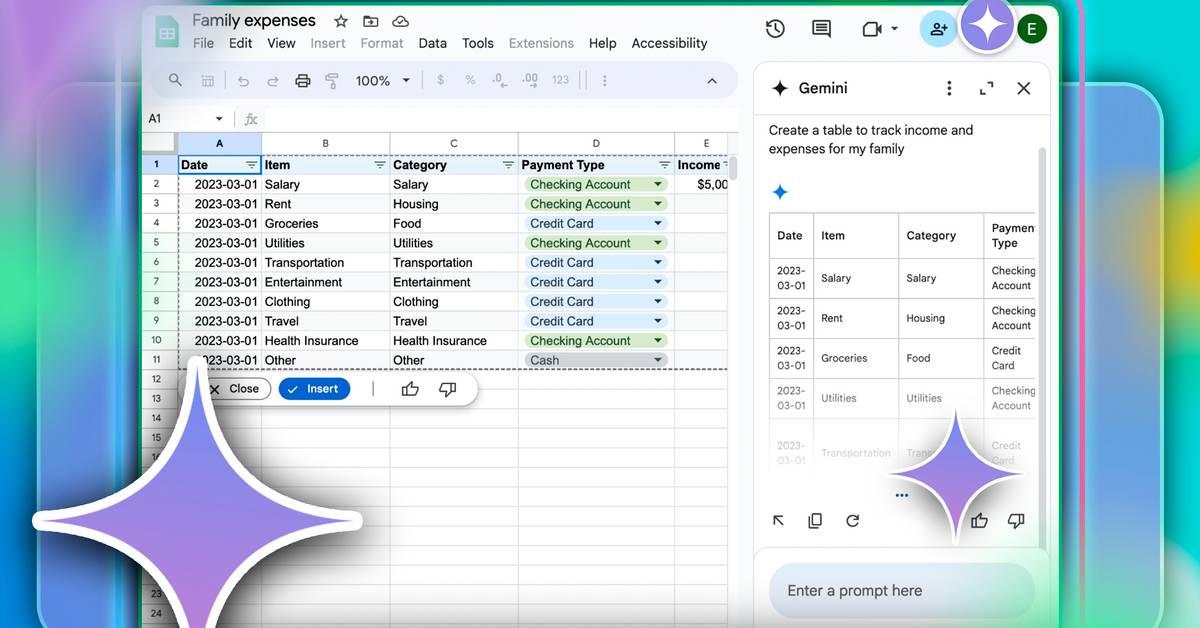
Source: MakeUseOf
Intelligent Data Insights and Visualization
The AI assistant has been enhanced to provide quick insights and create visualizations from spreadsheet data
4
. Gemini can identify trends, outliers, and key patterns in large datasets, presenting this information through various chart types, including heat maps and traditional graphs. This feature enables users to transform raw numbers into actionable insights rapidly.Related Stories
Seamless Integration with Google Workspace
Gemini's integration extends beyond Sheets, connecting with other Google Workspace applications like Gmail and Drive
4
. This allows users to pull context directly from emails or documents into their spreadsheets, facilitating a more cohesive workflow and reducing the need to switch between different applications.Availability and Access
The new Gemini features are currently available to users on Business Standard and Plus plans, Enterprise Standard and Plus, and those with Google AI Pro or Ultra subscriptions
3
. Educational institutions can access these features through Gemini Education or Gemini Education Premium add-ons. However, individual users on free plans will need to upgrade to gain access to these advanced capabilities.As Google continues to enhance Gemini's integration with Sheets, it's clear that AI-driven productivity tools are becoming increasingly sophisticated, offering users powerful ways to manage and analyze data efficiently.
References
Summarized by
Navi
[1]
[2]
[4]
Related Stories
Google Enhances Google Sheets with Gemini AI: Revolutionizing Data Analysis and Visualization
04 Feb 2025•Technology

Google Integrates Gemini AI into Sheets for Advanced Text Generation and Data Analysis
27 Jun 2025•Technology
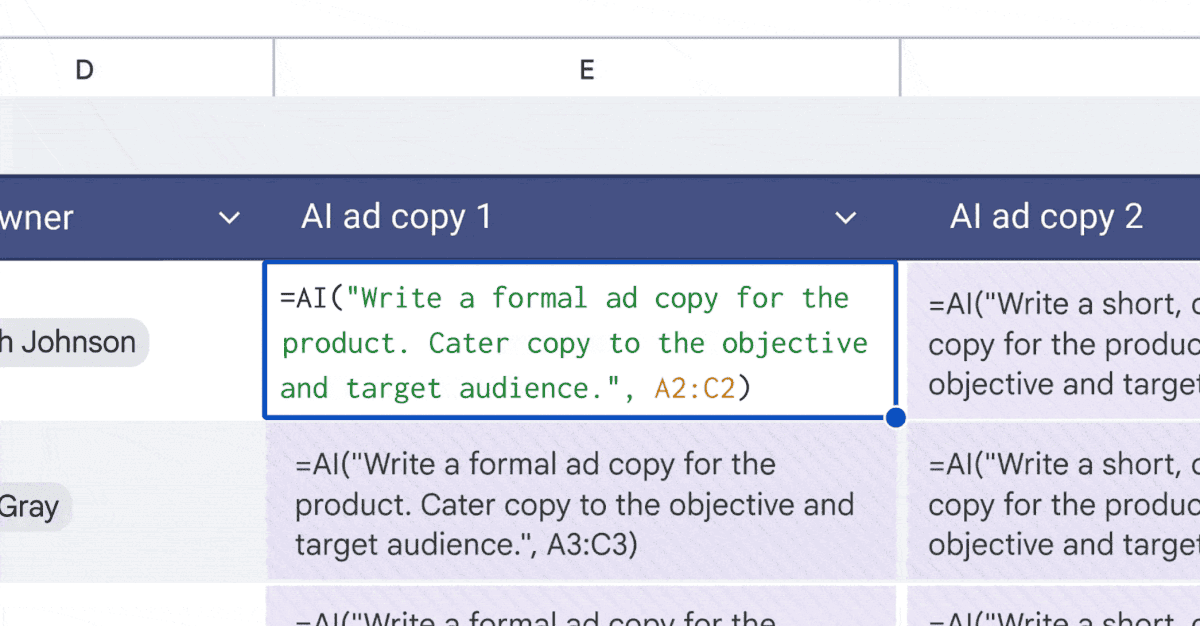
Gemini AI Revolutionizes Chart Creation in Google Sheets with Dynamic, Editable Visualizations
10 Jun 2025•Technology
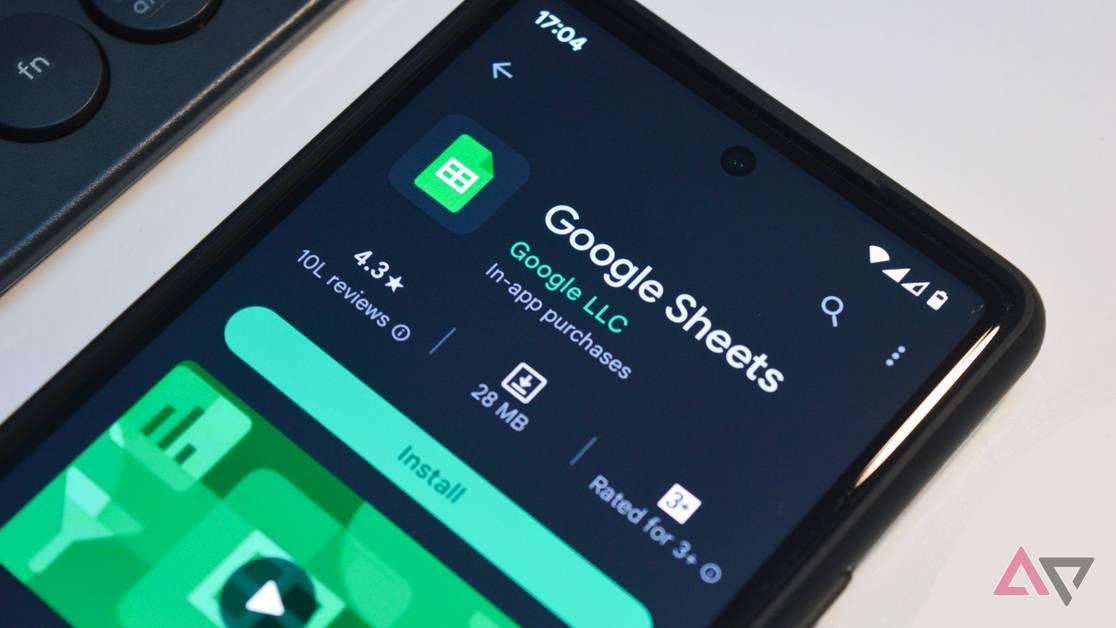
Recent Highlights
1
X's Paywall Doesn't Stop Grok From Generating Nonconsensual Deepfakes and Explicit Images
Policy and Regulation

2
Nvidia Vera Rubin architecture slashes AI costs by 10x with advanced networking at its core
Technology

3
OpenAI launches ChatGPT Health to connect medical records to AI amid accuracy concerns
Technology





