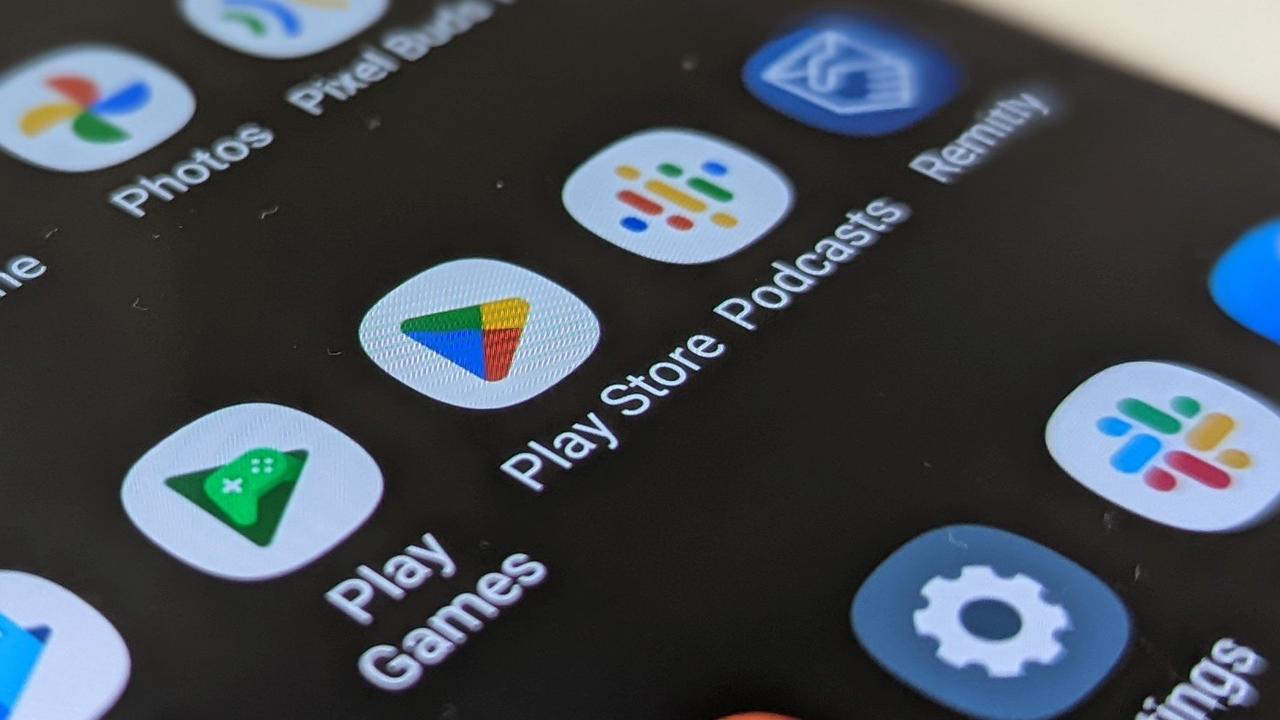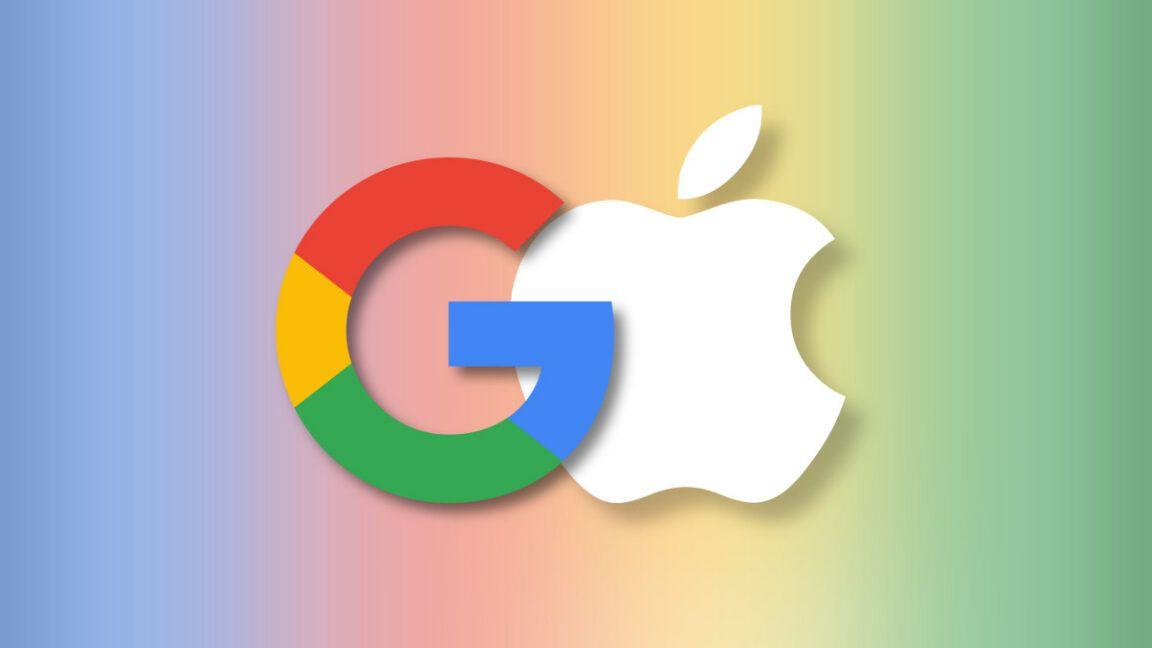Google Introduces AI-Powered Theft Protection Feature for Android Devices
3 Sources
3 Sources
[1]
How to Turn On Android's Theft Protection Feature
Why You Should Keep USB Debugging Enabled on Your Android Phone Ever felt that mini heart attack when you can't find your phone? Maybe it slipped out of your pocket, or worse, got swiped by someone. Either way, it's not fun. Luckily, Android's got your back with a nifty feature called Theft Protection. And the best part? It works on any phone running Android 10 or later. In a world where losing your phone can mean more than just the cost of replacing it, Theft Protection offers some peace of mind by automatically locking your phone if it detects suspicious activity. If you're like me and want to keep your data safe, here's how this feature works and how to turn it on. What is Theft Protection on Android? Theft Protection is a smart security feature that uses artificial intelligence and motion sensors to lock your phone if it thinks someone has taken off with it. Imagine you're standing in line at a café, your phone in hand, and someone grabs it and runs. Theft Protection detects sudden movement and locks your device automatically. Pretty clever, right? But it doesn't stop there. Theft Protection is more than just a lock. It has a suite of additional security tools like Remote Lock and Offline Device Lock to ensure that your phone stays protected, even if it's disconnected from the internet. However, it's important to know a few limitations of the Theft Detection Lock feature: The feature won't be active if your device's screen is already locked. To prevent unnecessary interruptions, Theft Detection Lock may not trigger when your device has a stable Wi-Fi or Bluetooth connection or if it has experienced multiple locks in a short period of time. How to Enable Theft Protection Setting up Theft Protection is pretty straightforward, and trust me, it's worth the few minutes it takes. Here's how to get started: Open the Settings app on your phone. Scroll down and tap on "Google." Tap on the "All services" tab. Scroll down and tap on "Theft protection." Confirm your choice by toggling "Theft Detection Lock." That's it! Your phone will now automatically lock itself if it senses any suspicious activity, like being snatched from your hand. Using Remote Lock to Secure Your Device Remote Lock allows you to lock your phone remotely in case it's stolen or lost. This feature is especially handy if you don't have your phone with you but still want to protect your data. However, I couldn't find the Remote Lock setting on my Nothing Phone 1, which runs Android 14, but it does show up on my Pixel 8, which recently got the Android 15 update. So, if you've got Android 15, here's how to enable it: Open your phone's Theft Protection settings. Tap on "Remote Lock." Toggle on "Use Remote Lock." Now, to lock your phone remotely, go to android.com/lock on any browser, enter your phone number, and your device will lock itself. Even if the thief turns off your phone or disconnects it from the internet, it will lock as soon as it's back online. Offline Device Lock: Protecting Your Phone Without Internet What if a thief tries to outsmart you by disabling your phone's internet or putting it in Airplane Mode? That's where Offline Device Lock comes in. This feature will automatically lock your phone after a short period of being used offline. Open the Theft Protection settings. Toggle on "Offline Device Lock." Now, even if your phone is taken offline, it will still lock itself after a few minutes of use, protecting your data. Why You Should Enable Theft Protection Now No one ever thinks they'll lose their phone or have it stolen -- until it happens. And when it does, it's not just about replacing the device. It's about protecting your personal information, photos, and accounts. With Theft Detection Lock, Remote Lock, and Offline Device Lock, Android's Theft Protection offers a complete safety net to keep your phone and data secure. Take a few minutes to turn it on now. Trust me, you'll feel a lot better knowing your data is safe, no matter what happens to your phone.
[2]
How to enable the new Theft Protection feature on your Android phone
Don't let thieves snoop into your personal data! Here's how to enable Android's new Theft Protection feature. Android 15 came full of new features and capabilities, but Google also reminded us of some features that are available to devices with previous Android versions. Such is the case of the AI-supported Theft Protection feature. Let's go over what this feature is all about, and help you enable it on most devices running Android 10 or newer. Theft Protection is a feature that Google introduced alongside Android 15. It uses AI to detect if someone forcefully took your phone from your hands and ran away. You'll also find added features within this setting to further protect your private data and information. For example, the system can lock your device if it goes offline, as it's common for thieves to turn on Airplane Mode after stealing devices. There's also Remote Lock, which makes it possible to use the device's phone number to lock it. You just need to go to android.com/lock, enter the phone number, and hit Lock device. Of course, you can always use Find My Device for these secondary features, but it's nice to have options, and the Theft Detection Lock is certainly a nice bonus.
[3]
Theft Protection Arrives on Android 15 - Here's how to Turn it On! - Phandroid
Android 15's arrival brings some much-welcome features to Pixel owners, and one big highlight of the new update is Google's newly-implemented Theft Detection Lock. Initially available for phones including the Pixel 6 and newer, Google says that it works by using AI to keep a look out and detect when someone attempts to pry your phone from your hands. READ: Google's October Feature Drop Includes a Ton of New Tricks for Pixel Phones In addition to Theft Detection Lock, Google has also brought over Offline Device Lock that adds another layer of protection. It will be able to sense if a thief tries to take your phone offline to gain access to data or bypass Android's "Find My" feature, and as a result the phone's screen remains locked to avoid unwanted interactions or inputs from the thief. With that in mind, you might have recently updated your Pixel device to the latest Android 15 and are looking forward to using this feature - here's a quick tutorial on how to.
Share
Share
Copy Link
Google has launched a new AI-powered Theft Protection feature for Android devices, enhancing security measures against phone theft and unauthorized access.

Google Unveils AI-Powered Theft Protection for Android
Google has introduced a new AI-powered Theft Protection feature for Android devices, significantly enhancing security measures against phone theft and unauthorized access. This feature, initially launched with Android 15 but available on devices running Android 10 or later, uses artificial intelligence and motion sensors to detect potential theft attempts
1
.How Theft Protection Works
The Theft Protection feature employs AI to detect sudden movements that might indicate a phone being forcefully taken. When such activity is detected, the device automatically locks itself, preventing unauthorized access to personal data
2
.Key Components of Theft Protection
-
Theft Detection Lock: This primary feature uses AI to detect potential theft attempts and lock the device.
-
Remote Lock: Users can remotely lock their device by visiting android.com/lock and entering their phone number.
-
Offline Device Lock: This feature locks the device after a short period of offline use, countering attempts to bypass security by disabling internet connectivity
3
.
Enabling Theft Protection
To enable this feature, users can follow these steps:
- Open the Settings app
- Tap on "Google"
- Select the "All services" tab
- Scroll to and tap on "Theft protection"
- Toggle on "Theft Detection Lock"
Additional settings for Remote Lock and Offline Device Lock can be found within the Theft Protection menu
1
.Related Stories
Availability and Compatibility
While initially introduced with Android 15, Google has made this feature available on devices running Android 10 or later. However, some features like Remote Lock may only be available on newer versions of Android
2
.Implications for User Security
This new feature represents a significant step forward in mobile device security. By leveraging AI and sensor data, Android devices can now provide an additional layer of protection against theft and unauthorized access. This development not only helps secure personal data but also potentially acts as a deterrent to phone theft
1
3
.References
Summarized by
Navi
[1]
[2]
Related Stories
Google Rolls Out Advanced Anti-Theft Features for Android Devices
07 Oct 2024•Technology

Android 15 Launches with AI-Powered Security Features and Enhanced Privacy Controls
16 Oct 2024•Technology

Google Enhances Android Security with AI-Powered Scam Detection and Anti-Theft Features
14 May 2025•Technology

Recent Highlights
1
X's Paywall Doesn't Stop Grok From Generating Nonconsensual Deepfakes and Explicit Images
Policy and Regulation

2
Nvidia Vera Rubin architecture slashes AI costs by 10x with advanced networking at its core
Technology

3
OpenAI launches ChatGPT Health to connect medical records to AI amid accuracy concerns
Technology