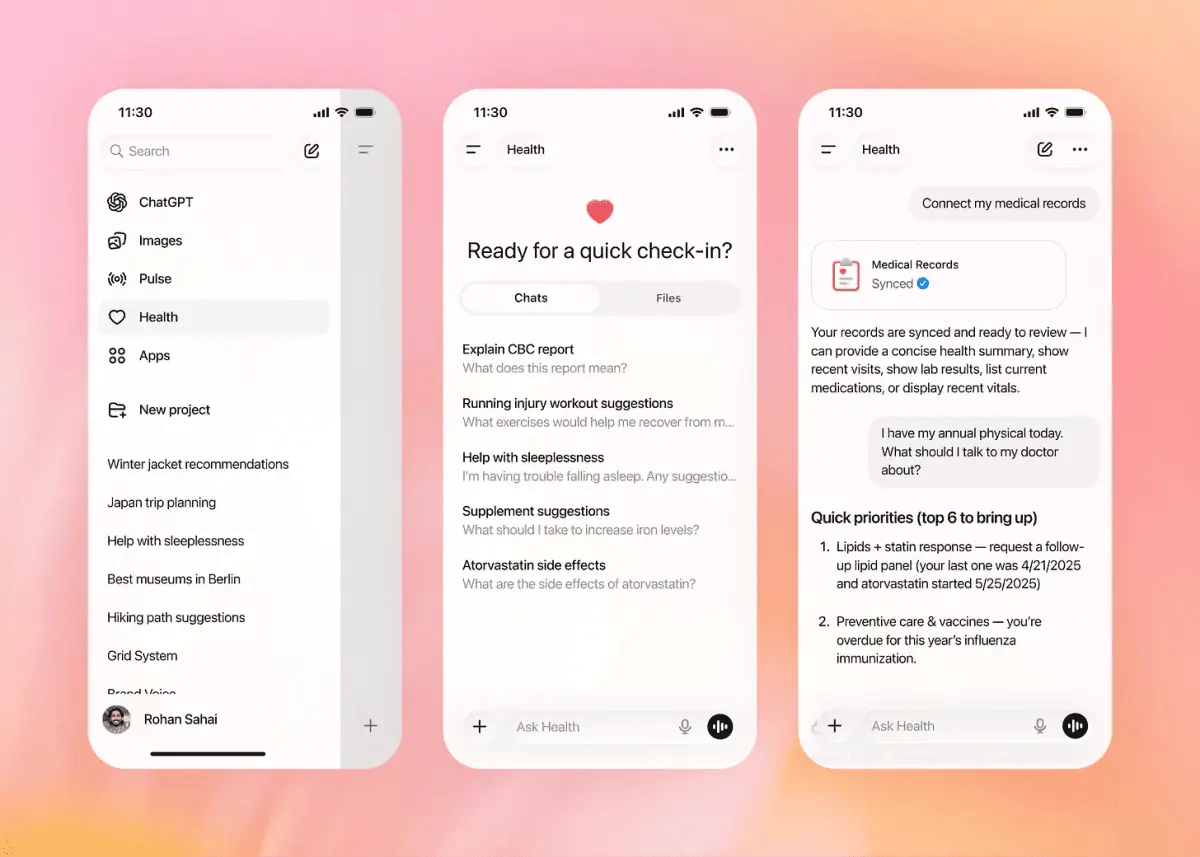Microsoft Integrates AI Assistants into Windows Terminal: ChatGPT and GitHub Copilot Now Available
3 Sources
3 Sources
[1]
Microsoft Integrates ChatGPT and GitHub Copilot into Windows Terminal
Microsoft has enhanced the Windows Terminal by adding Terminal Chat, an AI assistant that integrates ChatGPT and GitHub Copilot. This addition allows users to request and receive command suggestions directly within the Terminal, improving the command-line experience for both new and experienced users. Currently available in the Windows Terminal (Canary) version, Terminal Chat uses AI services like ChatGPT, GitHub Copilot, and Azure OpenAI to provide interactive support for command-line tasks. A key feature of Terminal Chat is its ability to recognize the specific shell environment being used -- such as PowerShell, Command Prompt, WSL Ubuntu, or Azure Cloud Shell -- and adjust its responses accordingly, ensuring relevant and accurate assistance based on the user's current setup. Users can access Terminal Chat through a dedicated interface within the Windows Terminal, where they can ask questions, troubleshoot issues, and seek guidance on specific commands. The system provides recommendations tailored to the user's environment, whether they are using Windows PowerShell, Linux, or another shell. For example, if a user asks how to create a directory, Terminal Chat might suggest the PowerShell command New-Item -ItemType Directory or the Linux command mkdir, depending on the user's shell. This adaptive functionality helps bridge the knowledge gap between different command-line interfaces. According to testing by Windows Latest, the feature is useful in various scenarios, assisting with tasks like generating scripts, resolving errors, and automating workflows. Additionally, Terminal Chat indicates the current shell in use in the top left corner of the chat interface, enhancing contextual accuracy and user experience. However, using Terminal Chat requires a paid API key from services such as GitHub Copilot, OpenAI, or Azure OpenAI. Microsoft has implemented privacy measures, including not saving chat histories by default, though users can export conversations to text files if needed. This integration aims to make complex computing tasks easier by enabling natural language interactions, thereby reducing the learning curve for command-line operations. Users are advised to exercise caution when executing system commands suggested by the AI, as errors could lead to system instability or data loss. The integration was introduced in an update to Windows Terminal (Canary) on October 29, as reported by Windows Latest. Currently, the feature is experimental and requires users to enter an API key to access its functionalities. Sources: Windows Latest
[2]
You Can Now Use ChatGPT from Windows Terminal; Here's How
Terminal Chat and its AI services are context-aware and respond based on the active shell you're using. Microsoft has been facing challenges in the race to integrate AI features into platforms like Windows. While the Copilot Plus PCs and features like Recall look nice on paper, they've been pulled back due to issues. However, Windows' enterprise and productivity AI features seem to be going strong as the Redmond giant has rolled out ChatGPT to the Terminal app. The latest Canary build of the Terminal app brings support for ChatGPT and GitHub Copilot alongside Azure OpenAI. Having an AI chat assist you with Terminal and programming-related tasks can boost your productivity while working. It's also context-aware, meaning it will form answers based on your current active tab or task. The feature can be accessed from the Terminal Chat section inside Settings. Users can then select the platform they want to use. Using ChatGPT in Terminal is not free, though, and requires an API key. After you've installed the latest Terminal Canary build, you can use ChatGPT in Windows Terminal by following these steps. You can now start asking questions and interact with ChatGPT like you would on other platforms. The new feature ChatGPT on Windows Terminal isn't very fancy. Right now, it just feels like a regular ChatGPT window where you can ask questions, just like you'd do on a browser. However, the only unique thing it seems to do right now is to contextualize based on the active shell. For example, if I ask ChatGPT questions while being in Powershell, it will return results relevant to the shell. In the example below, I asked "best commands" and it returned with commands like the Get-Process, Service, etc., all related to Powershell. I tried asking "how to make an account" while in Azure Cloud Shell and ChatGPT tailored a response that's relevant to Azure. It's also worth noting that the history is shared. Out of curiosity, I also tried asking general questions unrelated to Powershell and it returned "I'm here to assist with questions related to shell command", which was expected. While GitHub Copilot and Azure AI are present, we weren't able to test them out. They should work just as well as ChatGPT, though, with their own differences in responses, of course. Overall, I see great potential in the feature, especially for developers who use Windows Subsystem for Linux, system administrators, DevOps, and basically any role or people who use the Terminal excessively. Terminal Chat is still in experimental stages, and we're unsure if it will ever make it to the stable version of the Windows Terminal app. It's fairly simple to use and will definitely save time. That said, there's no keyboard shortcut assigned to the feature yet which means you have to access it manually each time. We hope Microsoft adds one if it intends to keep the feature. What are your thoughts on Terminal chat. Would you use ChatGPT for programming-related tasks in the terminal? Let us know in the comments below.
[3]
Windows Terminal now supports AI chatbots like ChatGPT, GitHub Copilot
You can now get AI assistance in the latest nightly version of Windows Terminal. Less than a month ago, OpenAI released its Windows app for ChatGPT, allowing you to use the AI chatbot on a desktop PC without running it in a browser tab. But it was an "early version" reserved for paid subscribers, so many users were left out in the cold. Fortunately, there is a way to use ChatGPT on Windows without paying for a premium plan -- if you get the nightly version of Windows Terminal. Windows Terminal is a free app provided by Microsoft that's basically a faster, more modern, more powerful, and more efficient alternative to Command Prompt but still more accessible and easier to use than the built-for-power-users PowerShell. The regular version of Windows Terminal is available on the Microsoft Store, but the nightly version -- which you'll need to access the newly implemented support for both ChatGPT and GitHub Copilot -- can only be downloaded on the project's GitHub page. To get it, scroll down to "Installing Windows Terminal Canary" and click on the appropriate download link. (The App Installer version has automatic updates but only supports Windows 11. The Portable ZIP version doesn't auto-update but works on Windows 10 and later.) Once you've installed Windows Terminal Canary, you'll then need to enable support for "Terminal Chat" in the menu, and then you'll have to add an API key from OpenAI, GitHub, or Azure. The idea is that you can now use ChatGPT in Windows Terminal Canary to get answers to questions, such as how to create a folder in PowerShell. You can also get tips, like sample code to use in your projects.
Share
Share
Copy Link
Microsoft has integrated AI assistants like ChatGPT and GitHub Copilot into Windows Terminal, offering context-aware command suggestions and support for various shell environments. This experimental feature aims to enhance productivity for developers and system administrators.

Microsoft Enhances Windows Terminal with AI Integration
Microsoft has taken a significant step in integrating artificial intelligence into its core products by introducing AI assistants to the Windows Terminal. The latest Canary build of Windows Terminal now supports ChatGPT, GitHub Copilot, and Azure OpenAI, offering users an enhanced command-line experience with AI-powered assistance
1
.Terminal Chat: A New AI-Powered Feature
The new feature, called Terminal Chat, allows users to interact with AI assistants directly within the Windows Terminal interface. This integration aims to provide command suggestions, troubleshoot issues, and offer guidance on specific commands, making complex computing tasks more accessible through natural language interactions
2
.Context-Aware Assistance
One of the key advantages of Terminal Chat is its context-awareness. The AI recognizes the specific shell environment being used, such as PowerShell, Command Prompt, WSL Ubuntu, or Azure Cloud Shell, and adjusts its responses accordingly. This ensures that users receive relevant and accurate assistance based on their current setup
1
.How to Access and Use Terminal Chat
To use Terminal Chat, users need to install the latest Windows Terminal (Canary) version and enable the feature in the settings. The feature requires a paid API key from services like GitHub Copilot, OpenAI, or Azure OpenAI. Once set up, users can access a dedicated interface within the Windows Terminal to ask questions and seek guidance
3
.Potential Benefits and Use Cases
Terminal Chat shows promise in various scenarios, including:
- Generating scripts
- Resolving errors
- Automating workflows
- Assisting with programming-related tasks
The feature is particularly beneficial for developers using Windows Subsystem for Linux, system administrators, and DevOps professionals who frequently use the Terminal
2
.Related Stories
Privacy and Security Considerations
Microsoft has implemented privacy measures, such as not saving chat histories by default. However, users can export conversations to text files if needed. It's important to note that users should exercise caution when executing system commands suggested by the AI, as errors could potentially lead to system instability or data loss
1
.Current Limitations and Future Prospects
While the integration of AI assistants into Windows Terminal represents a significant advancement, the feature is still in its experimental stages. Some limitations include the lack of keyboard shortcuts for quick access and the requirement of a paid API key. As Microsoft continues to develop this feature, it has the potential to significantly reduce the learning curve for command-line operations and boost productivity for both novice and experienced users
2
.References
Summarized by
Navi
Related Stories
Recent Highlights
1
Grok generates sexualized images of minors and women as X blames users, not the AI model
Policy and Regulation

2
Nvidia launches Vera Rubin platform at CES 2026, promising 10x cost reduction for AI computing
Technology

3
OpenAI launches ChatGPT Health as 230 million users seek AI-generated health advice each week
Technology