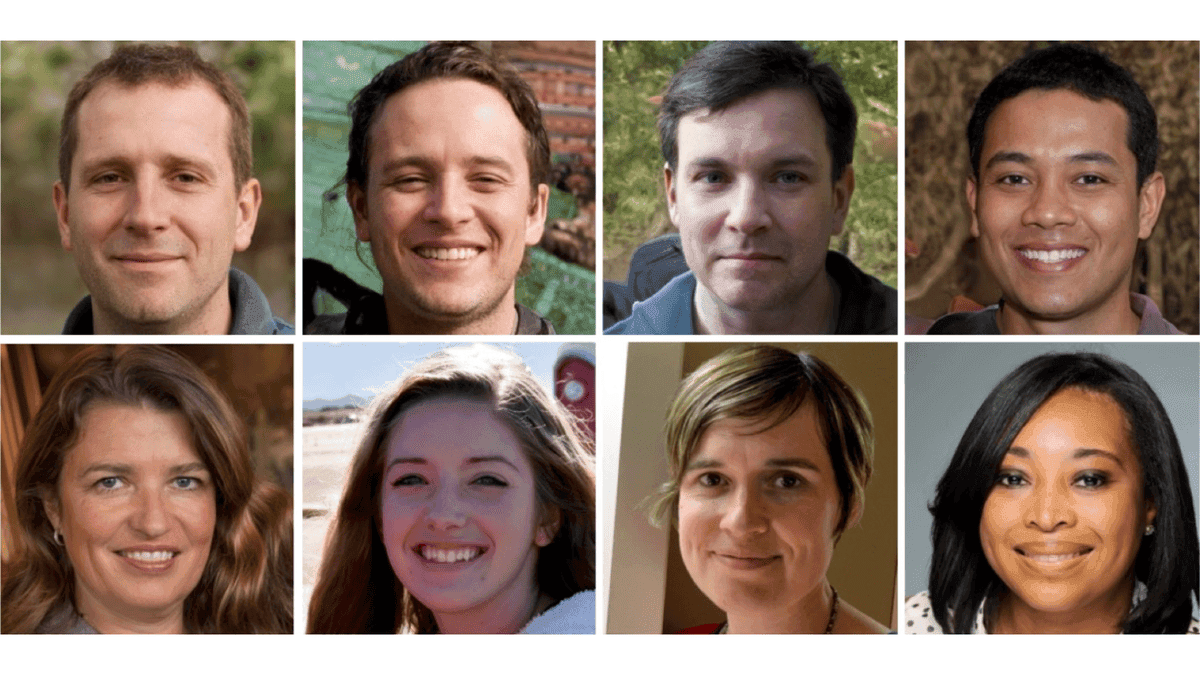Comparing New Laptop Models: Acer Swift Go 16, Dell 14 Plus, HP EliteBook X G1a, Asus ProArt P16, and HP Envy x360
9 Sources
9 Sources
[1]
Acer Swift Go 16 (2025) Review: Affordable OLED Laptop Without Massive Compromises
Acer's latest iteration of the Swift Go 16 line spans a wide gamut of roles and prices. It's designed to fill out a large swath of Acer's thin-and-light catalog below the high-performance Swift X models, offering productivity options for a variety of budgets. At the low end of the Swift Go 16 series, you'll find sub-$1,000 machines with a focus on providing large screens in lightweight packages. At the high end, like the machine I reviewed, the focus pivots to providing an attractive OLED screen backed by a high-performance processor, all squeezed into a slim chassis without a bank-breaking price. It's an improvement across the board from previous generations, including design, performance and specs. However, as always, some sacrifices are made. Acer chose to eschew dedicated graphics and battery endurance to focus on productivity and the display. While the company's choices are sensible for a laptop with this profile, they do mean the potential audience is narrower. The model I tested has an Intel Core Ultra 9 285H at its heart and is built around a 16-inch, 3K (2,880x1,800 pixels) 120Hz OLED display. It comes with a generous 32GB of memory and a 1TB SSD and weighs a slight 3.3 pounds. It's affordably priced, but the pricing currently listed on Acer's US site is misleading. The product page states that this version of the Swift Go 16 retails for $1,150 and provides a link to a single retailer (MicroCenter) with available stock. However, if you click through to the MicroCenter page, the price jumps to $1,200 without any apparent changes to the SKU. Perhaps it's a tariffs-related price hike. Most of Acer's other Swift Go 16 options have IPS panels and also sacrifice storage, RAM and CPU to push the price below the $1,000 mark (in some cases significantly below it, with the least expensive option currently available for $700). There is a single alternate OLED option, though it slashes the RAM allotment to 8GB, drops storage to 512GB, and has a lowly Ultra 5 125H processor. While it's currently priced at $730, it's hard to imagine someone willing to shell out for an OLED with so little under the hood to back it up. While my review model is the most expensive, it's also the best bargain, especially if it becomes available at the suggested retail price rather than with MicroCenter's $50 bump). The $1,150 cost puts it squarely in midtier laptop pricing for a thin and light laptop, and that price is largely justified by the excellent OLED screen and components. The Swift Go 16 is available in the UK on Acer's website starting at £1,300. Pricing was not available from Acer's Australian site at the time of this review. Intel's high-end Core Ultra 9 285H chip, part of its Arrow Lake-H series, is designed to power workstations and creator-focused laptops. On its website, Acer lists the Swift Go 16 under its AI laptops, a designation justified by the Ultra 9's neural processing unit, which combines with the CPU and integrated graphics to deliver a total of 99 TOPS. This means it provides more than double the 40 TOPS required to earn Microsoft's Copilot Plus laptop label, opening the doors to Windows' suite of AI applications like Recall, which captures "screenshots" of your activity and can retrace your steps or search them on demand. The Ultra 9 delivered both excellent single-core and multicore benchmark test results. This was especially true of tests that focused on CPU loading; 3D rendering results were less spectacular. Also, as expected from the integrated Arc graphics, graphics tests were largely underwhelming. The Swift Go 16 was clearly not designed to be a gaming or content-creation laptop, struggling to hit acceptable frame rates even on Low settings on modern AAA games. While it's perfectly fine for less graphically demanding or older titles, don't expect high-end gaming performance or to handle GPU-intensive tasks like video editing on the Swift Go 16. Another letdown is the battery life. In our video streaming battery test, the Swift Go 16 only survived for less than 8 hours. Contrast this with the Swift 16 AI, another OLED machine from Acer, which lasted more than 12 hours in the same test. This is likely due in part to the variance in integrated graphics: the Swift 16 AI uses the more energy-efficient 140-volt version of Arc, while the Swift Go 16 leans on the 140T version for better performance. Either way, falling short of 8 hours of battery life is disappointing for any laptop that lacks a dedicated GPU. It might not turn heads at the local coffee shop, but the Swift Go looks nice enough. The etching and company logo on the lid are understated but lend an elegant look to the matte black finish, though it does pick up fingerprints fairly easily. It's svelte and light, though the sharp angles, particularly along the upper edge of the lid, make it slightly unpleasant to hold. That said, for a 16-inch machine, it's portable, clocking in at an impressive 3.3 pounds and only 0.7 inches thick (tapering down to 0.4 at the front). Allowing for a 16-inch screen also means that there's plenty of real estate for the keyboard and trackpad, which makes some of the design decisions in that department seem baffling. While the keyboard is responsive with pleasant tactile feedback and key travel, it's compressed in the center of the laptop to make space for wide borders on each side. This is a particularly odd choice when you consider the number pad, which has been narrowed and crowded in alongside the keyboard to make room for those borders. Using it feels clumsy and awkward, with a lot of opportunity for mistaken inputs. It's especially confusing given the unused space to either side of the keyboard. The mechanical trackpad is perfectly serviceable. I commend Acer's restraint here; a lot of manufacturers are plastering huge logos or designs on their trackpads, but Acer has opted for only including the Swift name in a modest font at the bottom. The OLED is definitely the showpiece. It's slick, glossy and gorgeous, with rich blacks and vivid, accurate colors. It's a beautiful display, and the 3K resolution matches well with the 16-inch panel to deliver sharp visuals and highly legible text. The only small letdown is the brightness, which topped out at 409 nits in our testing. This means you'll likely push the brightness setting to its peak a lot of the time, especially if you're working outside or in a brightly lit office, putting further strain on an already heavily taxed battery. While the pair of speakers won't wow any dedicated audiophiles, I found the speaker quality and volume range to be perfectly acceptable in a laptop this thin. The 1440p webcam, by contrast, delivers a crisp, wide-angle view. It's bolstered by a handful of AI effects provided by Acer's Quick Panel overlay, like "gentle light" and "super sharp," though they, like Windows' AI Studio Effects, were largely underwhelming. The built-in privacy shutter is a nice touch, and the toggle for it is virtually invisible in the webcam's housing. On the security tip, the Swift Go 16 takes advantage of Windows Hello biometrics, allowing you to login via facial recognition or with the fingerprint sensor on the power button. Both worked reliably, which means more kudos for the QHD webcam; we've had mixed or inconsistent results logging in with other laptops' webcams, but the Swift Go 16's proved to be extremely dependable. There's also a fairly standard serving of ports. You get two Thunderbolt 4 USB-C ports that deliver speedy 40Gbps transfer speeds and provide up to 100 watts of charging. There's also a pair of USB-A 3.2 Gen 1 ports, an HDMI 2.1 port, headphone jack and a microSD slot. The microSD reader is a nice inclusion and notable because previous generations lacked it. Far from being all looks, the Swift Go 16 has strong core hardware paired with its pretty OLED screen, and at $1,150, it's a solid value proposition. For photo editing, heavy multitasking or most other productivity use cases, it's a great fit, though its graphics hardware doesn't quite do justice to that lovely display. The roomy, 16-inch screen means it's also a nice option for streaming movies or shows, or going deep down a YouTube rabbit hole, though you may want to opt for headphones for an audio experience that matches the visuals. That said, if you're looking for an OLED because you need to do a lot of GPU-heavy editing or rendering, or you want to show off the latest AAA games, you'd be better served by a machine with at least an entry-level graphics chip such as the HP Spectre x360 16, which is discounted right now to $1,240 as HP closes out its Spectre series. That's only $90 more than the Swift Go 16 (or only $40 if you can't find it for less than $1,200 at MicroCenter), a reasonable cost to level up your graphics performance with an RTX 4050 GPU.
[2]
Dell 14 Plus Review: Mainstream Laptop With Bountiful Options, Basic Looks
The Dell 14 Plus is the update to the previous Inspiron 14 Plus as the computer maker's mainstream offering that sits between Dell "base" models and the more upscale Dell Premium models (formerly named XPS). Dell may have dropped the longtime Inspiron name, but it's nearly identical to the Inspiron 14 Plus 7440 I reviewed last year. It's a solid, if plain-looking, laptop with an all-metal design based on a 14-inch display. This year's version is slightly lighter and offers a slightly higher-resolution screen along with the latest AI chips from Intel and AMD. The Dell 14 Plus is available as both a regular clamshell laptop and a two-in-one convertible, and each is available with Intel Lunar Lake or AMD Krackan Point processors. I tested an Intel-based laptop and an AMD-based 14 Plus two-in-one for this review. If you don't need the added versatility of the two-in-one design, then get the laptop version. It has a superior display not offered on the two-in-one. And when the clamshell model is on sale for $750, it's a particularly great buy if you're shopping for a midrange laptop for home, school or work. On the laptop side of the Dell 14 Plus series, there are three models based on Intel Core Ultra Series 2 processors and three models with AMD Ryzen AI 300 series chips. I tested the baseline Intel model that features the Core Ultra 7 256V; 16GB of RAM; Intel Arc 140V graphics; a 1TB SSD; and a 2.5K (2,560-by-1,600-pixel), 90Hz, nontouch display. It's priced at $1,100 but was on sale for $750 for the majority of the time I was working on this review. There are two higher-end Intel models, but I'd want a sleeker laptop design to go along with the higher cost and performance. The AMD models of the Dell 14 Plus laptop are lower-end models based on a lower-resolution 1,920-by-1,200-pixel display starting at $800. And there's no option to upgrade to the 2.5K display. The AMD models cost a little less than the Intel models, but I think the crisper image of the 2.5K display I tested is worth the extra money. I also never saw these AMD models on sale with anything approaching the massive $350 discount of my Intel test system, so you might not even need to spend more to get the better display. On the 14 Plus 2-in-1 side, you get the same Intel and AMD options, but you're stuck with the 1,920-by-1,200-pixel touch display. The Dell 14 Plus 2-in-1 that I tested is the baseline unit that costs $850 for an AMD Ryzen AI 5 340, 16GB of RAM, AMD Radeon 840M graphics and a 512GB SSD. The Dell 14 Plus starts at £799 and the Dell 14 Plus 2-in-1 starts at £649 in the UK. In Australia, pricing starts at AU$1,098. The Intel-based Dell 14 Plus and the AMD-based Dell 14 Plus 2-in-1 that I tested produced similar results on our benchmarks, with one exception. The Intel Core Ultra 7 256V features eight physical cores (four performance cores and four efficiency cores) and no Hyper-Threading, so you get a total of eight processing threads. The AMD Ryzen AI 5 340 has six physical cores and 12 processing threads by way of AMD's multithreading technology. The Intel Core Ultra 7 256V and AMD Ryzen AI 5 340 chips may differ in chip architecture, but each is a mainstream mobile processor that delivers similarly competitive laptop performance, although neither could match the power of Apple's M4 processor in the latest MacBook Air. The one area where the two Dell 14 Plus models differed the most was in graphics performance. The Intel 140V graphics of the Dell 14 Plus laptop proved to be greater than the AMD Radeon 840M graphics of the Dell 14 Plus 2-in-1. On our 3DMark Steel Nomad tests, the laptop was more than 2.5 times better than the two-in-one. Despite a large difference in TOPS count, the two finished close to each other on the Procyon AI Computer Vision test, which measures integer math proficiency for AI workloads. With an overall 59 TOPS, the AMD-based Dell 14 Plus 2-in-1 actually finished higher than the Intel-based laptop, which has a total of 115 TOPS. Battery life, too, was close. Neither could match the long battery life of laptops with Arm-based Apple M4 or Qualcomm Snapdragon X series processors. At nearly 15 hours, the Dell 14 Plus 2-in-1 ran for about an hour longer than the laptop, in large part because it has a lower-resolution display that consumes battery resources at a slower clip than the 2.5K display of the Dell 14 Plus laptop. The straightforward design of the previous Inspiron 14 Plus continues with the debut of the Dell 14 Plus. I like the sturdy, aluminum enclosure, especially the softly rounded edges. I also like both color choices. I received the laptop in Ice Blue and the two-in-one in Midnight Blue. The Ice Blue is more gray than blue, and the Midnight Blue is more black than blue, but each offers a pleasing muted effect that shakes up the standard silver or black laptop look to give the system a sophisticated appearance. There's a bit of flex in the lid and keyboard deck, but the overall feel is solid. The keyboard isn't my favorite. The key response lacks the snappy feedback that I look for and feels a bit mushy despite the shallow travel. But the keys are well spaced and feel roomy, and there aren't any annoyingly shortened keys you need to adjust to. The touchpad, too, is serviceable but not my favorite. The mechanical click response feels too firm, and the diving-board effect is evident: Clicks feel much firmer at the top half of it than at the bottom half. Dell managed to shave some weight off the Inspiron 14 Plus with the Dell 14 Plus. The Inspiron 14 Plus weighed 3.5 pounds, and the Dell 14 Plus laptop weighs 3.3 pounds. The Dell 14 Plus 2-in-1 is slightly heavier than the 14 Plus laptop at 3.5 pounds, likely because of the added layer for its touchscreen display and 360-degree hinges. Still, other 14-inch laptops are lighter, including the 2.9-pound HP OmniBook X 14 and the exceptionally light Asus Zenbook A14 that weighs only 2.2 pounds. And now we arrive at the reason why the Dell 14 Plus laptop is the better pick than the two-in-one: the display. With the clamshell laptop, you get a display that's sharper, faster, brighter and has better color accuracy. Here's how they stack up: I found that text looked clearly sharper on the laptop. On the two-in-one model, letters often looked fuzzy and pixelated. Movement on the laptop's 90Hz display was smoother, an effect I noticed most when scrolling through web pages. And on my tests with a Spyder X colorimeter, the laptop proved to be brighter and much more color accurate. I look for a minimum of 350 nits of brightness in a mainstream laptop, which is a number that the laptop just barely exceeded. If a laptop has a display that can't muster at least 300 nits of brightness, then I'm only interested if it's priced accordingly -- in the budget territory at around $500 to $600. The plastic bezels that frame the laptop's display also have a decidedly cheap look to them. For a mainstream laptop -- particularly one with "Plus" in its name -- I'd like to see edge-to-edge glass for a seamless, more polished look. That's one advantage that the two-in-one has -- its touchscreen gets the edge-to-edge glass treatment. With either the laptop or the two-in-one, you get the same set of 2.5-watt stereo speakers for a total output of 5 watts. It's just not enough. The speakers sound very thin and only suffice for video chats or watching shows and movies. Even then, you might want to use headphones or an external speaker. Music playback demands something other than the internal speakers. The 1080p webcam produced a well-balanced image and was free of noise unless the lighting conditions were too low or too bright. The camera has an IR sensor so you can use it for Windows Hello logins, and the power button doubles as a fingerprint reader, giving you a second biometric login option. In the move from the Inspiron 14 Plus to the Dell 14 Plus, the ports remain the same, with one notable exception: The microSD card slot didn't make the jump. Digital photographers in particular won't like that move, but the rest of the external connections should satisfy most people, with a Thunderbolt 4 port plus another USB-C port that can be used to charge the system while keeping the Thunderbolt 4 port free. There's also a USB Type-A port for a mouse or older USB peripheral you might want to connect without needing to find a USB adapter. The laptop version of the Dell 14 Plus is a good buy, especially when you can pick it up for its sale price of $750. Getting a sharp, 2.5K display inside a sturdy, all-metal design with a modern AI processor for that price is a great value. If you want to spend even less, check out the Acer Aspire 14 AI, and if your budget extends past $1,000, then the Asus Zenbook A14 and Microsoft Surface Laptop 7 are two of my favorite Windows laptops. For the two-in-one shoppers reading this and being disappointed in that half of the Dell 14 Plus equation, I've also got recommendations. The Lenovo Yoga 7 14 Gen 9 is my favorite two-in-one overall, and I also like the HP Spectre x360 14, if you have more to spend and want a premium model with an OLED display.
[3]
This HP EliteBook has almost everything I want in a work laptop - and it's now on sale
HP rebranded its laptop lineup last year, renaming its high-performance business devices to the EliteBook X series. The first laptop from this series I've tested is the 14-inch HP EliteBook X G1a, an impressive enterprise laptop with a lot to like, but a few considerations that make it unique. Also: The best HP laptops you can buy This is a business laptop aimed at professionals, and it aims to combine the connectivity of a ThinkPad, the sleek form factor of a MacBook, and HP's signature minimalist, if non-descript, design. There are a few configurations of this laptop, the most premium featuring an AMD Ryzen AI 9 processor -- one of the most cutting-edge chips on the market right now -- and an OLED display, but the one I tested had the AMD Ryzen AI 7 Pro 360 processor, 32GB of RAM, and a 14-inch matte WUXGA IPS display. On the surface, it's minimalist and rather corporate-looking, with a matte WUXGA display and an abundant selection of ports. It passes the one-finger test and opens up to a rather standard display with 400nit brightness, 60Hz refresh rate, and a compact and efficient keyboard. The keyboard is one of its best features. It's utterly silent, with a snappy tactile feel with key travel that (almost) feels mechanical. The keys are spacious and smooth, and the backlighting is effective and well-designed. Similarly, the trackpad is responsive and premium, even if the clicks feel a little on the "heavy" side. I do wish it had a haptic trackpad, however, as it would go a long way toward making it more premium, especially as a device geared toward a sophisticated demographic: business leaders and tech experts. When you consider the price of this laptop, it seems like a missed opportunity. During my testing, I found this laptop really enjoyable to use for long days at work, and a big part of that was due to its well-designed ergonomics. Unlike other machines, which require the user to adjust to bold or unorthodox design choices, the EliteBook X G1a fits like a familiar glove right off the bat, making it a solid long-day-at-work type of laptop. Also: I recommend this HP laptop to creatives and business pros alike - especially at nearly 50% off If the keyboard and trackpad contribute to an enjoyable physical form, the abundant I/O selection solidifies its practicality. You've got an HDMI, three USB-C (one Thunderbolt 4 on each side -- thank you), a USB-A port, a 3.5mm headphone jack, and a Kensington lock slot. This is, in my opinion, one of the best combinations of ports you can ask for in 2025; the only thing that would make it better would be an SD card reader. It can certainly pivot to creative tasks, as well, as video editing in industry-standard programs like Da Vinci Resolve was a breeze. By the same token, gaming on this laptop is possible, but I wouldn't recommend this as a dedicated gaming machine with the 60Hz display and its heat dissipation (more on that later). While testing, I encountered a hiccup when connecting to an external monitor with the Thunderbolt 4 port. Both displays would flicker and restart intermittently, even after driver and Windows updates. Issues like this can result from any number of things, including problems with the operating system, hardware, or even the USB-C cord itself, so I don't necessarily fault the EliteBook. However, this was the first time it happened to me after using dozens of laptops with that connection and monitor. Also: This laptop docking station made it easy to replace my PC - and it's super slim A busy workday prevented me from troubleshooting for an extended period of time, but this is where the generous port selection came in clutch, allowing me to simply swap to an HDMI connection. It's a perfect example of where redundant I/O access can solve tech problems, especially in the work setting. In terms of performance, the EliteBook X G1a is fast and responsive, with benchmarking numbers that back its claim of being a powerful enterprise machine. One thing I noticed during testing the EliteBook X G1a, however, was that it ran a bit hotter than other laptops in its class, kicking on the fans during sustained workloads in High Performance mode. When it's not being pushed, however, it's silent and cool, leading me to believe there's simply a threshold here with the hardware. At no point did I see any evidence of throttling, however. Continuing its specialization in the professional sphere, the EliteBook X G1a features a 74.5Whr battery, which is on the large size for a laptop of this size, earning it just over 11 hours during our standard battery test. This is good, sure, but it didn't quite translate to the spectacular duration I was expecting. Particularly when you compare this to competitors. Also: I ditched my smartphone for this E Ink handset for two weeks, and it rewired my brain It's about the same amount of time we got when testing the MacBook Pro M4, although that laptop is cheaper and, not to mention, a MacBook. Conversely, HP's own OmniBook X 14 with the Snapdragon X Elite was an absolute marathon machine, earning over 20 hours. Of course, the hardware on the OmniBook is a bit more modest, but its 65Wh battery overperforms in a way that can't be ignored. As I spent more time with this laptop, however, I came to understand its intended use case as a device that trades in the ultrathin and light form factor for raw power, making it a durable, reliable workhorse. ZDNET's buying advice There is no shortage of thin and light laptops with marathon batteries. The HP EliteBook X G1a is, comparatively, more focused on providing reliable muscle during working hours. The beefy hardware takes full advantage of the large battery, the abundant ports keep your options open, and the comfortable keyboard acts as an ergonomic command center so you can hunker down and get work done. However, all that hardware can run warm when it's pushed, and this is not a cheap laptop. If you're looking for a 14-inch device that's fully committed to the enterprise use case, it's a solid option, but keep in mind that it's quite specialized for that role. If you're looking for a similar laptop for a little less, I recommend the Lenovo ThinkPad T14s Gen 6 -- another workhorse laptop with lots of connectivity and the same processor around the $1,500 mark.
[4]
Why I recommend this flagship Windows laptop to creatives over the MacBook Pro
The deep personalization requires engagement from the user, the huge trackpad won't be everyone's cup of tea, and the ultra-glossy display tends to glare. Asus' ProArt series consists of sleek laptops with high-end hardware for creatives. At the top of the line is the new AMD-powered ProArt P16, which exudes power and performance with a sleek, all-black form factor, giant trackpad with Asus' proprietary DialPad, and a brilliant display. I had a chance to go hands-on with the ProArt P16 a few months ago and found it to be a highly capable machine with a lot of raw power. However, it also requires some customization and optimization to get the most out of it. Before I touch on that, let's take a look at the hardware. Also: Best early Prime Day laptop deals: My 12 favorite sales live now The ProArt P16 has 32GB of memory, an AMD Ryzen AI 9 HX 370 processor, and a 12-core, 24-thread chip with a 50 TOP NPU. This strong core powers the device's creative endeavors, whether video editing, using advanced animation or graphic design programs, or simply multitasking with a handful of different apps and dozens of browser tabs. One of the best parts of this laptop, however, is its display. The 500-nit, 3840 x 2400 resolution AMOLED touchscreen display delivers a crisp, bright picture with a glossy, premium coating. Powered by the Nvidia GeForce RTX 4060 GPU, it features DLSS 3 (Deep Learning Super Sampling) and support for ray tracing. Although it can deliver a good gaming experience, it's held back a bit by the 60Hz refresh rate, which is part of the give-and-take of the device's overall feature set. Asus' decision to limit the refresh rate is disappointing, but it keeps the price point low and solidifies its intended use case as a creator-first machine. Also: Why I recommend this 2-in-1 laptop to business professionals (and gamers, too) In that vein, it comes with a stylus that feels precise and responsive, especially on the smooth, glossy display, which feels like a blank canvas beckoning you to sketch on. The pen on this laptop is good enough for artists and designers to use seriously, as all too often, they're either too laggy or too barebones to justify using. Here, however, it's snappy and responsive and comes with various capabilities that work in tandem with the DialPad to power customizable, single-click actions. I also appreciate that this laptop is not a 2-in-1. Convertible laptops are often forced to switch to tablet mode if you want to use them with a stylus, as pressing on the display in laptop mode pushes it down unless you support it with your hand. The ProArt P16 was designed with this in mind, as the display locks into place at its furthest angle. Instead of folding back from the pressure of the pen, it stays upright with a generous degree of bend. Just keep in mind that pushing back too hard will result in the front of the device lifting off the desk. Also: This HP laptop fits neatly into every part of my hectic work-life balance The Asus DialPad is another unique feature that creatives will love to tinker with. If you haven't seen it before, it's a small, raised wheel on the trackpad that can be customized to activate different settings, like changing brush sizes in Photoshop or cutting, pausing, or rewinding in CapCut or Premiere. The DialPad's small physical size makes activating and scrolling through the "wheel" fast and easy, especially for common features. My only gripe about the DialPad was that it took a minute to set up. It came disabled on the laptop out of the box, requiring me to activate it with a specific gesture on the trackpad that isn't obvious unless you look it up (you press the icon in the top right corner of the trackpad, then quickly slide diagonally down toward the middle of the trackpad). As one of this laptop's premier features, wouldn't it make sense to a) have it work out of the box and/or b) feature an easy setup tutorial? Also: This Lenovo ThinkPad ditches its traditional design for one that would make my MacBook jealous Once it was activated, however, I quickly became a fan. I like how granular you can make the customizations, and it's useful even beyond creative use cases. In fact, I found that some of the most handy cases were in productivity apps and in the browser, enabling quick functions during the workday for frequent actions. The other Asus programs that come with the laptop are useful to varying degrees, not to mention that they were rather slow to fire up. Asus' "Muse Tree," for example, took an unexpectedly long time to install and get going. I had a chance to go hands-on with this app previously, and although it's a very cool idea, I'm still on the fence regarding its usefulness. The high-end and satisfying keyboard has absolutely silent keys. Similarly, the trackpad is massive, extending from the keyboard to the edge of the device, and has a velvety matte texture. One downside is that I had some trouble getting it to function at a high capacity in a particularly cold office. If your hands are on the cold side, you might experience some slow responses. Also: This portable laptop accessory solved my biggest problem with working from home This could potentially be adjusted with optimization, which is the other big thing I'd like to mention about this laptop. In my experience, Asus laptops respond particularly well to optimization settings across the board. The ProArt P16 is a perfect example of this; different profiles or settings parameters can drastically affect performance, ranging from battery life to speed and responsiveness. This also applies to Windows updates, particularly regarding demanding workloads. When I first fired up this laptop, for example, its performance was noticeably worse until I went through the series of Windows updates for the OS, updated drivers, and followed up with the list of updates in the MyAsus app. The P16's performance improved after I updated it, and it was then optimized further once I got used to the DialPad and configured the trackpad and power profiles. All of this is to say that the ProArt P16, for me, was not a laptop that came ready to go out of the box but rather requires some personalization and attention to get the most out of it. This applies to its rich feature set, but it takes a moment to incorporate it into creative workflows. Ultimately, this is a good thing, as it encourages innovation on the user's part to break out of cloned UIs and workflows that all look the same. Putting a more concrete number to its performance, in our benchmarking tests, the ProArt P16 placed somewhere in between the M3 MacBook Pro and the M4, although it should be noted that it's more on par with the M3 than Apple's latest M4 product. Lastly, let's briefly mention the battery. This is a laptop with a powerful suite of hardware and a 16-inch AMOLED display, so I wasn't expecting much going into my testing. However, I was pleasantly surprised at how robust the battery is, especially when paying attention to power-saving settings. Also: The best laptops for graphic designers: Expert tested I easily got over 10 hours of battery life with normal use and intermittent high-demand tasks. However, with intensive creative tasks and heavy multitasking, you can expect around seven hours before connecting to an outlet. If you're looking for a powerful laptop with solid hardware and a rich, dynamic feature set, I recommend the Asus ProArt P16 as a solid choice for advanced creators who want to challenge the status quo and enjoy tinkering with customization settings to maximize creative output. However, if you're looking for an out-of-the-box creative powerhouse, I recommend the Apple M3 or M4 MacBook Pro. It has all the powerful hardware ready to tackle creative tasks and couldn't possibly be easier to set up. If you like the ProArt P16 but want something a bit more accessible, Asus' ProArt PZ13 is a more compact version at almost half the price. This article was originally published on December 6, 2024, and was updated on June 26, 2025.
[5]
Why I recommend this hybrid Windows laptop over competing models for work travel
It's a little on the heavy side, and swapping configurations can be buggy. We saw a host of great 2-in-1 laptops in 2024, forcing more and more laptop diehards (myself included) who were previously unwilling to commit to the form factor to embrace convertibles, which give you the best of both worlds. The HP Envy x360 16" 2-in-1 shows up to the party with all the features that consumers actually want in a 2-in-1: a gorgeous display, beefy speakers, and a suite of hardware to back it up. This results in a solid performance and a satisfying media experience at a midrange price point. Also: The top 10 laptops ZDNET readers are buying in 2025 Yes, a 16-inch screen is large when used as a tablet -- a little unwieldy, even. However, the OLED display on this laptop is so good that it doesn't matter to me. In fact, it could be bigger, and I would still happily tote it around. The Envy x360 features a 2.8K (2880 x 1800) resolution OLED touchscreen with a variable 120Hz refresh rate and edge-to-edge glass that results in a smooth-as-silk visual experience. The 500-nit brightness is more than enough for normal use, and the glossy finish looks gorgeous (although it may not be for everyone, because fingerprints are a thing). Also: Finally, an ultraportable Windows laptop that gives my MacBook Air serious competition Video playback is vibrant, smooth, and sharp, with a realistic depth of color and contrast. HP also advertises the Envy x360 as an "IMAX-certified" laptop, one of the first of its kind. It earned this certification for its ability to display IMAX-formatted content in its original 1.43:1 or 1.90:1 aspect ratio. While a flashy designation, this is a laptop we're talking about here; it's still a 16-inch screen. It does look good, though -- I'll give it that. The audio is also decent. While it may seem that the two vents on either side of the keyboard are speakers, audio actually originates from the dual DTS:X Ultra bar-shaped speakers on the back of the device. There isn't a lot of bass, but mid-frequency audio and dialogue sound crisp and clear and hold their own when I played Netflix in a noisy kitchen. The previously mentioned vents on either side of the keyboard are actually for expelling heat, something my colleague Cesar Cadenas will appreciate, as this is a laptop you can actually place on your lap without getting first-degree burns on your legs. The Envy x360 is positioned just below HP's Spectre line of laptops to provide great performance that serves most users' needs. We reviewed the 2024 Spectre x360 early last year and found it has top-notch hardware thanks to the "Meteor Lake" AI processor, but it will run you hundreds of dollars more. The Envy x360 model that I tested, however, came with an integrated AMD Radeon GPU that, coupled with the AMD Ryzen 7 8840HS processor, can run both CPU-intensive and graphics tasks well. This aligns with its targeted creator/freelancer consumer demographic, allowing visual apps like DaVinci Resolve and Adobe Photoshop to run smoothly, with an eye toward generative AI capabilities. I found that the battery life was better than average -- especially for an OLED-equipped laptop -- thanks to the efficiency gains of the Ryzen 7 8840HS processor. With only intermittent use, the laptop lasted me several days, while sustained activity resulted in over 10 hours of battery life, more or less equivalent to what is advertised. Even better is the fast charging feature, which I found even faster than HP's 50% in 45-minute claims. Also: Why I recommend this Lenovo over the dozens of work laptops I've tested - and it's on sale The 2-in-1 form factor requires a certain degree of physical fortitude, and its hinge-style design (almost identical to the Lenovo 7i 2-in-1) supports a sturdy build that's up to the task. It has minimal screen wobble yet enough resistance to stay in place as a touchscreen. That said, this is not a particularly light laptop, weighing in at around four pounds, with most of that weight coming from the 16-inch OLED. Despite the weight, it's very thin -- only 0.72 inches -- which results in a laptop that still feels sufficiently portable. Port selection on the 2024 Envy x360 will also be sufficient for most users, with two USB-A ports, two USB-C ports, a 3.5mm headphone jack, and an HDMI port. The keyboard is particularly unique: the keys are big and chunky, in a matte gray color, with oversized letters in a distinct sans serif font. It looks good but lacks a right-side number pad, which I prefer to have on a laptop -- especially one of this size. Also: This premium Lenovo Chromebook made me forget about my MacBook and Windows PC If you can't tell already, I'm a big fan of the Envy x360, and out of all the 2-in-1 laptops I've tested, I prefer this one. My main critique of this laptop is the bugginess that can occur when swapping between the different orientations. Going from tablet to laptop can result in delayed or glitchy keyboard response, and the screen orientation can stick in one position or another, requiring a deliberate re-positioning of the laptop to reset the internal gyroscope. These issues are prevalent across all 2-in-1 laptops I've tested and are (usually) intermittent enough not to be problems -- but in certain moments, facing non-functioning hardware can be frustrating, and you should keep that in mind. The HP Envy x360 16 (2024) is priced well for an upper-mid-tier device with a gorgeous display and solid performance. Creators will love this laptop's flexible form factor and impressive battery life. This is a laptop for work as much as it is for entertainment, and if you're looking for a 2-in-1 laptop, you have to consider the Envy x360. Compared to its rivals, HP's model offers a more complete package. Take a look at Lenovo's Yoga 7i. It's also a great machine worth consideration, but the Yoga is heavier with a duller screen. Microsoft's 11th-Gen Surface Pro arguably has better hardware, but it is much smaller, sporting a 13-inch touchscreen.
[6]
The ThinkPad X1 2-in-1 Gen 10: A 2-in-1 So Great It Made Me Wish I Were an Artist
Lenovo's Thinkpads are famously reliable workhorses, and the ThinkPad X1 2-in-1 Gen 10 is no exception. The 2-in-1 form factor opens up a few interesting ways to use the laptop, and solid system specs ensure the entire thing is snappy and responsive. Lenovo ThinkPad X1 2-in-1 Gen 10 14" Aura Edition 7 / 10 Operating System Windows 11 CPU Intel Core™ Ultra 7 258V GPU Intel Arc Graphics 140V (Integrated) RAM 32GB Soldered LPDDR5x-8533 The Lenovo ThinkPad X1 2-in-1 Gen 10 14" Aura Edition is a well-built, premium laptop suited to those who need a reliable PC. With an Intel Core Ultra 7 258V, 32GB of RAM, and 512GB of storage, it is suitable for a wide range of workloads and some light gaming. The 2-in-1 form factor allows it to work as a conventional laptop or a tablet. Pros & Cons Exceptional build quality A tactile and responsive keyboard The 2-in-1 form-factor is versatile Great battery life for most applications The screen has poor contrast $1680 at Lenovo $2499 at bhphotovideo Expand Collapse See Our Process How We Test and Review Products at How-To Geek We go hands-on with every product to ensure it's worth your time and money. Posts Price and Availability The Lenovo ThinkPad X1 2-in-1 Gen 10 14" Aura Edition is available from BHPhoto or Lenovo in a variety of configurations. The lowest-cost model has a regular sale price of $1,680 and the most expensive tops out at $2,769. Occasional discounts on the Lenovo website can take off between $125 and $265, depending on the exact model. My configuration sells for $2,499 at BHPhoto, and has an Intel Core Ultra 7 258V, 32GB of RAM, and 512GB of NVMe SSD storage. It features a 14-inch IPS display with a resolution of 1920x1200 IPS and a maximum refresh rate of 60Hz. The box includes the laptop itself, a 65W USB-C AC Charger, and a stylus. Specifications Operating System Windows 11 CPU Intel Core™ Ultra 7 258V GPU Intel Arc Graphics 140V (Integrated) RAM 32GB Soldered LPDDR5x-8533 Storage 512GB M.2 2280 PCIe 4.0x4 NVMe SSD Battery 57Wh Display (Size, Resolution) 14in (1920x1200) Camera FHD 1080p + IR Discrete with Privacy Shutter Speakers Stereo speakers, 2Wx2 Ports USB-C Thunderbolt 4/USB4 (2), USB-A USB 3.2 Gen 1x1(2), HDMI 2.1 (1), 3.5mm Headphone/Microphone Combo Jack Weight 2.87lbs (1.3Kg) Connectivity Wi-Fi 7, Bluetooth 5.4 Size 12.31 x 8.57 x 0.64 inches Expand Collapse A Rock-Solid and Impressive Design As first impressions go, the Lenovo ThinkPad X1 2-in-1 Gen 10 14" Aura Edition makes a pretty great one. When I took it out of the box and opened it, I immediately noticed that there was absolutely no wobble to the screen, even when I was moving the laptop around. Since it is a 2-in-1, you can also fold the screen and the body to form an A shape and use it in that orientation, or you can fold it completely flat to use it like a tablet. When positioned like an A, I was able to doodle on the surface and use the touchscreen without the hinges budging even a fraction of an inch. The keyboard is comparably nice, which is to be expected from a ThinkPad. I put it side-by-side with a Surface Laptop 4 and an M1 MacBook Air and did a bit of writing on each, and the keyboard on the ThinkPad completely blew the other two out of the water. It wasn't even close. The keys are very slightly clicky (which is reminiscent of a mechanical keyboard), they have no side-to-side wobble, and a comfortable action. The keyboard is significantly nicer than many keyboards I've purchased for my desktop PCs over the years. If you have to spend any significant amount of time typing, you'll definitely appreciate the keyboard. The general construction matches the quality of the screen hinges and the keyboard. The aluminum exterior is pleasant to the touch, none of the ports are too tight or too loose, and the trackpad worked flawlessly. Under the hood, it features an Intel Core Ultra 7 258V, which is part of Intel's Lunar Lake lineup, and includes a dedicated NPU with 47 TOPs, which qualifies it as a Copilot+ PC. In my testing, I found it handled every local AI task I threw at it without any problem. A Delightful 2-in-1 for Artists I am not an artist by any stretch of the imagination, but the first things the 2-in-1 form factor tempted me to try were artsy programs, which can really take advantage of the stylus. The screen is a modest 14 inches, which I found relatively comfortable to hold like a tablet. I loaded up Blender and spent a couple of hours fiddling with everything from the sculpting brush, to painting models, to rendering scenes with hair. I was very pleasantly surprised by just how smooth everything was. Sculpting and painting were particularly enjoyable since they're so much more intuitive with a pen than a mouse or trackpad. The performance is good enough that I could mold the shape in real time without any perceptible lag, even when I tripled the default number of polygons. I was able to brush on different sorts of layers using different brushes, digitally smear paint, and it didn't show any signs of slowing down. Close Of course, if you push it too far it'll lag, but that applies to literally any PC beyond a certain point. All of this did make the fans rev up though, which is to be expected given the form factor. I found that positioning it like a tripod rather than folding it completely flat made a pretty big difference, since the body is metal and dissipates heat better when more surface area is available to circulate air. The stylus itself is about the size of your average pen and has a few buttons that can be configured to perform a wide range of functions using Lenovo's included software. Gaming Is Surprisingly Good Though it wasn't designed as a gaming laptop, it actually performs decently, all things considered. To put it through its paces, I loaded up Fortnite. I chose Fortnite specifically because so many games are built with Unreal Engine. I dropped Fortnite's settings all the way down to low and played a handful of games. In isolated areas without much going on, my FPS hovered in the mid to high 90s -- admirable considering that it isn't a gaming laptop. When I was fighting in a crowded area, the FPS dropped significantly, down into the 60s. However, the screen's maximum refresh rate is 60Hz anyway, so that variability didn't really matter. While playing, the keys got up to about 105F, and the metal portions reached 111F. It isn't uncomfortable, but it is very noticeable. When I unplugged from the AC power supply, Fortnite did put a pretty hefty strain on the battery -- four short games used up 15%. I'd recommend plugging in if you plan on playing more than a few games at a time. Other than that, I had no problems. Plenty of Ports Many modern laptops, especially slim ones like this, suffer from a distinct lack of ports. However, this laptop has no such shortcomings. It has two USB-C ports that support Thunderbolt 4 and a USB-A port on the left side, and a USB-A port, a 3.5mm combo headphone and microphone jack, and a full-sized HDMI 2.1 port on the right. Both USB-A ports support transfer rates of up to 5Gbps. Close I spent a few days using the laptop as my daily driver (which is normally a full desktop PC), and I didn't find myself wishing for more. If I could snap my fingers and change one thing about the ports, I'd add another USB-C port on the right side, or perhaps move one of the existing ports to the right. As it stands, you can only charge the laptop from the left, which could be a minor annoyance depending on where you're plugging in. Additionally, using a dock and charging simultaneously turns the left side of the laptop into a bit of a rat's nest of jumbled cables. On the whole, it strikes an excellent balance between a sleek design and a useful number of ports. If you do need more ports, the Thunderbolt 4 ports ensure you can attach almost any peripheral or dock out there. The Best Laptop Docking Stations of 2025 Improve your laptop's port selection. Posts A Somewhat Disappointing Screen Despite all of its strengths, the laptop does have one glaring weakness: the screen. Clocking in at 1920x1200, the lower resolution is extremely noticeable when compared to my MacBook Air, Surface Laptop, and desktop monitors (1440p). The screen doesn't have fantastic contrast either, which was immediately obvious when I first booted it up. The colors, however, looked fine. On the plus side, the screen has a slightly matte finish, which is truly fantastic in areas with bright lighting. Even the brightest light I had on hand only created a diffuse glow on the screen. Despite tweaking the settings as much as I could, I wasn't ever able to quite shake my disappointment with the screen itself. There is a variant of this laptop that has an OLED screen, a variable refresh rate of up to 120Hz, and a maximum resolution of 2880x1800. That screen almost certainly looks better, but you may get worse battery life if you run it near maximum brightness on light mode. All-Day Battery Life On an Average Workday Gaming really stressed the battery, but pretty much every other application I tried was much gentler. When I used it just for my day-to-day routine, which includes writing and light photo editing, I found it very easily lasted longer than my entire work day with power left to spare. If I'd taken any steps to minimize battery drain, I could very easily see it lasting several days between charges. However, since it got me through an entire day without the slightest hesitation, I didn't feel the need. If you were doing something that places a heavy load on the GPU or the CPU, you'd need to charge it daily. Good Sound, a Solid Camera, and a Decent Microphone The single most surprising thing about this laptop was the sound quality. When I launched Fortnite, I was immediately impressed by both how loud the speakers could get without distorting, the general quality of the sound, and how good the stereo separation was. Listening to music through my wired headphones wasn't mind-blowing, but was perfectly acceptable. If audio quality matters a lot to you, you could pick up a small external headphone amplifier to plug in. What Is Soundstage, and Why Do Music Lovers Care About It? Think your headphones or speakers have good stereo sound? Great soundstage is what fills the spaces between, up, and down. Posts 1 The integrated webcam is "only" 1080p, but takes pictures with reasonable color, contrast, and okay performance in low-light conditions. Close The video quality is much better than the photo quality, and is more than enough for a video meeting or a call with a friend. It also features a privacy shutter, which displays a small red dot when your webcam is blocked. Close The microphone is also decent, but nothing to write home about. My voice is clear and easily understood. Since the laptop has an integrated NPU, you'll also be able to use any AI-driven noise-cancellation software that comes along. The built-in noise cancellation isn't bad, though. Should You Buy the Lenovo ThinkPad X1 2-in-1 Gen 10 14" Aura Edition? After spending some time with the Lenovo ThinkPad X1 2-in-1 Gen 10 14" Aura Edition, it became apparent that whether you should buy it or not comes down to one question: Will you actually use the 2-in-1 form factor and stylus? By all standards, this is a great PC. It is snappy, sturdy, and a joy to use. However, the 2-in-1 form factor commands a serious premium. If you're an artist that wants to be able to do some work on the go, and you're in the Windows ecosystem, I'd certainly consider it. Students with a large laptop budget that will use the screen for note-taking would also probably be well served by it. However, if your primary use for it is a regular laptop, then it becomes much more difficult to recommend over other competing devices, including many in Lenovo's own lineup, like the X1 Carbon Gen 13. Lenovo ThinkPad X1 2-in-1 Gen 10 14" Aura Edition 7 / 10 Operating System Windows 11 CPU Intel Core™ Ultra 7 258V GPU Intel Arc Graphics 140V (Integrated) RAM 32GB Soldered LPDDR5x-8533 The Lenovo ThinkPad X1 2-in-1 Gen 10 14" Aura Edition is a well-built, premium laptop suited to those who need a reliable PC. With an Intel Core Ultra 7 258V, 32GB of RAM, and 512GB of storage, it is suitable for a wide range of workloads and some light gaming. The 2-in-1 form factor allows it to work as a conventional laptop or a tablet. $1680 at Lenovo $2499 at bhphotovideo Expand Collapse
[7]
I didn't expect this Dell laptop to be this good for just $799
The Dell 16 Plus is a 16-inch laptop that delivers good performance and a solid all-around experience at a reasonable price. The Dell 16 Plus is a laptop designed for the real world -- it's well-designed, but it clearly won't turn any heads or win any awards for expensive high-end touches. If you're looking for a 16-inch workhorse, it's a good choice. That's especially true because you're getting Intel's latest Lunar Lake processors here, while other laptops at this price range will often have previous-generation CPUs. In 2025, Dell axed its XPS, Inspiron, and Latitude brands. Now, it's all consolidated everything under a single brand. The Dell 16 Plus seems like it's the spiritual successor to last year's Dell Inspiron 16 Plus. The Dell 16 Plus is a 16-inch laptop with an Intel Core Ultra (Series 2) processor -- Intel's Lunar Lake hardware, in other words. Our review model had an Intel Core Ultra 7 256V processor along with 16 GB of RAM and Intel Arc 140V graphics. Since this is Lunar Lake, you get a neural processing unit (NPU) for AI tasks and Copilot+ PC features in Windows. Dell says this model retails for $1149, but the Dell online store is selling it for $799 as I'm wrapping up this review. Dell has also pointed out this PC has been on deeper sales recently, going for as low as $699 on Dell's online store. That's a serious value considering this machine has a modern Intel Lunar Lake processor, while other laptops in that budget range will usually have previous-generation hardware. This machine is also available with a variety of other CPU configurations -- from an Intel Core Ultra 5 226V processor up through an Intel Core Ultra 9 288V processor. You also have different RAM, storage, and display options. While our review model didn't have a touch screen, this machine is also available with a touch screen. The Dell 16 Plus is well designed and solid. It's a little on the heavy side at 4.12 pounds, but it's also a little on the larger side at 16 inches, so that makes sense. The 0.67-inch thickness is very reasonable, and the laptop doesn't feel particularly thick. The chassis is made from a combination of materials -- aluminum on the lid and base and plastic on the palm rest and bezel. The plastic feels nice -- it has a slightly matte texture. The hinge works well, and it opens to 180 degrees so you can lie this machine flat. As you rotate the hinge open, the back of the laptop (the part near the hinge) tilts up, and that angle helps you type comfortably. The "Ice Blue" color scheme here looks a lot like silver to me -- with a bit of a blue sheen in the right lighting. This machine has good build quality -- there's nothing bad about it. But it doesn't have the high-end touches (all metal, or super lightweight carbon fiber or ceramic-based "ceraluminum") that high-end, more expensive machines deliver. The Dell 16 Plus has a good keyboard. The key travel feels good and there's a crisp "clicky" action when I press down on them. It's responsive and nothing feels mushy. There's also a white keyboard backlight you can use. The inclusion of a full-size number pad at the right side of this 16-inch laptop keyboard always feels a little divisive. On the one hand, many people choose 16-inch laptops so they can have a full-size keyboard with a number pad, and that input method is particularly useful for certain workflows -- if you spend a lot of time using spreadsheets or otherwise entering numbers. On the other hand, some people aren't fans of the number pad and may prefer a laptop without one. Personally, I like to see a number pad on a 16-inch laptop where there's room for one. The touchpad is nice and large, and it feels responsive. I do think a nice glass-surface touchpad feels smoother to glide your finger over -- this is a plastic surface -- but it's a large and responsive touchpad. The model we received doesn't have a touchscreen, so keep that in mind -- if you want that, you'll have to hunt down a Dell 16 Plus model that does have one or choose a different laptop. I do prefer having a touch screen -- just as an option -- but I know many people don't care. The Dell 16 Plus we reviewed has a 16-inch 2560×1600 IPS display with an anti-glare coating and up to 300 nits of brightness along with a 120Hz refresh rate. That's a good resolution and I was pleased to see a higher-than-60Hz refresh rate here. The anti-glare coating works pretty well, and it helps make up for the slightly dim display. But it's perfectly readable inside. Even with harsh sunlight, the anti-glare coating does a good job and ensures you don't need to crank up the brightness just to see the screen. The display looks fine -- it's a perfectly serviceable display. But it's an entry-level display. For this review, Dell also provided me with a Dell 16 Plus model with a higher-end display so I could compare the options. Specifically, they loaned me a model with a touchscreen and a mini-LED display with 600 nits of minimum brightness -- model number DB16250. This model looks great: The colors were noticeably more vivid, and it was noticeable even on the default desktop background. However, that's a pricier display, and it also has a glossy coating that produces more reflections. The Dell 16 Plus has a dual-speaker setup that produces clean, clear audio with a fairly loud maximum volume. I don't hear any distortion at the maximum volume, so this is a good speaker setup. It isn't a high-end speaker configuration, naturally: I test all the laptops I review with both Steely Dan's Aja and Daft Punk's Get Lucky. The instrument separation in Aja wasn't as crisp as you'd hear on the kind of speakers audiophiles love, and the punchy bass in Get Lucky was lacking. But that's standard for laptop speakers, and these are solid speakers for the price range. I always want to pair a good pair of headphones or external speakers with my laptops. The Dell 16 Plus has a 1080p webcam with a physical webcam shutter, and that's always a great privacy feature to see! The webcam itself is clear enough -- there's more visual noise than I'd expect to see on the kind of high-end webcam you often see on business laptops, but it's more than good enough for online meetings and video calls. Dell says the dual-array microphone setup here has AI noise reduction. In practice, the microphone sounds unexpectedly good, with clear audio and solid noise cancellation of PC fans whirring away in my office. The Dell 16 Plus model we reviewed has both a fingerprint reader at the top-right corner of the keyboard and an IR camera for facial recognition. Having access to both types of biometrics is particularly impressive at this price range. The Dell 16 Plus's connectivity is decent but a little lacking. On the right side, this machine has a combo audio jack along with a USB Type-A (USB 3.2 Gen 1) port. On the left side, it has an HDMI 2.1 out port along with two USB Type-C ports -- one of them supports Thunderbolt 4 and one supports USB 3.2 Gen 2speeds. While the ports are clearly labeled and it's nice to have Thunderbolt 4 as an option, it would be nice if they were both Thunderbolt 4 ports. This machine charges via USB-C. Since that's the case, you'll always have to plug the charger into a port on the left side. That's a little annoying. You'd have more flexibility if Dell had put a USB Type-C port on each side. All in all, this is a limited port selection for a 16-inch laptop. It's not hard to imagine that many people would want more ports -- for example, a second USB Type-A port or even a microSD card reader. You can always get a dongle or dock, but be aware that you may have to if you need a lot of peripherals. Thanks to Lunar Lake, this machine is future-proof with Wi-Fi 7 and Bluetooth 5.4 support, which is great to see. The Dell 16 Plus provided good performance in desktop productivity apps -- Google Chrome, Microsoft Edge, Microsoft Word, Slack, and all the usual apps I find myself using all day. Lunar Lake systems deliver good performance in real-world desktop usage. As always, though we ran the Dell 16 Plus through our standard benchmarks to see how it performs. First, we run PCMark 10 to get an idea of overall system performance. With an overall PCMark 10 score of 7,229, the Dell 16 Plus delivered solid performance -- lower only than systems with faster CPUs. Next, we run Cinebench R20. This is a heavily multithreaded benchmark that focuses on overall CPU performance. Since it's heavily multithreaded, CPUs with more cores have a huge advantage. That's what we saw here -- systems with Lunar Lake CPUs come in behind. Unfortunately, this is substantially lower multithreaded performance than last year's Dell Inspiron 16 Plus with its Meteor Lake CPU. We also run an encode with Handbrake. This is another heavily multithreaded benchmark, but it runs over an extended period. This demands the laptop's cooling kick in, and many laptops will throttle and slow down under load. That may be what happened here -- the encode process took 1,773 seconds (nearly 30 minutes) to complete the encode process. It lags behind other Lunar Lake-powered systems we've tested. Next, we run a graphical benchmark. This isn't a gaming laptop, but it's still good to check how the GPU performs. We run 3Dmark Time Spy, a graphical benchmark that focuses on GPU performance. With a score of 3,978, the Intel Arc 140V graphics here delivered excellent graphics performance for integrated graphics. Overall, the Dell 16 Plus delivered perfectly usable desktop productivity performance thanks to Lunar Lake. But Lunar Lake's big downside -- low multithreaded performance in heavy multithreaded workloads -- is on full display here. This machine seems to be a bit behind other Lunar Lake-powered systems, and it's far behind last year's model on this benchmark. The Dell 16 Plus has a 64 Watt-hour battery, which is on the smaller side for a 16-inch laptop. Still, since this machine packs power-efficient Lunar Lake hardware, we'd expect to see it deliver some serious battery life. To benchmark the battery life, we play a 4K copy of Tears of Steel on repeat on Windows 11 with airplane mode enabled until the laptop suspends itself. We set the screen to 250 nits of brightness for our battery benchmarks. This is a best-case scenario for any laptop since local video playback is so efficient, and real battery life in day-to-day use is always going to be less than this. The Dell 16 Plus lasted 856 minutes, or just over 14 hours. That's on the lower side for a Lunar Lake-powered machine, but it's likely that the combination of a smaller battery and perhaps a display that is sucking more power is contributing to that -- it's tough to say. While you'll get lower battery life than this in the real world, I don't think this is a serious issue -- a 16-inch laptop that's over four pounds feels designed to be used at a desk a lot of the time. You can get plenty of time away from an outlet. I like the Dell 16 Plus a lot. But when it comes to value, the price is a big factor: At $1,149 retail, I'm a lot less excited than the $799 or less price I see right now! It's not just about the internals: Decisions like including both a fingerprint reader and an IR camera show Dell going above and beyond what it needs to at this price range. Looking over the benchmarks, I wasn't as thrilled as I expected to be: Lunar Lake is all about battery life improvements, but the base Dell 16 Plus uses that efficiency upgrade to drop the battery size. I reviewed last year's Dell Inspiron 16 Plus with Meteor Lake, which was packing a larger 90 Watt-hour battery, and that machine delivered longer battery life along with stronger multithreaded performance. (Of course, last year's model is heavier and this new Lunar Lake-powered system has better graphics performance.) It's true that this system does have an NPU for Copilot+ PC AI features, but Microsoft hasn't made those a must-have upgrade yet. I wish Intel's Lunar Lake was more of a no-brainer upgrade. Still, this is a solid PC. At a sale price of $799 or so, none of these concerns feel like they matter.
[8]
The HP OmniBook 5 Laptop AI lures you in with an affordable big screen, but it may be a trap.
Why you can trust Laptop Mag Our expert reviewers spend hours testing and comparing products and services so you can choose the best for you. Find out more about how we test. Cheap laptops are often forced to make some trade-offs, which shouldn't come as a surprise. The challenge is to find one that matches the features you care about at a price you can afford. The HP OmniBook 5 AI Laptop is the latest contender for the best laptops under $1,000 to cross my desk, so let's see how HP did. This polished 16-inch laptop includes all the basic specs you need for casual use, studying, or light work tasks. If you're eyeing a budget-friendly 16-inch laptop, you might stop there, but we need to dig deeper to see if it's truly a good value. As much as I wanted to like the HP OmniBook 5 Laptop AI, it has one major drawback and a couple of disappointments that killed some of my enthusiasm. Compared to the best laptops, it's just not great bang for your buck at or near its full price. However, it is frequently available at a deep discount, which changes the equation if you have a hard cap on your laptop budget. So here's what you should know before buying. The HP OmniBook 5 Laptop AI pricing is messier than it should be. If you look at HP's website, you'll find it in several configurations, starting at $1,079. You should never expect to pay that price for this laptop. We reviewed the base configuration, which includes an AMD Ryzen AI 5 340 processor, AMD Radeon 840M integrated graphics, 16GB of RAM, 512GB of storage, and a 16-inch WUXGA (1920 x 1200) IPS display. As I write this review, shortly after the laptop's release, this model is under $700 at Best Buy and under $600 directly through HP. This makes it a very different value discussion than the full retail price listed by HP. A handful of upgrades are available for an extra cost, including an AMD Ryzen AI 7 350 processor, 24 or 32GB of RAM, 1TB of storage, and a touch display. You can also upgrade from Windows 11 Home to Windows 11 Pro for an additional $70. The maxed-out configuration is listed at a full price of $1,608 and includes an AMD Ryzen AI 7 350 Processor, AMD Radeon 860M integrated graphics, 32GB of RAM, 1TB of storage, a 16-inch WUXGA (1920 x 1200) IPS touchscreen display, and Windows 11 Pro. Once again, don't pay that price. It was available for $1,118 at HP. When on sale for under $600, the base configuration is a reasonable value; however, you'll still want to consider the trade-offs that I'll address in the rest of my review. I would also recommend configurations with the upgraded AMD Ryzen AI 7 350 processor, which will offer significantly stronger performance. However, even then, you may want to take a look at some rival laptops that are just a bit more expensive, including a few I'll compare below. HP didn't break the mold with the OmniBook 5 Laptop AI, but that's not necessarily bad. It features a simple, straightforward design with a plain aluminum chassis and a basic silver HP logo on the lid. It's not flashy but will blend in at the office or school. Inside, the OmniBook 5 has a full-size keyboard, which is perfect for productivity users. Unfortunately, it's not perfect. The power button is in possibly the worst place possible: seamlessly blended into the rest of the keyboard. It's not even isolated in a corner of the keyboard; it's sandwiched between the print screen and delete keys. It's also the same size and texture, making it very easy to press the power button by accident. There's so much room on this keyboard deck that I would've preferred HP to isolate the power button away from the main keyboard. Since this is a 16-inch laptop, it's on the larger side, measuring 14.08 x 10.03 x 0.73 inches and weighing 3.97 pounds. To put that into context, here's how a few similar laptops compare: The HP OmniBook 5 is surprisingly sparse on ports for a 16-inch laptop, but it includes the basics most people need: One of the USB Type-C ports has to double as a charging port, so if you have many accessories to connect to your laptop, it may be a good idea to get one of the best laptop docking stations or a USB Type-C hub to connect to the HP OmniBook 5. The HP OmniBook 5 Laptop AI isn't challenging the laptops with the best battery life, but it lasted 11 hours and 30 minutes in our battery life test, which is enough for a full workday. However, if battery life is a primary concern for you, this is a case where spending a little more might make sense. For instance, the Asus Vivobook 16 Flip lasted over two hours longer, and the MacBook Air M4 (15-inch) lasted nearly four hours longer. Even the Lenovo Yoga 7i 2-in-1 16, which underperformed in other areas, has a longer battery life than the OmniBook. If you're considering getting the HP OmniBook 5 Laptop AI because of its roomy 16-inch display, think again. The 16-inch WUXGA (1920 x 1200) IPS display is spacious, but the quality leaves much to be desired. I noticed this immediately when I opened the OmniBook. Webpages and even my wallpaper looked less colorful than on other laptops or my desktop monitor. Everything is dull and washed out. Watching an episode of Survivor on the OmniBook was less enjoyable since Fiji lacked its usual tropical vibrancy on this display. Considering my hands-on experience with the OmniBook's display, I wasn't surprised when I saw its display test scores. They're shockingly low: the OmniBook covered 61.8% of the sRGB color gamut and a mere 44% of the DCI-P3 color gamut. That's on par with the equally disappointing Lenovo Yoga 7i 2-in-1 16-inch display. Both laptops are far behind the competition in terms of display quality. The Vivobook and the MacBook Air scored nearly twice as high on our color gamut tests, and the MacBook Air also has a dramatically brighter display. If you're looking for top display quality, I'd advise you to steer clear of the OmniBook and look at the Asus Vivobook 16 Flip or the MacBook Air M4 instead. One of the best features of the HP OmniBook 5 Laptop AI is its full-size keyboard. This isn't uncommon for a 16-inch laptop, but it's still worth mentioning since the inclusion of a number pad can be a huge plus for productivity users. The keys on this keyboard have a nice, muted sound, but I felt like they had a slightly higher actuation force than most other laptop keyboards I've used. Depending on how you type, that might be preferable for some people, but I prefer a lower actuation force. On the Monkeytype typing test, I scored 96 words per minute with 98% accuracy on the OmniBook, which is average for me. Still, a far cry from my personal record of 108 words per minute with 98% accuracy, scored on the HP EliteBook Ultra G1i AI. The OmniBook's touchpad is just as roomy as the keyboard. The surface is smooth and responsive, and clicking offers just the right amount of travel and feedback. I was happy with it, but you can always connect one of the best wireless mice if it's not to your liking. The HP OmniBook 5 Laptop AI has dual bottom-firing speakers on the left and right edges of the keyboard deck. They get the job done and sound decent, but audiophiles will prefer headphones. "Overcome" by Nothing But Thieves sounded fine with these speakers, with a surprising amount of depth and relatively good mids, but weak, muddy bass made for an underwhelming listening experience. Casual listeners won't mind these speakers, especially since they get pretty loud (I never needed to turn the volume up past 50), but the sound quality could be better. The AMD Ryzen AI 5 340 powers the HP OmniBook 5 Laptop AI. It's fine for casual users and powerful enough for basic web browsing. The OmniBook's processor is more than enough if you're looking for a laptop for tasks like checking your email or doing homework. However, if you're searching for a business or productivity laptop or want to use your laptop for more resource-intensive tasks like video editing, this isn't the laptop for you. It scored marginally on the Geekbench 6 overall performance benchmark at just 10,223, which is notably lower than similar laptops. While the Asus Vivobook 16 Flip and Lenovo Yoga 7i 2-in-1 16 didn't perform drastically better in this test, the MacBook Air M4 crushed the OmniBook. So, if performance is your top priority, the MacBook is a better choice. It's also worth noting that the OmniBook had an unusually high peak temperature in our thermal tests, reaching a maximum of 103 degrees. That's nearly ten degrees above our 95-degree comfort threshold and noticeably higher than rival laptops peaked at. The overheating potential adds another reason for power users to think twice before going with the OmniBook. The HP OmniBook 5 Laptop AI relies on AMD Radeon 840M integrated graphics for all of its graphics processing, meaning this is by no means a gaming laptop. AMD's integrated graphics have impressed us in the past, but unfortunately, the AMD chip in this laptop's base configuration falls short of the graphics greatness its more powerful siblings have achieved. If you're set on getting this laptop, I'd recommend upgrading to the AMD Ryzen 7 350 processor, which offers a bit more graphics performance with its AMD Radeon 860M integrated graphics. I mention that because our review configuration of the OmniBook 5 Laptop AI offered pretty lackluster graphics performance. It averaged just 32.5 frames per second in Sid Meier's Civilization VI: Gathering Storm and scored only 4,627 in the 3DMark Fire Strike graphics benchmark. To put that into context, the Lenovo Yoga 7i 2-in-1 16 scored double that in the 3DMark Fire Strike test, and the Asus Vivobook 16 Flip wasn't far behind. Both laptops, along with the MacBook Air M4, scored significantly higher than the OmniBook in Civilization VI. The OmniBook's graphics scores effectively mean that it can only run the lightest casual games. The dull display doesn't help with the gaming experience on this laptop, either. Not only will you get low frame rates, but the graphics will look more washed out than they would on a better display. So, if you're mainly looking for a device for gaming at this price point, I strongly suggest you consider one of the best cheap gaming laptops instead, or even a handheld gaming PC. As its name suggests, the HP OmniBook 5 Laptop AI has some AI features. It's a Copilot+ PC, so it ships with Microsoft's Copilot AI assistant pre-installed and has a dedicated Copilot key on the keyboard. You can use that to launch the Copilot app quickly, which includes basic generative AI features like text and image generation. If you're not a fan of Copilot, the HP AI Companion app includes similar features. It's also a bit more practical, offering tools that use AI to analyze your files or optimize your PC's performance. It can also perform basic generative AI tasks, like summarizing or generating text content. The OmniBook also includes a preview version of Microsoft Recall, an AI feature that periodically takes screenshots to "remember" all of your laptop activity in case you want to find something later. I'd caution against using this feature due to its myriad privacy concerns. You can easily disable it through your settings by going to "Privacy & security" then "Recall & snapshots." In this menu, simply turn off "Save snapshots." Recall will also be disabled by default if you opt not to set up facial recognition sign-in through Windows Hello. The built-in webcam on the HP OmniBook 5 Laptop AI isn't the best I've ever tested, but it's not the worst. It's a 1080p FHD IR camera, which means you can use it for facial recognition sign-in. The video quality is acceptable for Zoom meetings, but looks dull and grainy. It's clear enough that everyone will be able to see you fine, though. The built-in mic isn't bad, either. It captured my voice clearly and did a good job of cutting out background noise from my air conditioner. I didn't notice it cutting out or spiking, either. Overall, it does the job for the introductory daily video or audio calls most people need the built-in mic for. The HP OmniBook 5 Laptop AI includes Windows 11 Home, although you can upgrade to Windows 11 Pro for an extra cost. It comes with the standard suite of Microsoft apps pre-installed, including the Microsoft Store, Microsoft Edge, Microsoft Copilot, and the Xbox app. It also has a few HP apps, including HP AI Companion, the OMEN Gaming Hub, and HP Support Assistant, where you can find troubleshooting tips and info on your device. HP provides a 1-year limited hardware warranty for the OmniBook, which you can extend through HP Care Pack. The HP OmniBook 5 Laptop AI has a few strengths, such as its touchpad and keyboard, but these are not enough to outweigh its flaws, including underwhelming performance and a dismal display. The display is disappointing, even at its often discounted price, while the performance and battery life are easier to take for under $700. The OmniBook is fine for basic tasks like web browsing, but if that's all you need a laptop for, you may consider going even cheaper with one of the best laptops under $500! On the other end of the spectrum, if you're looking for a high-performance laptop for work or creative tasks, you will be much better off with the MacBook Air M4 or one of the best 16-inch laptops. As much as I want to like every laptop I review, there are simply too many drawbacks to recommend the HP OmniBook 5 Laptop AI for most users unless it is deeply discounted.
[9]
The Acer Swift 16 AI is far from an AI dream but will do for creative generalists
Why you can trust Creative Bloq Our expert reviewers spend hours testing and comparing products and services so you can choose the best for you. Find out more about how we test. Having tested the Acer Swift 14 AI in 2024, I was incredibly keen to see if the 16-inch version, aptly named the Swift 16 AI, offered anything more than its smaller sibling. From a specs point of view, the only differences are in the size of the display (obviously) and the reduction from 32GB of RAM to 16GB. With that in mind, and with no desire to rewrite my Swift 14 AI review, I'll focus on what sets the 16-inch version apart. At the start of my testing, I expected the laptop to be a contender among the best laptops for graphic design guides but not a great laptop for video editing. I found this to be mostly true, but it's not quite as straightforward as that. Read on to find out why. I've used the Swift 16 AI for a few weeks and have carried out my day-to-day work as well as worked on some creative projects, including photo and video editing. As I know many of our readers are casual gamers and often want a laptop that hits both creativity and gaming highs, I also played some games on it. * A lightweight 16-inch laptop * Strong materials would help deliver better durability 16-inch laptops are right on the border of portability. 13- and 14-inch alternatives are usually much more transportable, but they often require plugging into a second monitor when in the office or at home. 16-inch displays have the benefit of not instantly requiring that second display, but at the same time, they're often too heavy and bulky to be thrown in and out of a bag on a regular basis. So, what approach has Acer taken with the Swift 16 AI? Looking at the materials and having interacted with the laptop for a while now, it seems that Acer has funnelled all their design decisions through the lens of making it as light and portable as possible. This design ethos has led to a wonderfully lightweight machine, but at the cost of durability. The chassis is made of super-thin plastic and metal, which makes the whole panel susceptible to bending and malforming over time. This is even more so with the display panel, which is so thin I felt like I had to be careful every time I closed the lid. To aid my testing, I attempted to warp this panel to its limits and couldn't help but grimace in the hope that I wouldn't break it. I'm all for portability, but not at the cost of longevity. I'm used to a centralised keyboard on my MacBook Pro, so it took a bit of getting used to the offset keyboard on the Swift 16 AI. The inclusion of a full numpad will be appreciated by many but not all. I personally never use a numpad and would be happy without it. The trackpad is very nice, with 100% of the area responding to clicks. It also includes an activity indicator, but I'm not sure if anything could be more gimmicky than that. As for ports, there is one HDMI 2.1, two USB-C, two USB-A, and one 3.5mm audio jack. Ports are spread across the left and right sides of the laptop, and power delivery is made possible through both USB-C ports. It's a great set of ports, and the inclusion of an HDMI port is nice to see. The Swift 16 AI is powered by an Intel Core Ultra 7 256V processor (octa-core 2.20 GHz). This is a processor that excels in using minimal battery power even when multitasking or performing demanding creative projects. The Swift 16 AI only ships with 16GB RAM, which is half that of the Swift 14 AI. This reduction in RAM makes very little sense to me, as I would expect both to offer the same. The heart of this laptop is the 3K OLED display that delivers a wide colour space and 100% DCI-P3 coverage. The 90Hz refresh rate isn't going to blow anyone away, least of all gamers or animators. It's also Eyesafe 2.0 certified, which is ideal for limiting potentially harmful blue light. Additionally, there is a Display HDR feature that is True Black 500 certified. All in all, it's a reasonable set of specs for a laptop at this price point. The Swift 16 AI ships with a range of AI tools that are easily accessible and at your fingertips. These include Copilot, Recall, Cocreator, real-time subtitles, and enhanced video calls. You could get the functionality of most of these through third-party software, but it's nice to have them built into the laptop. There's also something called AcerSense, which lets you access all the device's AI features from one place. Given that AI tools are often hard to find, I was glad to see this new feature. All of this leads to a smoother, more user-friendly AI experience. Feature score: 4/5 We test every one of our laptops using the same benchmarking software suite to give you a thorough overview of its suitability for creatives of all disciplines and levels. This includes: * Geekbench: Tests the CPU for single-core and multi-core power, and the GPU for the system's potential for gaming, image processing, or video editing. Geekbench AI tests the CPU and GPU on a variety of AI-powered and AI-boosted tasks. * Cinebench: Tests the CPU and GPU's ability to run 3D software such as Cinema 4D and Redshift. * UL Procyon: Uses UL Solutions' Procyon software suite to test the system's ability for AI image generation in Stable Diffusion, its Microsoft Office performance and its battery life in a looping video test. * Topaz Video AI: We use Topaz Video AI to test the system's ability to upscale video and convert video to slow-motion. * PugetBench for Creators: We use the PugetBench for Creators benchmarking suite to test the system's ability to run several key tasks in Photoshop and Adobe Premiere Pro, as well as its performance when encoding/transcoding video. * ON1 Resize AI: Tests the system's ability to resize 5 photos to 200% in a batch process. We take the total time taken to resize the images and divide by 5. * Enough power for basic creative tasks * Seriously impressive battery life Across our range of focused tests, we were able to get a pretty good idea of the Swift 16 AI's capabilities in terms of overall CPU and GPU performance for image processing, video editing, gaming, AI, and more. By way of summary, I found the Swift AI to be comparable to the HP Omnibook Ultra Flip 14 but significantly inferior to the MacBook Air M4 and MacBook Pro M4 laptops. Let's get into specifics. First up, photo editing. I had no problems using the laptop for basic photo editing workflows, but as soon as I started utilising more advanced AI tools, including generative ones, then I was really left wanting. Light photo editing, including Lightroom basics, will be fine, but if you're going to push it hard with effects and edits, then you'll want something with more power. In terms of video editing, it was a similar story. I didn't have too many problems creating basic timelines and performing simple edits, but as soon as I started adding effects or doing colour grading, then I quickly ran into problems. This is reflected in our PugetBench tests. Two of the primary AI tasks that creatives are wanting to utilise at the moment are generating new images and resizing existing ones. We use Procyon, On1 Resize AI, and Geekbench AI to benchmark these. You'd be forgiven for thinking that because it has "AI" in the name, it's going to perform well in AI tasks. I'm afraid not. Its pitifully low score of 288 in the stable diffusion test just goes to show how poor it is. The laptop can handle basic Copilot tasks, but throw anything creative at it and you'll wish you hadn't. A lot of the issues revolve around the limited 16GB of RAM. If Acer had put 32GB in there, then the results would have been better. Now, for 3D rendering, our Cinebench tests revealed that the Swift 16 AI is no better than the HP Elitebook X G1i and is towards the bottom of all our laptop reviews in the past year. This is a slow laptop when it comes to both CPU and GPU rendering. Throughout all my testing, I was seriously impressed by the Acer's ability to keep itself cool. I hardly even noticed the fan, even when it was performing complex rendering tasks and AI image generation. I have to commend Acer for this. The lack of noise makes the Swift 16 AI perfect for using in public spaces. In terms of battery life, Acer's claim is that it'll last up to 29 hours. My own personal experience taught me that this number was only remotely possible while browsing the web and streaming videos. If I spent any extended period of time on more demanding creative tasks, then I could only achieve around half that life. That's not a negative, though. The fact that it could manage almost two working days is pretty impressive indeed. Performance score: 4/5 At £1,499.99/$1,200 the Acer Swift 16 AI is comparably priced with the similarly performing MSI Prestige 13 AI+ Evo. You can get the Swift 16 AI at the Acer store, although it's often discounted at other stores, including Currys. For the price, I'd much rather buy the MacBook Air 15-inch or pay slightly more to get the even more powerful MacBook Pro M4 16-inch. The Swift 16 AI lacks the power required for high-end creatives working on AI image and video generation. It also lacks the oomph and dedicated graphics card for 3D visualisation. I'd say this is a laptop for generalist creatives who do a little bit of everything or students who work with a diverse set of applications, including word processing, image editing, and online browsing.
Share
Share
Copy Link
A comprehensive comparison of five new laptop models from different manufacturers, highlighting their features, performance, and target audiences.
Acer Swift Go 16: Affordable OLED Option
The Acer Swift Go 16 (2025) is positioned as an affordable OLED laptop option, balancing performance and price. It features an Intel Core Ultra 9 285H processor, 32GB of RAM, and a 16-inch 3K OLED display
1
. The laptop excels in productivity tasks but falls short in graphics-intensive applications and battery life, lasting less than 8 hours in video streaming tests1
.
Source: CNET
Dell 14 Plus: Versatile Mainstream Offering
Dell's 14 Plus series, available in both clamshell and 2-in-1 configurations, offers a range of options with Intel and AMD processors
2
. The clamshell version stands out with its 2.5K display option, while the 2-in-1 is limited to a 1080p touch display2
. Both versions deliver solid performance for everyday tasks, with the Intel model showing an edge in graphics capabilities2
.HP EliteBook X G1a: Business-Focused Powerhouse
The HP EliteBook X G1a is a high-performance business laptop featuring an AMD Ryzen AI 7 Pro 360 processor and 32GB of RAM
3
. It boasts an excellent keyboard, ample port selection, and strong performance. However, it runs hotter than some competitors and doesn't quite match the battery life of ARM-based alternatives3
.Asus ProArt P16: Creative Professionals' Choice
Asus' ProArt P16 is tailored for creative professionals, sporting an AMD Ryzen AI 9 HX 370 processor, 32GB of RAM, and a 4K AMOLED touchscreen
4
. It features Asus' unique DialPad for creative software control and comes with a responsive stylus. While powerful, it requires some optimization to reach its full potential4
.
Source: ZDNet
Related Stories
HP Envy x360: Versatile 2-in-1 for Work and Entertainment
The HP Envy x360 16" 2-in-1 offers a balance of performance and versatility. It features a 2.5K OLED touchscreen with a 120Hz refresh rate, AMD Ryzen 7 8840HS processor, and integrated Radeon graphics
5
. The laptop excels in battery life and fast charging but is on the heavier side for a convertible at around 4 pounds5
.
Source: CNET
Comparative Analysis
Each laptop targets a specific market segment:
- The Acer Swift Go 16 aims for affordability with OLED technology.
- Dell's 14 Plus series offers versatility for mainstream users.
- The HP EliteBook X G1a focuses on business professionals needing high performance.
- Asus' ProArt P16 caters to creative professionals with specialized features.
- The HP Envy x360 balances work and entertainment needs in a convertible form factor.
Performance-wise, all models feature capable processors, with the Asus ProArt P16 and HP EliteBook X G1a leading in raw power. Display quality varies, with OLED options in the Acer, Asus, and HP Envy models offering superior visual experiences
1
4
5
.Battery life is a point of differentiation, with the HP Envy x360 and Dell 14 Plus performing well, while the Acer Swift Go 16 lags behind
1
2
5
. Port selection is generally good across all models, with the HP EliteBook X G1a standing out for its business-oriented connectivity3
.In terms of unique features, the Asus ProArt P16's DialPad and stylus support cater to creative workflows
4
, while the HP Envy x360's 2-in-1 design offers flexibility for various use cases5
.Pricing varies, with the Acer Swift Go 16 and Dell 14 Plus targeting more budget-conscious consumers, while the Asus ProArt P16 and HP EliteBook X G1a command premium prices for their specialized features and performance
1
2
3
4
.As the laptop market continues to evolve, these models represent the diverse range of options available to consumers in 2025, each with its own strengths and compromises tailored to different user needs and preferences.
References
Summarized by
Navi
Related Stories
Recent Highlights
1
Nvidia locks in $20 billion Groq deal, securing AI chip rival's technology and talent
Business and Economy

2
Chinese AI Models Close Gap With US Systems as Open-Source Strategy Reshapes Global Tech Order
Policy and Regulation

3
Doctors warn AI companions threaten mental health as kids turn to chatbots for friendship
Health