iOS 18 Revamps Photos App with AI-Powered Organization and Customization
2 Sources
2 Sources
[1]
My iPhone Photos Library Was a Mess Until iOS 18 Fixed It
Quick LinksiOS 18 Brings a Major Photos App Redesign Introducing Aggregated Media Collections Filtering Screenshots Out of the View Utilities Lists Handwriting, Receipts, and More Life Is Too Short to Manage Photos Key Takeaways iOS 18 and iPadOS introduces a Photos redesign with a new clean interface and custom collections. The app organizes photos, curates best shots, offers new search features, and gives you more options for filtering out (or filtering by) set criteria. The new app will even comb your Photos library for suitable wallpaper shots, which you can apply in a few taps. iOS 18 and iPadOS 18 introduce a big redesign for the Photos app, with a cleaner interface and the ability to create custom collections, customize layout, filter out screenshots, and more. It's saved me tons of time by tidying up my Photos library automatically. iOS 18 Brings a Major Photos App Redesign Small tweaks can add up to make a big difference, and that's the main theme of Apple's Photos app redesign in iOS 18 and iPadOS 18. The revamped Photos is a great example of how Apple's computer vision and machine learning algorithms have come a long way. The app curates your best shots in new ways and requires far less manual maintenance than it once did. For people with massive libraries like yours truly, this is a blessing. There's no need to switch between tabs anymore, which has created more space for the photo grid. The Search, Select, and Settings sections are always available in the top-right corner. Like before, hitting the Select button lets you mark one or more images to share, delete, and so on. The Search screen is also redesigned with new tags and a cleaner layout. The change means you now must hit a new "Done" button in the top-right corner to exit the search interface. Initially, the app displays a portion of your camera roll. To browse the library full screen, pinch to adjust thumbnail size and switch between Years, Months, and All views, just swipe down. Introducing Aggregated Media Collections As Photos is now a single-screen app, you must swipe up to reveal additional sections, called collections. The following collections are turned on by default, with more available: Recent Days Albums People and Pets Memories Trips Shared Albums Pinned Collections Featured Photos Media Types Utilities Wallpaper Suggestions The Recovered collection only shows when Photos recovers images in your library that weren't visible before because of database corruption in a locked album . The Recent Days Collection On iOS 17 and earlier, the Albums and Shared Albums used to live under the Albums tab, while the For You tab housed your Memories, Featured Photos, and Recent Days. They're now collections, and you'll want to pay special attention to Recent Days, which organizes your library by day so you can quickly find photos shot on specific dates. Close The Wallpaper Suggestions Collection I especially like the new Wallpaper Suggestions section where Photos recommends iPhone wallpapers based on what the system deems are your most "wallpaper appropriate" shots of people, places, pets, and more. Close It does a great job of curating your library into a list of available wallpapers with no effort on your part. Just pick something and up pops the familiar wallpaper interface with tints, colors, and fonts. Creating new wallpapers from the iPhone photos you've already taken has never been so easy. The Media Types Collection The Media Types section, which used to live under the Albums tab on iOS 17, is now a collection. Here, you can browse media based on camera modes, like Videos, Selfies, Live Photos, Portrait, Panoramas, Slo-mo, Screenshots, Screen Recordings, Spatial, and RAW. On prior iOS versions, you could quickly surface screenshots, receipts, and more in search thanks to Photos' object and scene recognition. You can still do that, but these things are now automatically categorized, which is a huge time-saver. Customizing and Reordering Collections Don't be beholden to Apple's layout! You can choose what's displayed and what isn't, and in what order by scrolling down and selecting "Customize & Reorder." Here, I can turn off specific collections to hide them from the main view. For example, I don't use shared albums at all, so I've turned this option off. However, I frequently access the Utilities and Media Types collections, so I've moved those two up the list. That's one way to keep your most frequently accessed media types at hand. Customizing Pinned Collections Another new addition is Pinned Collections, a special collection that houses common media types, other collections, or any albums you choose. Touch the "Pinned Collections" heading and then tap "Modify" to edit them. Choose collections from the Suggestions section and order them however you like. To reveal unlisted options, select "Any Collection or Album." Close I use Pinned Collections for quick-access items, like Screenshots and Recently Viewed. I've moved this section closer to the top so I can access it without too much scrolling. When browsing the People and Pets collection, you can choose specific people (or groups which is new). The same goes when browsing your Trips and Memories. Filtering Screenshots Out of the View My Photos library used to be a mess before iOS 18 came along, with tons of screenshots, handwritten notes, receipts, and other temporary images cluttering the library. It was especially frustrating as they would get in the way of enjoying memories snapped with my iPhone. My solution was to hide all non-photos, which created new problems as image pickers in many apps ignore the Hidden album, like WhatsApp. The only way to share a photo from the Hidden album on WhatsApp is via its extension in the Share menu. Thankfully, iOS 18 has fixed my screenshot clutter issue in one fell swoop with all-new filtering and view options, which let me cherry-pick what's shown in the full library view. You'll find these tucked away under the icon with two arrows in the bottom-left corner. I immediately turned off "Screenshots" and "Shared with You" under the View Options menu. Screenshots are a necessary evil, but I don't need them populating my view. Close The other choices available through the View Options menu -- Zoom In, Zoom Out, and Aspect Ratio Grid -- were all available on iOS 17 and earlier. The Filter menu is another welcome change. Here, I can filter out everything but my favorite shots, edited media, photos, videos, or screenshots. Close You can also sort your library by Date Captured or Recently Added. As someone who regularly uses the built-in editing tools in Photos to touch-up my photographs, I use the Edited filter when I'd like to share snaps I'm most proud of. Apple has made the Utilities section vastly more useful. In iOS 17, Utilities hosted just four media categories: Imports, Duplicates, Hidden, and Recently Deleted. Contrast this with the following 13 categories in the Utilities section in iOS 18's Photos. Documents: Images of documents you took Duplicates: Only shows if you have duplicates in your library Handwriting: Images with handwriting on them Hidden: All the images you've hidden Illustrations: Images with drawings and paintings Imports: Items you've imported into Photos Map: A new way to see where you took your photos QR Codes: Images with QR codes in them Receipts: Images of receipts Recently Deleted: Items deleted in the past 30 days Recently Edited: Media you've edited recently Recently Saved: Items you've recently saved in Photos Recently Viewed: Media you've viewed recently I use the Recently Deleted, Edited, and Saved options to quickly get to the images I've recently interacted with, and Imports to see what I've imported into Photos from other apps. Life Is Too Short to Manage Photos I regularly take pictures with my iPhone but don't want to spend my time managing them manually. The Photos app showcases how Apple's conservative approach to AI and machine learning can yield great results. It's a gift that keeps giving. I had a disdain for technology giants aggressively attempting to shove AI down our throats, and I couldn't care less about Apple Intelligence. But trust me when I say you'd be doing yourself a huge disservice by dismissing the revamped Photos app.
[2]
I Hate the Redesigned Photos App in iOS 18, but Some Customizations Make It Bearable
The stable version of iOS 18 is finally here! The latest iOS brings an array of new features, customizations, and improvements, which makes it the biggest iPhone software update ever. While iOS 18 packs a punch with some cool customization options, some weird changes hit really hard, especially if you've been using an iPhone for quite a long time. For me, it's the 'redesigned' Photos app. When Apple first previewed iOS 18 at WWDC 2024 in June, it mentioned that the Photos app got "the biggest-ever redesign" which makes searching for photos much easier and quicker. While Apple thinks the redesigned Photos app offers a lot of convenience, I feel it's more complicated and overwhelming. At first, I thought it was only me who hated the new design of the Photos app, but now I know I'm not alone in my disappointment. Several Reddit users have been fuming about Apple's decision. The Photos app in iOS 18 features Collections which automatically organizes your entire photo library by themes like Recent Days, Memories, Trips, People & Pets, and more. When you first open the Photos app in iOS 18, you'll immediately notice and miss the absence of separate tabs. Rather, you'll see the main Photo Library grid that shows about 30 images at once. Various sections of the photo library are framed into a single, scrollable view. Also, the images previously shown in the "For You" section are now shown under different collections. You must scroll down to enter the full Photo Library view. You can then zoom in or out to see more or fewer images at once. The new layout has the Years and Months options to browse your photo history. However, the Days option has now been replaced by the Recent Days Collection. The moment I opened the Photos app in iOS 18, I instantly missed the clean interface with separate tabs that used to reside at the bottom of the screen. Apple has ditched the tabbed navigation bar at the bottom in favor of a new scrolling design, which I feel makes the app slower, cluttered, and confusing. Rather than tabs, you'll find collections that are automatically categorized by themes. I find it unnecessarily complicated to browse through so many automated collections, waiting for your attention. The old Photos app already had some themes and categories, but the iOS 18 Photos app shows all the photos on a single scrollable page. Honestly, it makes searching for photos more difficult. Maybe I'm too used to the old version, but I really liked it when all my photos were in one place. Now, different images on my iPhone are saved in different folders. I often download images from WhatsApp, and I can easily access them via the All Photos tab in the older version. Now, my downloaded images automatically go to the Recently Saved collection. Also, different sections like Favorites and Utilities are buried inside that laborious scrollable page under "smart" memories. Every time I wish to find a photo, I have to dig in and find the appropriate collection first. And, I still haven't developed a muscle memory for this. So, I aggressively scroll and swipe everywhere I can. Apart from the stupid navigation and confusing design, the new version of the Photos app also changed the way how I used to view and edit videos on my iPhone. If I had to play a video in full screen on iOS 17 or earlier, I just have to tap on it. However, that's not the case with iOS 18. When I tap on a video once, it won't play in full-screen. I have to tap it again to make it full-screen. That's not all. Also, video thumbnails aren't the same anymore. The video previews in the iOS 18 Photos app don't show timestamps. This makes it difficult to crop videos at a specific time. All in all, the new layout of the Photos app feels far less intuitive and user-friendly. It has killed the simplicity that I was used to, being an iPhone user for more than a decade now. For me, the iOS 18 Photos app isn't an upgrade, it's a complete mess. While I miss the old design, there are a few customization options that make the iOS 18 Photos app bearable for me. If you also miss the old version of the iPhone Photos app, you'll also find these customizations useful. If there's one thing that Apple did right with the iOS 18 Photos app it's giving users the ability to customize it. Otherwise, I would be stuck with this complicated layout. To make my photo library easy to navigate, I have hidden some collections that I don't need and even changed their order. Here's what I did: Due to my work, I often take a lot of screenshots on my iPhone. Therefore, my photo library is overrun with screenshots and also I don't wish to delete them. Thankfully, I can hide screenshots from my photo feed and restrict them to the dedicated Screenshots folder under Pinned Collections. Here's how I do it: While this won't bring back the nostalgia and simplicity of the old Photos app, these customizations should at least make the Photos app less complicated and confusing than it first appears. Of course, you will still have to relearn some muscle memory. The new layout might not be a bad change, but it is unnecessarily complicated and users will definitely need time to adapt to this. I'm waiting to see how the iOS 18 Photos app will work with Apple Intelligence. After all, Apple touted they've redesigned the app so it works seamlessly with the AI system. I hope the upcoming AI features will make it easier to find and edit photos, so this 'redesigned' Photos app doesn't feel that bad. Again, not all iPhones will get the Apple Intelligence support. If you've got a compatible model, you're in luck. Do you also miss the old Photos app like me? Or, do you like the iOS 18 Photos app? I'd love to hear from you in the comments below.
Share
Share
Copy Link
Apple's iOS 18 update brings significant improvements to the Photos app, introducing AI-driven organization features and enhanced customization options. These changes aim to streamline photo management and improve user experience.

AI-Powered Photo Organization
Apple's latest iOS 18 update has introduced a game-changing feature for iPhone users struggling with cluttered photo libraries. The new AI-powered organization system in the Photos app promises to bring order to chaos, making it easier for users to navigate through their extensive collections
1
.The update leverages advanced machine learning algorithms to automatically categorize and group photos based on various factors such as people, places, and events. This intelligent sorting system creates a more intuitive browsing experience, allowing users to quickly find specific images without manually scrolling through thousands of photos.
Enhanced Search Capabilities
One of the standout features of the iOS 18 Photos app update is the significantly improved search function. Users can now use natural language queries to find specific photos, such as "show me beach photos from last summer" or "find pictures of my dog in the park"
1
. This enhancement makes it much easier to locate desired images within large libraries.Customization Options
While the AI-driven organization has been well-received by many users, Apple has also acknowledged that some may prefer a different layout or organization system. In response, iOS 18 introduces a range of customization options for the Photos app
2
.Users now have the ability to adjust the app's interface to better suit their preferences. This includes options to modify the grid layout, change the size of thumbnails, and even revert to a more traditional chronological view if desired. These customization features aim to strike a balance between the new AI-powered organization and user control.
Related Stories
Privacy and Local Processing
Apple has emphasized that all photo analysis and organization occurs locally on the user's device, maintaining the company's commitment to privacy. This approach ensures that personal photos and data are not uploaded to cloud servers for processing, addressing potential privacy concerns
1
.Impact on User Experience
The revamped Photos app in iOS 18 represents a significant step forward in managing digital photo collections. By combining AI-driven organization with user customization options, Apple aims to provide a more efficient and personalized photo management experience for iPhone users
2
.Early user feedback suggests that the update has been largely positive, with many praising the improved organization and search capabilities. However, as with any major change, some users may require time to adapt to the new interface and features.
References
Summarized by
Navi
[1]
Related Stories
Recent Highlights
1
Google launches Gemini 3 Flash as default AI model, delivering speed with Pro-grade reasoning
Technology
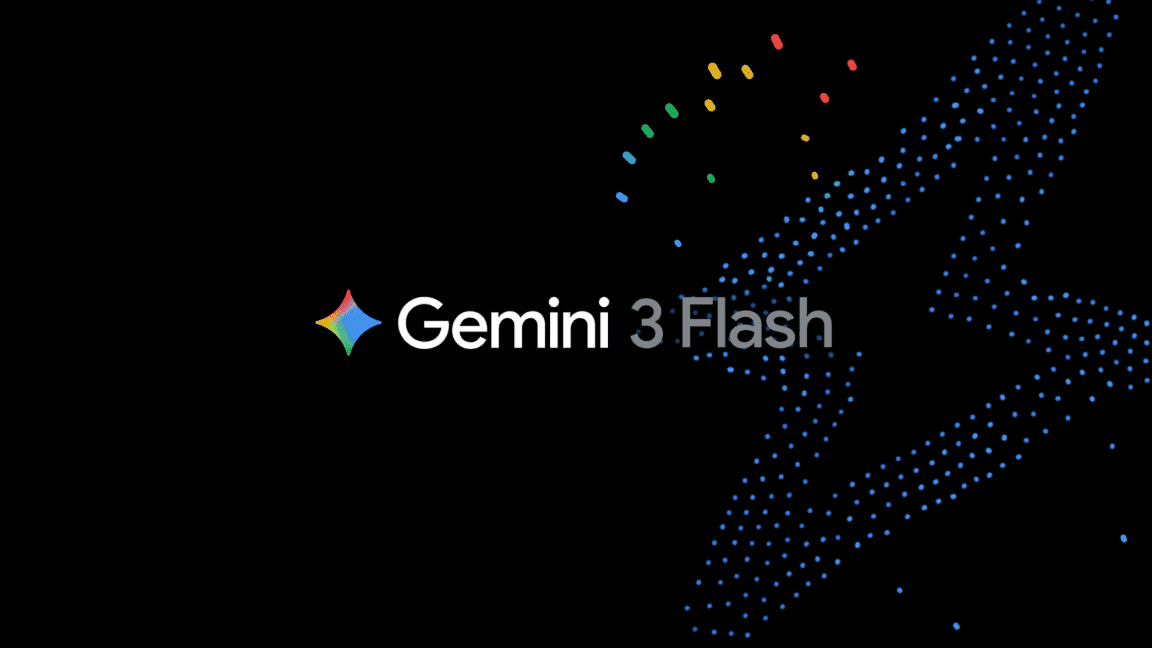
2
OpenAI launches ChatGPT app store, opening doors for third-party developers to build AI-powered apps
Technology

3
OpenAI launches GPT Image 1.5 as AI image generator war with Google intensifies
Technology








