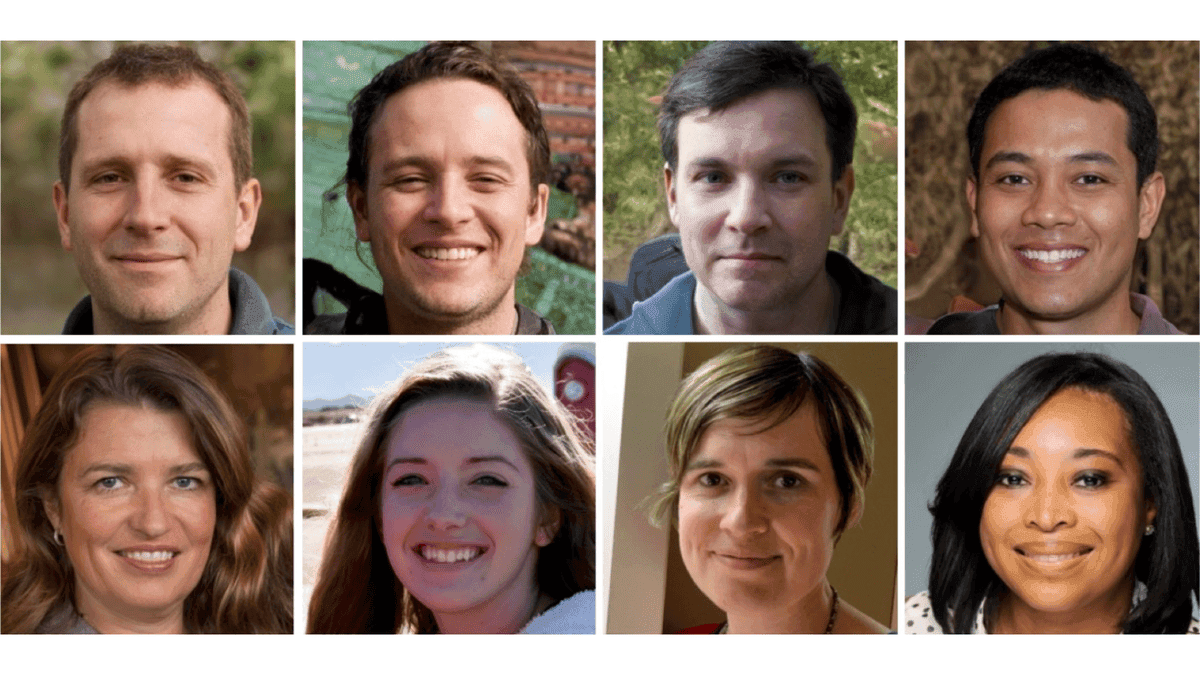Latest Laptop Innovations: A Comparison of High-Performance Models
5 Sources
5 Sources
[1]
Lenovo ThinkBook 13x G4 review: More than a gimmick
Quick Links Pricing and availability Design and ports Display, webcam, and audio Keyboard and touchpad Performance Should you buy the Lenovo ThinkBook 13x G4? Lenovo isn't afraid to push the envelope. This is the same company that brought us convertible laptops, integrated E-ink displays into traditional clamshell laptops, and was one of the first to bring us foldable laptops. This time around, Lenovo is experimenting with modularity with the Lenovo ThinkBook 13x G4 and the Magic Bay Light. Originally making their debut in 2023, Lenovo's Magic Bay peripherals are finally becoming more widely available, starting with the Magic Bay Light. The ThinkBook 13x G4 is more than its attachments though. It's a super light laptop with an Intel Core Ultra processor designed to handle more than its fair share of the work. The 13-inch notebook also comes with a gorgeous display, powerful audio, and serious endurance lasting nearly 15 hours on a charge. It's a lightweight workhorse that's ideal for students or mobile professionals. Editor's choice Lenovo ThinkBook 13x G4 Functional modularity 9 / 10 The Lenovo ThinkBook 13x G4 is a master class in taking innovation beyond gimmickry. Bundled with a detachable light, Lenovo ensures you always look your best in video conferences. Beyond that, the ThinkBook is a sleek ultraportable that brings a serviceable amount of power with nearly 15 hours of performance, sweetening the pot with a lovely display, comfortable keyboard and strong audio. Pros Lightweight, refined design Fantastic battery life Bright, beautiful display Easy-to-use detachable peripheral Cons Performance can be better Pen not included $1580 at Lenovo Pricing and availability Lenovo sent over the base model of the ThinkBook 13x G4. It costs $1,580 and has a 1.2-GHz Intel Core Ultra 5 125H processor with 16GB of soldered LPDDR5X-8400MHz RAM, a 512GB M.2 2242 PCIe Gen4 TLC SSD, integrated Intel Arc Graphics, and a 13.5-inch, 2880 x 1920, IPS touch display. There's also a more powerful variant of the laptop that has an Intel Core Ultra 9 185H CPU with double the RAM and storage. This iteration costs $2,220. Specs CPU Intel Core Ultra 5 125H GPU Intel Arc Graphics Display type IPS, touchscreen, 120Hz, 3:2 aspect ratio Display (Size, Resolution) 13.5-inch, 2880 x 1920 RAM 16GB LPDDR5X-8400MHz Storage 512GB M.2 2242 PCIe Gen4 TLC Battery 75Whr Ports Three Thunderbolt 4 ports, 1 headset jack Operating System Windows 11 Pro Webcam 1080p, Windows Hello Cellular connectivity N/A Wi-Fi connectivity WiFi 6E* 802.11AX (2 x 2) Bluetooth Bluetooth 5.3 Form factor Clamshell Dimensions 11.5 x 8.1 x 0.51 inches Weight 2.7 pounds Speakers 4 Harman Kardon Colors Luna Grey Pen compatibility Yes Expand Design and ports Close You won't have to worry about back pain toting the ThinkBook 13x G4 around. At only 2.7 pounds, the 11.5 x 8.1 x 0.51-inch laptop fits in just about any backpack or large purse without adding too much weight. It's a tad more than the 2.6-pound, Dell XPS 13 9345 (11.6 x 7.8 x 0.6 inches). However, the Lenovo is lighter than both the Asus Zenbook 14 OLED (2024) (2.8 pounds, 12.3 x 8.7 x 0.59 inches) and Acer Swift 14 Go (2.91 pounds,12.3 x 8.6 x 0.59 inches). The ThinkBook 13x G4 serves two-toned realness, and I'm here for it. The Luna Gray CNC aluminum lid is a standout in a sea of monotone chassis with just a slight color deviation. Like most of its laptops, the ThinkBook sports a small silver metal Lenovo tag on the side of the lid. But where the brand logo tends to be a little understated, the ThinkBook emblem features prominently along the lid's right side, catching every beam of light. The camera module metal housing sits at the top of the lid, protruding slightly, making it easy to open the laptop. But unlike the module on other Lenovo laptops, this one has a set of Pogo pins. And if you look closely, you'll see the words "Lenovo Magic Bay." This is where you'll be sticking one of the modular accessories Lenovo created to give the laptop more functionality and versatility. This isn't the first time we've seen Magic Bay products. They started showing up back in 2023. But Lenovo made a stronger case for the nascent peripherals in 2024, showing off a variety of accessories including lights, cameras, fans, and even an aromatherapy diffuser. The ThinkBook 13x G4 serves two-toned realness, and I'm here for it. Personally, I wanted Lenovo to send either the 4K camera or the diffuser. But they only sent me the light which, with its 150 nits of brightness, definitely helps to make you look your best in even the darkest environments. C'est la vie. Back to the rest of the laptop. Upon opening the laptop, you'll see a glossy display ensconced in relatively slim bezels. Directly below is the keyboard deck with the aforementioned input device sitting in a slight rectangular recess. Wrapped in a thin strip of shiny silver chrome is the touchpad, and another metal Lenovo tag on the right side of the deck. The notebook's undercarriage has six screws to secure the panel in place. Towards the front of the laptop sits a speaker grille on either side. Finally, there are three raised light gray rubber feet, two short feet in the front and a long one in the back. The ThinkBook 13x G4 doesn't have many ports. In total, the notebook has three Thunderbolt 4 ports and a headset jack. There's also a power button doubling as a fingerprint reader and an e-shutter switch. 2:44 Related Asus Zenbook 14 OLED (2024) review: A terrific laptop for travel with few compromises The Asus Zenbook 14 comes with a sharp OLED display and Intel Core Ultra processors elevating every aspect of the experience. Display, webcam, and audio Close It's not OLED, but I don't imagine most people will mind as the ThinkBook's 13.5-inch, 2.8K display is that bright and vivid. The display's 3:2 aspect ratio gives viewers more real estate than a typical 16:9 offering. The 120Hz refresh rate makes for smoother scrolling or light gaming, if that's your thing. Close When I measured with my colorimeter, I found the panel fell a little short on the sRGB gamut, reaching only 98%. It was worse on the other gamut tests with the ThinkBook only reproducing 75% on Adobe sRGB and DCI-P3 and 70% on NTSC. As far as brightness, the display doesn't meet Lenovo's 500-nit estimate at 436 nits. But that's still pretty bright. However, I can't say my eyes weren't drawn to the intense neon hues of actor Gabz's competition outfit. Meanwhile, fellow actor Jessica Córes' skin shone like burnished bronze. The details are so crisp I saw the fine plaits in her hair that began her glorious Bantu knots. I really wish Lenovo included a pen for the touchscreen, as it's a shame to smudge the shiny panel. But, you'll be glad to know that the display is agile and very responsive. Just make sure you have a microfiber cloth cleaner handy when you're done. The 1080p webcam gave a stellar performance. It did a great job of capturing my exact skin tone, and while I really didn't appreciate seeing that I'm overdue for a touch up on my dye job, I can't deny the camera's accuracy. My only complaint is that the detail is a bit muddy, as noticed on my couch and the fur on my plushies. It's not OLED, but I don't imagine most people will mind as the ThinkBook's 13.5-inch, 2.8K display is that bright and vivid. The camera is Windows Hello compliant, so you can log in via facial recognition. And when you're done using it, you can disable the webcam via the e-shutter button located on the laptop's right side. Close But before we leave the camera portion of the review, let's talk about the detachable Lenovo Magic Bay Light. Bundled with the ThinkBook, the peripheral is designed to light up its subject so they look their best whether taking a still or jumping on a video conference. I took it downstairs and used my blackout curtains to shut out as much light as possible. Without a background light source, I look like a horror movie villain emerging from the shadows. And what's usually a nice smile looks pretty creepy. Darkness or no, you can still see the slight striations on my dress. When I attached the light to the laptop, I'm totally illuminated, but I'm definitely blown out. The best results came when I used the light in natural lighting, with the light bringing out my reddish undertones. Once the peripheral is attached, you can control the light's brightness with the Lenovo Smart Meetings app. It's here that you can also change the background, apply beauty filters, and adjust tracking. It seems my war against bottom-mounted speakers continues. If left unimpeded, the ThinkBook 13x G4's quad of Harman Kardon speakers produce loud, relatively clean audio at max volume. I learned this first hand while listening to "Beautiful Love (feat. BJ the Chicago Kid)" by Jill Scott. The otherworldly synthesized keyboard filled my medium-sized living room with enough room in the soundstage to let the tinkling keys of the piano shine through. The bass was more diffused than I like, but the two vocalists' voices were an aural feast, especially with the Dolby Access software enabled. This was when the notebook sat directly on my lap. But if I shifted my legs even slightly so that the ThinkBook slid between my thighs, the chonk took over and muffled the speaker grilles. It's a shame, as the ThinkBook 13x G4 really sounds great under the right circumstances. Related Acer Swift Go 14 review: Core Ultra is a game-changer for Intel It's one of the first laptops with Intel Meteor Lake Keyboard and touchpad Close The ThinkBook 13x G4's keyboard is a step below the awesomeness that typically comes with ThinkPad laptops, but not by much. I did detect some mushiness in the keyboard, but my fingers never bottomed out. The large keycaps are a nice bonus, as is the generous spacing between the keys and the adjustable backlighting. And for those looking to have an AI chat, the Microsoft Copilot is right between the Alt and left arrow key. I took the MonkeyType test and typed at 75 words per minute with 98% accuracy, which is higher than my usual 70 wpm on my home keyboard. The touchpad is very reactive and has good palm rejection. Performing multitouch gestures such as pinch-zoom, two-finger scroll, and three-finger flick were effortless endeavors. Performance Close The Lenovo ThinkBook 13x G4 has a 1.2-GHz Intel Core Ultra 5 125H processor CPU. It's a middle child of a processor, which means that it's not as powerful as its Core Ultra 7 or Ultra 9 counterparts. That's not to say it can't take care of business, you just have to temper your workload. So, instead of my 70-80 Google Chrome tabs, I cut it down to 58 with a mix of G-Suite apps, social media, videos and news sites. I also did some batch image resizing in Adobe Photoshop without an issue, and slapped together a three-minute video in Premiere Pro. Against its competitors with more powerful chips, the ThinkBook 13x G4 tends to miss the mark, but it's never too far behind. Honestly, I'd love to see how the Ultra Core 9 version of the ThinkBook 13x G4 would fare. But for now, let's work with what we've got. Starting with PCMark 10, the ThinkBook 13x G4 managed to overtake the Asus Zenbook 14 OLED (Intel Core Ultra 7 155H CPU) 6,565 to 6,555. However, the Acer Swift 14 Go (Intel Core Ultra 7 155H CPU) blew both systems out of the water. Lenovo ThinkBook 13x G4, Core Ultra 5 125H Acer Swift Go 14, Core Ultra 7 155H Asus Zenbook 14 OLED (2024), Core Ultra 7 155H Dell XPS 13 (9430), Snapdragon X Elite - X1E-80-100 PCMark 10 (AC / battery) 6,565 / 4,662 7,111 / 6,540 6,555 / 5,750 N/A Geekbench 6 (single / multi) 2,205 / 11,215 2,366 / 12,487 2,355 / 12,202 2,685 / 14,515 Cinebench 2024 (single / multi) 95 / 490 100 / 670 101 / 547 122 / 919 Crossmark 1,558 1,636 N/A 1,508 3DMark: Time Spy (Regular / Extreme) 3,280 / 1,567 3,474 / N/A 3,601 / N/A 1,918 / 942 Although the ThinkBook 13x G4 made a little ingress on PCMark, the same couldn't be said for either the single or the multi-thread test during Geekbench 6. It was the same story on the Cinebench 2024 benchmarks (single and multi-thread). However, the ThinkBook squeaked past the Dell XPS 13 (9430) during the Crossmark test. The notebook's 74Whr battery lasted 14 hours and 51 minutes on the PCMark 10 Modern Office battery life test... The integrated Intel Arc Graphics aren't designed to run AAA games, but you can definitely play older or less-taxing titles. I was astonished that the ThinkBook ran the Black Myth: Wukong benchmark and got 31 frames per second. Granted, the settings were on low, but the fact that it played at all was impressive. The laptop also easily ran Hades II. Running the 3DMark Time Spy and Time Spy Extreme benchmarks, the ThinkBook defeated the XPS 13, but couldn't surpass the Zenbook 14. But where the ThinkBook 13x G4 really shines is the battery life. The notebook's 74Whr battery lasted 14 hours and 51 minutes on the PCMark 10 Modern Office battery life test with the display brightness turned down to 200 nits. Related Dell XPS 13 9345 review: A winner no matter the chipset The Dell XPS 13 now comes with a Qualcomm chipset and is just as winsome as its Intel brethren. Should you buy the Lenovo ThinkBook 13x G4? You should buy the Lenovo ThinkBook 13x G4 if: You want an ultralight, elegantly designed laptop You want a laptop with a bright, vibrant display You want a laptop with excellent battery life You want a laptop with a useful peripheral You shouldn't buy the Lenovo ThinkBook 13x G4 if: You want a laptop with stronger performance You want a touchscreen laptop that comes with a pen The Lenovo ThinkBook 13x G4 is innovative without being too gimmicky. Bundling Magic Bay peripherals like the light adds a level of functionality to the notebook that many can't match. However, if you take away the peripherals, you still have an ultraportable that can handle most productivity tasks with nearly 15 hours of battery life. The speakers produce audio that's loud and clear and the keyboard, while not ThinkPad-level, is still great. Plus, the touchscreen is a joy to look at. With its Intel Core Ultra 5 processor, the ThinkBook 13x G4 isn't the most powerful ultraportable on the block though. For that, you'll want either the Asus Zenbook 14 (OLED) or the Dell XPS 13 (9430) or upgrade the ThinkBook to the Ultra 9 CPU model. Otherwise, the ThinkBook 13x G4 is a great choice for mobile professionals or students who want an ultraportable with extreme endurance. Editor's choice Lenovo ThinkBook 13x G4 Functional modularity 9 / 10 The Lenovo ThinkBook 13x G4 is a polished ultraportable that brings good performance, excellent battery life and novel modularity that's ideal for school, work, or whatever you can throw at it.
[2]
Asus ProArt PX13 vs Lenovo Yoga Pro 9i 16 Gen 9: Which AI-powered laptop is the best for creators?
What specs are the most important in an AI-powered laptop if you're a creative who spends most of their time editing images, video, and audio? It's a crucial question if you're searching for a great laptop to do your best creative work. A few factors should be top priorities for creators, including display quality, multi-core performance, Photoshop performance, and graphics performance. AI PCs -- laptops with built-in neural processing units -- add an extra dimension by offering on-device AI features, which can be used for everything from file management to AI tools in creative apps. The Asus ProArt PX13 and Lenovo Yoga Pro 9i 16 Gen 9 are two stellar 2-in-1 AI-powered laptops for creators. If you're looking for an outstanding laptop for video editing, animation, art, graphic design, or music, both of these laptops should be at the top of your list. They have a lot in common, but some core differences set one apart as the superior choice for creators. Laptop Mag's review configurations for the Asus ProArt PX13 and Lenovo Yoga Pro 9i 16 Gen 9 have a lot in common, but the pricing for each laptop differs. Plus, it's crucial to notice that the ProArt PX13 has an AMD processor while the Lenovo Yoga Pro 9i has an Intel processor. As we'll see in the performance, graphics, and AI benchmarks, this could make a big difference in which laptop is superior. For around $1,700, both laptops offer an Nvidia GeForce RTX 4050 laptop GPU, 32GB of RAM, 1TB of storage, and a high-resolution touch display. While each has a different CPU, both processors have neural processing units (NPUs) for handling AI tasks. The Lenovo Yoga Pro 9i has an edge in this category since it has a lower starting price. The base configuration includes a less powerful Intel Core Ultra processor and less RAM and storage (16GB and 512GB, respectively), but it still has the Nvidia GeForce RTX 4050 GPU, so that's a pretty good deal. Winner: Lenovo Yoga Pro 9i 16 Gen 9 Design often depends heavily on personal taste since some people may prefer one laptop color or size over another. The Asus ProArt PX13 and Lenovo Yoga Pro 9i 16 Gen 9 have some design similarities, but each has a completely different aesthetic. The most notable differences are screen size and chassis color. The ProArt PX13 has a 13.3-inch display, while the Yoga Pro 9i has a larger 16-inch display. A larger or smaller display isn't necessarily a pro or a con, but it is important to consider. A smaller display makes a laptop lighter and more portable, while a larger display offers more screen real estate for things like video editing or graphic design. The ProArt PX13 only comes in black, and the Yoga Pro 9i only comes in silver. Both are neutral colors, but some people may prefer one over the other. It's worth noting that both chassis are metal, so you don't have to worry about settling for plastic, regardless of which color you prefer. Another notable similarity is the 2-in-1 functionality in both laptops' designs. Each laptop allows you to flip the display around to use it in tablet mode, which is perfect for professional artists and designers. Both laptops are also compatible with Bluetooth styluses. The Asus ProArt PX13 has one unique design feature: a "DialPad" built into the touchpad. It's a textured circular area in the top left corner of the touchpad that allows for quick navigation and precise control in creative apps. You can always turn it off if you don't want to use it, but some creators may find it helpful, especially if you don't have an external mouse. Beyond personal taste, a couple of factors give the Lenovo Yoga Pro 9i a slight edge in the design category. First, it has more ports than the ProArt PX13, thanks to an extra USB Type-A port. Second, the Yoga Pro 9i has top-firing speakers, which are far less likely to get covered or muffled like the bottom-firing speakers on the ProArt PX13. Winner: Lenovo Yoga Pro 9i 16 Gen 9 A great display is crucial to any good creator laptop, especially when it comes to color accuracy. The ProArt PX13 and Yoga Pro 9i have significantly different displays. The ProArt PX13 features a 13.3-inch 2800x1800 OLED touch display, while the Yoga Pro 9i has a larger 16-inch 3200x2000 IPS touch display. OLED displays are generally considered superior to IPS due to their higher refresh rates, contrast, and vivid colors. However, that's not always the case in a one-to-one comparison. The Lenovo Yoga Pro 9i 16 Gen 9 display outscored the Asus ProArt PX13 despite having an IPS display rather than OLED. The Yoga Pro 9i reproduced 105.7 percent of the DCI-P3 color gamut, while the ProArt PX13 only reproduced 80 percent. The Yoga Pro 9i also has a brighter display, averaging 373 nits, slightly higher than the ProArt PX13's average of 350 nits. The ProArt PX13 came close to the Yoga Pro 9i in both tests, but if you want the best display possible, the Yoga Pro 9i is the way to go. Winner: Lenovo Yoga Pro 9i 16 Gen 9 An excellent laptop for creators needs to be able to handle processor-intensive tasks like video editing or graphic design, so you want to choose a laptop with the best performance benchmark scores possible. The Yoga Pro 9i 16 Gen 9 and ProArt PX13 performed admirably in our performance tests, but one laptop handily won this category. The Asus ProArt PX13 outscored the Lenovo Yoga Pro 9i across the board, particularly by wide margins in two essential creator benchmarks: the Geekbench 6 multi-core test and the PugetBench Photoshop benchmark. The ProArt PX13 scored 3,062 points higher in the Geekbench 6 multi-core test and outpaced the Yoga Pro 9i by 1,866 points in the Photoshop benchmark. These two tests are crucial to note since many creative apps take advantage of multi-core processing (rather than relying exclusively on a single core). So, that gap between both laptops' multi-core scores is especially relevant for creators. The Photoshop benchmark even paints a picture of how performance in one of the most popular creative apps compares between the two laptops. These scores clearly show that the Asus ProArt PX13 has an edge in overall performance, earning it a win in this category. Winner: Asus ProArt PX13 Graphics performance impacts how well a laptop can run games, but it also plays a crucial role in graphics-intensive tasks like graphic design, digital art, animation, or video editing. So, if you're searching for a laptop for creative tasks, a good graphics processor is an essential factor to look for. The Asus ProArt PX13 and Lenovo Yoga Pro 9i 16 Gen 9 are virtually identical in this category since they have the same GPU, an Nvidia GeForce RTX 4050 with 6GB of VRAM. The processor and RAM also factor into graphics performance, which our benchmark results show. The Lenovo Yoga Pro 9i clinched a win in this category with higher scores in both of our main graphics tests. It scored 19,016 on the 3DMark Fire Strike benchmark, 382 points higher than the Asus ProArt PX13. Both laptops had great scores on our Civilization VI test, but the Yoga Pro 9i edged out the ProArt PX13 with a higher average frame rate. Winner: Lenovo Yoga Pro 9i 16 Gen 9 The Lenovo Yoga Pro 9i 16 Gen 9 and Asus ProArt PX13 are both AI PCs, meaning they were designed for AI tasks and include processors with neural processing units (NPUs). While many creatives probably don't need an AI art generator (and may even avoid them), on-device AI is useful for all kinds of everyday tasks besides image generation, such as powering special effects in video editing apps or automating workflows. AI can even help with small yet time-consuming tasks like file management or writing emails. If you're interested in trying out on-device AI or already find it useful for your creative process, the ProArt PX13 and Yoga Pro 9i both offer powerful AI-ready processors. The ProArt PX13 features the new AMD Ryzen AI 9 HX 370, while the Yoga Pro 9i is equipped with the Intel Core Ultra 9 185H. In the Geekbench ML CPU test, the ProArt PX13 scored 3,587, 725 points higher than the Yoga Pro 9i score. However, the ProArt PX13 fell behind in the Geekbench ML GPU test, where the Yoga Pro 9i won with a score of 11,228. Based on these scores, both laptops offer strong, comparable AI performance, but the ProArt PX13 has an edge for a couple of reasons. First, there is a larger gap between the Geekbench ML CPU scores than between the GPU scores (725 points compared to 314 points, respectively). Second, the ProArt PX13 includes a couple of pre-installed Asus apps designed for creators. For example, the StoryCube app uses AI image recognition to automate file management by organizing photos based on content in the images, such as people or locations. Creative professionals often have thousands of photos and videos to manage, and this feature could help them quickly find and organize those files. The ProArt Creator Hub also includes CapCut, a video editing app with AI features baked in that offers an alternative to more expensive video editing apps like Adobe Premiere Pro. Winner: Asus ProArt PX13 The ProArt PX13 and Yoga Pro 9i 16 Gen 9 scored almost exactly the same in our battery life test. The ProArt PX13 lasted 9 hours and 49 minutes, while the Yoga Pro 9i survived for 9 hours and 51 minutes. So, both fell just short of the 10-hour mark, which is disappointing. The Yoga Pro 9i lasted a few minutes longer, though, so it just barely wins this category. Winner: Lenovo Yoga Pro 9i 16 Gen 9 It's a close contest, but the Asus ProArt PX13 is the superior AI-powered laptop for creators. However, the Lenovo Yoga Pro 9i has a slight lead in display quality and graphics performance. Still, the ProArt PX13 outpaced it in crucial tests for creators: multi-core performance and the PugetBench Photoshop benchmark. The gaps between both laptops' scores are also higher in these two tests than in their graphics and display scores. The Asus ProArt PX13 and Lenovo Yoga Pro 9i 16 Gen 9 are both high-quality 2-in-1 laptops; many creators would be happy with either. However, if you want the best performance possible in creative apps, the Asus ProArt PX13 is the best choice. It's also ideal for creators who want a highly portable laptop or a laptop with creator-focused AI features. On the other hand, if you need more screen real estate and the strongest graphics performance possible, the Lenovo Yoga Pro 9i 16 Gen 9 is better for you. Unfortunately, both laptops fell below the 10-hour mark in our battery test, so if battery life is your top priority, you may want to see our guide to the laptops with the best battery life for more options. You can also visit our guide to the best 2-in-1 laptops and the best laptops of the year for even more alternatives to compare to the Asus ProArt PX13.
[3]
Acer Swift Go 14 (2024, AMD Ryzen 7 8845HS) Review
Acer's newest rev of the Swift Go 14 is something of a stealth performer of a laptop. At $899 for our model SFG14-63T-R1F4 test configuration (and a starting price of $699), it sits in the midrange market but puts up impressive specs, like its "Hawk Point" Ryzen 7 8845HS processor and 1TB of storage. (We reviewed a Core Ultra 7 version of this machine earlier this year.) It draws decent performance out of its internals and displays all the action on an easy-on-the-eyes matte screen. While alternatives like the Lenovo Yoga 9i 14 Gen 9 and Asus Zenbook 14 OLED Touch (UM3406) provide some advanced benefits, such as OLED displays, Acer ably trades blows with them and comes out a compelling alternative for anyone focused on getting work done. Configurations and Design: The Bare Ultraportable Necessities The Swift Go 14 is a plain design. It looks about as bland as most Acer Aspire models but gets an upgrade on build quality and components. The chassis is sturdy aluminum, giving the whole unit a robust feel. The Swift Go is competitive with rival ultraportables on size, measuring 0.59 by 12.3 by 8.6 inches. Those dimensions, combined with the hardy metal frame, mask impressive lightness, with the Swift Go weighing in at just 2.76 pounds -- respectable for a 14-inch laptop. Four tiny rubber feet support the Swift Go 14, keeping it steady in use, even if they're not quite grippy enough to hold it still when you're lifting open the display. The display lid, when open, slightly elevates the laptop's back edge, providing extra airflow to the intake vents underneath, which blow out through an exhaust vent along the bottom edge of the display. The display itself is flanked by thin plastic bezels, the only aspect of the laptop that looks cheap. The upper bezel has a thicker space for the 1440p webcam and a sliding privacy cover. A red dot on the cover makes it easy to see when the camera is covered. The laptop's lid is surprisingly thick, and this adds rigidity to the display. The Swift Go 14 has a basic keyboard, with the main highlight a fingerprint scanner built into the power button. The display is a touch-input 14-inch, 16:10 IPS panel with a 1,920-by-1,200-pixel resolution, a 60Hz refresh rate, and a matte finish. Two speakers sit along the edges of the laptop's underside. By not shooting for the same slice-thin design as some ultraportable rivals, the Swift Go 14 has something the competition doesn't: a decent selection of ports. The laptop's left edge includes two USB4 ports, a full-size HDMI 2.1 connection, and a USB 3.2 Gen 1 Type-A port. You'll find another USB-A port on the laptop's right side, a headset jack, a microSD card slot, and a Kensington lock slot. In addition to the wired connectivity, the laptop features Wi-Fi 6E and Bluetooth 5.3 radios. This latest Swift Go 14 doesn't come with many configuration options. It starts at $699 for a configuration with a Ryzen 5 8645HS CPU, 8GB of LPDDR5 memory, and 512GB of solid-state storage. The SFG14-63T-R1F4 configuration tested here costs $899 and jumps that up to a Ryzen 7 8845HS processor, 16GB of LPDDR5X RAM, and a 1TB SSD. Given the memory is soldered down, the up-spec model is the most sensible, as 8GB has become less and less sufficient for many tasks, and you can't upgrade it after the fact. Using the Acer Swift Go 14: A Touch-and-Go Keyboard, a Top-Notch Touch Screen I'll be the first to admit that I don't love many of Acer's laptop keyboards. From high-end models to its most affordable ones, too often the company uses almost-domed keycaps with a tricky-to-learn feel. However, Acer opted for some satisfying mechanisms underneath, resulting in a keyboard that can still work well once you get used to it. Having tested many Acer laptops over the years, I've grown comfortable and can hit the ground running, typing at 116 words per minute with 98% accuracy in my first pass through Monkeytype's speed test. This is largely thanks to the poppy nature of the switches, which reset quickly and provide decent stability to the keycaps, helping me avoid missed presses. Beyond the respectable typing feel, the Swift Go 14 doesn't present much to get excited about from its keyboard. It still relies on shrunken arrow keys, swapping out the right Ctrl key in favor of the new Microsoft Copilot AI key. It at least provides a fingerprint scanner in the power button. Basic white backlighting is available and can run at two levels. It's effective but doesn't provide perfectly even lighting. Acer fits a sizable touchpad below the keyboard. It's smooth and spacious enough for four-finger gestures, even for large hands. Tap-to-click works consistently, but the pad can also be physically depressed to click. That hard click has a lot of travel and takes a pretty firm motion, but it has a pleasing thunk when it actuates. In addition to the trackpad, the Swift Go 14 has a touch-screen display. While many touch screens have glossy finishes, the Swift Go has a smooth, matte coating that feels lovely to glide a finger across and doesn't easily show the fingerprints and smears left behind. The display is also ideal for productivity. It hits 98% of the sRGB color space, which is a little short but still far better than the many budget and office machines that barely cover 60% of sRGB. It's also easily legible between the matte finish and 436-nit peak brightness. Even the 1,920-by-1,200-pixel resolution is enough for the 14-inch panel, and the 16:10 aspect ratio further helps with productivity, providing that little extra bit of vertical screen space. The speakers are not quite as respectable as the display. They pump out decent volume but don't sound all that high-fidelity while they're at it. Especially at maximum volume, the speakers have a harsh quality that's unpleasant to listen to for long. Like most laptops, the speakers also don't perform well pushing out bass, so they lack fullness for music and movies. For all its credits, the Swift Go 14 still makes Acer's regular sin of sticking a few too many little pieces of extraneous software onto the machine. It's not outrageous, but the laptop comes with a handful of games and apps loaded right into the Start menu. Testing the Acer Swift Go 14: AMD Brings Its A-Game The Swift Go 14 stays true to its lineage, providing a fair amount of capability for the money. It's ready to rival several productivity laptops from Asus, Dell, and Lenovo -- especially on price. The Dell Inspiron 14 2-in-1 (7445) comes similarly equipped but costs $949. The recent Asus Zenbook 14 OLED Touch (UM3406) features a similar processor and graphics setup, as much memory, and half the storage. It comes in slightly less than Acer's price, at $849, but with the privilege of an OLED display. The costlier Lenovo Yoga 9i 14 Gen 9 ($1,449 as tested) and the Lenovo ThinkBook 14 2-in-1 Gen 4 (starts at $1,036, $1,149 as tested) both fit into this same category, but they opt for Intel's Core Ultra 7 155H and Core Ultra 5 125U, respectively. Productivity and Content Creation Tests We run the same general productivity benchmarks across both mobile and desktop systems. Our first test is UL's PCMark 10, which simulates a variety of real-world productivity and office workflows to measure overall system performance and also includes a storage subtest for the primary drive. Our other three benchmarks focus on the CPU, using all available cores and threads, to rate a PC's suitability for processor-intensive workloads. Maxon's Cinebench R23 uses that company's Cinema 4D engine to render a complex scene, while Geekbench 5.4 Pro from Primate Labs simulates popular apps ranging from PDF rendering and speech recognition to machine learning. Finally, we use the open-source video transcoder HandBrake 1.4 to convert a 12-minute video clip from 4K to 1080p resolution (lower times are better). Last, we run PugetBench for Photoshop by workstation maker Puget Systems, which uses the Creative Cloud version 22 of Adobe's famous image editor to rate a PC's performance for content creation and multimedia applications. It's an automated extension that executes a variety of general and GPU-accelerated Photoshop tasks ranging from opening, rotating, resizing, and saving an image to applying masks, gradient fills, and filters. The Swift Go 14 showed its might in our suite of productivity tests. In PCMark 10, scores of more than 5,000 points are more than respectable, and for the Swift Go to exceed 7,000 points is impressive, indicating ample aptitude for general-purpose use and office-related tasks. Most of the competition wasn't far behind, and the Asus laptop even narrowly exceeded the Swift Go, but the difference was marginal. PCMark's storage test also showed how Acer has opted for a capable SSD, which played into its success in the general PCMark 10 test, as weaker drives can weigh down the results. Sure enough, the system was snappy and responsive when booting and loading applications. Even in photo editing, as tested in PugetBench, the Swift Go 14 came out ahead, showing speed that outstripped the Intel entries here. AMD's Ryzen 7 8845HS inside the Swift Go proved far more potent than the Intel Core 5 Ultra 125U seen in the Lenovo ThinkBook 14 2-in-1 Gen 4 and even readily outpaced the Lenovo Yoga 9i 14 Gen 9's Intel Core 7 Ultra 155H in a couple of tests. It wasn't a hands-down winner, but its speed across the range of tests was exciting, especially considering this is one of the cheapest laptops of the bunch. Graphics Tests We test the graphics inside all laptops and desktops with two DirectX 12 gaming simulations from UL's 3DMark, Night Raid (more modest, suitable for laptops with integrated graphics) and Time Spy (more demanding, suitable for gaming rigs with discrete GPUs). To further measure GPUs, we also run two tests from the cross-platform GPU benchmark GFXBench 5, which stresses both low-level routines like texturing and high-level, game-like image rendering. The 1440p Aztec Ruins and 1080p Car Chase tests, rendered offscreen to accommodate different display resolutions, exercise graphics and compute shaders using the OpenGL programming interface and hardware tessellation respectively. The more frames per second (fps), the better. AMD's Radeon 780M integrated graphics chip (IGP) is adequate for everyday productivity work. It's no rival to a discrete graphics chip, not even an older solution like the GeForce GTX 1650. But for integrated graphics performance, it was decent, and Acer made the most of it. Inside the Swift Go 14, the Radeon 780M IGP ran faster than it did in the Dell Inspiron 14 2-in-1, though it generally performed better in the Asus Zenbook 14 OLED Touch. Memory speed was likely at play here, since IGPs rely on system memory for video resources. In this case, Acer used LPDDR5X-6400 memory, while Asus' laptop had faster-clocked LPDDR5X-7500. Still, if the quickest performance is what you're after, the Intel Arc IGP baked into the Lenovo Yoga 9i 14 Gen 9's processor proved a top performer in more demanding graphical tasks; we saw it lead in UL's 3DMark Time Spy and GFXBench's Aztec Ruins test. Battery and Display Tests We test each laptop and tablet's battery life by playing a locally stored 720p video file (the open-source Blender movie Tears of Steel) with display brightness at 50% and audio volume at 100%. We make sure the battery is fully charged before the test, with Wi-Fi and keyboard backlighting turned off. To gauge display performance, we also use a Datacolor SpyderX Elite monitor calibration sensor and its Windows software to measure a laptop screen's color saturation -- what percentage of the sRGB, Adobe RGB, and DCI-P3 color gamuts or palettes the display can show -- and its 50% and peak brightness in nits (candelas per square meter). At first glance, the Swift Go 14 doesn't look like a staggering battery-life success. With a run time of 15 hours and 40 minutes in our test, it lagged behind every compared laptop. It's funny to see 15-plus hours as a low score, given where laptops were just a few years ago, but the Acer laptop trailed the pack here, by a few hours in some cases. Since each system was set to 50% brightness in testing, they all operated on different levels in terms of nits, and the Swift Go may just have had to work the hardest. At 50% brightness, the Swift Go still hit 210 nits, which was significantly brighter than any of these other laptops, and it still ran for nearly 16 hours. With that in mind, the Lenovo ThinkBook 14 2-in-1 Gen 4's result doesn't look so impressive, with the display at just 80 nits and the letterboxing around the video not illuminating its OLED pixels. Asus also got an edge from its OLED pixels and 100-nit brightness in the test. So, while the Swift Go may have appeared as the bottom dog in this test, it held up quite well while providing the brightest visuals throughout. The Swift Go 14 can get hit a little harder outside local video playback. Using the Swift Go for an hour, working and watching YouTube videos with the display set to 100% brightness, the battery drained by 16%, suggesting an overall running time of about six hours for office tasks in a worst-case scenario. Given the easy visibility of the display, you have little reason to use it at 100% brightness unless you're outside in daylight, so you will likely see considerably better battery life. That easy visibility is a bit of a trade-off, as it comes from a display that's not among the best. The IPS screen isn't the most colorful, only covering 98% of the sRGB color space and without meaningful coverage of Adobe RGB or DCI-P3. Brightness is this laptop's strength, hitting a peak brightness of 436 nits, which saw it lead the pack here. It's ideal for productivity, as glare will rarely be an issue. Still, the Lenovo Yoga and Asus ZenBook presented extremely colorful OLED displays with respectable brightness if you're after all-around quality. Verdict: A Scrappy Rival to Higher-End Ultraportables The Acer Swift Go 14 gets some minor demerits for its display's modest color-gamut coverage, the learning curve of its keyboard, and the general design blandness. But behind that lies a potent work machine that keeps up with the competition and delivers decent battery life. With speedy internals and plenty of ports, this machine is ready to help you get things done. And at $899, it's a marked value that will be even more compelling during Prime Day and Black Friday sales. However, if you're after a more luxe experience, consider either the Lenovo Yoga 9i 14 Gen 9 or the Asus Zenbook 14 OLED Touch (UM3406) as alternatives.
[4]
Asus ProArt PX13 laptop review
CPU: AMD Ryzen AI 9 HX 370 Processor Graphics: NVIDIA GeForce RTX 4070 Laptop GPU RAM: 32GB LPDDR5X Storage: 2TB M.2 NVMe PCIe 4.0 SSD Left Ports: DCI-in, HDMI 2.1 FRL, USB 4.0 Gen 3 Type-C, 3.5mm Combo Audio Jack Right Ports: Micro SD 4.0 card reader, USB 4.0 Gen 3 Type-C, USB 3.2 Gen 2 Type-A, Connectivity: Wi-Fi 7 (802.11be) (Triple band) 2x2, Bluetooth 5.4 Audio: Built-in speakers with Harman/Kardon premium audio, Smart Amp technology, built-in array microphone Camera: FHD camera with IR function to support Windows Hello Size: 29.82 x 20.99 x 1.58 ~ 1.77 cm (11.74" x 8.26" x 0.62" ~ 0.70") Weight: 1.38 kg (3.04 lbs) OS Installed: Windows 11 Home Accessories: Includes stylus support with up to 4096 pressure levels The Asus ProArt PX13 is a compact and powerful laptop designed for creatives. While its hybrid design, enabling it to flip from a laptop to a tablet, isn't unique, its power and features tailored to the creative sector are. It comes equipped with an AI-enhanced AMD CPU and NVIDI GPU, Windows 11 Home, a 2TB SSD, and 32GB of RAM, it can handle almost anything you throw at it. And if you need additional storage, the PX13 provides extensive connectivity options, including ultra-fast 40GB/s USB4. Having reviewed the best laptops for photo editing, best laptops for graphic design, and the best video editing laptops, we were impressed with the ProArt's performance. It excelled when running demanding applications like Premiere Pro, DaVinci Resolve, Photoshop, and Lightroom, demonstrating its ability to power through intensive tasks effortlessly. Alongside the AI-enhanced hardware is suite of Asus AI Apps, with the ProArt Creator Hub at its heart. These useful apps, such as MuseTree, which enables you to turn sketches into AI-generated creations, and StoryBoard, a powerful media manager, help you organize your images and videos automatically. The laptop's dual functionality as both a laptop and a tablet, combined with added features like the Asus DialPad for intuitive adjustments, all fine-tune its creative appeal. Then there's the rugged design that meets military-grade durability standards, ensuring it can withstand more than a knock or two if you're involved with fieldwork or travel. Coupled with that compact and lightweight design, it makes this laptop perfect for if you're a creative professional who needs a portable, powerful computer to handle the latest media files, admin tasks, and even a bit of high-end gaming during work down times. Few laptops can compete with the ProArt PX13 at this price point and power level. While alternatives like Windows tablets and the MacBook Pro exist, they don't offer the unique features that make the PX13 an excellent choice for creatives. The Asus ProArt PX13 has been designed specifically for the creative industry, targeting professionals and content creators who demand high processing power, portability, and flexibility from their devices. With a price tag reflecting its premium features, this laptop stands out for its hybrid design, flipping seamlessly from a laptop to a tablet. This functionality, combined with advanced hardware and software, makes it a formidable tool for creatives and content creators. A standout feature of the PX13 is its ability to transform into a tablet. While this isn't unique, it's the combination of this feature with software applications and hardware additions, such as an array of ports and the Asus DialPad, tailors this to the creative market. Under the hood, the PX13 boasts an AMD Ryzen AI 9 HX 370 Processor 2.0GHz processor, an NVIDIA GeForce RTX 4070 Laptop GPU, and the AMD XDNA NPU, which significantly boosts performance beyond typical expectations. The screen is a critical component for creatives. While it's only 13.3 inches, it meets the 100% DCI-P3 colour standard, ensuring vibrant and accurate colour reproduction. The screen's brightness can be adjusted for optimal visibility both indoors and outdoors, making it perfect for fieldwork and studio use. Durability is another key feature, with the PX13 meeting US MIL-STD 810H military-grade standards. This is particularly reassuring for creatives who know how much wear and tear their equipment can endure, especially during busy photo or video shoots where gear is constantly moved around. The PX13 is ideal for creators working in the field, allowing them to use it as a standard laptop for administrative tasks and script checks and then switch to editing video and images with ease. Its hybrid design offers the best of both worlds, but does this combination truly meet the practical needs of creatives? The ProArt PX13 (HN7306WI) costs approximately $2000/£2000 and can be purchased directly from the Asus website and major retailers such as Best Buy and Amazon. The Asus ProArt PX13 is designed to be compact at; 29.82 x 20.99 x 1.58cm, and weighing in at 1.38kg, making it ideal if you work in the field or travel frequently. Despite its size, it houses a powerful CPU and GPU, along with advanced AI capabilities, offering performance far beyond typical 13-inch laptops. The build quality is exceptional, with a tough, US MIL-STD 810H military-grade standard, casing that protects against rough handling. The robust hinges allow the screen to flip 360 degrees, transforming the laptop into a tablet. This flexibility of being able to flip from tablet to laptop is enhanced by the full-size keyboard and large trackpad, which includes the innovative Asus DialPad for intuitive control in creative applications such as adjusting brush sizes in Photoshop. Connectivity is well catered for, with multiple ports, including USB Type-A, USB Type-C, and HDMI, making it easy to connect to external devices and display systems; there's also a MicroSD card slot, ideal for downloading footage from GoPro Hero12 Black and DJI Drones such as the Mavic 3 Pro. The keyboard and touchpad with that DialPad complement the 13.3-inch touchscreen, which supports 4096 pressure levels when used with the Asus Stylus, making it perfect for precise creative work, and it's possible to replicate the effects of traditional art tools. The touchscreen's slightly glossy finish is less reflective than many others, ensuring visibility outdoors, and is designed to minimize fingerprints. The laptop's design is equally suited for studio and outdoor use, allowing for easy tethering to camera systems and monitors indoors, while outdoors its durable build makes it perfect for field use and travel. For a laptop with a 13.3-inch screen, the PX13 packs an impressive array of features. Weighing just 1.38 kg, it's compact and slim enough to fit into any standard camera backpack or laptop bag. It comes preinstalled with Windows 11 Home, ensuring compatibility with a wide range of apps, and can be used in laptop, tablet, stand, or tent mode. Asus recommends an upgrade to Windows 11 Pro for business use. The PX13 features an AMD Ryzen AI 9 HX 370 processor, providing up to 50 TOPS, 65W CPU TDP, and speeds up to 5.1 GHz with 12 cores. The NVIDIA GeForce RTX 4070 GPU with 8GB GDDR6 VRAM supports real-time ray tracing and AI-enhanced computing, ideal for video editing and 3D design. Additionally, the AMD XDNA NPU boosts AI capabilities, working seamlessly with Windows Copilot and Asus AI applications. The advanced cooling system, with noticeable venting around the body, keeps the laptop cool even under heavy use. With 32GB of LPDDR5X RAM running at 7500 MHz and a 2TB PCIe 4.0 SSD, the PX13 offers robust performance and storage. For video editors, it's worth noting that this laptop features two USB4 ports to attach card readers and external SSDs with a max transfer speed of 40GB/s. Software such as the ProArt Creator Hub, StoryCube, and MuseTree help you organize and manage files easily with a little AI assistance. The Asus DialPad, integrated into the touchpad, enhances control in creative applications, and the control and settings for this can be adjusted in the Creator Hub software. The 3K OLED touchscreen (2880 x 1800) meets the DCI-P3 color standard at 100% and supports 4096 pressure levels with the MPP 2.0 stylus. It also boasts certifications for low blue light and colour accuracy. Connectivity options include a DC-in port, HDMI 2.1, USB4 Type-C, a 3.5mm headphone jack, an SD card reader, a USB 3.2 Gen 2 Type-A, and another USB4 Type-C port, which are well spaced along each side of the laptop. Wi-Fi 7 ensures high-speed wireless connectivity, though a USB Type-C adapter is needed for wired LAN networks. Audio is powered by Harman Kardon with Dolby Atmos, featuring a smart amplifier and three microphones for better audio during video conferencing. When it comes to features, the ProArt PX13 is packed with hardware and software enhancements that have been chosen to appeal to the needs of the creative industry. It is a bit surprising that a laptop of this size and price runs on Windows 11 Home rather than Pro, although Asus does recommend an upgrade for business use. Upgrading is easy. However, it does come at an additional cost. During this review, we utilized Windows 11 home and installed various creative apps, including Adobe Photoshop, Lightroom Classic, Premiere Pro, and DaVinci Resolve. To push the graphics capability, we also installed a variety of games alongside less processor-intensive application suites such as the Microsoft Office suite. Starting with basic tasks like browsing the internet and using office applications, the PX13 performs exceptionally well. The small screen is just large enough for working on documents, checking spreadsheets, and browsing the internet. The touchscreen interaction, especially in Excel, allows for quick navigation and adjustments, making it incredibly intuitive. Using the stylus alongside Excel enhances this experience, making it far easier than without the touchscreen capability. If you're used to larger screens then the size of the small 13.3-inch screen will take a little getting used to. Moving on to Microsoft Word and other Office applications, the laptop operates smoothly with no issues, providing a pleasant enough experience. The adjustable screen brightness is a nice and standard feature, ensuring comfortable usage in various lighting conditions. Switching to more demanding tasks like editing images within Adobe Photoshop, the laptop handles high-resolution images from the Canon EOS R5C again with ease. Multiplying layers, making adjustments, and applying effects were all managed seamlessly. The integration of the Asus DialPad made brush adjustments intuitive, allowing for natural control over the adjustments, especially when using the dodge and burn tools. The ability to adjust the brush size with the dial while adjusting the pressure to alter the intensity of the brush made enhancing images far quicker and a more natural process. The combination of the dial and the stylus make a huge difference to the quality of the work. The stylus's 4096 pressure sensitivity levels make the experience of both enhancing and drawing more like traditional art, enabling precise control and natural-looking artwork. For video editing, the PX13 excels. We started with 1080p footage shot on the Sony A7 Mark IV, and the laptop handled it effortlessly. Using an external SSD for additional storage, we edited and graded 15-minute sequences in Premiere Pro without issues. Moving on to 4K footage, the laptop again performed well, enabling smooth editing and grading. Exporting footage for final output and uploading to YouTube was quick, again showing the laptop's power. It's worth noting that even when the laptop was working at full capacity, the fan noise remained acceptable. The laptop's battery life is about five hours for general tasks. However, when video editing, this drops to around one hour and 10 minutes per charge. We also tested gaming performance with titles like Tekken 8, Cyberpunk 2077, and Hogwarts Legacy. The PX13 handled these games well, providing a smooth experience even when connected to a larger TV screen. Finally, benchmark tests backed up what we had experienced in the real world tests with the results seen in the benchmark tests: The performance of the Asus ProArt PX13 is impressive from the outset. While some laptops and tablets rival its performance, Asus has struck a perfect balance with the PX13, making it highly appealing to the creative industry. Many creatives rely on Apple MacBook Pros, but the prohibitive cost of these machines has led to an increased interest in Windows alternatives. The PX13 packs desirable features into a compact design. The laptop's durability will appeal to creatives. The PX13 feels robust, and this is reinforced by its meeting military-grade standards. Its hybrid design enables it to quickly flip from a laptop into a tablet and with the addition of the stylus this becomes and increadibly powerful creative tool. One of the stand out feature is that ability to flip the keyboard and while this enables it to switch from PC to tablet that mechanism can also be used to positioned the screen for various uses, such as watching movies or playing games. The processing power is impressive for such a small machine. It easily handles Microsoft Office applications and excels in creative applications like Photoshop and Lightroom. It also performs well when editing 4K video in Premiere Pro, although additional storage is necessary for larger projects. The 2TB of internal storage and the option to connect external SSDs via USB4 ports ensure that speed and storage capacity should meet your creative needs. Like all the best 2-in-1 laptops, the Asus ProArt PX13 is a hybrid that converts to a tablet, giving you the best of both worlds, and making it an excellent solution for creatives. Its combination of power, durability, and flexibility makes it an ideal choice for professionals in the creative sector. Whether in the studio, café or on set, this laptop really does work well in adapting to all situations and uses.
[5]
Maingear ML-16 review: Smooth graphics and a reasonable price forgive its biggest failing
Maingear, typically known for its custom desktop gaming PCs, is back in the gaming laptop business with its new Maingear ML-16 and the upcoming ML-17. The ML-16 launched in June, and features an Intel Core Ultra 7 155H AI processor, an Nvidia 4060 or 4070 GPU, and customizable memory and storage options. Like all of its computers, Maingear assembles the ML-16 by hand in its New Jersey headquarters. That fact makes the $1,799 starting price sound like a steal. The choice of an Intel Core Ultra 7 processor helps keep costs down, while the Nvidia RTX 4060 or 4070 GPU will still offer a high-quality gaming experience. So, will the Maingear ML-16 make our list of best gaming laptops? It's time to find out. The Maingear ML-16 starts at just $1,799, which includes an Intel Core Ultra 7 155H processor, Nvidia GeForce RTX 4060 GPU, 16GB of DDR5 memory, and a 1TB solid-state drive (SSD). You can upgrade the memory to 32GB and the storage to 2TB for an additional $200, for a total of $1,999. If you want a more powerful GPU, you can opt for the $2,199 model, which comes with an Intel Core Ultra 7 155H processor, Nvidia GeForce RTX 4070 GPU, 32GB of DDR5 memory, and a 2TB SSD. Upgrading the memory to 64GB and the storage to 4TB is an additional $300, bringing you to $2,499. Of course, if those options aren't quite to your specifications, Maingear will let you custom-build an ML-16 starting at $1,799. You can customize the laptop with a GPU of up to an Nvidia GeForce RTX 4070, up to 64GB of DDR5 memory, and up to 2 4TB SSDs. Fully kitted out with 8TB of storage space, 64GB of memory, and an RTX 4070 GPU, the ML-16 tops out at a maximum price of $2,948. Like any good custom PC maker, Maingear also lets you customize the artwork on the A-panel lid for an additional $69. You can also purchase Maingear peripherals, displays, software, and an upgraded 180W power adapter at extra cost. Gaming laptops often come in one of two aesthetics: an RGB single-laptop rave or a more understated minimalist style designed to camouflage in non-gaming environments. The Maingear ML-16, with the standard silver aluminum A-panel lid, certainly fits into the more modern, business-casual group. However, you can change that up with custom artwork on the top lid, assuming you have a design handy that fits Maingear's requirements for custom art submissions. In the future, Maingear plans to offer a selection of curated art for buyers, but for now, you either need to bring your own art or go for the standard silver lid on the ML-16. I find it a bit boring, but at least the brushed aluminum lid doesn't easily pick up smudges or fingerprints. Not only is the ML-16's aluminum chassis smudge-free, but it also meets the MIL-STD 810H durability standards. This means the laptop can survive high altitudes, extreme high and low temperatures, thermal shock, solar radiation, humidity, sand and dust, vibrations, shocks, and even explosive atmospheres. So, the ML-16 will survive even your most rugged adventures. That durability doesn't come at the expense of portability, as the ML-16 is light and thin enough to easily tote it around if you need to take it to work, class, or on vacation. Weighing just 4.59 pounds and measuring 14.1 x 10.18 x 0.78 inches the ML-16 should have no trouble fitting into most laptop bags or backpacks. Similar 16-inch laptops like the Lenovo Legion Pro 5i (Gen 9) and Alienware m16 R2 are either heavier or thicker than the ML-16. Only the Asus ROG Zephyrus G16 (2024) is thinner and lighter than the rest of the test group. The Zephyrus G16 measures just 14 x 9.7 x 0.6 inches and weighs only 3.95 pounds, so the ML-16 isn't far behind. The Legion Pro 5i measures 14.3 x 10.3 x 0.9-1.1 inches and weighs 5.4 pounds, while the Alienware m16 R2 measures 14.3 x 9.8 x 0.9 inches and weighs 5.4 pounds. So the Maingear ML-16 is on the lighter and thinner side, though it doesn't beat the ultraportable Asus ROG Zephyrus G16. The Maingear ML-16 is a gaming laptop built with convenience in mind, so it has more than enough ports for the average gamer. The ML-16 features one Thunderbolt 4 port, 1 USB-C port, two USB 3.2 Gen 2 Type-A ports, one Ethernet port, one HDMI port, one MicroSD Card Reader, and a 3.5mm audio combo jack. If that's somehow not enough ports for your streaming setup, you can kit out your Maingear gaming station with one of our best USB Type-C hubs or laptop docking stations. While not the most essential component to consider when buying a gaming laptop, it's near the top of the list if you aren't plugging into a gaming monitor. More and more games are designed to look their best at higher resolutions, with HDR technology, and a vibrant color palette so you need your gaming monitor to keep up. I decided to test the ML-16's display by watching the latest trailer for Mary Louise Parker and Ayo Edibri's upcoming drama Omni Loop. The ML-16 did a fantastic job displaying the vibrant outdoor scenes of Parker chatting with family on a park bench and didn't struggle with the bright interior hospital scenes either. The only struggle I noticed with the ML-16 came while gaming. Booting up a new save of Dragon's Dogma II, the ML-16 struggled with the dim lighting in the tutorial level's underground prison environment. The Maingear ML-16's QHD display panel is optimized for the sRGB color space. Maingear used the X-Rite Pantone Color calibration software to ensure you get a quality gaming experience with 100% coverage of the sRGB color gamut. Naturally, we had to test that claim in our lab and found that our ML-16 review unit covered 103% of the sRGB spectrum. While that's all well and good, at Laptop Mag, we hold displays to a higher standard, specifically, the DCI-P3 color space. The Maingear ML-16 was a bit underwhelming on that metric, covering just 73.2% of the DCI-P3 color gamut with a Delta-E accuracy of 0.26. That's better than the Alienware m16 R2's disappointing 69.9% of the DCI-P3 color gamut with an accuracy of 0.3. The Asus ROG Zephyrus G16 has the most vibrant display with 78.2% DCI-P3 coverage with an accuracy of 0.21, although even that's a relatively weak result. The Lenovo Legion Pro 5i (Gen 9) came in just behind the Zephyrus with 77.8% coverage and an accuracy of 0.3. In terms of brightness, the ML-16 fared much better against its competition, with a maximum average brightness of 363 nits. Only the Zephyrus G16 was brighter, with a max brightness of 388 nits. The Legion Pro 5i (346 nits) is just behind the ML-16 and Zephyrus G16, while the Alienware m16 (287 nits) rounded out the bottom of the brightness rankings. It isn't often you find a laptop with a full-sized RGB keyboard and numpad, but I am fond of the choice. Perhaps it's my retail experience speaking, but I like having a number pad on my keyboards, even if tenkeyless style keyboards are far more common, especially in the laptop world. Having RGB lights under a full-sized keyboard is something I've missed on gaming laptops in recent years, as I got very used to the versatility and aesthetics of that same setup on my old MSI Stealth GS63VR. In terms of keyboard quality, however, the ML-16 does more than just meet my personal preference for keyboard setup. The keys have a nice mid-range actuation point and a bouncy feel. On the 10fastfingers Advanced typing test, I averaged a score of 90 words per minute, which is slightly ahead of my 88WPM average on my MacBook Pro 14 M1. While you aren't likely to use the touchpad for gaming on a gaming laptop, the large touchpad with a low friction finish on the ML-16 does make for a comfortable web-browsing and OS navigating experience. The Maingear ML-16 features built-in speakers with Sound Blaster Studio+ controls, so you can adjust the tuning as needed. However, the tuning straight out of the box from Maingear is pretty solid. The speakers are more than loud enough to fill a room or two; if anything, the max volume on the ML-16 was too loud for my small two-bedroom apartment. I booted up Slovakian doom metal band Samsara's recent single "Sleeping Beauty" to put the ML-16's audio through its paces, and I cannot say I was disappointed. The speakers on the ML-16 more than kept up with the heavy-distortion atmospheric doom metal, and while the sound did get a bit tinny at max volume, the speakers were more than loud enough at 50 percent to fill a room without losing out on sound quality. The ML-16's built-in audio can drown out even the worst fan noise, though the laptop is rather quiet even after a several-hour Final Fantasy XIV: Dawntrail binge session. Granted, if you want immersive surround sound, you'll always be better served with one of the best computer speakers, but you don't need a set of speakers to enjoy gaming without a headset on the Maingear ML-16. With an Nvidia RTX 4070 GPU onboard, the Maingear ML-16 offers a smooth, consistent gaming experience at FHD or QHD resolutions. I tested the laptop's gaming quality by running it through Dragon's Dogma II, Baldur's Gate 3, and Final Fantasy XIV: Dawntrail on my standard high settings at max resolution. Granted, none of these titles require more than a stable 60 FPS, but I had a mostly smooth experience across all three. Baldur's Gate 3 suffered a bit from a CPU bottleneck in large-scale encounters, but that happens on most laptops and even on consoles, so it hardly impacted my enjoyment of the game. I did have the most seamless experience with Final Fantasy XIV: Dawntrail, even in the new zones with increased graphic demands. Despite server congestion and party effects, I had no problems keeping up in 8-person trials with the ML-16. Our lab benchmarks supported my hands-on gaming experience, indicating rather typical 4070 gaming performance despite the ML-16's non-gaming Intel Core Ultra CPU. On the 3DMark Fire Strike Ultra Direct X 11 4K gaming benchmark, the ML-16 maintained an average score of 6,306, just a bit above the Zephyrus G16 (6,147). The ML-16 only lagged slightly behind the Legion Pro 5i (6,498) and Alienware m16 (7,109). On the 3DMark Port Royal ray tracing benchmark, the ML-16 scored a respectable 6,508 average. This was higher than the Zephyrus G16 (6,284) by a decent margin, though it did lag behind the Legion Pro 5i (6,741) and Alienware m16 (7,498). As for more real-world game benchmarks, we also tested the ML-16 using the internal benchmarking tools of Far Cry 6 and Red Dead Redemption II. On Far Cry 6 at Ultra settings and 1080p resolution, the ML-16 maintained a 69 FPS average, almost identical to the Zephyrus G16 (68 FPS). The Alienware m16 outscored them both with an 89 FPS average, while the Legion Pro 5i scored the highest with a 100 FPS average. On Red Dead Redemption II on Medium settings at 1080p resolution, the ML-16 averaged 62 FPS, just ahead of the Zephyrus G16 (60 FPS) and just a bit behind the Alienware m16 (65 FPS). The Legion Pro 5i again scored the highest on this benchmark with a 70 FPS average. Of course, our benchmarks deliberately push laptops' performance, so you can certainly get better performance by opting for lower graphics settings or enabling DLSS 3. In terms of general performance, the Maingear ML-16's Intel Core Ultra 7 155H processor can keep up with even my demanding daily workload of 30-odd Chrome tabs, Adobe Photoshop, virtual meetings, and frequent emails. I didn't notice much of a performance drop in the laptop when working on battery power as opposed to when connected to an outlet, which is one of the nicer features of the Intel Core Ultra line of "Meteor Lake" AI processors. Having upgraded RAM and storage also certainly helped. In our lab benchmarks, the ML-16 fared about as well as could be expected with its mid-range processor. On the Geekbench 6 CPU benchmark, the ML-16 scored a single-core average of 2,428 and a multicore average of 12,403. These scores were similar to the Alienware m16 R2, which has the same Intel Core Ultra 7 155H processor, the m16 fared worse on the single-core benchmark, averaging a score of 2,419, and better on the multicore benchmark with an average of 12,784. However, these scores are close enough to be nearly identical when factoring in the average deviation in Geekbench scores. The Asus ROG Zephyrus G16 fared better thanks to its Intel Core Ultra 9 185H processor, with a single-core average of 2,509 and a multicore average of 13,299. The Lenovo Legion Pro 5i had the best Geekbench 6 scores thanks to its more powerful Intel Core i9-14900HX processor, with a single-core average of 2,941 and a multicore average of 17,585. Obviously the Intel Core Ultra 9 and Intel Core i9 processors in the Zephyrus G16 and Legion Pro 5i have more cores, which can offer greater multicore performance. However, the difference between the Core Ultra 9 and Core Ultra 7 single-core performance is negligible for most real-world single-core tasks. On our Handbrake video encoding test, which tasks laptops with converting the 4K version of "Tears of Steel" into a 1080p 30FPS streaming format, the ML-16 fared far worse than its competitors, taking 8 minutes and 23 seconds to complete the conversion. The Lenovo Legion Pro 5i was the quickest, encoding the video in just 3:06, while the Alienware m16 R2 (3:46) and Zephyrus G16 (4:06) provided more average performance. Finally, on our file transfer test, which requires the laptop to copy a 25GB multimedia folder to determine its transfer rate, the Maingear ML-16 was also a bit slow,, copying the file in 31.54 seconds for a transfer rate of 851.3 MBps. The Zephyrus G16 was the second slowest laptop, requiring 19.2 seconds to complete the transfer for a rate of 1,396MBps. The Alienware m16 R2 was the quickest, taking jut 13.3 seconds to copy the folder for a transfer rate of 2,015MBps. The Lenovo Legion Pro 5i was a close second, taking 13.9 seconds to complete the transfer for a rate of 1,933MBps. Due to a combination of powerful processors and discrete graphics cards, gaming laptops rarely have excellent battery life. Occasionally we get a gaming laptop in that manages to clear the 8-hour mark, but you're unlikely to have a gaming laptop make it through your whole work day, and the Maingear ML-16 is no exception. Even grading on that curve, the Maingear ML-16 suffers from pretty poor battery life, only managing to last 4 hours and 1 minute on the Laptop Mag battery test=. On our proprietary battery test, we set laptops to 150-nits of brightness and set the laptops to surf the web continuously across a pre-set list of 20 static, dynamic, and video web pages. Compared to the other gaming laptops in the 16-inch category, the ML-16 fared rather poorly, coming in behind the Alienware m16 (6:13) and Zephyrus G16 (4:46). It also lasted just 18 minutes longer than the Lenovo Legion Pro 5i (3:43). We also ran the PCMark 10 Gaming battery life benchmark to see how long you could play a game untethered from an outlet, and the ML-16 lasted 1 hour and 33 minutes, which is a bit more than we normally see for gaming machines. The Zephyrus G16 was the second longest-lasting on the PCMark 10 test, surviving for 1:03, while the Alienware m16 (0:53) and Lenovo Legion Pro 5i (0:49) didn't even make the hour-mark. The ML-16 has a dual sensor 2.0 FHD camera that can be used for Windows Hello secure sign-in and video calls. As this is just a FHD webcam, the quality is on the grainy side though it doesn't have too much color bleed which makes it better than a lot of FHD internal laptop webcams I've seen in my time reviewing laptops. So it could work for the occasional video call if you need it. Of course, if you plan to use the ML-16 to run a stream or for frequent video calls, I recommend getting one of the best webcams to get a less splotchy feed. While you aren't likely to use the touchpad on a laptop while gaming, you will want to use the keyboard, so knowing how hot a laptop's keyboard gets during a gaming session is essential information. At Laptop Mag, we test a gaming laptop's cooling capabilities by looping the Metro Exodus: Enhanced Edition benchmark on Extreme for at least 5 runs and then measure the touchpad's temperature, G/H keys, and the hottest point on the laptop. The Maingear ML-16 does get a bit toasty under extreme gaming conditions, measuring 91.2 degrees Fahrenheit between the G and H keys after our Metro Exodus stress test. However, the bottom of the laptop stays a bit cooler than other gaming laptops, hitting a high of 119 degrees on the top-center underside of the laptop. While this is still well above the Laptop Mag comfort threshold of 95 degrees Fahrenheit, you aren't likely to be running gaming sessions on this 16-inch gaming laptop from your actual lap. However, 119 degrees Fahrenheit is enough heat to cause third-degree burns with enough exposure, so you need to be careful not to put the bottom of the laptop on anything flammable if you plan to run any games. Maingear has pre-loaded the ML-16 with a clean installation of Windows 11 Pro, so you should be free of bloatware. The only pre-installed software on the laptop includes Windows 11, essential Microsoft applications, Sound Blaster Studio+, and the X-Rite Pantone calibration software. It has been a while since the last Maingear laptop, so sadly, we haven't tested their customer support for our recent annual rankings in the Tech Support Showdown. However, Maingear does host their customer support in-house, and I have had to reach out to Maingear before for tech support on a review unit of one of the Maingear MG-1 desktops back when I worked in the testing department. I didn't have to wait long to speak with a knowledgeable tech who helped me troubleshoot a motherboard power supply issue with clear and concise instructions. The Maingear ML-16 may not be the most powerful gaming laptop, but it isn't trying to be. The Intel Core Ultra 7 155H processor offers a nice balance of performance and price, as does the RTX 4060 or 4070 GPU. It's a quality gaming experience for a price that won't set you back several months' rent. And it comes with a solid display, impressively loud audio, and plenty of ports to maximize your game station. While the ML-16's default design may be a rather understated silver chassis, you can customize it with your own design if you'd rather go for something more personal. The only major drawback is that the ML-16 suffers from poor battery life and thermal management. 4:01 battery life isn't unreasonable for a 16-inch gaming laptop, but it's not ideal when you're on the go. But if you don't need to use the ML-16 as a school or work device and can keep it near an outlet, it's a good choice for a new gaming laptop that won't break the bank.
Share
Share
Copy Link
A comprehensive look at recent laptop releases from Lenovo, Asus, Acer, and Maingear, highlighting their unique features, performance capabilities, and target markets.

Lenovo ThinkBook 13x G4: Balancing Portability and Performance
The Lenovo ThinkBook 13x G4 has emerged as a noteworthy contender in the ultraportable business laptop market. With its slim profile and lightweight design, it caters to professionals who prioritize mobility without compromising on performance. The laptop features a 13.3-inch 2.8K OLED display, offering vibrant colors and deep blacks for an enhanced visual experience
1
.Asus ProArt PX13: Creativity on the Go
Asus has introduced the ProArt PX13, a laptop tailored for creative professionals. This 13-inch powerhouse boasts a high-resolution OLED display with exceptional color accuracy, making it ideal for graphic designers and video editors. The ProArt PX13 also includes a stylus for precise input, further enhancing its appeal to the creative community
2
.Acer Swift Go 14: AMD-Powered Efficiency
Acer's Swift Go 14 (2024) showcases the potential of AMD's latest Ryzen 7 8845HS processor. This 14-inch laptop combines performance with energy efficiency, making it suitable for both productivity and light gaming. The Swift Go 14 also features a vibrant OLED display, continuing the trend of high-quality visuals in compact form factors
3
.Asus ProArt PX13: A Closer Look
Diving deeper into the Asus ProArt PX13, it's clear that Asus has prioritized the needs of creative professionals. The laptop's color-calibrated display supports 100% DCI-P3 color gamut, ensuring accurate color reproduction. Additionally, the ProArt PX13 comes with a range of ports, including Thunderbolt 4, HDMI, and USB-A, providing versatility for various peripherals and external displays
4
.Related Stories
Maingear ML-16: Gaming Performance at a Reasonable Price
While the previous laptops focus on productivity and creativity, the Maingear ML-16 targets gamers seeking high performance without breaking the bank. This 16-inch laptop features powerful NVIDIA RTX graphics, enabling smooth gameplay even in demanding titles. Despite its gaming prowess, the ML-16 maintains a relatively slim profile, making it more portable than traditional gaming laptops
5
.Market Trends and Consumer Choice
The diversity in recent laptop releases reflects the evolving needs of consumers. From ultra-portable business laptops like the Lenovo ThinkBook 13x G4 to specialized creative tools like the Asus ProArt PX13, manufacturers are catering to specific user segments. The inclusion of high-quality OLED displays across various models indicates a growing emphasis on visual quality, benefiting both creative professionals and general users.
The presence of AMD's latest Ryzen processors in models like the Acer Swift Go 14 showcases the increasing competition in the CPU market, offering consumers more options for performance and efficiency. Meanwhile, the Maingear ML-16 demonstrates that gaming laptops are becoming more accessible, with powerful graphics capabilities in more portable form factors.
References
Summarized by
Navi
[1]
[2]
[3]
[4]
Related Stories
Recent Highlights
1
Nvidia locks in $20 billion Groq deal, securing AI chip rival's technology and talent
Business and Economy

2
Chinese AI Models Close Gap With US Systems as Open-Source Strategy Reshapes Global Tech Order
Policy and Regulation

3
Doctors warn AI companions threaten mental health as kids turn to chatbots for friendship
Health