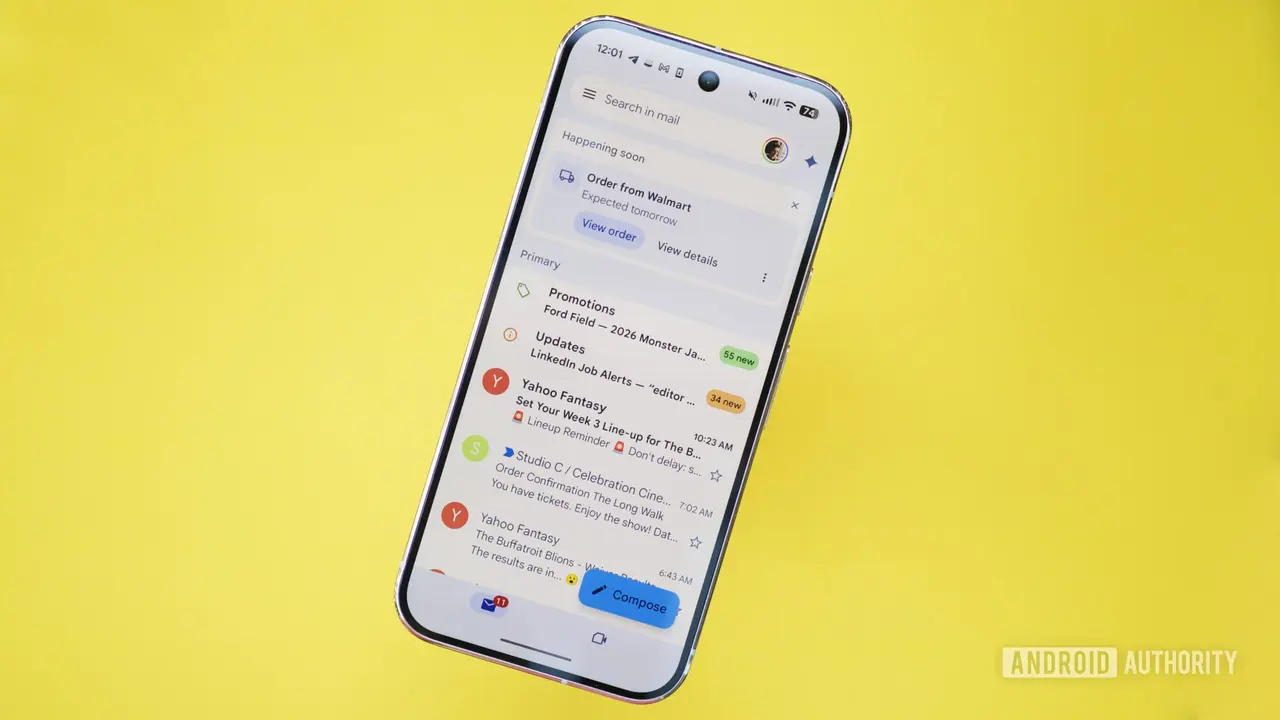Microsoft Copilot Revolutionizes Email Management in Outlook
2 Sources
2 Sources
[1]
Outlook AI Email Management with Microsoft Copilot
Working your way through the daily deluge of emails can often feel like an overwhelming task, leaving many of us searching for new and efficient ways to manage our inboxes. Whether you're juggling work communications, personal messages, or a mix of both, the struggle to maintain a clear and organized email space is all too familiar. To help address this issue, Microsoft Copilot is transforming email management in Outlook by introducing AI-driven tools that significantly enhance productivity. Seamlessly integrated into Microsoft 365, Copilot enables users to draft, reply to, and organize emails with unprecedented efficiency. This comprehensive guide, created by Manizha & Ryan, explores how to use Copilot's features in Outlook to transform your email workflow. It offers a step-by-step approach to using Copilot's potential and reclaiming control over your Outlook email management. From crafting messages with ease to suggesting replies that maintain your personal touch, Copilot is set to transform your communication experience. One of Copilot's standout features is its ability to assist in drafting emails. Using sophisticated AI algorithms, Copilot generates email drafts based on your input, dramatically reducing the time and effort required to compose messages. To harness this capability: 1. Begin composing an email in Outlook 2. Allow Copilot to analyze your initial input 3. Review and refine Copilot's suggestions to complete your message This process not only accelerates the drafting phase but also ensures your emails are clear, concise, and professional. The AI considers context, tone, and previous communications to tailor its suggestions, resulting in more effective correspondence. Copilot's suggested replies feature transforms how you respond to incoming emails. By analyzing the content of received messages, it provides contextually appropriate response options, allowing you to reply swiftly and accurately. This functionality is particularly valuable when: The suggested replies are designed to match your writing style and the nature of the conversation, making sure a personal touch even in rapid responses. Check out more relevant guides from our extensive collection on AI tools that you might find useful. Beyond drafting and replying, Copilot offers a suite of sophisticated email management tools. These features help you: By using AI to categorize emails and suggest actions, Copilot transforms your inbox into a well-organized, productivity-enhancing tool. The system learns from your habits and preferences, continuously improving its organizational suggestions over time. When using Microsoft Copilot in Outlook, it's important to understand the distinctions between the application and browser versions: Outlook Application: - Offers a fully integrated experience - Provides seamless access to all Copilot features - Ensures optimal performance and responsiveness Browser Version: - May have some limitations due to browser constraints - Offers greater accessibility from any device - Regularly updated with new features Understanding these differences allows you to choose the most suitable platform for your needs, optimizing your use of Copilot across different environments. Copilot's integration with other Microsoft 365 applications amplifies its utility. This interconnectedness supports a cohesive workflow by: This integration ensures that your productivity extends beyond email management, creating a unified and efficient digital workspace. Copilot significantly improves email search functionality with its advanced AI capabilities. It enables users to: This feature is particularly beneficial when dealing with extensive email archives, dramatically reducing the time spent searching for specific messages or information. To fully use Copilot's capabilities, effective management of Copilot credits is crucial. These credits determine your access to advanced features like AI-driven insights and automation tools. To optimize your experience: By strategically managing your credits, you ensure consistent access to Copilot's full range of functionalities, maximizing your email productivity. Microsoft Copilot in Outlook represents a significant leap forward in email management technology. By understanding and using its diverse features -- from AI-assisted drafting to advanced search capabilities -- users can dramatically streamline their communication processes and enhance overall productivity. As Copilot continues to evolve, it promises to further transform how we interact with and manage our digital correspondence.
[2]
Automating Your Outlook Inbox : Say Goodbye to Email Overload
Like most days, your inbox is probably overflowing with emails, each vying for your attention. The constant ping of new messages can feel overwhelming, leaving you buried under a mountain of digital clutter. Rather than spending countless hours sorting through emails and wasting time that could be better spent on more meaningful tasks, it might be time to reclaim those precious hours and bring order to the chaos with Outlook's automation tools. Imagine if your most important emails were automatically prioritized, repetitive tasks handled with a single click, and your inbox remained clutter-free without constant manual intervention. Thanks to Outlook's automation features, this workflow is entirely possible. In this guide by Teacher's Tech, you'll learn how to use Outlook's automation capabilities to manage your emails more efficiently and enhance your overall job performance and satisfaction. Email management can dominate your workday, consuming valuable time that could be better spent on critical tasks. By using Outlook's powerful automation tools, you can streamline your inbox management, significantly boost productivity, and reclaim those precious hours. This article explores various strategies and features to help you automate your Outlook inbox effectively. The daily deluge of emails can be overwhelming, often leading to decreased productivity and increased stress. Outlook's automation features offer a solution to this common problem, helping you manage your inbox efficiently and reduce time spent on routine tasks. By implementing these tools, you can: This approach not only boosts productivity but also enhances your ability to focus on high-value work, ultimately leading to improved job performance and satisfaction. Outlook's Focused Inbox feature is a fantastic option for email prioritization. This intelligent tool analyzes your email patterns and automatically sorts your incoming messages into two tabs: 'Focused' and 'Other'. By allowing and customizing this feature, you ensure that crucial messages are highlighted in the Focused tab, while less important ones are moved to the Other tab. To make the most of Focused Inbox: This prioritization allows you to concentrate on emails that require immediate attention, significantly improving your overall workflow and response times. Advance your skills in Automation by reading more of our detailed content. Quick Steps in Outlook offer a powerful way to automate repetitive tasks. This feature allows you to create customizable actions and shortcuts for common email operations. By setting up Quick Steps, you can: To set up Quick Steps, navigate to the Home tab in Outlook and look for the Quick Steps gallery. Click on 'Create New' to define your custom actions. This automation reduces manual effort and ensures routine tasks are handled swiftly and consistently, saving you valuable time throughout your workday. Creating email templates is an effective strategy to save time on frequently sent messages. Instead of drafting similar emails from scratch repeatedly, you can use pre-designed templates to quickly respond to common inquiries or situations. This feature is particularly useful for: To create a template in Outlook, draft your message, then save it as an Outlook Template (.oft file). When you need to use the template, simply select it from your saved templates, customize as needed, and send. This approach not only saves time but also ensures consistency and professionalism in your communications. The Sweep function in Outlook is a powerful tool for maintaining a tidy inbox. This feature allows you to create rules based on sender or other criteria, automatically moving or deleting emails as they arrive. To use Sweep: By automating these actions, you can maintain a clutter-free inbox with minimal effort, making sure that your attention is focused on the most important communications. Setting up custom rules in Outlook enables you to automatically filter and organize incoming emails based on specific criteria. This powerful feature allows you to: To create a rule, right-click on an email and select 'Rules' > 'Create Rule'. From there, you can define conditions and actions for the rule. By implementing a robust set of custom rules, you can ensure that your inbox remains organized and that important emails are never overlooked. Outlook's scheduled delivery feature allows you to compose emails and set them to be sent at a later time. This functionality is particularly useful for: To schedule an email, compose your message as usual, then click on 'Options' > 'Delay Delivery'. Set your desired send time, and Outlook will take care of the rest. By scheduling emails, you can ensure your messages are sent at the most appropriate time, enhancing communication effectiveness and recipient engagement. Setting up automatic replies in Outlook is essential for maintaining communication continuity during periods of unavailability. This feature allows you to: To set up automatic replies, go to 'File' > 'Automatic Replies'. Customize your message and set the time range for the auto-reply. This automation ensures that your colleagues and contacts are informed of your status, managing expectations and maintaining professional relationships even when you're not available to respond personally. The Co-Pilot feature in Outlook harnesses the power of artificial intelligence to enhance your email management capabilities. This innovative tool assists with: To use Co-Pilot, look for the AI-powered suggestions that appear as you compose or read emails. By using this AI assistance, you can significantly improve the efficiency and quality of your email management, saving time while making sure your communications remain clear and effective. Automating your Outlook inbox transforms email management from a time-consuming chore into a streamlined, efficient process. By using features such as Focused Inbox, Quick Steps, and AI assistance, you can enhance productivity, maintain clarity in your communications, and focus on high-value tasks. Embrace these powerful tools to optimize your workflow and regain control over your inbox.
Share
Share
Copy Link
Microsoft introduces AI-powered Copilot to Outlook, offering advanced features for email drafting, replying, and organization, significantly enhancing user productivity and streamlining inbox management.

Microsoft Copilot: Transforming Email Management in Outlook
Microsoft has introduced Copilot, an AI-powered assistant integrated into Outlook, aimed at revolutionizing email management and boosting productivity. This innovative tool, part of the Microsoft 365 suite, offers a range of features designed to streamline email workflows and enhance user efficiency
1
.AI-Assisted Email Drafting and Replies
One of Copilot's standout features is its ability to assist in drafting emails. Using sophisticated AI algorithms, Copilot generates email drafts based on user input, significantly reducing the time and effort required to compose messages. The AI considers context, tone, and previous communications to tailor its suggestions, resulting in more effective correspondence
1
.Copilot also transforms how users respond to incoming emails with its suggested replies feature. By analyzing the content of received messages, it provides contextually appropriate response options, allowing for swift and accurate replies while maintaining a personal touch
1
.Advanced Email Management and Organization
Beyond drafting and replying, Copilot offers a suite of sophisticated email management tools. These features help users:
- Categorize emails automatically
- Prioritize important messages
- Schedule follow-ups
- Set reminders for pending actions
By using AI to categorize emails and suggest actions, Copilot transforms the inbox into a well-organized, productivity-enhancing tool. The system learns from user habits and preferences, continuously improving its organizational suggestions over time
1
.Integration with Microsoft 365 and Advanced Search
Copilot's integration with other Microsoft 365 applications amplifies its utility, creating a cohesive workflow across the digital workspace. This interconnectedness supports tasks such as scheduling meetings, sharing documents, and collaborating on projects directly from the email interface
1
.The tool also significantly improves email search functionality with its advanced AI capabilities. Users can perform natural language searches, find attachments across multiple emails, and locate specific information within long email threads, dramatically reducing the time spent searching for information
1
.Related Stories
Automation and Time-Saving Features
In addition to Copilot, Outlook offers various automation tools to further enhance email management. These include:
- Focused Inbox: Automatically sorts important emails into a separate tab
- Quick Steps: Allows creation of customizable actions for common email operations
- Email Templates: Saves time on frequently sent messages
- Sweep Function: Automates the process of moving or deleting emails based on specific criteria
- Custom Rules: Enables automatic filtering and organization of incoming emails
- Scheduled Delivery: Allows users to compose emails and set them to be sent at a later time
2
Optimizing Copilot Usage
To fully utilize Copilot's capabilities, effective management of Copilot credits is crucial. These credits determine access to advanced features like AI-driven insights and automation tools. Users are advised to monitor their credit usage, prioritize high-value tasks, and explore credit-saving alternatives when appropriate
1
.As Microsoft continues to develop and refine Copilot, it promises to further transform how users interact with and manage their digital correspondence, setting a new standard for AI-assisted productivity in email management
1
2
.References
Summarized by
Navi
[1]
[2]
Related Stories
Recent Highlights
1
Grok's 'Good Intent' Policy Enables CSAM Generation as Regulators Launch Global Investigations
Policy and Regulation

2
OpenAI launches ChatGPT Health to connect medical records to AI amid accuracy concerns
Technology

3
Razer unveils Project Ava AI hologram desk companion powered by Grok at CES 2026
Technology