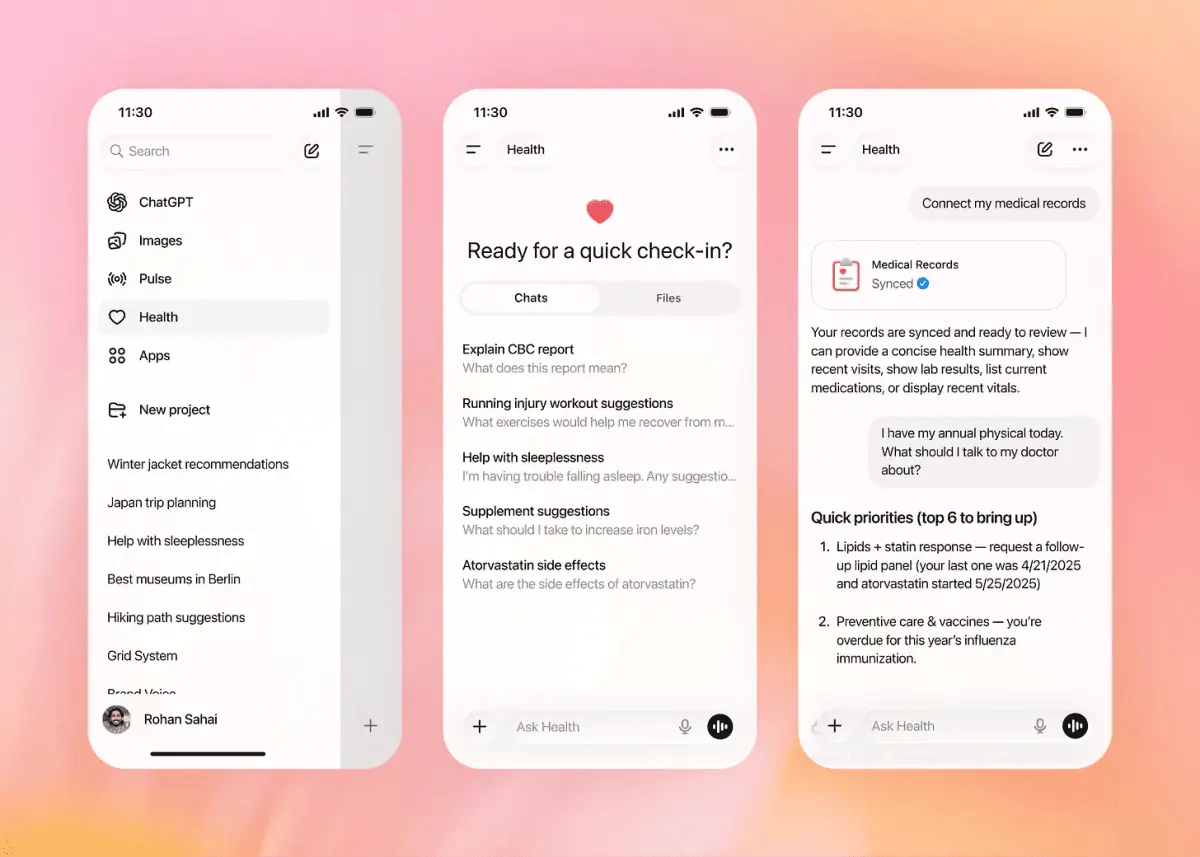Microsoft Copilot: Revolutionizing Productivity in Office 365 Applications
5 Sources
5 Sources
[1]
My 3 Favorite Ways to Use Copilot in Outlook
Gmail's New Summary Cards Highlight the Important Information in Your Flood of Emails Quick LinksSummarize Long Email Threads Draft Emails Like a Pro Email Coaching for Clarity and Tone Microsoft Copilot is a powerful tool to improve productivity across Microsoft 365 products, including Outlook. Copilot in Outlook offers several capabilities for mail management and drives effective communication. Here are three useful ways to stay on top of your inbox. Copilot in Outlook (and other Microsoft 365 apps) requires a Copilot license -- whether it is a Microsoft 365 Copilot license granted by your organization or a Copilot Pro subscription via your personal Microsoft Account (available for $20/month). 1 Summarize Long Email Threads Long email chains can quickly spiral into chaos, making it hard to track key details. Copilot in Outlook helps you swiftly extract the important details and action points from lengthy email threads (also known as conversations). It can seamlessly pull out key points from multiple messages and summarize a long conversation to see, for example, what decisions have been made on the project item being discussed. To do this, choose an email conversation in Outlook and select Summary by Copilot at the top of the email thread. Copilot will scan the thread and create a summary for you at the top of the email. In the screenshot below, Copilot created a summary from an email thread with a support executive and highlighted the key points of discussion after I raised a service request and the next steps. 2 Draft Emails Like a Pro Copilot can help you with composing a new email or a reply to an existing conversation -- just provide a brief prompt to specify your needs and AI will help you get the right words. Once you've got a draft, you can adjust its length and tone to suit your style. Here's how to draft Outlook emails with Copilot: While composting a new mail, select the Copilot icon from the toolbar. Select Draft with Copilot from the drop-down menu. In the Copilot box, type your prompt and use the Generation options icon to specify your desired length and tone. When you're finished, select Generate and Copilot will draft a message for you. If it's not quite what you want, choose Regenerate draft. Once satisfied with the result, select Keep it. Note that Copilot can create multiple drafts for the same email, each with a different tone and length. For example, you can ask Copilot in Outlook to make the email more formal or casual or to make it longer or shorter. You can use the arrows to cycle through each draft. Once you're done, you can make edits to the draft as needed to fill in or correct relevant information and send the mail across. 3 Email Coaching for Clarity and Tone If you've ever agonized over whether your email sounds appropriate, Copilot's email coaching feature is a lifesaver. Apart from assistance in drafting emails, Copilot in Outlook helps you craft more effective emails with email coaching. It analyzes your draft email and gives recommendations to improve tone, sentiment, and clarity so you can get your message across in the best possible way. From the Copilot icon from the toolbar, select Coaching by Copilot from the drop-down menu. Copilot will create a mini report with its findings and offer suggestions for more effective communication. It will report if the email draft is warm, sincere, enthusiastic, apologetic, etc., and suggest if it could be more positive or direct or something like that. Copilot also checks the email for clarity and offers suggestions to improve it. If you like any of the suggestions, you can incorporate the feedback into the draft before you send it across. Copilot is only available in "New" Outlook for the web, Outlook Online, and Outlook for Windows. Additionally, apart from work or school accounts, Copilot in Outlook only supports Microsoft accounts using outlook.com, hotmail.com, live.com, and msn.com email addresses and not third-party email addresses, like Gmail. Copilot in Outlook not only makes it easy to get over the mental block of starting or continuing an email conversation but also helps in improving your email communication. There are a few more features offered by Copilot in Outlook, like the ability to quickly create a meeting invitation from an email discussion. However, these features are only available if you have a Microsoft 365 Copilot (Work) license.
[2]
How to use Copilot in Microsoft Teams & Outlook to improve your communications
Microsoft Copilot is a innovative AI tool that is transforming the way you manage communications in Microsoft Teams and Outlook. By using innovative artificial intelligence technology, Copilot significantly boosts productivity through features like real-time transcription, automatic summarization, intelligent writing assistance, and smart email management. This guide by Kevin Stratvert will walk you through how to effectively use the Copilot AI to streamline your communication tasks and take your efficiency to the next level. To start harnessing the power of Copilot in Microsoft Teams, the first step is to enable it for your meetings. This innovative AI tool provides real-time transcription of conversations, ensuring that you never miss a single detail. During meetings, Copilot diligently captures every spoken word, generating a comprehensive transcript that you can easily review later. But Copilot goes beyond just transcription. It also offers the invaluable service of summarizing key points from meetings. This feature allows you to quickly grasp the main topics discussed without having to spend time sifting through lengthy transcripts. Copilot's intelligent summarization saves you valuable time and helps you stay on top of important information. Another powerful aspect of Copilot is its ability to respond to specific questions about meeting content. If you need clarification on a particular discussion point, simply ask Copilot and it will highlight the relevant sections from the transcript. This interactive feature makes it easy to get the information you need without having to manually search through the entire meeting record. After a meeting concludes, Copilot provides well-organized recaps and transcripts for your review. These documents are designed to be easy to navigate, allowing you to quickly focus on action items and follow-up tasks. By having a clear and accessible record of the meeting, you can ensure that nothing falls through the cracks and that everyone is on the same page. Copilot's capabilities extend beyond just meetings in Microsoft Teams. It also offers valuable assistance in channels and chats: Microsoft Copilot in Teams & Outlook Here are a selection of other articles from our extensive library of content you may find of interest on the subject of Microsoft Copilot : Supercharging Email Management with Copilot in Microsoft Outlook Microsoft Copilot also brings its powerful AI capabilities to Outlook, transforming the way you manage your emails. One of its standout features is the ability to summarize lengthy email threads. This is particularly useful when you need to quickly catch up on conversations you may have missed. Copilot provides a concise overview of the discussion, saving you time and effort. Drafting email responses can often be time-consuming, but Copilot is here to assist. By analyzing the context of the conversation, it suggests appropriate replies, helping you respond promptly and professionally. This feature not only saves you time but also ensures that your emails are well-crafted and on point. Copilot goes a step further by offering coaching to improve your email writing skills. It provides tips on tone, clarity, and structure, helping you create emails that are effective and engaging. With Copilot's guidance, you can take your email communication to the next level. Another key aspect of Copilot in Outlook is its action item management. It intelligently identifies tasks within your emails and helps you track and manage them efficiently. This ensures that nothing important slips through the cracks and that you stay on top of your responsibilities. To make the most of Copilot in Outlook, you can interact with it using various prompts. For example, you can ask Copilot to draft an email, summarize a thread, or highlight action items. These prompts make your email management more efficient and streamlined. Tips for Maximizing Copilot's Potential To fully use the power of Microsoft Copilot, consider the following tips: Explore Additional Resources To further enhance your experience with Microsoft Copilot, be sure to explore these valuable resources: By integrating Microsoft Copilot into your communication processes, you can significantly enhance productivity and ensure effective information management. Whether you're using Teams for meetings and collaboration or Outlook for email management, Copilot's AI capabilities streamline tasks, making your workday more efficient and organized. Embrace the power of Copilot and transform the way you communicate in the digital workplace.
[3]
Copilot is now available in OneDrive for commercial users
My Copilot in OneNote experiment: Worth the hype or overrated? Microsoft just introduced Copilot in OneDrive, offering licensed commercial users a powerful AI tool to help streamline file management. With Copilot, users can tackle everyday tasks like comparing documents, summarizing large files, and generating new ideas more efficiently, all without leaving OneDrive. Here's a look at how Copilot can now be used to handle files. Related 5 ways to create stunning PowerPoint slides in minutes with Copilot Say goodbye to tedious presentations: Copilot is here to save the day Easily Compare Differences Between Documents Working with multiple versions of contracts, financial reports, or other important documents can be a headache, especially when trying to spot differences. Copilot makes this easier by letting you compare up to five files at once. Instead of opening each file manually, the tool lays out the differences in a clear table, helping you quickly spot what's changed. Find Answers from Multiple Files Need to pull insights from several documents without reading through them all? Copilot can search through your OneDrive files and answer specific questions by analyzing their contents. Whether you're looking for data points in financial reports or need to summarize sections from a project plan, the AI helps pull the relevant information for you, saving you from hours of manual searching. Generate New Ideas from Existing Documents Sometimes, getting started on a new document can be tough, especially when you're dealing with writer's block. Copilot helps jumpstart your work by suggesting ideas, outlines, or even generating a first draft based on related files in your OneDrive. If you need a quick start on a marketing plan or a project proposal, Copilot can offer suggestions to get you moving. Summarize Large Documents Quickly Going through long documents to extract the most important information can be time-consuming. Copilot simplifies this process by generating summaries of individual files or up to five at once. Instead of wading through dense reports or detailed proposals, you get a concise overview that helps you focus on what matters. A More Efficient Future with OneDrive Microsoft says Copilot in OneDrive is just the beginning of its push to integrate AI into everyday tasks. With more features likely on the way, the goal is to make file management simpler and more efficient, especially for those dealing with large volumes of data. Copilot is available now for commercial users on OneDrive for the web, and it offers a glimpse into a more automated, AI-driven future of work. Microsoft will be hosting a digital event on October 8th titled "AI Innovations for the New Era of Work and Home," where more updates on Copilot and other AI features are expected. Feedback is also encouraged directly through the tool, helping Microsoft refine the experience further. How to Start Using Copilot Using Copilot is straightforward. Simply hover over a file in your OneDrive and click the Copilot button to bring up options. You can also select multiple files and run Copilot across them to get more comprehensive results. Copilot in OneDrive requires a Microsoft Copilot for Microsoft 365 license and is currently available on OneDrive for web and for our commercial users only. Related My Copilot in OneNote experiment: Worth the hype or overrated? Can it turn me from skeptic to believer? .
[4]
Microsoft begins its big Copilot for OneDrive rollout
Key Takeaways Copilot for OneDrive offers summary generation for up to 5 files at a time, saving time. Compare differences between files with Copilot without opening them, in an easy-to-read table view. Copilot can remember files and answer complex questions about them, aiding productivity. If you've used any of Microsoft's productivity suites lately, there's a good chance you've noticed a Copilot button pop up somewhere. Ever since the start of 2024, Microsoft has begun rolling out its AI productivity assistant across all of its apps and has even designed a dedicated Copilot key. Now, the company is rolling out Copilot across OneDrive to help you sort through your cloud storage. Related Microsoft Copilot: What is it, and how does it work? Is Microsoft Copilot the best AI chatbot available right now? Microsoft begins rolling out Copilot for OneDrive As announced on Microsoft Community, the tech giant has begun adding Copilot to OneDrive. It's currently rolling out to licensed commercial users, and promises some nice time saving features: Generate Summaries for Large Documents. No more scanning through long documents to find the key points. With Copilot, you can quickly generate a concise summary of a single document or up to 5 files at a time, allowing you to easily get insights and focus on what matters most. Compare Differences Between Multiple Documents. Whether you're working with contracts, financial reports, or job applications, sometimes all you're looking for are meaningful differences between files. With Copilot you can now save time by quickly comparing up to 5 files, highlighting the key differences between them in an easy-to-read table view, without even opening these files. Copilot can also "remember" your files and help you answer your questions about them. Microsoft claims you can ask Copilot "complex questions" about information stored across multiple documents and give you a general answer without you needing to do any digging. And if you just want some ideas on how to start a new document, Copilot can help there too. If Copilot is live on your current plan, you should now see a Copilot button appear when you hover over a compatible file. You can also feed it up to five files if you want to summarise multiple documents.
[5]
4 New Microsoft 365 OneDrive Copilot Features To Improve Productivity
Ever found yourself overwhelmed by a huge folder of documents, wishing there was an easier way to manage them all? What if you could quickly summarize lengthy reports, get instant answers to your questions, and easily compare multiple files? Microsoft 365's OneDrive Copilot introduces four new features designed to do just that. These tools aim to save you time and boost your productivity, making your workday smoother and more efficient Microsoft 365's OneDrive Copilot is transforming the way users interact with their files, thanks to the introduction of four groundbreaking features. These innovative tools -- document summarization, interactive Q&A, FAQ creation, and file comparison -- are set to transform productivity and streamline file management like never before. OneDrive Copilot's document summarization feature is a fantastic option for those who frequently work with lengthy documents. This intelligent tool harnesses the power of AI to extract the most critical information from your files, providing you with a concise overview of the main points. With document summarization, you can: Imagine having a 50-page report that you need to review. Instead of spending hours reading through every detail, OneDrive Copilot's summarization tool will highlight the crucial data points, allowing you to understand the key takeaways in a matter of minutes. This feature not only saves you time but also ensures that you don't miss any important information. Here are a selection of other articles from our extensive library of content you may find of interest on the subject of improving your skills using Microsoft 365 Copilot : OneDrive Copilot's interactive Q&A feature takes file interaction to a whole new level. With this tool, you can ask questions about the content of your documents and receive accurate, detailed answers. The AI-powered system understands your queries and provides relevant responses, complete with citations for easy reference. This feature is particularly useful when you need to: Whether you're searching for a particular statistic in a report or trying to understand a specific section of a research paper, the interactive Q&A feature ensures that you get the information you need efficiently and accurately. Creating comprehensive FAQs for your documents can be a time-consuming and tedious process. However, with OneDrive Copilot's FAQ creation feature, generating FAQs has never been easier. This innovative tool automatically generates frequently asked questions from your documents, ensuring consistency and accuracy across various file types, including: By using AI technology, OneDrive Copilot compiles questions and answers from multiple documents, streamlining the FAQ generation process. This feature not only saves you time but also ensures that your FAQs are thorough and informative. OneDrive Copilot's file comparison feature is a powerful tool that allows you to compare multiple files and identify differences quickly and easily. This AI-driven tool analyzes your documents and presents the comparisons in a clear, easy-to-read table format. With file comparison, you can: Whether you're working on a collaborative project or reviewing important legal documents, the file comparison feature helps you understand the variations between files, saving you time and reducing the risk of errors. OneDrive Copilot's innovative features -- document summarization, interactive Q&A, FAQ creation, and file comparison -- are set to transform the way you work with your files. By harnessing the power of AI, these tools streamline your workflow, boost productivity, and ensure that you have access to the information you need when you need it. With OneDrive Copilot, you can focus on what truly matters, making your work more efficient, organized, and effective than ever before.
Share
Share
Copy Link
Microsoft Copilot, an AI-powered assistant, is transforming how users interact with Office 365 applications, offering features like email management, document summarization, and meeting assistance to boost productivity and streamline workflows.

Copilot in Outlook: Enhancing Email Management
Microsoft Copilot is revolutionizing email management in Outlook with several powerful features
1
2
:-
Thread Summarization: Copilot can quickly summarize long email threads, extracting key points and action items from multiple messages
1
. -
AI-Assisted Drafting: Users can generate email drafts by providing brief prompts. Copilot offers options to adjust length and tone, making composition more efficient
1
. -
Email Coaching: Copilot analyzes draft emails and provides recommendations to improve tone, sentiment, and clarity, helping users craft more effective communications
1
.
Copilot in Microsoft Teams: Streamlining Meetings and Collaboration
Copilot's integration with Microsoft Teams offers several productivity-enhancing features
2
:-
Real-time Transcription: Copilot provides accurate, real-time transcription of meeting conversations
2
. -
Meeting Summarization: After meetings, Copilot generates concise summaries of key points discussed
2
. -
Interactive Q&A: Users can ask Copilot specific questions about meeting content, with the AI highlighting relevant sections from the transcript
2
.
Copilot in OneDrive: Transforming File Management
Microsoft has recently introduced Copilot features to OneDrive, offering new ways to interact with stored files
3
4
5
:-
Document Comparison: Copilot can compare up to five files simultaneously, presenting differences in an easy-to-read table format
3
4
. -
Multi-file Summarization: Users can generate summaries of up to five documents at once, quickly extracting key insights
3
4
5
. -
Intelligent Search: Copilot can search through multiple files to answer specific questions, saving time on manual searches
3
. -
Idea Generation: The AI can suggest ideas, outlines, or even generate first drafts based on existing documents in OneDrive
3
.
Related Stories
Availability and Licensing
Copilot's availability varies across Microsoft 365 applications:
-
Outlook: Available in "New" Outlook for the web, Outlook Online, and Outlook for Windows
1
. -
OneDrive: Currently rolling out to licensed commercial users on OneDrive for the web
3
4
. -
Licensing: Requires either a Microsoft 365 Copilot license (for organizations) or a Copilot Pro subscription ($20/month) for personal accounts
1
.
Future Developments
Microsoft continues to expand Copilot's capabilities across its suite of applications. The company will host a digital event on October 8th titled "AI Innovations for the New Era of Work and Home," where more updates on Copilot and other AI features are expected
3
.As these AI-powered tools become more integrated into everyday tasks, they promise to significantly enhance productivity, streamline workflows, and transform the way users interact with their digital workspaces.
References
Summarized by
Navi
[1]
[3]
[4]
Related Stories
Recent Highlights
1
Grok generates sexualized images of minors and women as X blames users, not the AI model
Policy and Regulation

2
Nvidia launches Vera Rubin platform at CES 2026, promising 10x cost reduction for AI computing
Technology

3
OpenAI launches ChatGPT Health as 230 million users seek AI-generated health advice each week
Technology