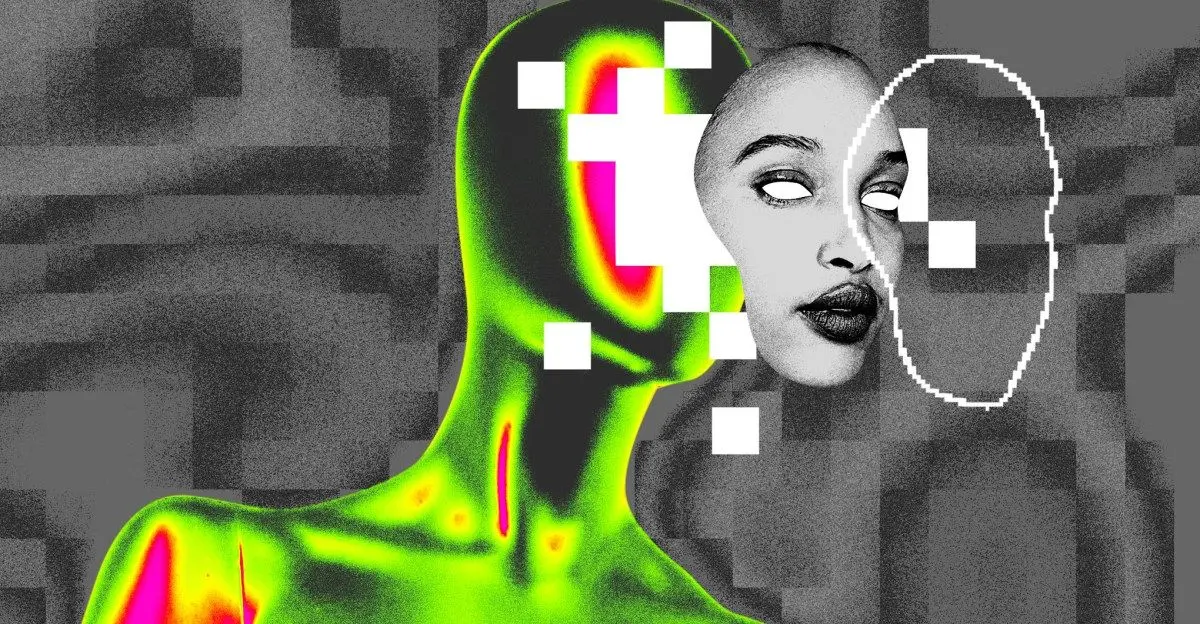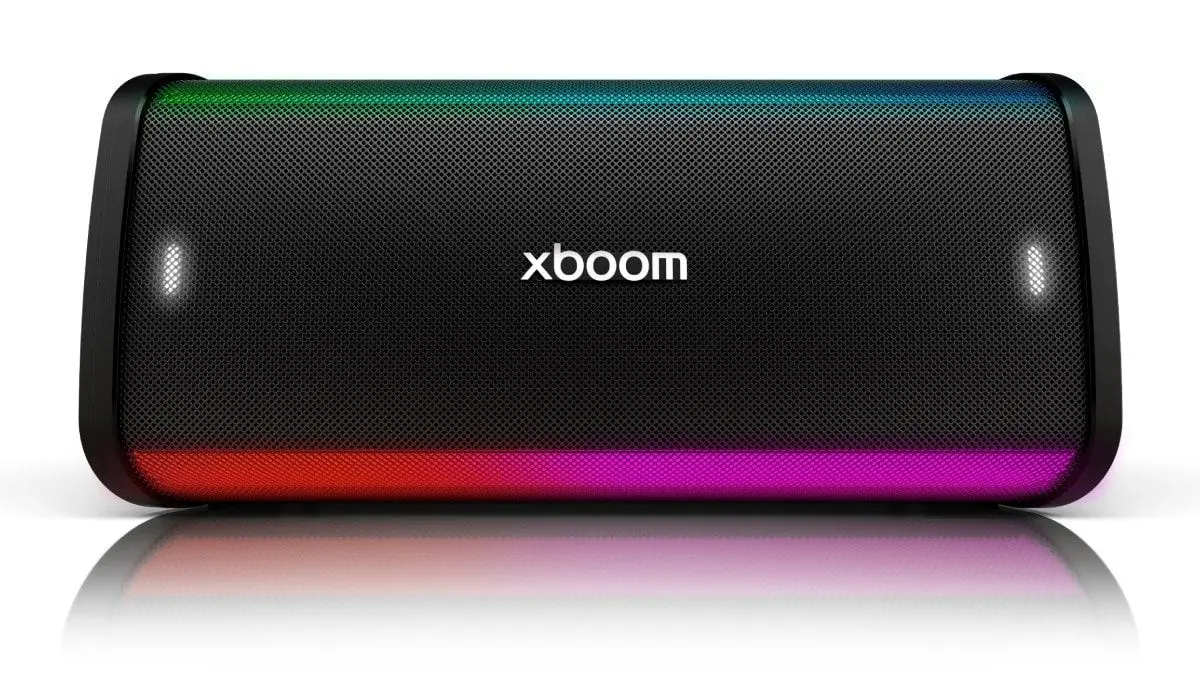NotebookLM: Revolutionizing AI-Powered Productivity and Knowledge Management
10 Sources
10 Sources
[1]
3 things I did to make NotebookLM work harder for me (and I'm never going back)
Whether you want to admit it or not, AI is slowly starting to take up more space in our everyday lives. One option you have is to ignore it and continue taking on more than you can realistically handle. But here's the thing: the longer you keep doing that, the quicker you'll get left behind. The other option is to learn how to make AI work for you. I've been testing AI productivity tools for both work and personal use, and NotebookLM is one of the few I've actually found worth integrating into my workflow. It's been blowing up online lately, but most people still use it for surface-level tasks like summarizing PDFs, generating bullet points from their own sources, or converting their documents into podcasts. I use it for those tasks too, but I've also figured out how to push it further, and that's where it really starts to shine. Until NotebookLM, I never believed AI could be this game-changing for productivity It transformed my view of AI, for the better. Posts 7 3 I started treating NotebookLM like a second brain The key to integrating AI into your workflow is identifying the redundant and monotonous tasks that eat up a significant chunk of your time. So, when I was looking for ways to make NotebookLM work harder for me and integrate it better into my day-to-day, I started by thinking about the kind of tasks I found myself doing most often. For instance, I realized that I tend to spend a lot of time every single day digging through piles and piles of information, simply trying to find something I don't quite remember. Whenever I looked for workflows to help me organize or retrieve that kind of information faster, I'd always come across productivity gurus recommending centralizing all your knowledge by creating a second brain system. I tried to do that using personal knowledge systems like Notion and Obsidian, but I could never really get into it. After years of trying to build a second brain system, NotebookLM is the one tool that finally helped me achieve a solid second brain system. With NotebookLM, I'd drop anything and everything I didn't trust my actual brain to remember into an "everything" notebook. This approach not only helped me keep track of ideas I had and information I wanted to remember, but also ensured I'd actually make something out of them. I didn't keep my "everything" notebook limited to stuff I wanted to remember for work. Instead, I added things like links I didn't want to lose, personal projects I want to work on down the road, and even my to-do lists. Now, there are plenty of apps you can use to store all this information, but what makes NotebookLM the best tool for this is that its AI capabilities let you fetch anything using natural language, even when you don't fully remember what you're looking for. Once it finds the information, you can ask targeted questions about it, get summaries, understand how it connects with other sources in your notebook, and my personal favorite: generate an Audio Overview of it so you can consume it passively while multitasking. Since NotebookLM only works with sources you've uploaded, you don't need to worry about the AI hallucinating or making things up. 5 NotebookLM tips I use to supercharge my productivity Enjoy efficient knowledge management Posts 1 2 I stopped asking vague questions and got specific When I first started using NotebookLM, I sort of treated it like a smarter, more context-aware version of Google. I'd upload a PDF I didn't have time to read myself and ask things like "What's this document like?" or "Summarize this notebook for me," and the results were... decent. The responses were clearly pulled from the right sources and gave me a general idea of what the document was about, but they often felt a little too surface-level, like I was just scratching the surface of what the tool could actually do. But this wasn't NotebookLM's fault. It was purely mine. It wasn't until I stopped asking vague questions and started getting more specific that things really started to click. Instead of stopping at asking it to summarize a lengthy research document, I'd read through the summary and begin asking targeted follow-up questions like "What does this author say about X?" or "How does their argument in section three compares to the one in section five?" Giving it that extra bit of context made a huge difference, not just in how useful the answers were, but in how much time I saved. If I had to start using NotebookLM again, this is what I'd do differently from the start Learn from my chaos! Posts 9 1 I started giving it more detailed, context-rich prompts The best way to make any AI tool work harder for you is to improve the quality of the prompts you use. Though I did an in-depth article about some of my favorite NotebookLM prompts, one of my go-tos, especially when my notebook has multiple sources, is asking the AI to analyze all of them and generate five questions that capture the main point of the sources. After giving it some instructions on how to formulate the questions, I take it one step further... and ask it to answer all of its generated questions in detail. Here's the prompt I use (though I tweak it every time depending on the content of the notebook): 1.) Analyze all inputs and generate 5 essential questions that, when answered, capture the main points and core meaning of all inputs. 2.) When formulating your questions: a. Address the central theme (or themes if there are many) or argument (or arguments if many). b. Identify key supporting ideas c. Highlight important facts or evidence d. Reveal the author's purpose or perspective e. Explore any significant implications or conclusions. 3.) Answer all of your generated questions one-by-one in detail. If you'd like to see the difference a good vs. bad prompt makes, just ask NotebookLM to generate five questions from your sources without giving it any instructions. The difference in quality is night and day. This doesn't just apply when you're looking to extract information from the documents you've uploaded to your notebook. NotebookLM also lets you give custom instructions for Audio Overviews. For instance, you can use a prompt to nudge the AI hosts to pretend they're an expert on the topic you're exploring, whether that's a researcher, journalist, or even a teacher, so the overview is delivered in a tone and style that's more relevant (and engaging) for you. There are a few other tricks I use to make my Audio Overviews better, but using more detailed prompt is one that's yet to fail me. I don't 'Watch' YouTube videos anymore, I consume them using NotebookLM NotebookLM just changed the way I YouTube. Posts 14 Make NotebookLM work harder while you do less Given that I've been using the tool since it first launched as an experimental Google Labs project, I've had plenty of time to poke around, try different things, and figure out what actually helps. And with the tips above, you don't need to go through all that trial and error yourself. Instead, you can start making NotebookLM work harder for you right away.
[2]
I made these 3 tiny NotebookLM changes, and they had a surprisingly big impact
These days, it feels like there's a new AI tool dropping every other day. If there's one thing you need to know about me, it's that I absolutely love testing every tool that comes out, especially if it's packed with features meant to cut down the time I spend doing the boring, repetitive stuff. Out of all the tools I've tested so far, Google's AI research assistant is the one that's grown on me the most. Given that I'm a full-time student in addition to working as a tech journalist, it's packed with all the right features to help me on both fronts. Whether I'm cramming for a midterm past midnight or working on an article and need to fact-check sources, I know I can always turn to NotebookLM. I've been using it since it first launched as an experimental project, which has given me plenty of time to figure out what works, what doesn't, and which little tweaks actually make a big difference. Recently, I made a few small changes to how I use NotebookLM. To my surprise, those minor adjustments had a much bigger impact than I expected. Until NotebookLM, I never believed AI could be this game-changing for productivity It transformed my view of AI, for the better. Posts 7 3 Generating reports from multiple sources and adding them as sources This is a step that takes no more than a few seconds, but is a game-changer in the best ways possible. One of NotebookLM's most underrated features is the ability to generate different reports summarizing the content of your sources with just the click of a button. When you open a notebook in NotebookLM, you'll notice a Reports button in the Studio panel (it used to be called Notes until NotebookLM's most recent update, where it refreshed the Studio panel). Expanding the Reports dropdown menu reveals the following four options: Study Guide, Briefing Doc, FAQ, and Timeline. All of these are essentially summaries of your sources, just in different formats. For instance, say you're studying for an exam and think a FAQ would be more helpful than a long summary, that format will break down the content into simple Q&A-style explanations that are much easier to skim through. On the other hand, if you're trying to quickly catch up on a topic for a meeting or an article, the Briefing Doc or Study Guide might be the better pick. Once you've generated one of the reports (or even a few), you can add them as a source to your notebook. To do so, click the horizontal three dots next to the source, and hit Convert to source. The reason why this is so helpful is because instead of NotebookLM using all your original sources to generate audio overviews, mind maps, or even to answer your questions, you can select the report instead. Since these reports are already condensed versions of your material, the tool ends up pulling more focused and relevant responses, saving you time and cutting through the noise. 4 features in NotebookLM that changed how I study At this point, I might just owe NotebookLM my degree. Posts 5 2 Converting some of my notebooks to public notebooks Up until June 2025, sharing NotebookLM notebooks you've created with a large audience was a pain. You'd need to add everyone you wanted to share the notebook with individually by email, which meant you needed to know their exact email address ahead of time. Not only was this time-consuming, but it also made it hard to share your work with readers, classmates, or teammates. It only worked best when you needed to share with a handful of people. For instance, I recently used NotebookLM to learn a new programming language, which involved me creating a dedicated notebook for it. A reader asked me to share the notebook with them, and prior to this update, I'd have needed to ask for their email and add them manually. Thankfully, now sharing NotebookLM notebooks just takes a click. All you need to do is hit the Share button in the top-right corner after you've created a notebook, then expand the dropdown under Notebook access and select Anyone with the link. From there, just hit Copy link, and you're good to go. This is such a minor change I've made to my workflow, but it's had a huge impact. I've shared public links to my NotebookLM notebooks with my classmates, family members, colleagues, and even with my readers. If I had to start using NotebookLM again, this is what I'd do differently from the start Learn from my chaos! Posts 9 1 Converting certain sources into .txt files before uploading Though this isn't something backed up by any official recommendation from NotebookLM's official support articles, I noticed that multiple users on the r/NotebookLM subreddit were recommending converting files to .txt format before uploading them to NotebookLM. This is because AI tools find .txt files easier to parse, since the content isn't filled with complex formatting. Ever since I've been using NotebookLM, I've stuck to uploading my PDF files as-is. But once I saw just how many people were recommending converting text-heavy PDFs to plain text, I figured it was worth a shot, and honestly, it made a noticeable difference. The tool responded faster, and the answers were clearer, especially when I asked follow-up questions. When I uploaded PDFs, I'd noticed that there were sometimes formatting issues, which I assume were because of how the text was arranged in columns or broken up by headers and footers. With .txt files, I noticed that such issues no longer appeared. This was because .txt files were just clean, searchable content the AI could actually understand. Keep in mind that I didn't do this for every source I uploaded to my NotebookLM notebooks. Before uploading a PDF file or even a Google Doc, I'd manually skim through it to check whether it was formatted in a way that might confuse the tool. If that was the case, I'd end up converting it to .txt using a free online tool like CloudConvert. In cases where I wanted to convert a Google Doc to a .txt file, I'd just download it directly as a .txt file from Google Docs. 4 productivity tricks I've learned after using NotebookLM since launch day These simple yet powerful NotebookLM tricks have transformed my workflow. Posts 7 Make these changes to your NotebookLM workflow ASAP None of the changes I've made above are ground-breaking when you think about them, but they make a noticeable difference when you start using them. If you aren't already taking advantage of these small tweaks, now's the time to give them a shot.
[3]
I started using NotebookLM with Evernote and I'm not going back
Evernote doesn't need any introduction, does it? Thanks to its robust tagging system, rich formatting bar, cross-platform availability, calendar integration, and powerful search, it's been a go-to note-taker for millions out there. Even with a long list of features, Evernote's analytical capabilities often leave users (including myself) wanting more. That's when I decided to bring NotebookLM into the conversation. I wanted to see if I could transform basic static notes into actionable knowledge. Why did I combine NotebookLM with Evernote? Because Evernote AI is still basic at best Like many of you, Evernote has been my ultimate digital brain for years. It's where I have stored hundreds of notes on research findings, project details, and interesting topics. For a long time, it was perfect for my thoughts and vital information, and it still excels at capturing and organizing. Following the footsteps of its rivals, Evernote has started offering AI capabilities in its paid plans. However, I quickly realized that they were quite basic, mainly limited to editing and simple search functions within individual notes. Besides, it works on selected text only. I can't even ask Evernote AI to summarize information from several notes in a notebook or a tag. I needed a tool that could truly understand the context of my notes, pull out relevant information, and even generate summaries or answer complex questions based on my entire knowledge base. That's precisely why I turned to NotebookLM, and it turned out to be exactly what I needed. Besides, it's completely free to download and use. There was no harm in trying out its capabilities with my Evernote files. The plan was to leverage Evernote for taking notes and complex research materials and utilize NotebookLM's powerful AI for generating insights and creative output. Let's go over how I bridged the gap between these two. Leveraging Evernote with NotebookLM The process is quite simple Importing your Evernote notes into NotebookLM isn't a one-click process. After all, Evernote is a non-Google product, and there is no direct integration that allows NotebookLM to simply read my Evernote account. However, NotebookLM's versatility lies in its support for a wide range of file types, including PDFs. This precisely became the bridge between my knowledge of Evernote and NotebookLM's analytical capabilities. The solution involved a manual export process. I can go through my Evernote notes and export them in PDF format. There is even an option to export an entire notebook in PDF format, which was a massive time saver in my case. For instance, I'm working on a client's website called 'Swami Jewels' and I have several notes in my Evernote notebook. It stored everything from the initial marketing plan, detailed client meeting notes, project specifications, and brainstorming sessions. I exported them in the PDF format, created a new notebook for the same in NotebookLM and started asking broad, complex questions like below. * What were the key challenges discussed in the client meetings regarding the new website design? * Summarize the core strategies outlined in the marketing plan. * What's the project budget for phase two? * Get me the main takeaways from the client meetings held in March. Within no time, NotebookLM went to work, glanced through all the PDFs, extracted relevant information, and provided astute answers that would have taken me hours to piece together manually in Evernote. It was truly like having an intelligent assistant read and understand my entire project brief. Moving NotebookLM findings in Evernote Supercharge the green elephant After experiencing the power of NotebookLM in extracting those deep insights from my 'Swami Jewels' notes, the next logical step was to bring those learnings back into my primary knowledge hub: Evernote. The simplest way, and the one I frequently use, is direct copy-pasting. Whenever NotebookLM generates a summary, answers a specific question, or provides an overview, I can simply copy the text and paste it into a new or existing Evernote note. After all, I wanted my AI-processed information to sit right alongside my original inputs. Any many cases, I also generated mind maps and saved them in Evernote. However, the real game-changer for me was NotebookLM's capability to generate audio overviews based on my complex topics. This was powerful. I could literally export those audio files and attach them directly to the relevant 'Swami Jewels' notes in Evernote. Ultimately, my goal isn't to replace Evernote, but to leverage NotebookLM to complete my Evernote notes with an AI touch. The secret to smarter notes While exporting notes as PDFs and uploading them to NotebookLM might seem like a lengthy workaround, it proved to be an effective way to unlock insights. It shows that even with current tool limitations, creative approaches can bridge gaps. What are you waiting for? Explore this hybrid workflow, start exporting your notes from Evernote and turn them into an intelligent archive in no time. Meanwhile, I hope to see Evernote improving its AI features to a level where I don't need another app in my toolkit to get the job done. If you are new to NotebookLM, check out these tips to create effective notebooks.
[4]
I started using NotebookLM, Obsidian, and Google Drive together and it's been a game-changer
Are you tired of endless juggling between different apps, each holding a piece of your knowledge or one of your brilliant ideas? For too long, my digital workflow felt like a mess with my documents in Google Docs, presentations in Google Slides, and ideas and essential notes in Obsidian. But then I discovered NotebookLM, which helped me combine everything on a single platform. This isn't just about using three great apps; it's about strategic integration that changed my chaotic workflow into a streamlined system in no time. 5 NotebookLM tips I use to supercharge my productivity Enjoy efficient knowledge management Posts 1 My current productivity toolkit Each tool has its purpose From quick notes to in-depth research, I have found my ultimate productivity sweet spot by combining Obsidian with Google Drive. It's a simple yet powerful setup that keeps my knowledge organized and accessible everywhere I go. Here's how it works: my core knowledge base lives in Obsidian. This is where I capture everything - fleeting ideas, meeting notes, project plans, research, and even my daily journal entries. I love Obsidian for its plain text, Markdown-based approach. It means my notes are future-proof and truly mine. I also use Canvas to map out ideas, graph view, and bidirectional linking to create an effective second brain. The crucial link in this chain is Google Drive. All my Obsidian vaults (the folders containing my Markdown files) are synced directly to Google Drive. Instead of a paid Sync add-on, I rely on Google's cloud storage service to ensure my knowledge base is always up-to-date across all my devices. Now, for larger documents and collaborative efforts, I use Google Docs and Slides. These tools are fantastic for their real-time collaboration features, which Markdown files aren't designed for. For instance, when I'm working on a client proposal, I rely on Obsidian for initial outlines and research notes. Once I have a clear structure, I will export that information into a Google Docs. I can invite my colleagues, and we can all edit, comment, and refine the proposal in real-time. Similarly, for a presentation, I will pull the key insights from my Obsidian knowledge base and structure them in Google Slides. The beauty is that both Docs and Slides operate within the same Google Drive ecosystem, so everything is centralized and easily accessible from that single cloud account. Bridging the gap between my content Combining everything using NotebookLM While Obsidian and Google Drive deliver organized knowledge, the true game-changer for bridging gaps and unlocking deeper insights has been NotebookLM. NotebookLM handles Google Docs, Google Slides, and crucially for my workflow, even my Markdown files straight from my Google Drive. For any complex project, this means I can create a single notebook within NotebookLM and dump all the relevant materials into it. It's about creating a rich, interconnected knowledge base that NotebookLM's AI can then analyze. I created an "Everything" notebook in NotebookLM, and it's one of the smartest moves I've made All it took was one notebook to fix the chaos. Posts 13 Adding an AI touch using NotebookLM The real magic happens here Here is where this combination starts making sense. I recently took a new website project from a client, and I had call notes and competitor analysis in Markdown files in Obsidian. I also had a Google Doc that the client had shared, with specific brand guidelines and content outlines. And my Google Slides presentation carried wireframes, mood boards, and layout ideas. Before NotebookLM, I would constantly be jumping between Obsidian, Docs, and Slides to manually connect the dots. I would refer to several notes in Obsidian, then jump to Google Docs for a specific requirement, and open a slide to check a visual reference. As you can imagine, it was time-consuming and often led to missed connections. With NotebookLM, I created a dedicated notebook for this client's website project. I imported Markdown notes, the client's document, and even the web links to the competitor's sites. Once everything was loaded, that's when the magic happened. I could then use NotebookLM's AI to generate a summary, ask targeted questions, brainstorm new ideas, and more. * What are the client's absolute top three priorities for this website? * Based on the competitor analysis, what unique features could we suggest for this client to stand out? * Summarize the key brand elements and content pillars for the home page from the provided Google Doc and Slide. * What's our social media marketing plan? Overall, NotebookLM acted as a centralized brain that knew every little detail about the project and gave me relevant answers in no time. It truly bridged the gap between all my scattered resources. Instant workflow upgrade Integrating NotebookLM, Obsidian, and Google Drive has been a definitive turning point. I was able to build a connected ecosystem where every piece of information has its place and purpose. If you are ready to move from endless notes and fragmented ideas, give this trio a try. The best part is, all these apps are completely free to download and use (Google Drive's 15GB space should be ample for starters). Go ahead, give this combination a try and witness your productivity soaring to the next level.
[5]
I tried multiple tools that can generate NotebookLM-style mind maps, and here's how it went
NotebookLM isn't yet another tool that can spit out a bunch of content for you or answer questions you'd rather not Google. Instead of finding information for you and helping you learn new stuff, NotebookLM helps you work with what you already know. For instance, if you have a lengthy research paper and don't have the energy to manually read it, you can convert it into an engaging AI-generated podcast. This essentially transforms a dry document into something you can listen to on the go. Similarly, if you have a document that covers multiple concepts that are connected to each other, NotebookLM can turn that content into a clean, interactive mind map. It's one of the best ways to visualize relationships between ideas without having to manually piece everything together. It even surfaces connections between topics you might not have noticed yourself, even if you read the whole thing multiple times. Given how much attention NotebookLM is getting lately, a bunch of competitors have started popping up. I tested out a bunch of them but noticed none of them offer a mind map feature. So, I decided to test out tools that are designed solely to generate NotebookLM-like mind maps. 4 productivity tricks I've learned after using NotebookLM since launch day These simple yet powerful NotebookLM tricks have transformed my workflow. Posts 7 3 MindMap AI As you can probably tell from the tool's name itself, MindMap AI is built specifically for generating mind maps. Similar to NotebookLM, it can generate mind maps from various input formats like text and PDFs. It even takes things a step further by accepting images, audio, and video as sources. MindMap AI's free tier comes with 100 free monthly AI credits. Converting text into mind maps requires between eight to ten AI credits, while longer conversations or complex file formats like PDFs require more. If you need more, you can upgrade to its Basic or Pro tier. As soon as I opened MindMap AI, the first thing that came to my mind was, "Why is the interface so cluttered?" MindMap has an AI Copilot bot, and it was all up in my face the moment the dashboard loaded. Thankfully, the interface seemed a lot better and more user-friendly once I minimized the bot, until I realized... you can't create a mind map without the AI Copilot bot. Unlike NotebookLM, MindMap AI isn't designed to solely build branching diagrams from your own sources. Instead, it tends to primarily generate mind maps from prompts you give directly to the AI Copilot. So, I asked it to generate a mind map I've explored a lot in a NotebookLM notebook of mine -- a mind map about Object Oriented Programming. Of course, the one in NotebookLM was generated from lecture slides I had uploaded. The MindMap AI version, on the other hand, was based entirely on the prompt I gave it. The first iteration of the mind map was underwhelming. Its nodes all outlined essential terms, but the map felt like it lacked detail and read more like a generic overview. The magic happened when I prompted the AI bot to add more detail to the mind map. It expanded the nodes with definitions, examples, and subtopics, and turned simple labels into something you could actually learn from. Right-clicking on a node gave you options like AI Expand, AI Summarize, and AI Focus Topic. What stood out to me was that you could add or remove nodes and customize the mind maps according to your needs. In NotebookLM, you have absolutely no control over Mind Maps and are basically stuck with what you get. I did run out of the free credits for the month after generating just three mind maps, which was a bit disappointing. NotebookLM doesn't limit you on how many mind maps you generate, though it does have limits on how many notebooks you can create and how many sources you can add. 5 NotebookLM tips I use to supercharge my productivity Enjoy efficient knowledge management Posts 1 2 Algor Education Algor Education is a full-fledged AI studying companion, and one of the features it offers is a dedicated AI Concept Map Generator. Once you've created an account, you'll see an Organize as a map feature under a Create with Algor heading. The next step here is to upload the content you'd like to convert into a "concept map." Algor gives you four options: you can paste the content you'd like to convert into a mind map, upload a file, scan a QR code using your phone to take a photo or upload one from your device, or use a URL to a webpage or YouTube video. I decided to upload a PDF file, and one thing I wasn't a fan of was that I had to select each page I wanted to use. Though it was a document with just 25 pages, Algor only let me select eight of them to include in the mind map in the free version... which was disappointing. I use NotebookLM's free version to create mind maps of super lengthy documents, and I've never had to worry about page limits or being forced to pick and choose parts of the source. Algor's mind map itself was quite good. Even though it only summarized content from eight pages, it was detailed. One thing I really liked was how colorful the mind map it generated was. The nodes in the mind map were all colored, and sub-nodes were neatly grouped with clear connectors. Like MindMap AI, Algor lets you edit the nodes in the mind map and add more sub-nodes. You can also take it one step further and add images, videos, and audio to any node or sub-node, which I can see being helpful. Though I can see myself using the tool because of how much flexibility it offers and how detailed the mind map was, the free version being so limited is a bit of a dealbreaker. I don't mind paying for subscriptions or premium features, but when there are other tools like NotebookLM that let you do more or less the same thing for free, it's hard to justify the switch. Still, if you're willing to pay for the premium version, Algor definitely seems like a strong option for students who want vibrant, editable, multimedia-rich mind maps. I don't 'Watch' YouTube videos anymore, I consume them using NotebookLM NotebookLM just changed the way I YouTube. Posts 14 1 Mapify The last tool I decided to try out was Mapify, which can convert YouTube videos, PDFs/Docs, webpage URLs, and even podcasts and meeting recordings into mind maps. It claims it's powered by top AI chatbots like GPT and Gemini, and given that the latter powers NotebookLM, I had high expectations going in. One aspect I really liked about Mapify is that it offers a free Chrome browser extension, which can instantly summarize content you're browsing into a mind map with just a single click. Out of all the tools I tested, Mapify had the best user interface. It was clean and minimal, and extremely easy to navigate. There was a sidebar on the left, which included all the types of formats you could summarize as mind maps, like PDFs, Documents, eBooks, Image Files, Audio Files, and more. Unfortunately, you can't add multiple files at once, which means you can only generate a mind map from a single file. That's kind of limiting. With Mapify, you're stuck working with one file at a time, which feels like a step back if you're trying to explore or cross-reference multiple materials at once. Nonetheless, once you've uploaded your source, you need to hit the Mapify button, and a detailed mind map will be generated within seconds. Though I wasn't the biggest fan of the document icon placed smack in the middle of the mind map, I was impressed with the diagram itself. It was neat, easy to understand, and structured well. I also generated another mind map where I added a YouTube video as a source, and that one was incredibly detailed as well. Like the tools above, you have the option to tweak the mind map afterward. If you have any questions about the mind map, there's a Chat with AI button at the bottom-right, which you can click to bring up an AI assistant. What made Mapify stand out from the rest is how you could convert the skeleton of the diagram. Instead of it being in a mind map format, you could change it to a logic chart, tree chart, timeline, fishbone, or grid. All your generated mind maps are saved in a My Maps section, which makes organization really easy. Like the others, the free version of Mapify was extremely limited. Free users only seem to get 10 credits (one-time only), and I ran out of them just after generating two mind maps. Until NotebookLM, I never believed AI could be this game-changing for productivity It transformed my view of AI, for the better. Posts 7 So, are these tools worth switching to? All the tools I tested certianly have their advantages. But even then, I wouldn't say any of them fully replace what NotebookLM offers, especially if you're someone who likes uploading multiple documents and finding connections between them. Most of these tools either restrict you to a single source or lock key features behind a paywall. So, while I do think the tools above arr worth trying out alongside NotebookLM, I'm still sticking with NotebookLM as my go-to for now.
[6]
I ditched Obsidian for NotebookLM, and I'm so glad I did
I recently started using NotebookLM with Obsidian. However, the entire setup was tedious as I had to manually move my Markdown files from Obsidian to Notebook to get meaningful insights from them. So I decided to take this experiment to the next level and ditched Obsidian entirely in favor of Google's AI note-taking tool. And the difference has been profound. This post isn't about shaming Obsidian; it's about sharing why this change has dramatically improved how I learn, think, and create. If I had to start using NotebookLM again, this is what I'd do differently from the start Learn from my chaos! Posts 9 Why I left Obsidian Let's address the elephant in the room For a long time, Obsidian was my digital sanctuary, the command center for my personal knowledge management system. I leveraged its robust features like bidirectional links, graph view, folders, tags, and canvases to build robust vaults from scratch. With everything in plain markdown files, I loved the feeling of owning my data. However, as my vault grew, a major limitation started to appear: the lack of an integrated AI. When I needed to find a specific piece of information buried deep within hundreds of notes, I found myself spending more and more time searching, filtering, and manually cross-referencing. The problem was even more apparent when dealing with external sources. Obsidian doesn't natively read or pull information from web links, nor does it process content from YouTube videos. To get insights from these sources, I had to manually summarize them, extract key points, and then paste them into my vault. Even the company's rich plugin library couldn't come to the rescue. At this point, I decided to give NotebookLM a serious shot. I was looking for a tool that could understand my brain, not just store its content. Using NotebookLM as knowledge management AI at the core The transition from Obsidian's manual, structural approach to NotebookLM's AI-first philosophy was a significant one. It took me some time getting used to this method. Here's how my workflow typically looks in NotebookLM. First, everything starts with creating a new notebook. I treat each notebook as a dedicated space for a project, topic, or area of interest. This keeps my sources and related notes neatly in a single place. The real magic begins when I add external sources. This is where NotebookLM truly shines and differentiates itself. I can upload PDFs, Google Slides, paste text directly, and even input web links and YouTube video URLs. NotebookLM has a brilliant built-in Add notes function. This is where my own thinking and analysis come into play. As I interact with the AI-generated responses and review the sources, I create my own notes. The formatting bar at the top is decent enough for my needs. I can convert these personal notes into new sources within the same notebook. It's like having a conversation with my own evolving understanding of a topic. Best Personal Knowledge Management tools for maximum privacy Is your PKM tool spying on you? Privacy-first alternatives Posts 5 NotebookLM's unique and powerful features There is a lot to play with here NotebookLM delivers on its promise of an AI-powered knowledge assistant. Once I set up a notebook and populate it with my sources, I can talk to it naturally and get immediate, useful insights. For example, I have a dedicated notebook specifically for all things Docker. In it, I have compiled multiple YouTube videos explaining Docker compose, web links detailing Docker networking, manual notes from various courses I have taken, and even some official documentation. Before, if I wanted to remember a specific command for a Docker volume, I would have to search through my entire vault. Now, I can simply ask How do I create a persistent volume in Docker Compose? or What's the difference between a Docker image and a container? and get relevant answers quickly. It bypasses the need for internal linking or manual categorization. The AI does the heavy lifting of connecting the dots across my knowledge base. Before you make the switch Keep these limitations in mind While my enthusiasm for NotebookLM is clear, no single solution is perfect for everyone. Firstly, if you rely on mobile apps for your knowledge management, NotebookLM's Android and iOS apps are still basic at best. It lacks several features compared to the web version. Now, let's have a word about data storage. Unlike Obsidian, where your notes live locally on your device, NotebookLM stores your data in the cloud. This means you are entrusting your information to Google's servers. It's a trade-off I have personally made for the enhanced functionality. It's important to be mindful of these pointers as you consider switching from Obsidian to Google's solution. Solving my note-taking frustrations Ultimately, my decision to move from Obsidian to NotebookLM wasn't about one tool being better than the other. It was about finding the right fit for my evolving needs and workflow. Of course, I can't deny the unparalleled customization and robust local-first approach of Obsidian, but in the end, it's NotebookLM's AI environment that won me over. If you have ever felt overwhelmed by the complexity of your current knowledge system or wished for a more intelligent assistant in your workflow, I recommend giving NotebookLM a serious look. And if you are new to Google's AI note-taking tool, check out these tips and tricks to get started.
[7]
I gave NotebookLM some bizarre files and the results were wild
We have all heard about the impressive capabilities of AI, but what happens when you feed a sophisticated tool like NotebookLM with something bizarre? I decided to push the boundaries and gathered the weirdest and most unconventional files. I set out to see just how well Google's new AI notetaker could handle my digital junk drawer. The results were surprising and nothing short of eye-opening. Until NotebookLM, I never believed AI could be this game-changing for productivity It transformed my view of AI, for the better. Posts 7 Adding residential brochures to NotebookLM A unique experience My first real test for NotebookLM was something tangible and highly specific to my current life in Surat. I decided to feed it a couple of digital brochures from Avadh Builders, a highly reputed developer here. I was already familiar with both projects - their names, their locations, amenities, and the subtle differences in their target audiences. In fact, I had read those brochures with minute details myself. My goal was simple: I wanted to see if NotebookLM could truly read and understand the nuances between two similar, yet distinct, offerings. Could it pinpoint the differences in amenity details? Could it suggest which project might be better for a given set of criteria? So, I uploaded both PDFs, waited for NotebookLM to process them, and then started firing off questions. So when I asked Which project offers more recreational amenities for children? and it displayed the relevant answer in no time. The best part is, NotebookLM didn't just give an answer in one word. It elaborated the answer with proper sources. I also asked Which project seems better?, but there, NotebookLM gave me a detailed answer and confused me further. So I asked it to give me an answer in one sentence and received a relevant reply quickly. NotebookLM was smart enough to understand that Avadh Miliana is positioned as the more exclusive offering. I experimented further and asked Which project is closer to the airport? and received an answer with astute distance. I played it with several more questions, including kitchen size, carpet area, and more, and to my surprise, NotebookLM was able to extract correct figures from the dense PDF files. Uploading poems to NotebookLM You have got to see the suggested questions Next on my bizarre file hit list was something completely different: a poem I found online. Titled 'The Horizon's Call', it was a long piece and filled with metaphors and lyrical language. My intention was just to see how NotebookLM would handle something so un-factual. I uploaded the poem, and to my genuine surprise, NotebookLM generated a series of summaries that were insightful. So when I asked What is the enduring nature of the journey beyond its physical completion?, it gave me a detailed answer. However, it was still in complex language and didn't really simplify the concept. However, when I asked What does the 'road less known' represent?, NotebookLM actually tried to elaborate on it. But it didn't do a good job since NotebookLM had a single source to work with. I created an "Everything" notebook in NotebookLM, and it's one of the smartest moves I've made All it took was one notebook to fix the chaos. Posts 13 Reading Tesla's sustainable energy impact report The audio overview was quite useful here At last, I uploaded Tesla's Sustainable Energy Impact Report for 2024. This wasn't some niche document; it was a professionally produced report from a major company, full of data, graphs, and a clear narrative. My expectation was that NotebookLM would excel here, given its strength in summarizing documents. However, the reality was different. As I started asking questions about specific metrics, energy consumption figures, or the amount of CO2 Tesla cars saved last year, I hit a wall. The report, like many corporate publications, heavily relied on text embedded within images. And in many of these instances, NotebookLM failed to correctly read or highlight the information. It was a clear indication that even advanced AI still struggles with OCR on more complex visual layouts. Despite these hiccups, one feature truly impressed me: Audio overview. With a single click, NotebookLM summarized the entire report in a podcast-style conversation. I could listen to two AI voices discussing the report's key findings and overall impact. This was a neat feature for multitasking and allowed me to digest the information without staring at the screen. NotebookLM's wild ride While NotebookLM is truly a capable tool, you should understand the limitations of AI. As I demonstrated, the efficiency of Google's AI notetaker can take a hit due to unusual PDF files. For anyone working with these tools, it's a valuable reminder: the output is only as good (or as strange) as the input. So what are you waiting for? Head to NotebookLM, create a new notebook, and stuff it up with all kinds of unusual files to test its capabilities. If you haven't tried it before, check out these tips to supercharge your productivity. NotebookLM See at NotebookLM Expand Collapse
[8]
I turned NotebookLM into a full-on research lab, and it's lowkey one of the smartest things I've ever done
Google's NotebookLM is one of the only AI tools I open at least once every day. If you aren't familiar with what NotebookLM is, it's Google's wildly underrated research assistant. I discovered NotebookLM when Google was testing it out as an experiment in Google Labs under the codename "Project Tailwind." Though I use NotebookLM for a lot of non-research and non-study-related tasks, my primary use case is still organizing and streamlining actual research. Over time, I've turned it into a full-fledged research lab, and it might just be one of the smartest moves I've made. Why did I pick NotebookLM specifically for this task? No better tool for it. Trust me, I tried. While there are thousands of different AI research tools available at this time, what makes NotebookLM stand out from the rest of the crowd is its source-grounded nature. What this means is that NotebookLM essentially builds a personalized AI for each notebook, one that only knows what you feed it. This gives you way more control over the AI and how it processes your information. Though it's been nearly three years since the AI boom really began (when OpenAI released ChatGPT), one of the biggest problems you'll face as a user with AI is misinformation and hallucinations. You can ask a question, get a confident answer, and only later realize it was completely made up. And when it comes to research, that's a huge deal. You can't afford to base your work on made-up facts, and that's exactly where NotebookLM's grounded approach shines. It doesn't pull in information from the internet (other than the Discover Sources option) or rely on its own intelligence, it sticks strictly to the sources you've uploaded. All the claims NotebookLM makes are always backed up by citations too, and hovering over them shows exactly where it picked the information from. NotebookLM also has features like Audio Overviews, Mind Maps, and Reports that make researching easier than ever. Finally, you aren't limited to only adding PDFs as notebook sources. You can add website URLs, YouTube videos, Google Docs, copied text, and even find workarounds to add Excel sheets as sources. This kind of flexibility makes it super easy to bring all your material into one place, no matter what format it's in. Based on the above, it was clear that there was no better tool than NotebookLM to turn into a research lab. I created an all-in-one notebook and topic-based ones too It took some trial and error, but this setup works best The key to using NotebookLM effectively and making it work harder for you is to populate notebooks with quality sources. One of the biggest mistakes I made while using NotebookLM was mindlessly adding every somewhat relevant source I could find. It made things messy, and the AI's responses started to feel less focused. Over time, I realized that fewer, more intentional sources led to much better results. When I was just starting out with NotebookLM, I wasn't exactly sure how I should structure things. So, I began by creating an all-in-one notebook. It was similar to the "everything" notebook I use for non-work-related stuff (which I've talked about in detail before). The point of it was to have all my material in one place, and then use it to identify which sources I actually needed to spin off into their own topic-based notebooks. Eventually, I started to notice patterns in the kind of material I was uploading. From there, I created dedicated notebooks for each and then populated them individually with more in-depth, curated sources that were directly relevant to that topic. This not only helped the AI stay focused but also made it easier for me to revisit older research without having to dig through a pile of unrelated content. It also made it way easier to keep everything organized. Now, I still use the all-in-one notebook, but I primarily treat it as a brainstorming space and a place to cross-reference everything. It helps me get a broader view of what I'm working on before diving deeper into a specific topic. The all-in-one notebook is also a great way to see how all my research connects together, and the Mind Map is a godsend for that. NotebookLM makes it easy to work with what I already have Exactly what I need, when I need it NotebookLM's strength lies in helping you better understand the information you already have, rather than flooding you with new data. Once you've uploaded your sources to your notebooks, NotebookLM won't tell you anything that isn't already mentioned in them or attempt to "improve" your content. When you have a lot of scattered research, even finding certain information can feel overwhelming. I've always described NotebookLM as a smarter CTRL + F. Instead of needing to remember specific keywords to find what you're looking for, you can just describe the idea or question in natural language, and it'll surface the right answer, complete with citations from your sources. One thing I've noticed (and this might just be because my memory can be compared to a goldfish's) is that I start forgetting some of my research over time, especially if it's a topic I haven't touched in a while. NotebookLM helps me quickly reorient myself without needing to reread everything from scratch. When I don't feel like reading a typed summary, I can generate an Audio Overview and listen to a recap of all my sources (or a specific source) as I take my evening walk. I like to think of NotebookLM as a personalized search engine that only searches through my stuff. Once you've built a solid foundation, NotebookLM genuinely starts to feel like an extension of your brain. I can't imagine researching without NotebookLM I don't say this about a lot of AI tools, but NotebookLM has become such an integral part of how I work that I genuinely feel lost without it. Whether I'm starting fresh on a new topic or circling back to something I researched months ago, it's the one place where everything clicks into place.
[9]
I replaced all my productivity tools with NotebookLM and it was terrible
I'm all for simplifying my workflow, so when I heard and explored NotebookLM, I was intrigued. The idea of combining all my notes, research, and project planning into one AI-powered tool sounded like a dream come true. With a mix of excitement and optimism, I decided to go all-in for an entire week. I replaced every single one of my go-to productivity tools - from my trusty note-taker to my beloved research and project management tool with NotebookLM. The experiment didn't last long as it was riddled with frustration and resulted in a sharp decline in my output. In fact, it was a spectacular, productivity-crushing disaster. Using NotebookLM as a note-taking tool The formatting bar was a deal-breaker When I decided to go all-in with NotebookLM, one of my main hopes was to consolidate all my note-taking. My vision was clear; I would create several dedicated notebooks within NotebookLM, each filled with different sources, personal notes, audio overviews from meetings, and even mind maps. However, I quickly hit a wall. It became clear that NotebookLM isn't built to be a robust, everyday note-taking application. The most immediate hurdle was the basic formatting bar. I'm used to having rich text editing options in my dedicated note-taking app. In NotebookLM, I was unable to format my thoughts in a way that made sense or was easy to scan. It felt like a step back in time. Beyond the formatting woes, the lack of a manual note entry was a massive blow. My workflow heavily relies on quickly jotting down ideas, tasks, or observations on my phone when I'm on the go. With NotebookLM's mobile apps, I can interact with my existing content, but I can't create new notes from scratch. And let's not even get started on widgets. In no time at all, I found myself going back to my tried-and-true note-taking tool. Exploring NotebookLM as a knowledge management solution It's better to stick with Notion or Obsidian Another major hope I had for NotebookLM was to transform it into my central knowledge management hub. I wanted to build a comprehensive knowledge base on various topics with research materials, academic papers, articles, and my own manual notes. However, the reality was different. The most significant obstacle was the inability to link related notes or sources together. In a true PKM system, the power lies in establishing relationships between different pieces of information. NotebookLM simply doesn't offer this functionality. Adding to this frustration was the complete absence of a graph view. Tools like Obsidian and Roam Research have shown just how powerful a visual representation of your knowledge network can be. Overall, while NotebookLM proved to be excellent at extracting information from my existing knowledge base, it fell short on the management aspect. It's a fantastic AI brain for processing data you feed it, but it lacks the structural tools required to organize, connect, and visualize that information. Using NotebookLM as a travel planner It leaves a lot to desire I imagined a digital travel hub that would contain everything: scanned receipts, e-tickets, hotel and activity reservations, a detailed itinerary, manual notes for packing lists or local tips, and even related articles found through NotebookLM's Discover menu. The goal was to then share this organized treasure with my fellow travelers. However, I quickly found that NotebookLM lacks any reminder or checklist functionality within notes. I had to rely on a separate app to create checklists, which defeated the purpose of combining everything into NotebookLM. There is no way to log or track basic expenses either. Trying to manually type every expense into a free-form note was cumbersome and quickly became unmanageable. I almost immediately defaulted back to a Notion page, where I could design a robust travel planner with dedicated databases, checklists, linked pages, and embedded documents. Where NotebookLM excelled Unexpected wins Despite the frustrations of trying to make NotebookLM do everything, there were a couple of instances where its unique strengths impressed me. First, let's talk about recipe management. Instead of using a dedicated recipe planner app, I combined browser bookmarks, random screenshots, PDF files, and manual notes right into a dedicated notebook in NotebookLM. Instead of scrolling endlessly, I can simply ask NotebookLM, What are the ingredients for the Paneer Tikka Masala recipe? or How long do I bake the sourdough? And it instantly pulls out the precise information. It's often faster than I could it in a dedicated app. The second area where NotebookLM proved superior was in creating project briefs. Before starting any large project, I used to rely on a combination of long email threads, notes, and shared drives for documentation. It was difficult to get everyone on the same page. Now, I use NotebookLM to create a project brief with initial background documents, stakeholder meeting notes, and even voice memos from kick-off calls. Then, I shared the notebook with others so that everyone can leverage its AI to summarize key objectives, identify potential roadblocks, and timeline for the project. This has drastically streamlined our briefing process. Lessons learned The week-long experiment of forcing NotebookLM to be my sole productivity hub turned out to be a painful lesson. While its AI-powered summarization, question-answering, and idea generation capabilities are impressive for understanding information, they are not designed to replace an entire workflow. NotebookLM works at its best when you hook up with your existing tools like Obsidian, OneNote, Word, Trello, and more. What are you waiting for? It's time to recognize its strengths and strategically integrate Google's AI note-taker into your existing knowledge management, word processing, and project management tools. NotebookLM See at NotebookLM Expand Collapse
[10]
Why I moved all my notes to NotebookLM (and haven't looked back)
We've never had more tools to help us stay organized. Yet somehow, it feels harder than ever to keep track of everything. Instead of making life easier, the digital overload has created a new kind of digital clutter. Many of us are stuck jumping between platforms searching for a single source of truth that never quite materialized until Google's NotebookLM. Related 6 offline Android apps I use to stay productive when there's no Wi-Fi My go-to offline Android productivity kit Posts 3 Trying to organize became another form of procrastination Source: Lucas Gouveia/Android Police | Inspiration GP/Shutterstock To appreciate NotebookLM's value, we must first understand the problem it solves. We scatter ideas and information across too many places. Project notes are in one app, research articles are in another, meeting minutes are in a third, and quick thoughts are on paper or in phone memos. Those sources don't connect or communicate. Now you must remember what you saved and where you saved it. Nothing is more frustrating than knowing you've written something down, but not being able to find it. This digital hide‑and‑seek wastes time and focus. Many people turn to all-in-one note-taking platforms that promise to do it all to fix this. Still, that solution can come with its own set of problems. Notion and Obsidian are good examples. With so many options for layouts, databases, fonts, and colors, it's easy to fall into the trap of perfecting the setup instead of doing the work. This sneaky procrastination tricks you into thinking you're getting things done when you're just avoiding the core work. NotebookLM shifts the focus from memory to action Traditional note-taking is built around one idea. Don't forget anything. This fear of forgetting encourages a hoarder mentality. Over time, we end up with archives we rarely revisit. NotebookLM flips that approach. Instead of focusing on what you can save, it focuses on what you can use. It shifts the center of gravity from storage to synthesis. This shift is best understood through the lens of cognitive offloading. Cognitive offloading is using external tools to reduce the mind's burden by transferring shallow work, such as memory, calculation, or organization, to an outside resource. Offloading shallow work frees brain resources for deep work, such as creative problem-solving, critical thinking, and real work. Think of it as freeing up your brain's RAM. It reduces the anxiety and mental fatigue that come from trying to hold countless details in your head. NotebookLM handles that part instead. What Makes NotebookLM Different from Other AIs? Source: Lucas Gouveia/Android Police | Rawpixel.com/Shutterstock NotebookLM doesn't follow the usual rules of note-taking apps. It's not another digital drawer with a search bar. It treats your notes dynamically with AI, helping you ask precise questions and find grounded answers. AI tools like ChatGPT or Gemini are great at generating text. They've been trained on massive amounts of information from the internet. They're fantastic for brainstorming, creative writing, or answering general questions. However, there's a catch. Since they pull from such broad and messy sources, they're inherently unreliable for tasks demanding strict factual accuracy based on a specific context. NotebookLM operates on a source-grounding principle. Rather than sourcing answers online, it relies solely on your uploaded documents. The biggest benefit is that it cuts down on hallucinations. That's when an AI makes up information that sounds right but isn't. If something isn't in your documents, NotebookLM tells you it does not have the information. NotebookLM also builds trust by being transparent about where its answers come from. You'll see clickable citations next to the text, and when you click one, it takes you straight to the exact quote or passage in your original document. Related 10 ways I use AI to simplify my daily life Learn new ways to do work, studies, and hobbies Posts 11 The onboarding and UI are simple, as they should be Source: Google Getting started with NotebookLM is easy, especially if you've ever felt overwhelmed by the setup process in tools like Notion. Sign in with your Google account, click Create New, and you'll be instantly prompted to add your sources. The desktop layout is self-explanatory. The interface splits into three sections. The left pane shows your uploaded documents. The center pane hosts the chat window for AI interaction. The right pane holds saved notes and AI‑generated items like timelines or study guides. The platform adds unique ways to engage with your content Source: Lucas Gouveia/Android Police | Prathankarnpap/Shutterstock The moment a source is uploaded, NotebookLM begins processing it. The platform supports PDFs, Google Docs, Google Slides, website URLs, YouTube links, MP3 audio files, and clipboard text. One handy feature in NotebookLM is the source guide, which is a document summary and list of key topics. This is useful for long or unfamiliar files and helps you get the gist without reading everything. Another feature I really like is the audio overviews. NotebookLM can turn your documents into a podcast-style conversation between two AI hosts, and it's surprisingly fun to listen to. The hosts ask each other questions, explain key points, and even add a bit of banter, making complex topics digestible. It's perfect for auditory learners and anyone looking to catch up on material while commuting, working out, or doing chores. The cherry on top is accessibility. NotebookLM supports over 50 languages. That means you can chat with the AI or listen to audio overviews in your preferred language. Related 11 AI tools I can't believe are free These AI tools cost nothing, which is exactly how much I want to spend Posts 2 A few gaps hold NotebookLM back from being complete No tool is perfect, and NotebookLM is no exception. A major issue I've run into is the lack of real-time syncing. If I update a document, I must manually re-sync it into NotebookLM, which is annoying and easy to forget. There are a few minor issues, too. The text formatting tools in the notes panel are barebones and sometimes buggy. There are also some restrictions to keep in mind. The free version lets you add up to 50 sources per notebook (300 for the paid Plus plan). Each file also has to be under 200MB or 500,000 words. Plus, it doesn't support some file types, like image-only PDFs, which is odd considering how many other formats it handles well. The right habits turn NotebookLM into a real asset Source: Lucas Gouveia/Android Police | ugguggu/Shutterstock A few smart habits can make a big difference in getting the most out of NotebookLM. It starts with being selective about what you upload. Don't just dump everything in. Throwing everything into one monolithic everything notebook might be tempting, but it backfires. Stick to clear, organized documents related to your task. Create separate notebooks for each project or topic. This keeps the AI's expertise targeted and prevents it from pulling in unrelated information or generating muddled responses. A little prep goes a long way when using NotebookLM. Before uploading your files, give them clear, descriptive names. It'll make things easier to manage later, especially if your notebook has dozens of documents. After you're set up, how you prompt and ask questions also matters. The AI might give you generic or off-topic answers if your questions are too vague. When you're specific and clear, it does a much better job of pulling the right info and giving you focused responses. Don't stop at basic summaries. NotebookLM can do a lot more if you get creative with your prompts. Ask it to turn your notes into a pro/con list, or a side-by-side comparison. Playing around with different formats can help you see your information in new ways and make it easier to work with. It's not perfect, but it's headed in the right direction Moving to NotebookLM transformed how I interact with information. I replaced endless digital hide‑and‑seek with direct conversation. While the platform has room to grow, its core premise is a step forward. The value is no longer in the size of your archive but in the quality of questions you can ask. To me, this feels like the clearest vision of AI's future, and it's exciting.
Share
Share
Copy Link
An exploration of NotebookLM's features and how users are leveraging it to enhance productivity, manage knowledge, and integrate it with other tools.
NotebookLM: A Powerful AI Assistant for Knowledge Management
NotebookLM, Google's AI research assistant, has been gaining traction as a versatile tool for productivity and knowledge management. Users have found innovative ways to integrate it into their workflows, transforming how they handle information and tackle complex tasks
1
2
3
.Key Features and User Strategies
NotebookLM offers several features that set it apart from other AI tools:
-
Second Brain System: Users are treating NotebookLM as a centralized knowledge hub, storing diverse information from work-related content to personal projects
1
. -
Natural Language Queries: The AI's ability to fetch information using natural language, even with vague recollections, makes it highly efficient for information retrieval
1
. -
Detailed Prompts: Users have found that providing context-rich, specific prompts yields more useful and targeted responses from the AI
1
2
. -
Report Generation: NotebookLM can generate various report formats (Study Guide, Briefing Doc, FAQ, Timeline) from uploaded sources, which can then be converted into new sources for more focused responses
2
. -
Audio Overviews: The tool can generate audio summaries of content, allowing for passive consumption of information
1
3
.
Integration with Other Tools
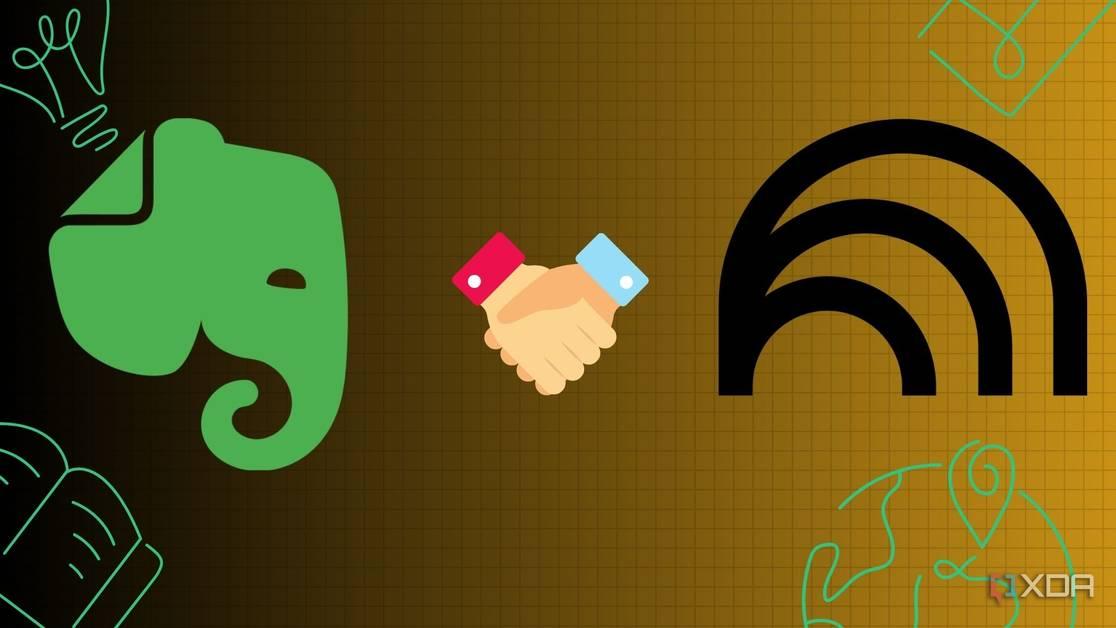
Source: XDA-Developers
Users have discovered powerful synergies by combining NotebookLM with other productivity tools:
-
Evernote Integration: By exporting Evernote notes as PDFs and uploading them to NotebookLM, users can leverage AI analysis on their existing note collections
3
. -
Obsidian and Google Drive Workflow: Some users maintain their primary knowledge base in Obsidian, sync it with Google Drive, and then use NotebookLM to analyze and generate insights from this combined dataset
4
.
Mind Mapping Capabilities
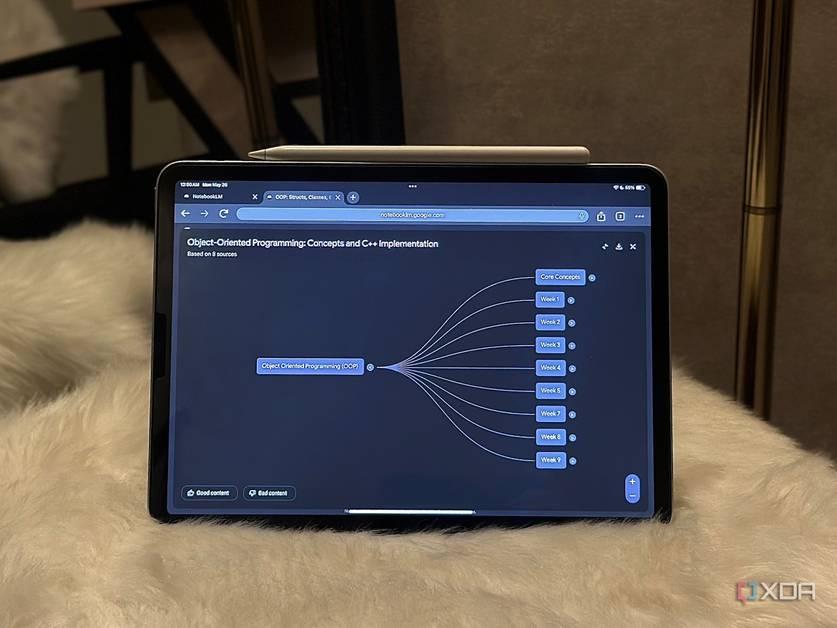
Source: XDA-Developers
NotebookLM's mind mapping feature has garnered particular attention:
-
Automated Generation: The tool can create interactive mind maps from uploaded documents, visualizing relationships between concepts
5
. -
Comparison with Alternatives: While tools like MindMap AI and Algor Education offer similar features, NotebookLM's free, unlimited mind mapping from extensive documents gives it an edge
5
.
Related Stories
Limitations and Areas for Improvement
Despite its strengths, users have identified some limitations:
-
File Format Sensitivity: Some users recommend converting text-heavy PDFs to plain text files for better parsing by the AI
2
. -
Sharing Restrictions: Until recently, sharing notebooks was limited, though this has been addressed with a new public sharing feature
2
.
Impact on Productivity and Learning
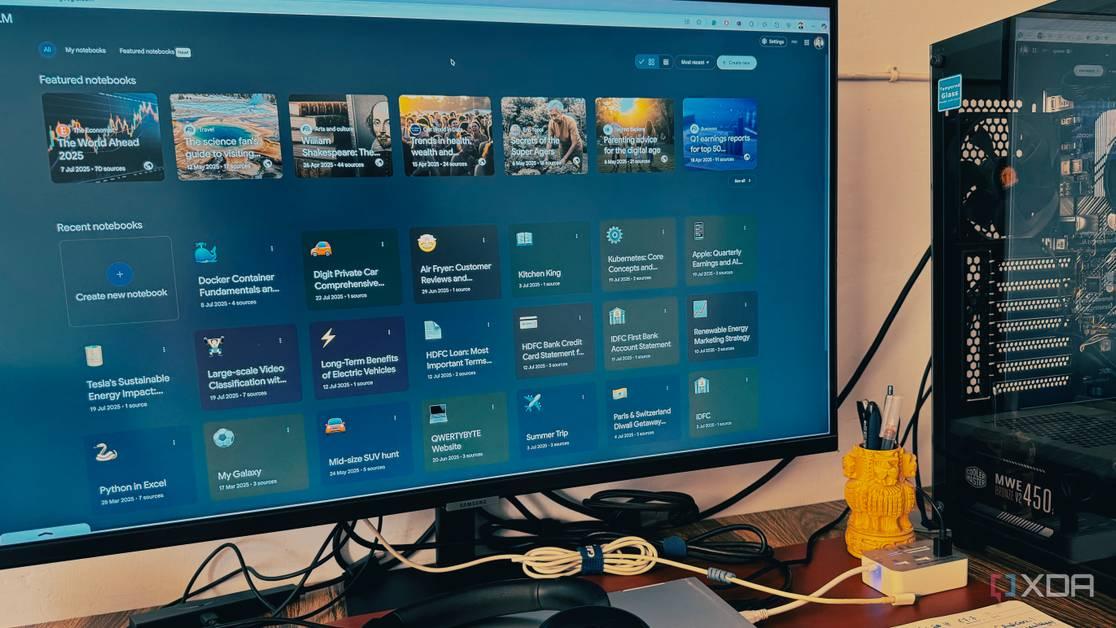
Source: XDA-Developers
Users report significant improvements in their workflows:
-
Time Savings: NotebookLM's ability to quickly analyze and summarize large amounts of information has reduced the time spent on manual research and organization
1
3
4
. -
Enhanced Understanding: The tool's capacity to generate summaries, answer specific questions, and create visual representations has helped users grasp complex topics more easily
3
4
. -
Streamlined Collaboration: By centralizing information and generating shareable insights, NotebookLM has facilitated better teamwork and knowledge sharing
2
4
.
As AI continues to evolve, tools like NotebookLM are reshaping how individuals and teams manage information, learn, and collaborate. While there's room for improvement, the current capabilities are already making a significant impact on productivity and knowledge management practices.
References
Summarized by
Navi
[3]
[4]
Related Stories
NotebookLM: Google's AI-Powered Research Assistant Revolutionizes Information Management
20 Jul 2025•Technology

Google's NotebookLM: Revolutionizing AI-Powered Productivity and Research
27 May 2025•Technology

NotebookLM: Google's AI-Powered Note-Taking Tool Revolutionizes Personal Knowledge Management
30 Aug 2025•Technology
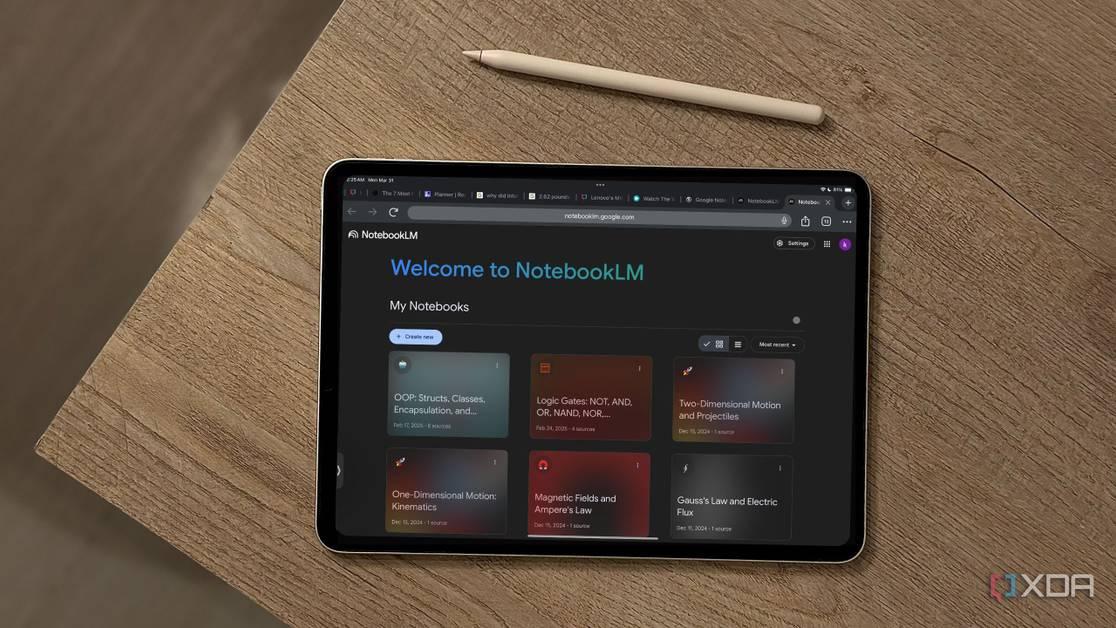
Recent Highlights
1
Nvidia drops $20 billion on AI chip startup Groq in largest acquisition ever
Business and Economy

2
Meta acquires Manus for $2 billion, adding revenue-generating AI agents to its platforms
Business and Economy

3
China proposes world's strictest AI chatbot rules to prevent suicide and emotional manipulation
Policy and Regulation