Samsung Galaxy S25: AI-Powered Features Enhance User Experience and Productivity
6 Sources
6 Sources
[1]
How Samsung Galaxy AI makes the S25 the ideal travel companion
If you're anything like us, the thought of traveling can create feelings of unease. A supposedly relaxing time away can throw up all sorts of challenges and stress due to unfamiliar environments, a language you don't speak a word of, and the fear of missing your plane. Thankfully, enhanced AI underpins the Samsung Galaxy S25 series, meaning these cutting-edge phones have your back. They also feature outstanding battery life and lightning-fast charging, so you won't miss a thing. We've compiled this how-to guide to make Galaxy AI your best friend in your pocket when you're out and about traveling. Simply enable Galaxy AI Live Translate, set the language you want, and you can automatically translate phone calls to hotels and information desks in your destination country. You can also hold face-to-face conversations without awkwardly fumbling through a guidebook with Galaxy AI Interpreter. This real-time, in-person voice translation capability makes the Galaxy S25 one of the best phones for communicating internationally. Activate your camera, long-press the Home button, hit the Translate function, and point the camera lens at whatever you want to translate. Galaxy AI will automatically detect the language and convert it for you. If you need to decipher a street sign or want to verify what a menu item is before you take the plunge, text translation in camera mode takes the uncertainty and stress out of traveling. Enable Galaxy AI Photo Assist, which offers real-time suggestions to perfect your snaps by adjusting your composition, optimizing lighting, recommending the best filters, and automatically reducing picture noise and enhancing clarity. Got random photobombers spoiling your shot? Remove them with Object Eraser, a handy feature of Galaxy AI Generative Edit. And when you're sitting high up in the rafters, the AI-enhanced high resolution zoom capability massively improves videos filmed at concerts and events, so you can capture the action as if you're right next to it. Night Mode on your S25's camera can help you say goodbye to blurry night photos when you're on holiday. This feature utilizes AI to blend up to 30 images into one amazing shot, boosting color and detail and giving you incredible after-dusk photos. Galaxy AI Nightography means your pictures and videos will finally look good in low light, solving a long-standing pet peeve of camera phone users. Need to message someone in another language on your travels? Well, you can avoid any unfortunate miscommunications with Writing Assist. The S25's AI keyboard helps you tailor your messages to whomever you're speaking with. Once you've typed your message in your language of choice and used Writing Assist to help it sound more professional or relaxed -- and eliminate pesky typos -- simply tap the Chat Translation button to adapt it to whatever language your recipient speaks. By enabling Galaxy AI Note Assist on the Samsung Notes app, organising your travel itinerary is a breeze. You can auto-format, summarize, spell check, and translate any notes you take on places to visit, flight times and more. You can even create generative covers to help organize notes with eye-catching thumbnails. Note Assist is known as one of the best ways to help you stay organized for work and day-to-day life -- but it really comes into its own when you're travelling. One last thing. If you have somehow missed the buzz throughout the internet tech sphere, Samsung has recently launched their latest foldable wonder -- the Galaxy Z Fold7. With major hardware upgrades, such as a 200MP camera sensor, an impossibly svelte 4.2mm thin unfolded chassis, and stunning (2184 x 1968) 8" main display, there's a lot to get excited about. Visit the Samsung website to find out more specs and pre-order details.
[2]
10 quick tips for taking incredible photos with your Samsung Galaxy S25
The Samsung Galaxy S25 series has excellent cameras, especially the flagship S25 Ultra, but they also have a whole host of AI-powered software features that bolster the experience. From Scene Optimization setting the, well, scene for your shots, to AI enhanced zoom with Super Resolution for making the most of the phone's amazing long-distance photography capabilities, there's a whole toolbox of features you might not be using. Whether you want sharper shots, fun generative AI tweaks, or more, we've got a whole host of tips for getting the most out of the Samsung Galaxy S25's photo and video abilities. If the idea of having to tweak settings every time you change location puts you off mobile photography, then Galaxy AI Scene Optimization might be just what you've been missing. Switching it on will give users the best setting for any given situation, meaning there's no real setup required - because Galaxy AI can take charge of the situation for you. You can even learn from its settings, so you know how to tweak them in future if you'd prefer to do so. Nighttime shots used to be the bane of any mobile photographer, but they're better than ever across the board now. Even so, Samsung's Galaxy AI Nightography is a really smart development that helps maintain detail, even in low-light situations. It works by taking a whole host of frames of the same image, and uses machine learning to collate them into a more impressive picture. If you've ever been at the back of a concert and can't see what's going on, AI enhanced zoom with Super Resolution was made for you. Using this allows you to crank up the zoom without the loss of quality you'd get on other devices, making the Samsung Galaxy S25 an ideal gig companion. The phone uses machine learning and multi-frame processing to improve the image clarity, whether you're taking pictures or capturing video. You've taken a great picture, but you really want to make it shine - but how? With so many editing options, it can be hard to know where to start. Enter Galaxy AI Photo Assist, which will offer a series of tweaks and edits to your picture to maximize how it looks - ideal for social media, or anyone looking to make their images stand out on any platform. This includes everything from cropping, changing photo composition, or recommending changes to lighting and highlights, all as if you have an assistant sat next to you on your shoot. While most phones offer a simple "auto edit", Galaxy AI's Photo Assist adds more granularity and nuance. Editing images used to be resource-intensive and expensive. Removing a bystander from a shot used to require all kinds of knowhow to be able to make it look like they were never there, but generative AI has changed all of that. With Galaxy AI Generative Edit, you can move, remove, or even change the size of subjects in each photo, with the AI filling in the blanks and ensuring everything remains natural in the background. It's stress-free and effective, meaning you won't need to use a third-party app to remove a photobomber or errant tree from your latest masterpiece. As the term 'machine learning' suggests, our devices are getting more used to our daily rhythms as they spend more time monitoring them. If you tend to head out to take photos in the evening after work, for instance, the Samsung Galaxy S25 will predict that and ensure you have all the resources and battery you need when you open the Camera app. It's a small touch, but it removes any risk of you heading out to take pictures, only for the battery to drop before you get the chance. If you fancy yourself as a bit of a foodie, be sure to use the Food Mode on your Samsung Galaxy S25 Ultra to bring out the detail in your dish. Whether you cooked it yourself or you're treating yourself to a meal at a great restaurant, you can adjust how much of a filter is applied, as well as blur the edges of your image to help focus on the tasty treat. This works by automatically adjusting the coloring of your dishes to make them look even more delicious. If you want to be more deliberate in your usage of a variety of camera settings, you should check out Pro Mode in the S25's camera app. This will allow you to adjust multiple settings such as exposure, ISO value, aperture, shutter speed, white balance and more, giving you a far more comprehensive set of tools than some phones offer. Filming a great piece of content but dreading the shift to slow-motion because it'll add a whole bunch of flickering between frames? Fear not! The S25 has a Galaxy AI-powered Instant Slow-mooption that generates frames between the ones in the capture. Not only does this have the advantage of making the video smoother, but it also means you don't need to manually record in slow-motion mode, because you can apply it after you've finished. As gorgeous as the display on the Samsung Galaxy S25 Ultra is, it'd be fair to say that sometimes your masterpiece requires a larger canvas. Enter Samsung's DeX suite, which allows for screen mirroring on larger external displays like TVs and monitors, now available wirelessly. It'll really make those holiday snaps take your friends and family's breath away. One last thing. If you have somehow missed the buzz throughout the internet tech sphere, Samsung has recently launched their latest foldable wonder - the Galaxy Z Fold7. With major hardware upgrades, such as a 200MP camera sensor, an impossibly svelte 4.2mm thin unfolded chassis, and stunning (2184 x 1968) 8" main display, there's a lot to get excited about. Visit the Samsung website to find out more specs and pre-order details. Samsung account login is required for certain AI features. Results may vary depending on light condition, subject and/or shooting conditions. Requires network connection and Samsung account login. A visible watermark is overlaid on the saved image to indicate it was generated by Galaxy AI. Accuracy of output not guaranteed. Samsung account login is required. Requires network connection. Samsung account login is required. Available on Samsung Video Player and Samsung Gallery. May not be available on certain video file types. Accuracy of results not guaranteed.
[3]
Samsung Galaxy S25: Common myths busted
The Samsung Galaxy S25 series, especially its flagship S25 Ultra, is packed with AI, but then so is just about every device out there these days, from TVs to fridges and probably even toasters. Not all AI is equally useful, though - so you may be wondering whether the Galaxy AI features on the S25 are genuinely helpful. Here, we bury some myths about the Samsung Galaxy S25 and its AI features, so you know exactly what to expect. On many other devices, you're absolutely right. Using an array of AI features, especially those as powerful as the ones in the Samsung Galaxy S25, can be a recipe for burning through your battery life before lunchtime. However, Samsung has taken the approach of letting the Galaxy AI manage the S25's power, meaning that the phone always optimizes battery life whatever you're doing, learning your daily routine (and when you charge it) to ensure it's always ready to go. Stuck at the back of an event and want to capture the onstage action? Good luck - because getting that perfect shot may be impossible. Well, unless you own the Galaxy S25. That's because the S25's Galaxy AI-enhanced zoom capability uses machine learning to work out what you're zoomed in on, allowing the AI inside the device to sharpen the image. Blurry gig photos are a thing of the past, and that's great news for concert-goers. It used to take an experienced editor to remove items from the background of an image or resize a subject, but now it's just a tap away. While you'd be right in thinking that would leave a trail of edits needed behind the scenes, Galaxy AI Generative Edit on the S25 takes care of all that hard work for you. That means you can focus on creating the most enjoyable pictures possible, without needing to do the legwork in the background, and the results speak for themselves. Capturing slow-motion video indoors can be tricky, because the frequency of artificial lighting doesn't line up with your camera's frame rate, leading to awkward flickering in your movie masterpiece. It's an issue Samsung has fixed by employing a similar technique to that used by the latest gaming GPUs, namely adding additional frames in between those that your phone captures. This allows for much smoother playback and because it's all done via machine learning there's no need for you to think about how it happens - you simply get to enjoy the end results. You can also add a slow-motion effect to videos retrospectively that weren't captured that way in the first place. Galaxy AI Instant Slow-mo can be accessed in the Gallery app, letting you apply epic slow-mo to all, or just part of, your favourite moments. One last thing. If you have somehow missed the buzz throughout the internet tech sphere, Samsung has recently launched their latest foldable wonder - the Galaxy Z Fold7. With major hardware upgrades, such as a 200MP camera sensor, an impossibly svelte 4.2mm thin unfolded chassis, and stunning (2184 x 1968) 8" main display, there's a lot to get excited about. Visit the Samsung website to find out more specs and pre-order details. Samsung account login is required for certain AI features. Samsung account login is required. Requires network connection. Samsung account login is required. Available on Samsung Video Player and Samsung Gallery. May not be available on certain video file types. Accuracy of results not guaranteed.
[4]
How Samsung Galaxy AI features are making everyday tasks smarter
It's simple to get started exploring these features -- just open your usual apps, and let Galaxy AI[3] work its magic. When most people think of smartphone AI tools, their minds jump straight to fancy photo-editing tricks. And while, yes, Galaxy AI delivers those capabilities in spades, the real magic is in the everyday minutiae. Galaxy AI infuses seamless smarts into your daily routine: things like perfecting the meme you're sending your sister, streamlining your news updates when you want to skip the daily doomscroll, and pulling up specific photos from years ago in a snap. With the Samsung Galaxy S25 and S25 Ultra, all these little tasks are just a little bit smoother -- and quite a bit smarter compared to other Galaxy handsets. Here's how Galaxy AI changes the way your phone helps you through the day. Seamless actions across apps on the S25 Series allows you to become the ultimate multitasker. Let's say you're watching a clip of a live concert online, and you want to know if the artist is playing at a venue near you in person sometime soon. Instead of opening a browser, searching for tour dates, copying the info, and setting an alert to buy tickets, you can simply ask: "Who is this band, and are they playing somewhere near me in the next six months?" On the Galaxy S25 and S25 Ultra, Seamless action across apps lets you instantly search for tour dates -- and even send a text to your crew of concert-going pals to gauge who's in. It can also populate reminders on your calendar to check for ticket sales at a later date. In another moment, you might come across a video of your favourite foodie influencer making what looks like a killer noodle dish. You want to try it out, so you could ask: "Find the viral 'chili garlic udon' recipe, add the ingredients to my shopping list, and block time on Thursday night for me to make it." Seamless action across apps can surface the recipe, check your Notes or Shopping app, add what you need, and drop a calendar reminder in place. Nobody wants to start their day in a state of information overload, but in our day and age, waking up to a wall of notifications has become the norm. Galaxy AI allows you to skip the noise and start the day with the info that matters most using Now Brief and Now Bar features that create a personalised summary of the stuff that's actually worthy of your attention -- the day's weather, your upcoming calendar items, and a quick summary of the most important news updates. Now Brief and Now Bar curate this information and deliver it in one streamlined view, which is a lot less stressful than piecing together the day's most important events and to-do items across ten different apps. Better yet, Now Brief and Now Bar are fully customisable: simply tap 'Content to include' to select the information you want to see. When it's time to wind down for the day, Now Brief2 can summarise your evening schedule, give you a snapshot of health metrics -- like how many steps you took throughout the day, with even greater insights if you have the Galaxy Ring -- and offer suggestions for relaxing music or podcasts to nod off to. To set up Now Brief, navigate to Settings >Galaxy AI>Now Brief, tap Content to include, and select your preferred content categories. Here, you can also enable Expand Now Brief without unlocking. To access Now Brief after set-up, swipe down from the top of the lock screen to reveal the Now Bar, then tap the Now Brief card to expand it. Alternatively, tap the Now Brief widget on the Home screen, or open it via the Edge panel. To set up Now Bar, head to Settings>Lock screen and AOD>Now bar >View more, and toggle on the items (e.g. Clock, Samsung Health, Maps). To interact, wake the screen, swipe up the bar on the lock screen, and tap or long-press. You know that moment when you're trying to show someone a photo and end up swiping through a chaotic scramble of screenshots and memes from three years ago? Galaxy AI spares you the scroll with multimodal search in the Gallery[2]. Multimodal search lets you say what you're looking for in simple, human language. For instance: "Find that epic sunset photo from my 2019 trip to Santorini," or "Show me pictures of Ava's birthday party with the cake shaped like a dinosaur." Multimodal search filters by both visuals and context, so you can actually find what you're after without the thumb workout. Multimodal voice control works in Settings2, too. So the next time you need to make your device's text larger or turn on dark mode, you can just ask. To ensure Multimodal voice control is switched on, go to Settings>Accessibility>Interaction & dexterity>Voice Access, toggle it on, allow the required permissions and 'Start Listening' button, and optionally assign a shortcut (e.g., Side button or Volume Up) for quick activation. To use the feature in Gallery, open Gallery and navigate to your photos, then long-press the side button (or use your Voice Access shortcut) and begin speaking your commands. Creating short, snappy videos on your phone used to mean scrubbing through lengthy clips and making dozens of decisions about where to trim or how to time transitions. The Auto Trim feature on the S25 and S25 Ultra handles this for you by identifying key moments in your footage and stitching them into a clean, shareable clip. If you're filming your kid's school concert, for example, Auto Trim can pull out the highlights and skip the shaky parts. Access Auto Trim by opening the Gallery app, tapping the hamburger menu to access Go to Studio>Start New Project, and select the video you want to edit. Then, tap the scissors icon to activate Auto Trim options and generate highlight clips. Audio, too, gets an upgrade on these devices. If you need to quiet down the background in a crowded space, Audio Eraser[4] offers a useful quick fix. Audio Eraser lets you strip out noise from video recordings -- so the conversation, music, or narration is actually what people hear. Play around with Audio Eraser by opening your video in Gallery, tapping Edit (pencil icon)>Audio (speaker icon)>Audio Eraser, then selecting noise types (Voice, Crowd, Music, etc.) or auto removal. Tap 'Apply edits' and then 'Save a copy' to generate your optimised video. Galaxy AI's ProScaler[5] feature on S25 Ultra helps elevate the content you capture. If a shot comes out a little soft or just underwhelming, ProScaler uses real-time AI upscaling to enhance detail and boost overall clarity without you needing to reshoot or edit. Whether it's a quick selfie or a filmed moment at a concert, your multimedia comes out looking crisp and polished, ready to post or share straight from the Gallery -- no need to touch up manually or run through a third-party app. ProScaler is a default feature that operates behind the scenes of S25+ and S25 Ultra devices, so long as you're using QHD+ resolution -- so there's no need to activate it manually. To ensure your display is in QHD+ mode, open Settings>Display>Screen resolution, and select QHD+. That level of unobtrusiveness is probably the best part of these Galaxy AI features. You don't need to open a dedicated app or learn a new system. The features are tucked inside the tools you already use: your Gallery, your camera, the apps you rely on every day, and even your settings. With Galaxy AI on the S25 series, Samsung isn't just adding 'AI' for the buzzword. These tools are genuinely helpful upgrades to how you use your devices on a daily basis -- and that's the kind of smart tech that actually earns its name. Discover the newly released Samsung Galaxy Foldables Z Fold7 and Z Flip7. [1] Compatible with select languages only. Google account login and network connection required. [2] Samsung account login and network connection required. [3] Samsung account login is required for certain AI features. [4] Samsung account login required. Six types of sound can be detected; voices, music, wind, nature, crowd and noise. Results may vary depending on audio source & condition of the video.
[5]
What Galaxy AI can do for your phone, from photos to performance
If you're wondering what Galaxy AI[1] actually does, here's the short answer: It's Samsung's intelligence layer baked into the Galaxy S25 and S25 Ultra -- and it's designed to help you accomplish more with less effort. These features streamline things that used to take five steps and three different apps into fewer, context-aware interactions. (For example: turning your shaky 20-minute concert video into a Reel-worthy highlight -- without rage-quitting your editing app.) Here's a breakdown of what Galaxy AI can do and how its most impressive features work. From removing distracting objects to perfecting dynamic lighting, Galaxy AI makes your phone's camera feel like a professional photo assistant in your pocket. Better yet, many of these tools are woven directly into the user experience, quietly improving your shots behind the scenes -- no need to fiddle around with third-party apps and filters. Here's a breakdown of these features and their most helpful attributes: Got footage that needs a glow-up? Whether you're creating videos for work, school, or just your social feed, Galaxy AI gives you more polish with less prep. Tools like Auto Trim turn raw videos into watchable highlights by automatically identifying the most interesting clips and skipping the fluff. Galaxy AI ProScaler, on the other hand, takes your just-okay footage and sharpens it on the fly. So if that product demo you filmed came out soft, it'll still look crisp in the edit. Another feature, Audio Eraser, cleans up noisy backgrounds (e.g. chatter, wind, or the drone of a crowd) so you don't have to re-record or dig for filters. Here's an overview of these features: The idea of phone-based productivity used to be a little oxymoronic, but Galaxy AI flips that script. No more bouncing between apps and getting derailed by a never-ending onslaught of notifications when you're trying to maximise your afternoon. Take Seamless actions across apps, for example. Let's say you're watching a video of a new gadget, and want to send the product link to a friend, save it to your shopping list, and check if it fits your budget this month. Previously: three apps, five actions. Now: just ask. This is AI that understands context, not just commands. Below is an overview of some of these features and what they entail: Whether you're a creative professional juggling multiple client accounts or just an everyday user who wants a device that's a little more art direction and a little less attention-sapping distraction, Galaxy AI delivers. The S25 and S25 Ultra are devices that strike an impressive balance of creative intuition and common sense, so you can stay in the zone without getting stuck in the weeds. Discover the newly released Samsung Galaxy Foldables Z Fold7 and Z Flip7. [1] Samsung account login is required for certain AI features. [2]Samsung account login is required. Requires network connection. [3] Results may vary depending on light condition, subject and/or shooting conditions. [4] Supported on Galaxy S25+ and Ultra. Image quality can be enhanced up to QHD+, depending on the screen resolution setting of the device. [5] Samsung account login required. Six types of sound can be detected; voices, music, wind, nature, crowd and noise. Results may vary depending on audio source & condition of the video. [6] Samsung account login and network connection required.
[6]
5 quick tips to get the most out of your Samsung Galaxy S25 camera
I bet you didn't know that Samsung's top camera phone had these tricks up its sleeve. Like it or not, most modern smartphones are now equipped with advanced AI tools and features to help make our lives easier. The difference with Samsung's latest Galaxy S25 series, however, is that its cutting-edge Galaxy AI tools are top-tier and effortlessly easy to use. The whole point of an AI smartphone is to enhance the user experience, whether that's improved performance for gaming or offering help with organisation and life admin, such as scheduling appointments and keeping track of finances. As a photographer, I'm going to be running through 5 quick tips to help really get the most out of the camera module on your Samsung smartphone, thanks to Galaxy AI. For anyone who's travelled abroad before, I'm sure at some point you'll have needed to rely on Google Translate to understand foreign languages. For me, it was during a visit to a bakery in Slovenia, and I struggled to decipher the pastry selection (I really hate raisins and nuts). There are two ways to utilise text translation via the Galaxy S25's camera, which can help take the uncertainty and stress out of travelling. Simply enter the camera app, point your phone at some script, and a yellow box symbol should appear. You can tap this to capture any text on your screen and then hit the grey translate button (next to the scan button) at the bottom of the screen to translate the text. Method 2: If the yellow text symbol doesn't appear when you point your phone's camera at text, you can navigate through the camera modes at the bottom of the screen until you get to the 'more' section, and you need to look for the Bixby Vision icon (it should look like an eye symbol) to enter text translation mode. The great thing about this method is that it can adapt and change as you move your phone camera around, to scan and translate multiple texts in your surrounding environment without needing to re-capture any photos. If you're in a darker setting that requires optimal low-light performance, such as at a live gig, a jazz bar, or perhaps you're dabbling in some nighttime street photography - then Samsung's Night Mode Cameraon the S25 series is exactly what you need to be shooting with. You can access this image mode by swiping across to the 'More' section on your Samsung camera phone and tapping 'Night'. It's as easy as that. Night Mode blends innovative AI multi-frame processing (this combines 30 images into one for maximum detail) with a larger sensor and advanced capabilities to optimise colour and sharpness in every pixel. If you're feeling brave, you can also use Pro mode to manually tweak image settings such as lowering the shutter speed (this is how light trails are created), as well as upping the ISO and using a small aperture for the best clarity. Bonus tip: If you have an S25 Ultra, you can use its S Pen as a remote shutter for hands-free shooting (great for keeping night shots sharp). If you're fairly new to photography or shooting with a smartphone in general, then Galaxy AI Scene Optimisation was made for you. This feature works by automatically detecting the subject or scene in front of you and applying specific camera settings to help you capture the best shot. Using Scene Optimisation can help you take great pictures much faster, especially if you're an amateur photographer. It's already activated by default, but you can turn this feature off or adjust it in the settings menu if you prefer more manual control over your images. Personally, I would advise using AI Scene Optimisation as a guide to help you learn more about camera settings, and then apply these techniques yourself in the Pro camera mode once you feel confident. The exposure triangle can be tricky to balance, but the payoff once you grasp the photography fundamentals will be all worth it. This feature might not appeal to everyone, but using generative AI in photography can be a really great way to compose the original image that you had in your mind all along. Using Galaxy AI's Photo Assist feature, combined with Generative Edit, can take the stress out of trying to capture the perfect photo in the moment. Galaxy AI's Photo Assist feature can be found in the native Samsung gallery app, and offers an array of tools to help you fine-tune your photos. This includes a portrait studio, and AI drawing and sketch tools (the Galaxy S25 Ultra's S Pen is perfect for this). I often use Generative Edit for selecting and removing backgrounds and unwanted people or objects from my photos effortlessly, without needing to meticulously cut around these shapes myself. You can also generate new things to be added to your images using Samsung's AI generative tools. I really like that Samsung adds an AI watermark to any generative edited photos, to help with much-needed transparency around imagery and AI. The final tip I have to help you get the best out of your Samsung smartphone is to rely on the Galaxy AI-enhanced zoom capability for the best possible image quality at higher zoom levels. You might have heard buzzwords such as digital zoom, optical zoom, and periscope lenses being thrown around when it comes to smartphone photography, but what you really need to know is that the Samsung S25 series has all the tools and AI upscaling you need to get the ultimate shot. These camera phones rely more on the power of optical zoom (as opposed to digital zoom), which involves the physical movement of the camera lens to magnify your subject, ensuring sharp shots at every level. The Samsung Galaxy S25 Ultra benefits from a periscope telephoto lens with 2x, 3x, and 5x optical zoom, plus a 10x Optical Quality Zoom - though if you need a boost, there's digital zoom up to 100x. For the best possible results when shooting with zoom, try and use a phone tripod or something steady. This can be tricky depending on the situation, but the S25's super-resolution zoom massively improves filming quality at concerts and events, especially if you're at the back near the bar, which is where I usually tend to frequent. One last thing. If you have somehow missed the buzz throughout the internet tech sphere, Samsung has recently launched their latest foldable wonder - the Galaxy Z Fold7. With major hardware upgrades, such as a 200MP camera sensor, an impossibly svelte 4.2mm thin unfolded chassis, and stunning (2184 x 1968) 8" main display, there's a lot to get excited about. Visit the Samsung website to find out more specs and pre-order details. [1] Samsung account login is required for certain AI features. [2]Results may vary depending on light condition, subject and/or shooting conditions. [3]Samsung account login is required. Requires a network connection.
Share
Share
Copy Link
Samsung's latest Galaxy S25 series introduces a range of AI-powered features, improving photography, video editing, productivity, and everyday tasks. The article explores how Galaxy AI is integrated into various aspects of the smartphone experience.
Galaxy AI: Enhancing the Samsung S25 Experience
Samsung's latest Galaxy S25 series introduces a suite of AI-powered features collectively known as Galaxy AI, designed to enhance user experience across various aspects of smartphone usage
1
2
3
. These features aim to streamline tasks, improve productivity, and elevate the quality of photos and videos.AI-Powered Photography and Video Editing

Source: Creative Bloq
The Galaxy S25's camera system leverages AI to significantly improve photo and video capabilities:
- Scene Optimization: Automatically adjusts camera settings for optimal results in various environments
2
. - Nightography: Enhances low-light photography by combining multiple frames to create detailed, well-lit images
2
. - AI-Enhanced Zoom: Utilizes machine learning to sharpen zoomed-in images, particularly useful for long-distance shots
2
3
. - Photo Assist: Offers real-time suggestions for composition, lighting, and filters to improve photo quality
1
. - Generative Edit: Allows users to move, remove, or resize subjects in photos, with AI filling in the background naturally
2
3
. - Auto Trim: Identifies key moments in videos and creates concise, shareable clips
4
. - Audio Eraser: Reduces background noise in videos for clearer audio
4
5
.
Productivity and Daily Task Management
Galaxy AI introduces several features to enhance productivity and streamline daily tasks:
- Seamless Actions Across Apps: Enables users to perform complex tasks involving multiple apps with simple voice commands
4
5
. - Now Brief and Now Bar: Provides personalized summaries of important information, including weather, calendar events, and news updates
4
. - Multimodal Search: Allows users to find specific photos or settings using natural language commands
4
. - Writing Assist: Helps tailor messages to different tones and can translate them into various languages
1
. - Note Assist: Offers auto-formatting, summarization, and translation features for the Samsung Notes app
1
.
Language and Communication Features

Source: Tom's Guide
The S25 series includes AI-powered tools to facilitate communication across language barriers:
- Live Translate: Enables real-time translation of phone calls
1
. - Interpreter: Provides real-time, in-person voice translation for face-to-face conversations
1
. - Text Translation: Offers instant translation of text captured through the camera
1
.
Related Stories
Performance and Battery Management
Galaxy AI also contributes to the device's overall performance and power management:
- Battery Optimization: The AI learns user routines to optimize battery life and ensure the device is ready when needed
3
. - Predictive Resource Allocation: Anticipates user behavior to allocate resources efficiently, such as preparing the camera app based on usage patterns
2
.
User Experience and Accessibility
Several features are designed to enhance the overall user experience and accessibility:
- DeX Suite: Allows for wireless screen mirroring on larger displays
2
. - Voice Access: Enables voice control for various settings and features
4
. - Instant Slow-Mo: Generates additional frames to create smooth slow-motion effects in videos
3
.
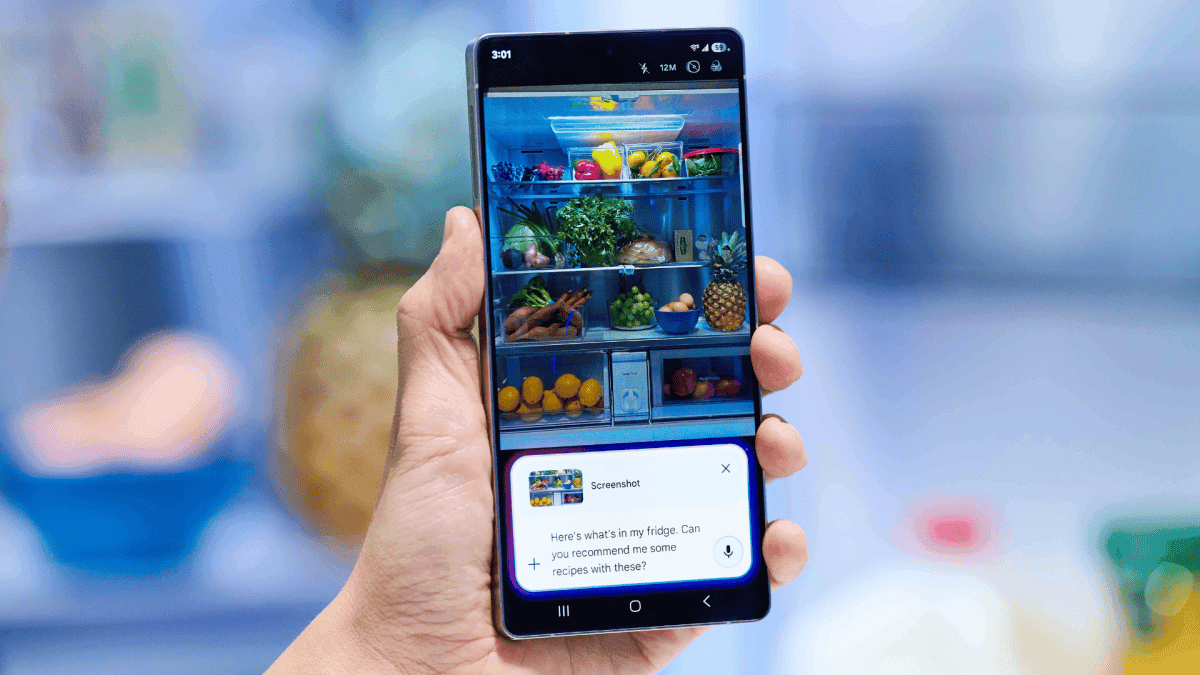
Source: Mashable
The Samsung Galaxy S25 series, with its integrated Galaxy AI features, represents a significant step forward in smartphone technology. By leveraging artificial intelligence across various aspects of the user experience, Samsung aims to provide a more intuitive, efficient, and powerful device for its users.
References
Summarized by
Navi
[3]
Related Stories
Recent Highlights
1
X's Paywall Doesn't Stop Grok From Generating Nonconsensual Deepfakes and Explicit Images
Policy and Regulation

2
Nvidia Vera Rubin architecture slashes AI costs by 10x with advanced networking at its core
Technology

3
OpenAI launches ChatGPT Health to connect medical records to AI amid accuracy concerns
Technology








