Apple Intelligence Automatically Re-Enabled in iOS 18.3.2 Update, Frustrating Users
5 Sources
5 Sources
[1]
Did Apple Intelligence Turn On Again After the Last iOS 18 Update? How to Turn It Off
If you tried to break up with Apple Intelligence, it's not getting the message. Apple's latest iOS 18.3.2 update patches a security issue -- that's good -- but in the process enables Apple Intelligence automatically, even if you'd previously turned it off. The same applies to iPad OS 18.3.2 and MacOS Sequoia 15.3.2. I won't hold it against you if you want to pass on Apple's AI tech for now. It is, after all, still technically in beta -- which is no doubt why it's annoying that Apple Intelligence is getting turned back on. Message summaries can be dodgy, generated images are unpredictable and the promised leap in Siri's capabilities has been officially pushed back. Turning off Apple Intelligence is easy, though, whether you're disabling the whole thing or selectively switching off individual features. See also: Did a well-meaning friend send you a message about Apple Intelligence possibly reading your private information? It's not -- I explain what's actually going on. Since the first Apple Intelligence features rolled out in iOS 18.1, some people have chosen to opt out of the new technology. Tools such as Image Playground, Genmoji and message summaries can use up to 7GB of your device's internal storage -- a sizable chunk, especially if you tend to run against the upper limit of its free space. Even if storage is not an issue, you just may not be interested in Apple's set of AI features. According to a new survey by SellCell, 73% of Apple users think AI adds little to no value to the experience. In a separate survey, CNET found that 25% of smartphone owners aren't interested at all. Or, honestly, you may not want to deal with features that are creating inaccurate summaries or that can be replicated without Apple Intelligence. The good news is that it's easy to turn off Apple Intelligence entirely. Or if you'd prefer to pick and choose, you can selectively disable some of the features. Doing so also lets you reclaim the storage it's using. I'm not an AI crank -- I appreciate features such as notification summaries and the Clean Up tool in the Photos app. And yet, Apple Intelligence is also a work in progress, an evolving set of features that Apple is heavily hyping while gradually developing. I wouldn't hold it against you if you wanted to not be distracted or feel like you're doing Apple's testing for them (that's what the developer and public betas are for). Remember that Apple Intelligence works only on the iPhone 15 Pro, iPhone 16, iPhone 16E, iPhone 16 Pro or M-series Macs and iPads (plus the newest iPad mini). Here's what you need to know about disabling it. If you're concerned about the storage requirements of Apple Intelligence, you can find out how much the system is using by going to Settings > General > iPhone (or iPad) Storage > iOS (or iPadOS). Note that even after turning off Apple Intelligence, that storage still shows up in the iOS Storage list. However, I was able to confirm that if the phone's storage fills up and the system needs that now-inactive space, iOS reclaims what it needs. (Curiously, the Clean Up tool in Photos sticks around even when Apple Intelligence is turned off, perhaps because the first time you use it the app downloads resources for it and holds onto them.) Maybe you're finding some Apple Intelligence features helpful while others are annoying (or just highly amusing). You can turn off specific features in the settings for apps to which they apply. For example, to disable text summaries in Messages notifications, go to Settings > Apps > Messages and switch off the Summarize Messages option. Some features are not as app-specific. Writing Tools, which use Apple Intelligence to proof or rewrite text, appear as an option when you select text, regardless of the app. To turn that off, you need to disable Apple Intelligence system-wide. Also note that nearly every app includes an Apple Intelligence & Siri option in Settings, with a Learn from this App option (turned on by default). That applies just to whether Apple Intelligence and Siri can monitor how you use it to make suggestions; it doesn't affect any particular Apple Intelligence features. Another option for restricting what Apple Intelligence can do is buried in the Screen Time settings. Screen Time is designed to control which apps and features can run on another device, such as the iPhone used by a child in your household. But it's also helpful for tracking how much time you're spending on the device and, in this case, turning off some components of Apple Intelligence.
[2]
How to Turn Off the Worst Apple Intelligence Features (and Keep the Best)
I've contributed to PCMag since 2019, covering all kinds of consumer electronics. As a self-identifying early adopter of technology, I've stumbled through the changing devices over the years and usually end up writing about how they work, why they're great, or how they could be better. Apple Intelligence hasn't quite lived up to the hype. Writing Tools, ChatGPT integration, Genmoji, and Image Playground have added supplementary improvements to iOS, but notification summaries for news were paused for hallucinations, and Siri's promised AI revamp has been significantly delayed. And yet, Apple Intelligence was turned on by default in iOS 18.3. Annoying, but Apple does let you turn it off pretty easily in Settings. But what if you want to keep some Apple Intelligence features but not others? Your options are limited, but here's what you can do. This turns off all AI capabilities throughout the operating system, but some features will still be visible. For instance, the Image Playground app for image generation stays on the phone but won't work. Previously created images will remain, but a message will tell you that future creation is disabled until Apple Intelligence is turned back on. Similarly, Genmoji creation will disappear but previously created emoji will still be available to send. How to Turn Off Apple Intelligence Notification Summaries Notification summaries are intended to help people quickly catch up on lengthy chat threads, putting only the most important information on the screen (date and time for a meet-up, for example). That can be useful -- unless it incorrectly summarizes a news alert. If you'd rather parse the group chat yourself, Apple offers a way to turn off these summaries without disabling other Apple Intelligence features like Writing Tools and Genmoji. Go to Settings > Notifications > Summarize Notifications. When you first turn this on, Apple will let you pick which notifications to summarize -- News & Entertainment (currently paused), Communication & Social, and All Other Apps. So, in this setting, you can choose to turn off summaries completely or pick and choose based on an app. When iOS 18.4 rolls out next month, you'll also get a Priority Notifications option, which will show you the notifications that Apple Intelligence deems most important on a separate part of the Lock Screen. When it arrives, you can enable or disable it via Settings > Notifications. Use Screen Time to Block Apple Intelligence Features To block elements of Apple Intelligence on your device, or any that you manage, turn to Screen Time. Apple recommends that image creation tools be used by kids 12 and older, while the ChatGPT extension be used by kids 13 and older. To manage these features, open Settings > Screen Time > Content & Privacy Restrictions, and tap Intelligence & Siri. Here, you can allow or block Image Creation, Writing Tools, and ChatGPT Extension. (You can also axe Math Notes if you don't want Apple doing your kids' homework.)
[3]
Apple Intelligence Keeps Turning on After iPhone Updates
New iPhones updates are automatically enabling AI-powered Apple Intelligence functionality, even for people who already switched it off. It's not clear if this is a bug or intended behavior, but either way, it's getting to be annoying. Apple just released the iOS 18.3.2 update for iPhones, which is mainly a bug fix update to address a security vulnerability in Safari's WebKit rendering engine. However, the update also has an unintended side effect. According to user reports, it's automatically enabling Apple Intelligence, which is normally an opt-in setting. There is an Apple Intelligence splash screen that appears after updating, with a 'Continue' button as the only option, which enables the feature. This isn't the first time this has happened. The previous iOS 18.3.1 update also automatically enabled Apple Intelligence, even for people who previously turned it off. If this is a bug, then it's a bug that has now stuck around after at least one update. I haven't noticed this issue myself, since I only have a base model iPhone 15 without hardware support for Apple Intelligence. There is also at least one report of it happening on a Mac, after its similar update to macOS 15.3.2, but most of the complaints are coming from iPhones. Related This Tiny Inconvenience Made Me Turn Off Apple Intelligence Apple Intelligence was promised as a game-changing feature that would transform my iPhone for the better. As with most AI products, though, the reality was so lackluster that it only took a tiny inconvenience to make me turn it off entirely. Posts 1 Apple Intelligence has been a controversial feature since it was first revealed in June 2024. There are a whole lot of people who don't want to touch anything related to generative AI, due to ethical issues with its training materials, concerns about power consumption for AI model training, and other problems. Apple Intelligence can also use several gigabytes of storage, since it uses an on-device large language model (LLM), so some people might want to leave it off just to have more room for photos, videos, games, and other data. There's also the problem that Apple Intelligence is just not that useful for most people. I know the functionality I was most excited for was a revamped Siri assistant, but the promised next-generation Siri has now been delayed several times, and might not ever actually materialize. Apple Intelligence also broke notifications on my Mac when it was first released. I personally don't want to use the Writing Tools, AI image generators, or most of the other functionality, though the subject line email summaries in Mail are occasionally helpful. Even if this isn't a bug, it does remind me of how Microsoft has handled Windows updates for the past few years, especially on Windows 11. When your PC is updated, Windows will often ask you to "finish setting up" your computer, which usually means changing the default browser to Microsoft Edge and modifying other settings. Microsoft has now been legally forced to stop doing that in the European Union, but in the United States and other countries without laws like the EU's Digital Markets Act, it can still happen. Related How to Use Apple Intelligence Writing Tools on iPhone, iPad and Mac Writing Tools are now available on compatible iPhones, iPads, and Macs. Posts Hopefully, this is just a bug that Apple is taking too long to fix, and not a permanent change to how updates are handled across iPhone, Mac, and iPad devices. It's important that the devices we buy actually respect our settings, and that's something Microsoft and other companies have repeatedly ignored in favor of growing the userbase for unrelated apps and services. I'd hate to see Apple go down the same road. Source: MacRumors, Paul Haddad (Mastodon)
[4]
PSA: iOS 18.3.2 Re-Enables Apple Intelligence If You Turned It Off
With new iOS software updates, Apple has been automatically turning Apple Intelligence on again even for users who have disabled it, a decision that has become increasingly frustrating for those that don't want to use Apple Intelligence. After installing iOS 18.3.2, iPhone users have noticed that Apple Intelligence is automatically turned on, regardless of whether it was turned off prior to the update being installed. There is an Apple Intelligence splash screen that comes up after updating, and there is no option other than tapping "Continue," which turns on Apple Intelligence. If you've updated to iOS 18.3.2 and do not want Apple Intelligence enabled, you will need to go the Settings app, tap on Apple Intelligence, and then toggle it off. When Apple Intelligence is enabled, it consumes up to 7GB of storage space for local AI models, which is an inconvenience when storage space is limited. Auto-on for Apple Intelligence was also a problem for some users with the prior iOS 18.3.1 update, and Apple has not changed the setting despite complaints after iOS 18.3.1 was released. The issue can also affect iPadOS and macOS users, so make sure to check your Apple Intelligence settings on each device after updating.
[5]
Apple Intelligence won't stay off: iOS 18.3.2 turns it back on
Apple has released iOS 18.3.2 and iPadOS 18.3.2, which unexpectedly re-enables the Apple Intelligence feature for users who had previously disabled it. After installing the new update, iPhone users observed that Apple Intelligence was automatically turned on, irrespective of their prior settings. A splash screen promoting Apple Intelligence appears after the update, providing only the option to tap "Continue," which activates the feature. To disable Apple Intelligence after updating to iOS 18.3.2, users must navigate to the Settings app, select Apple Intelligence, and toggle it off. Enabling the feature can consume up to 7GB of storage for local AI models, potentially impacting devices with limited storage capacity. iOS 18.4: RCS support finally arrives for Google Fi users This automatic activation of Apple Intelligence also occurred with the preceding iOS 18.3.1 update. Despite user complaints regarding the auto-on feature, Apple has not modified this behavior. Additionally, this issue affects users across iPadOS and macOS, necessitating checks of the Apple Intelligence settings on all devices post-update. The latest update also addresses an important security vulnerability related to web content exploitation, previously noted in iOS and iPadOS 17.2, which Apple described as being part of a sophisticated attack targeting specific individuals. Users are advised to install the update promptly for enhanced security. Seriously? After all the complaints about this happening in iOS 18.3.1, you'd think they'd fix it.
Share
Share
Copy Link
Apple's latest iOS update unexpectedly turns on AI features, even for users who previously disabled them, raising concerns about user choice and device control.

Apple Intelligence Automatically Reactivated in Latest iOS Update
Apple's recent iOS 18.3.2 update has sparked controversy by automatically re-enabling the Apple Intelligence feature, even for users who had previously turned it off. This unexpected behavior has left many iPhone, iPad, and Mac users frustrated and concerned about their control over AI features on their devices
1
2
3
.The Persistent Re-Activation Issue
The problem first surfaced with the iOS 18.3.1 update and has persisted into the latest 18.3.2 version. Users report that after installing the update, they are presented with an Apple Intelligence splash screen that only offers a "Continue" option, effectively forcing the feature's activation
4
. This issue affects not only iOS but also iPadOS and macOS devices5
.Impact on User Experience and Device Storage
Apple Intelligence, when enabled, can consume up to 7GB of storage space for local AI models. This significant storage requirement has become a point of contention for users with limited device capacity
4
. Additionally, some users have expressed dissatisfaction with the feature's performance, citing issues such as inaccurate message summaries and unpredictable generated images1
.How to Disable Apple Intelligence
For those wishing to turn off Apple Intelligence after the update, the process remains straightforward:
- Go to Settings
- Tap on Apple Intelligence
- Toggle the feature off
4
Users can also selectively disable specific AI features within individual app settings, such as turning off text summaries in Messages
1
.User Sentiment and Industry Trends
Recent surveys indicate a lukewarm reception to AI features among Apple users. According to SellCell, 73% of Apple users believe AI adds little to no value to their experience. A separate CNET survey found that 25% of smartphone owners are not interested in AI features at all
1
.Related Stories
Privacy and Security Considerations
While the focus has been on the unexpected re-activation of Apple Intelligence, it's worth noting that the iOS 18.3.2 update also addresses a critical security vulnerability related to web content exploitation. This security patch is particularly important as it targets a sophisticated attack that could potentially affect specific individuals
5
.Broader Implications for User Control
This situation draws parallels to practices seen in other tech companies, such as Microsoft's handling of Windows updates, where users are often prompted to "finish setting up" their computers post-update, potentially changing default settings. Such practices have faced legal challenges in regions like the European Union under the Digital Markets Act
3
.As AI features become more prevalent in consumer devices, the incident raises important questions about user autonomy, privacy, and the balance between automatic updates and user preferences. It remains to be seen how Apple will address these concerns in future updates and whether this will impact user trust in the company's AI initiatives.
References
Summarized by
Navi
[3]
Related Stories
Apple Intelligence: User Adoption, Privacy Concerns, and How to Manage AI Features on iPhones
07 Sept 2025•Technology
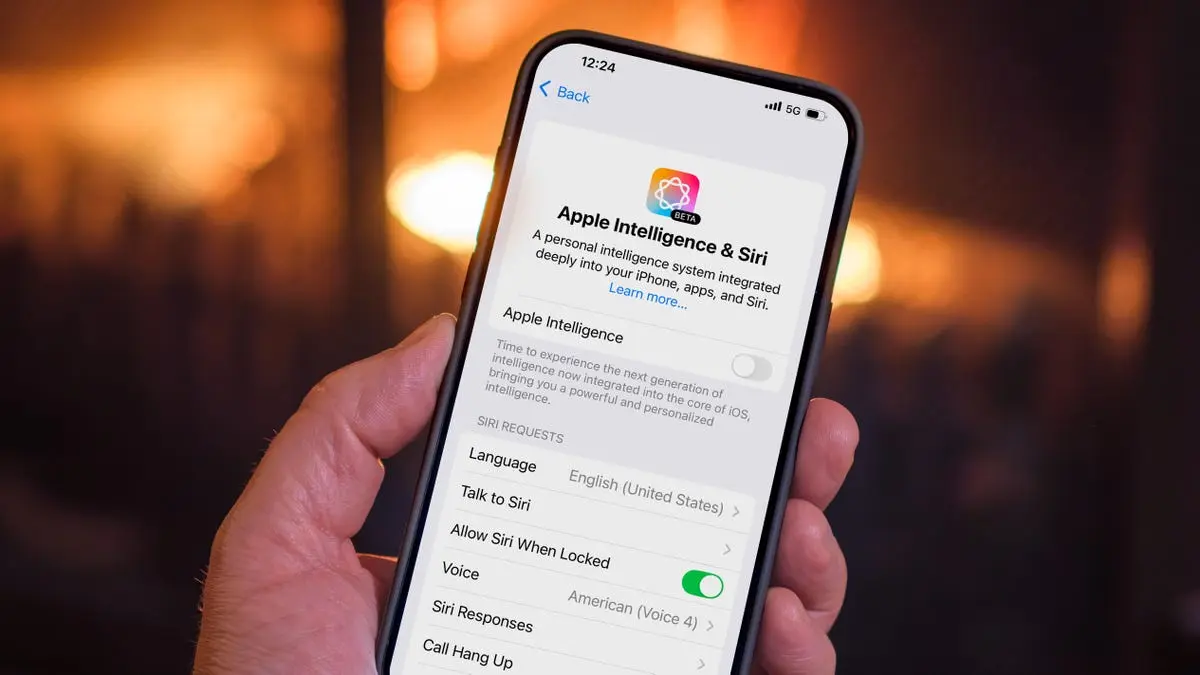
Apple's Latest Update Inadvertently Re-enables AI Features, Raising Privacy and User Choice Concerns
12 Feb 2025•Technology

Apple Intelligence Now Enabled by Default: How to Opt Out of iOS 18.3's AI Features
22 Jan 2025•Technology

Recent Highlights
1
X's Paywall Doesn't Stop Grok From Generating Nonconsensual Deepfakes and Explicit Images
Policy and Regulation

2
Nvidia Vera Rubin architecture slashes AI costs by 10x with advanced networking at its core
Technology

3
OpenAI launches ChatGPT Health to connect medical records to AI amid accuracy concerns
Technology





