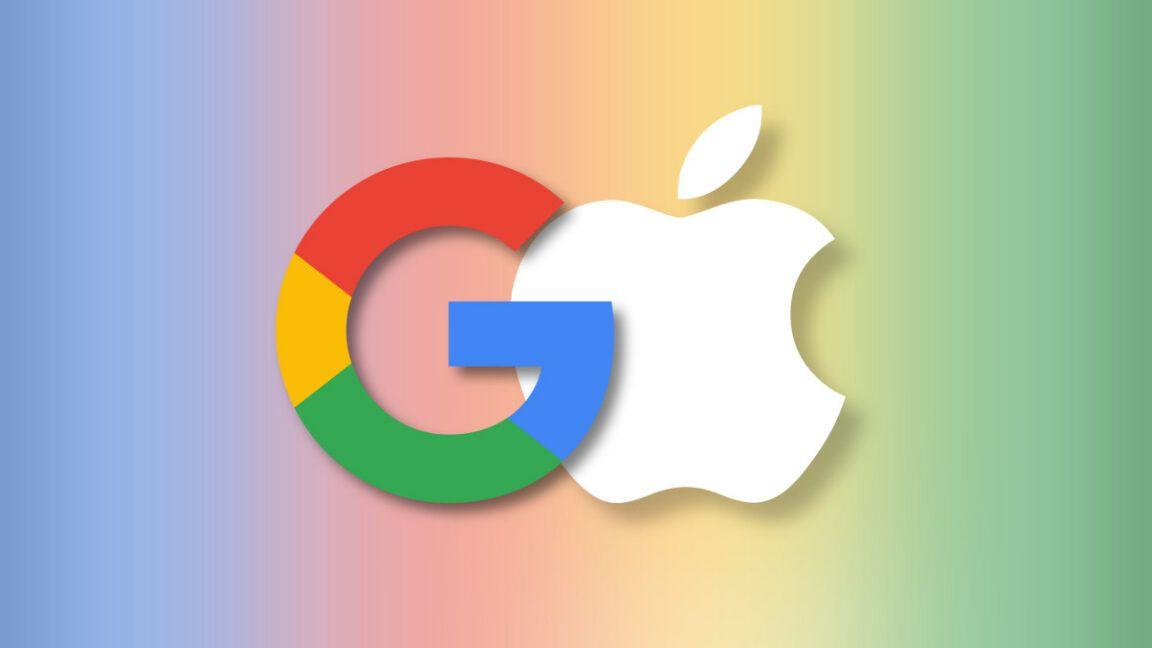Google Maps Introduces AI-Powered Screenshot Recognition Feature for iPhones
6 Sources
6 Sources
[1]
Google Maps just added a genius time-saving feature on iPhone -- and it can scan your screenshots
Google rolls out a screenshot-reading feature to help you find the restaurant you saw in that TikTok video Google Maps has started to roll out a screenshot recognition feature for iPhones that aims to make finding locations saved in your camera roll much simpler. We originally heard about the new screenshot feature last month, but a new report from 9to5Google has revealed that the rollout has begun on iOS, albeit later than originally anticipated. As Google originally promised, the feature appears to be for the U.S. only, as we have yet to find it on our iPhones in the U.K.. Also, Google has yet to confirm the release date on Android, meaning users with the best Android phones will have to keep waiting to try the feature out. Google's new feature aims to make finding directions to locations seen online and screengrabbed more streamlined. Instead of having to make a note of the name and address and enter them manually into the app, Google Maps, with assistance from Gemini, can now detect if a screenshot includes any location information and pull up a map listing with directions. Users can then quickly save these locations, which will appear in a new screenshots tab in the Google Maps app, under the "You" heading. Google Maps can access and scan your photo library, gathering together all images and screenshots with location information into a carousel of screengrabs that you can choose to keep or remove. You can also add screenshots manually, image-by-image, or elect to turn off the feature by using the large button that appears at the bottom of the carousel, if you'd prefer to keep your screenshots private. Google Maps vs Apple Maps is always a tricky choice, and some people will likely stick with Apple Maps as it comes preinstalled on most iPhones with full integration with iOS and other apps. However, many users prefer to use Google Maps. For example, I much prefer Google Maps' UI to the point that I never use Apple Maps on my iPhone 15 Pro Max. Another possible reason is that Google has been much better at implementing new AI-powered features into its products than Apple. For instance, last year saw Google add Gemini into Google Maps, which introduced new features such as generating ideas on where you can go, producing location review summaries and fielding follow-up questions about your destination. Meanwhile, Apple has struggled to introduce Apple Intelligence into Apple Maps in a meaningful way. However, that could be changing as Apple is reportedly planning on using the app to train its AI models, which could mean new and improved services later down the line. However, we don't quite know what this will entail just yet. Overall, this screenshot-reading ability is an addition that could make using Google Maps on the best iPhones that much more appealing. With that said, let us know if this is an addition that will have you adopt Google Maps as your go-to navigation app, or if will you stick with Apple Maps for the duration.
[2]
Google Maps can now scan your iPhone screenshots to save forgotten places, but that gives me privacy chills
It searches screenshots for places, then adds them to a private list If you frequently find yourself screenshotting locations and then looking them up afterwards, there's a new feature in the Google Maps iOS app that could help save you time. In a blog post, Google detailed the feature, which is available now (although it had been revealed about a month ago). The feature sees Google use its own Gemini artificial intelligence (AI) to scan your screenshots and add any locations mentioned in the images to a new private list in Google Maps. Right now, it appears that Google Maps scans your images for text mentioning a place name, rather than looking up the location data itself that's been saved to the pictures or using image recognition. That's a bit limiting for now, but it's surely the first step towards more powerful version. You can find the new private list in the You tab in the Google Maps app. Provided you have the latest Google Maps update, you'll find a private list labeled Screenshots, alongside a tutorial on how to use the new feature. The Screenshots folder will show a list of recent images that contain location names. You can then tap a Review button to see the place that Google has detected in the image. If you're happy it has the right place, you can tap Save; otherwise, tap Don't Save. The app will then show you the saved location on a map. There's also an auto-scan aspect to this. If you grant Google permission, the app will be able to scan all of your screenshots in order to detect locations. Or you can add images manually, if you prefer. Given Google's arguably shoddy record when it comes to user privacy, the idea of allowing the company to scan my library of screenshots and log my location information feels pretty uncomfortable to me. Chances are this location data will be sent to Google's servers, where there's the potential for it to be processed, sold, and used to profile you - all things that Google's business model is built upon. Beyond the privacy concerns, I wonder how much utility a feature like this would add in the first place. On iOS, you can tap and hold on any text and then look it up on the web, which applies to things like addresses and place names. That means it's already quick and easy to find information on places you've screenshotted, without Google Maps' latest update. Still, just because I'm not sold on it, that doesn't mean that no one else will find Google's latest idea useful. If you want to try it out for yourself, make sure you download the latest Google Maps version on iOS - the feature will apparently come to the best Android phones at a later date.
[3]
Google Maps gets a screenshot tool that eases travel planning on your iPhone
Table of Contents Table of Contents Why does it matter? How to enable it? A few weeks ago, Google announced a bunch of new features targeted at digital travel planning, such as hotel price tracking and deploying AI as a personal guide. Among them was also a neat trick that could extract address details from screenshots and save them to Google Maps. That feature has now started to roll out slowly. Users started receiving it this week, it seems, and earlier today, Google also released a blog update instructing users on how to enable it. For now, it is focused on iOS, but the facility will soon land on Android, as well. Recommended Videos Why does it matter? I often save Google Search listings, social media ads, and blog posts about a certain place, restaurant, monument, or stuff related to my travel plans as screenshots. It's the quickest way to save such information, especially for scenarios where you don't have the time to type it all as a note. When I eventually return to them, I mostly use Google Lens to extract the text details from those screenshots, and accordingly save them either in my planner notes, or custom lists in Google Maps' "You" section. Now, thanks to Gemini, the AI assistant will automatically look for such information in screenshots saved on your phone, and add them to a dedicated list in the Google Maps app. "Places you save will show up on the map, and you can easily share the list with your travel buddies," Google said back in March. The new feature is somewhat similar to Gemini's file analysis capabilities. When you open a document, let's say a PDF, in the Files app, you will see a Gemini chip at the top that lets you ask Gemini questions about the contents of the file. It works quite well, actually. How to enable it? In order to let Gemini scan your screenshots and automatically add them to a dedicated list in Google Maps, follow these steps: 1. Make sure that you are running the latest version of the Google Maps app on your iPhone. 2. Open the Google Maps app and tap on the "You" option in the bottom row. 3. On the next page, you will see a new list named Screenshots, with a "Try it out!" badge attached to it. 4. When you tap on it, the app will show a brief tutorial video on how it works. At this point, you will need to grant the app permission to access the media files stored locally on your iPhone. 5. The next time you take a screenshot with address-related information mentioned in it, it will be scanned in the background. When you open the Google Maps app afterward, it will inform you that there are new location details ready for review. 6. Approve the addresses that you want to save, and they will automatically be added to the list. Users will also be able to do a manual screenshot scan from within the "You" tab in the app. 7. The saved addresses will appear in the "Screenshots" list and the map view.
[4]
Google Maps for iOS uses Gemini to pull places from screenshots
Location info can be pulled from screenshots by Google Maps on iOS - Image Credit: Google Google Maps is making more use of Gemini, with the AI service now identifying locations in iPhone screenshots. Like other navigation tools, Google Maps lets users create lists of locations, making it helpful for long trips and vacations. However, with a new update, the app will make it easier to add locations automatically, rather than doing so manually. Initially announced in March, Google Maps for iOS will now include a new "Screenshots" list under the "You" tab. That list will be an automatically-populated collection of locations, sourced from screenshots. The idea is based on the principle that people often take screenshots of webpages for later reference, rather than manually making notes. As Google's blog explains, Google Maps will use Google Gemini's AI to scan screenshots taken on the iPhone for location information. If a place is recognized, typically by including some searchable text that reveals a location, it will be added to the Screenshots list. The functionality won't be immediately available to users, as they first have to select to try the function out. They are also asked to agree to a system request to allow Google Maps access to photos. If Maps recognizes a place, it will pop up a message saying there's places ready for review on the list. Users can then select which images and locations to be added to the list, and become viewable on the main map view. If users don't agree to provide access via the system request, they can also upload screenshots to the list manually. The update is slowly rolling out to users from Thursday, starting with those using iPhones in US English.
[5]
Why Google Maps Is Asking for Permission to See Your iPhone Screenshots
You can now use AI to help with your chaotic vacation planning. When you're planning a trip with friends, there's a good chance your group chat will be full of links to and screenshots of places you want to visit or cafés you want to hit. To help you keep track of all that, Google is now rolling out a new feature to add multiple locations to a Google Maps list for you using screenshots. This feature scans your phone and uses Gemini AI to work out the places mentioned in your screenshots. It's starting out first first on iPhones (which is odd for Google), and it's limited to the US for now. However, Android and global releases are planned for the future. Here's how the new feature works. After updating the Google Maps app to the latest version, head over to the You tab. Here, you'll see a new list up top called Screenshots. Tap on it, and Google Maps will ask for access to your photo library. Here, you can allow it full access to enable the auto-scan feature, or you can simply choose the photos you want it to scan manually. The feature works slightly differently based on what you choose. I'll start with the auto-scan instructions. If you're on automatic, simply go about your life, taking screenshots of locations you're interested in as you normally would. These can include the name of a location, an address, or even a photo of a place. Once you're ready to add them to your Google Maps list, open the Google Maps app again. If the Maps app automatically recognizes a location, it will show a message saying that there are new places that are ready for you to review. Tap the Review button and choose if you want to save the image and the places Google found to your Screenshots list or not. Once that's done, you can also add the places to a different list. Here's a detailed video on how the feature works: Alternatively, you can also manually add places to your Google Maps app using the Screenshots list, for more privacy. Go to the You tab and choose the Screenshots list. Here, upload the screenshots that you want the list to pull from. Now, Google Maps will analyze the images and will come back to you with the Review screen. Simply go through the locations that Google Maps found, and add the ones you want to the Screenshots list. As useful as this feature can be, the question remains, should you let Gemini access all the photos in your iPhone library just to save a couple of seconds searching for a place on Google Maps? If that makes you uncomfortable, be sure to deny Google Maps full access to your photo library, even if you're not regularly using the Screenshots list feature. It's also good practice to periodically check on your photo permissions, which you can read more about here.
[6]
Google Maps' Newest Feature Turns Your Screenshots Into Unique Travel Plans
I Can't Believe More Smartphone's Don't Have Samsung's New "Tap to Transfer" Google Maps can now use Gemini AI to identify and save locations from your iPhone screenshots. While this seems like a niche use, it is actually a huge timesaver that will streamline travel planning by organizing places on the map that you discover online from other sources. Gemini AI Turns Screenshots Into Travel Plans Google Maps can now use Gemini AI behind the scenes to scan your iPhone screenshots for location information. After extracting the text of the place names and deducing their locations, Gemini collates them on Google Maps. This feature is handy if you often take screenshots of travel blogs, social media posts, or articles featuring destinations you wish to visit. Now, you can skip a research step as Gemini does the heavy lifting for you automatically. To enable this feature, open the Google Maps app on your iPhone and navigate to the You tab at the bottom of the screen. You'll find a new Screenshots list with a Try it out! badge. Tapping this badge will guide you through a brief tutorial and prompt you to grant the app access to the Photos app on iOS. Once activated, Gemini AI will automatically detect location information in your screenshots. When it identifies the location in the screenshot, Google Maps will notify you that it has places ready for review. You can then save these locations to your Screenshots list, which will display them on the map. You can then easily share the Google Maps locations with your travel companions. Google's The Keyword blog also walks you through the steps. Note that Gemini can recognize place names and addresses from text within screenshots; it does not yet identify locations based solely on photos or visual landmarks. This feature is currently rolling out to iOS users in the US and will soon expand to Android devices. Enhancing Travel Planning With AI Creating a travel wish list by saving photos from social sites or sent by friends is common. However, a common issue is that we take screenshots of interesting places but later struggle to recall or locate them amidst a cluttered photo gallery. By integrating Gemini AI into Google Maps, Google provides a solution that organizes these snippets of information into a more usable form. For instance, you can visit the places on the map and use Street View to get a sense of the place. Then, you can use some of these advanced Google Maps features to research the weather, explore specific landmarks, or avoid the busiest times. This update can also make you more intentional about taking screenshots during your research. After all, Gemini and Google Maps can do some of the work for you. Bringing AI into everyday tools like Google Maps proves how technology can simplify routine tasks, such as trip planning. By transforming static screenshots into actionable items, we can more efficiently organize our travel plans and ensure we don't overlook any desired destinations.
Share
Share
Copy Link
Google Maps has launched a new feature that uses AI to scan screenshots for location information, making it easier for users to save and find places they've seen online.

Google Maps Introduces AI-Powered Screenshot Recognition
Google has begun rolling out a new feature for Google Maps on iOS that utilizes artificial intelligence to scan users' screenshots for location information. This innovative addition aims to streamline the process of saving and finding places users have seen online, particularly useful for travel planning and discovering new locations
1
.How the Feature Works
The new functionality, powered by Google's Gemini AI, allows the Google Maps app to detect location information in screenshots stored on the user's iPhone. When enabled, the feature creates a new "Screenshots" list under the "You" tab in the app. Users can choose to have their photo library automatically scanned or manually add screenshots for analysis
2
.User Experience and Implementation
To use the feature, users need to update their Google Maps app to the latest version and grant the necessary permissions. The app will then scan for text mentioning place names in the screenshots. Users can review the detected locations and choose to save them to their Google Maps lists. This process simplifies the task of remembering and organizing places of interest found online or in social media
3
.Privacy Considerations
While the feature offers convenience, it has raised some privacy concerns. Users have the option to grant Google Maps full access to their photo library or to manually select which screenshots to analyze. Some experts advise caution, recommending users to periodically review their photo permissions and consider the implications of allowing AI to scan their personal images
5
.Related Stories
Availability and Future Plans
Currently, the screenshot recognition feature is available for iOS users in the United States, with plans to expand to Android devices and other regions in the future. This rollout is part of Google's broader initiative to integrate AI capabilities into its products, enhancing user experience and functionality
4
.Implications for the Navigation App Market
This new feature could potentially give Google Maps an edge over competitors like Apple Maps, which has been slower to implement AI-powered features. It showcases Google's commitment to leveraging AI technology to improve user experience and streamline travel planning processes
1
.As AI continues to play a larger role in everyday applications, features like screenshot recognition in Google Maps demonstrate the ongoing evolution of how we interact with and utilize digital information for real-world navigation and exploration.
References
Summarized by
Navi
[1]
[2]
[4]
Related Stories
Google Enhances Travel Planning with AI-Powered Features in Maps, Search, and Gemini
27 Mar 2025•Technology
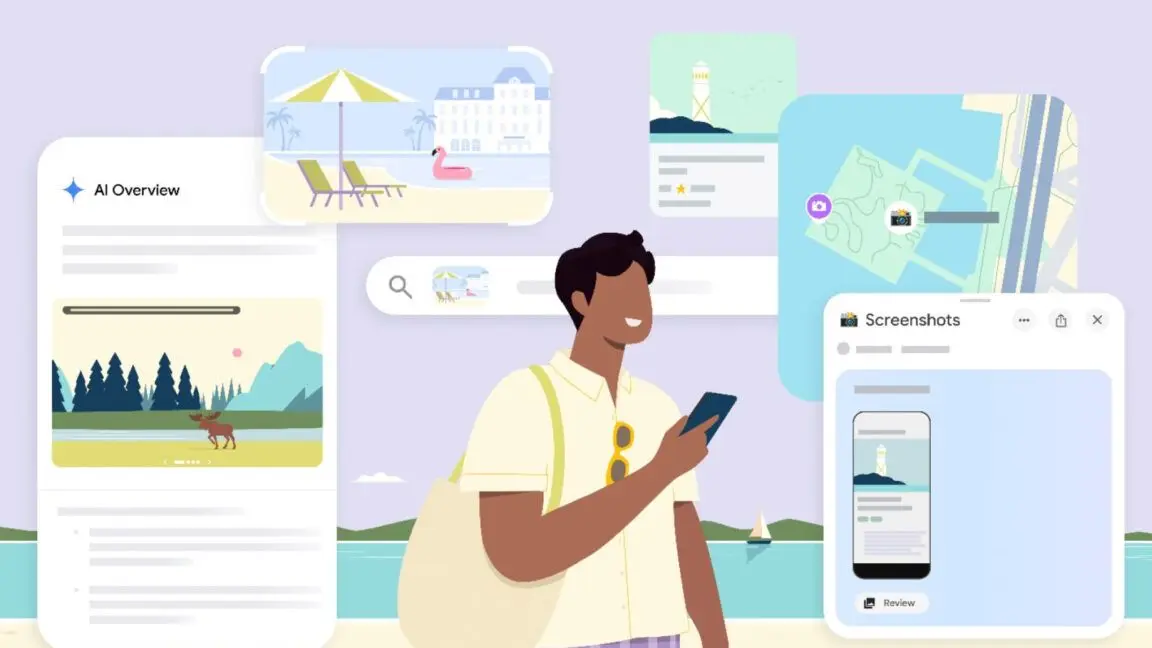
Google's New Pixel Screenshots: AI-Powered Organization with Privacy in Mind
14 Aug 2024

Google Maps gets major AI upgrade through Gemini with rich visual results and conversational search
12 Dec 2025•Technology
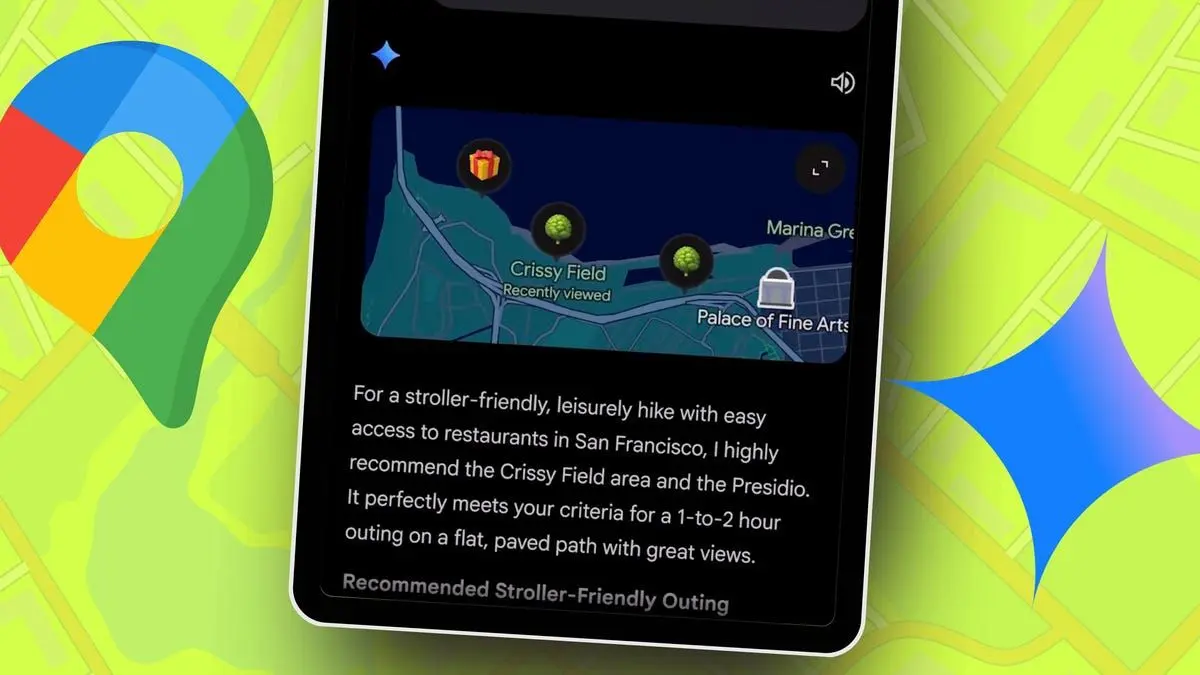
Recent Highlights
1
X's Paywall Doesn't Stop Grok From Generating Nonconsensual Deepfakes and Explicit Images
Policy and Regulation

2
Nvidia Vera Rubin architecture slashes AI costs by 10x with advanced networking at its core
Technology

3
OpenAI launches ChatGPT Health to connect medical records to AI amid accuracy concerns
Technology