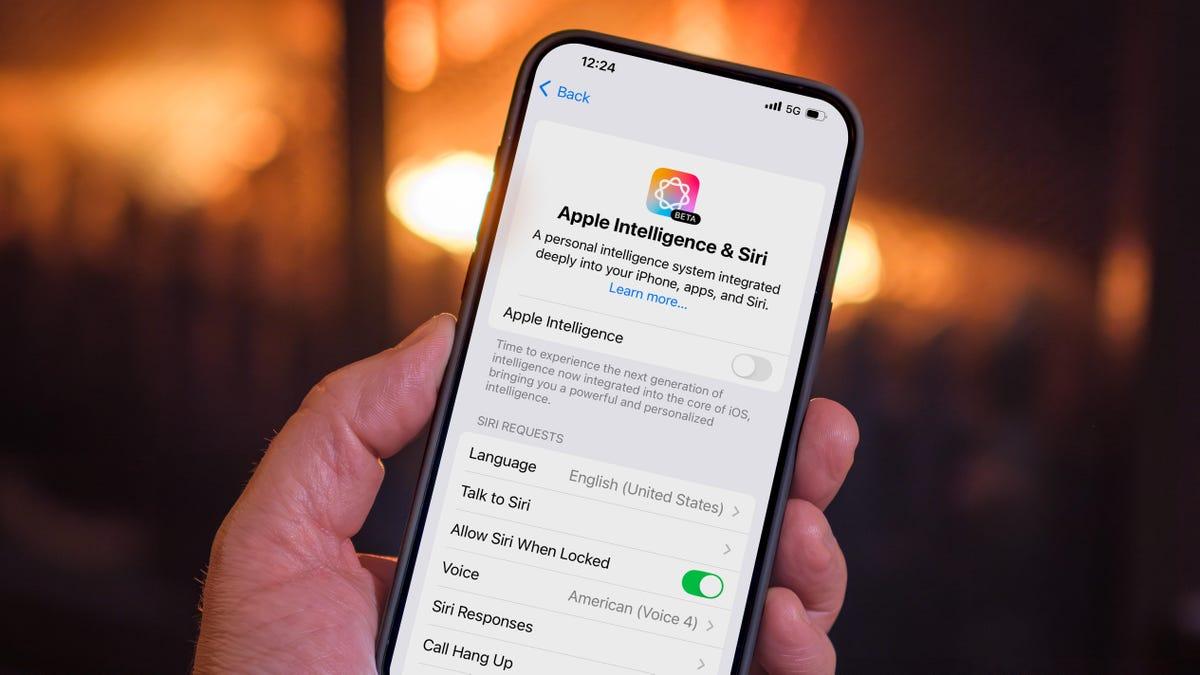Apple Intelligence: Storage Concerns and User Options in iOS 18.3
3 Sources
3 Sources
[1]
Take Back Your iPhone Storage by Turning Off Apple Intelligence
If you've installed iOS 18.3 and noticed that a big chunk of your iPhone storage went away, it's probably due to Apple Intelligence, which is now activated automatically on devices that support it. Apple's umbrella of AI features such as Image Playground, Genmoji and message summaries require as much as 7GB of storage. That's not great if your iPhone or iPad is already pressing against the top limits of its free space. Even if storage is not an issue, you just may not be interested in Apple's still-beta set of AI features. According to a new survey by SellCell, 73% of Apple users think AI adds little to no value to the experience. In a separate survey, CNET found that 25% of smartphone owners aren't interested at all. The good news is that you can turn off Apple Intelligence entirely. Or if you'd prefer to pick and choose, you can selectively disable some of the features. Doing so also lets you reclaim the storage it's using. I'm not an AI crank -- I appreciate features such as notification summaries and the Clean Up tool in the Photos app. And yet, Apple Intelligence is also a work in progress, an evolving set of features that Apple is heavily hyping while gradually developing. I wouldn't hold it against you if you wanted to not be distracted or feel like you're doing Apple's testing for them (that's what the developer and public betas are for). Remember that Apple Intelligence works only on the iPhone 15 Pro, iPhone 16, iPhone 16 Pro or M-series Macs and iPads (plus the newest iPad mini). Here's what you need to know about disabling it. If you're concerned about the storage requirements of Apple Intelligence, you can find out how much the system is using by going to Settings > General > iPhone (or iPad) Storage > iOS (or iPadOS). Note that even after turning off Apple Intelligence, that storage still shows up in the iOS Storage list. However, I was able to confirm that if the phone's storage fills up and the system needs that now-inactive space, iOS reclaims what it needs. (Curiously, the Clean Up tool in Photos sticks around even when Apple Intelligence is turned off, perhaps because the first time you use it the app downloads resources for it and holds onto them.) Maybe you're finding some Apple Intelligence features helpful while others are annoying (or just highly amusing). You can turn off specific features in the settings for apps to which they apply. For example, to disable text summaries in Messages notifications, go to Settings > Apps > Messages and switch off the Summarize Messages option. Some features are not as app-specific. Writing Tools, which use Apple Intelligence to proof or rewrite text, appear as an option when you select text, regardless of the app. To turn that off, you need to disable Apple Intelligence system-wide. Also note that nearly every app includes an Apple Intelligence & Siri option in Settings, with a Learn from this App option (turned on by default). That applies just to whether Apple Intelligence and Siri can monitor how you use it to make suggestions; it doesn't affect any particular Apple Intelligence features. Another option for restricting what Apple Intelligence can do is buried in the Screen Time settings. Screen Time is designed to control which apps and features can run on another device, such as the iPhone used by a child in your household. But it's also helpful for tracking how much time you're spending on the device and, in this case, turning off some components of Apple Intelligence.
[2]
Turning Off Apple Intelligence Can Free Up a 7GB Chunk of Your iPhone's Packed Storage
The latest update for the iPhone, iOS 18.3, automatically activates Apple Intelligence on devices that support it. That also means it downloads up to 7 GB of data to support features such as Image Playground, Genmoji and message summaries. If your iPhone (or iPad or Mac) is already bursting from a lack of free storage, and you're not using Apple Intelligence, you can turn it off and reclaim that space. It's also okay if you're just not interested in Apple's still-beta set of AI features. 73% of Apple users who think AI adds little to no value to the experience, according to a new survey by SellCell. In a separate survey, CNET found that 25% of smartphone owners are not interested at all. The good news is that you can turn Apple Intelligence off entirely. Or, if you'd prefer to pick and choose, you can selectively disable some of the features. I'm not an AI crank -- I appreciate features such as notification summaries and the Clean Up tool in the Photos app. And yet, Apple Intelligence is also a work in progress, an evolving set of features that Apple is heavily hyping while gradually developing. I wouldn't hold it against you if you wanted to not be distracted or feel like you're doing Apple's testing for them (that's what the developer and public betas are for). Remember that Apple Intelligence works only on the iPhone 15 Pro, iPhone 16, iPhone 16 Pro or M-series Macs and iPads (plus the newest iPad mini). And if you've already updated to iOS 18.2, you need to add yourself to the queue for access to the new features. (Curiously, the Clean Up tool in Photos sticks around even when Apple Intelligence is turned off, perhaps because the first time you use it the app downloads resources for it.) Maybe you're finding some Apple Intelligence features helpful while others are annoying (or just highly amusing). You can turn off specific features in the settings for apps to which they apply. For example, to disable text summaries in Messages notifications, go to Settings > Apps > Messages and switch off the Summarize Messages option. Some features are not as app-specific. Writing Tools, which use Apple Intelligence to proof or rewrite text, appear as an option when you select text, regardless of the app. To turn that off, you need to disable Apple Intelligence system-wide. Also note that nearly every app includes an Apple Intelligence & Siri option in Settings, with a Learn from this App option (turned on by default). That applies just to whether Apple Intelligence and Siri can monitor how you use it to make suggestions; it doesn't affect any particular Apple Intelligence features. Another option for restricting what Apple Intelligence can do is buried in the Screen Time settings. Screen Time is designed to control which apps and features can run on another device, such as the iPhone used by a child in your household. But it's also helpful for tracking how much time you're spending on the device and, in this case, turning off some components of Apple Intelligence. If you're concerned about the storage requirements of Apple Intelligence, you can find out how much the system is using by going to Settings > General > iPhone (or iPad) Storage > iOS (or iPadOS). Note that even after turning off Apple Intelligence, that storage still shows up in the iOS Storage list. However, it appears that if the phone's storage fills up and the system needs that now-inactive space, it will reclaim it.
[3]
There's a secret way to free up 7GB of storage in your iPhone
If you constantly run out of space on your iOS device, you could free up as much as 7GB of data just by disabling Apple Intelligence. The iOS 18.3, iPadOS 18.3, and macOS Sequoia 15.3 updates released this past week enabled Intelligence by default, but it isn't a requirement -- and if you don't want to use it or would prefer the free space, you can turn it off. On average, Apple Intelligence requires around 7GB of storage space regardless of platform. The reason for this relatively large requirement -- especially when the operating system itself takes up a decent amount of storage -- is because Apple runs the Intelligence features on-device. This ensures greater levels of security, but it also means less memory. This is a 7GB requirement per device, according to MacRumors. Recommended Videos This requirement is likely to only get bigger, too. Apple is scheduled to release the next version of iOS in April with expanded AI functionality, so even more space might be dedicated to AI. Of course, this trick only works if you're using a compatible iPhone, and the amount of data already on your phone also plays a role. During testing, we found that the freed-up gigabytes would become available much more quickly if your phone was close to full capacity. Phones with a lot of storage space still available took longer to register the change. Please enable Javascript to view this content Apple Intelligence offers a lot of functionality, but not everyone is fully onboard with AI features. If you find yourself deleting a few apps each time you want to install a new one, it might be worth disabling those features for the extra storage. Interested? Here's how. Just go to Settings > General > iPhone Storage > iOS to see how much space Apple Intelligence takes up on your device. You can then go Settings > Apple Intelligence & Siri > Apple Intelligence and swap the toggle to Off. And that's all it takes. That 7GB should be enough to download the majority of apps, with the exception of larger games and productivity-focused tools.
Share
Share
Copy Link
Apple's new AI features, collectively known as Apple Intelligence, are consuming significant storage space on compatible devices. Users have the option to disable these features to reclaim storage.

Apple Intelligence Debuts with iOS 18.3, Raising Storage Concerns
Apple's latest update, iOS 18.3, has introduced a suite of AI features collectively known as Apple Intelligence. While these features promise enhanced functionality, they come with a significant drawback: increased storage consumption. Users of compatible devices may find up to 7GB of their storage space occupied by these new AI capabilities
1
2
.Storage Impact and Device Compatibility
Apple Intelligence is automatically activated on supported devices, which include the iPhone 15 Pro, iPhone 16, iPhone 16 Pro, M-series Macs, iPads, and the newest iPad mini
1
. The substantial storage requirement is due to Apple's commitment to on-device processing, which enhances security but comes at the cost of available memory3
.User Sentiment and Options
Recent surveys indicate mixed feelings about AI features among Apple users:
- 73% of Apple users believe AI adds little to no value to their experience, according to a SellCell survey
1
2
. - A CNET survey found that 25% of smartphone owners are not interested in AI features at all
1
2
.
In response to these concerns and the storage impact, Apple has provided options for users to manage Apple Intelligence:
- Complete Deactivation: Users can turn off Apple Intelligence entirely
1
2
. - Selective Disabling: Specific features can be disabled in individual app settings
1
2
. - Storage Monitoring: Users can check the storage used by Apple Intelligence in Settings > General > iPhone (or iPad) Storage > iOS (or iPadOS)
1
2
.
How to Disable Apple Intelligence
To reclaim storage space, users can follow these steps:
- Go to Settings > General > iPhone Storage > iOS to view Apple Intelligence storage usage
3
. - Navigate to Settings > Apple Intelligence & Siri > Apple Intelligence
3
. - Toggle the Apple Intelligence switch to Off
3
.
It's worth noting that even after disabling Apple Intelligence, the storage may still appear occupied in the iOS Storage list. However, the system will reclaim this space when needed
1
2
.Related Stories
Future Implications
As Apple continues to develop its AI capabilities, the storage requirements for these features are likely to increase. The company is scheduled to release the next version of iOS in April with expanded AI functionality, potentially requiring even more storage space
3
.Balancing Features and Storage
While Apple Intelligence offers enhanced functionality, users must weigh the benefits against the storage costs. For those struggling with limited storage, disabling these features could free up valuable space for apps and personal data. As AI technology evolves, finding the right balance between advanced features and practical storage management will remain a key consideration for both users and manufacturers.
References
Summarized by
Navi
[3]
Related Stories
Apple Intelligence Storage Requirements Double, Raising Concerns Among iPhone Users
04 Jan 2025•Technology

Apple's Latest Update Inadvertently Re-enables AI Features, Raising Privacy and User Choice Concerns
12 Feb 2025•Technology

Apple Intelligence: User Adoption, Privacy Concerns, and How to Manage AI Features on iPhones
07 Sept 2025•Technology
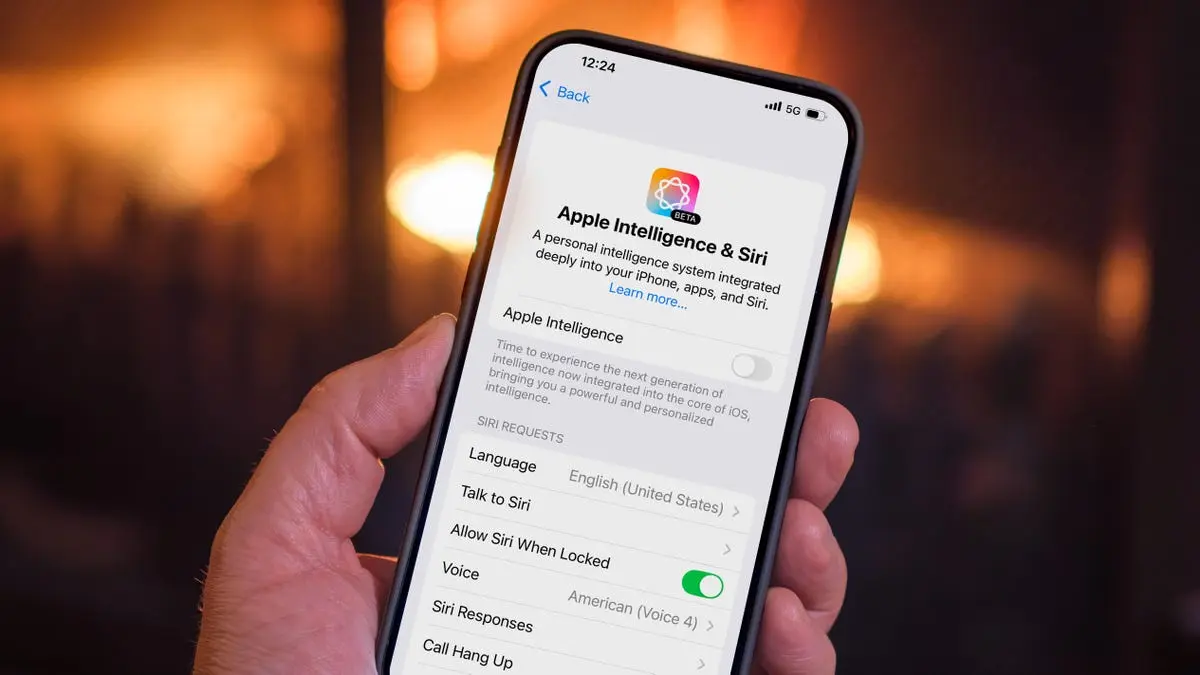
Recent Highlights
1
X's Paywall Doesn't Stop Grok From Generating Nonconsensual Deepfakes and Explicit Images
Policy and Regulation

2
Nvidia Vera Rubin architecture slashes AI costs by 10x with advanced networking at its core
Technology

3
OpenAI launches ChatGPT Health to connect medical records to AI amid accuracy concerns
Technology