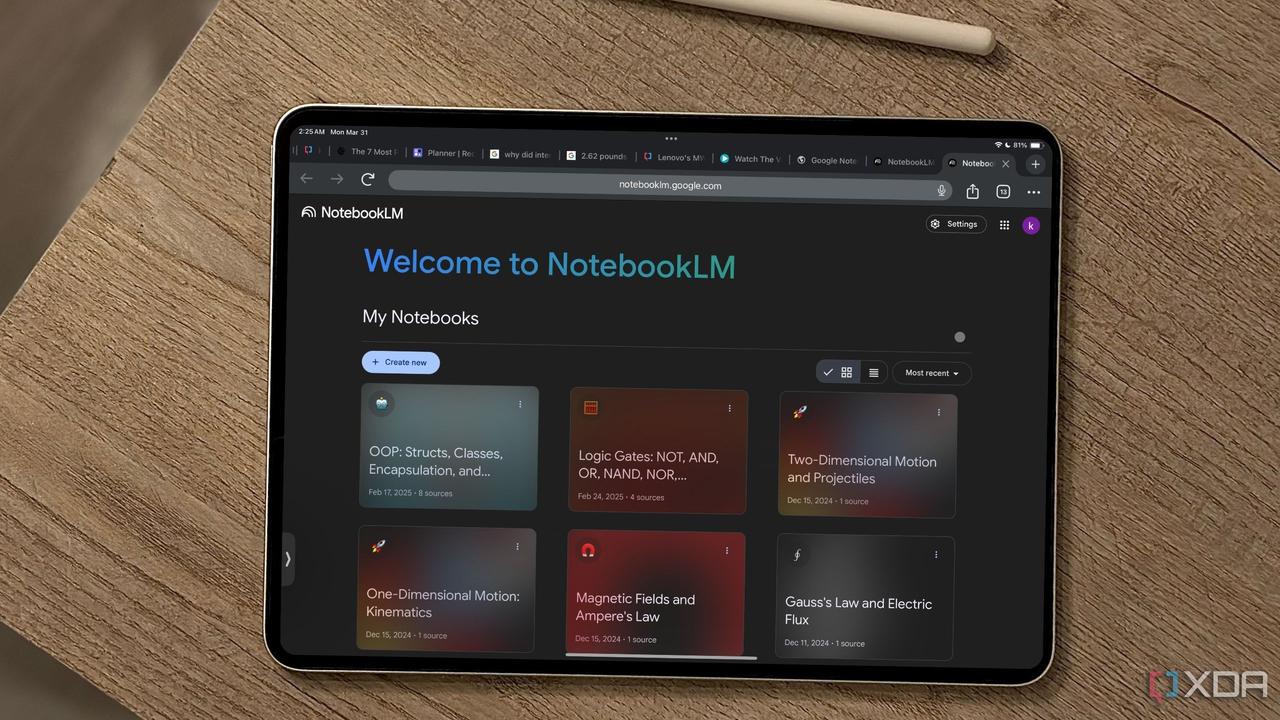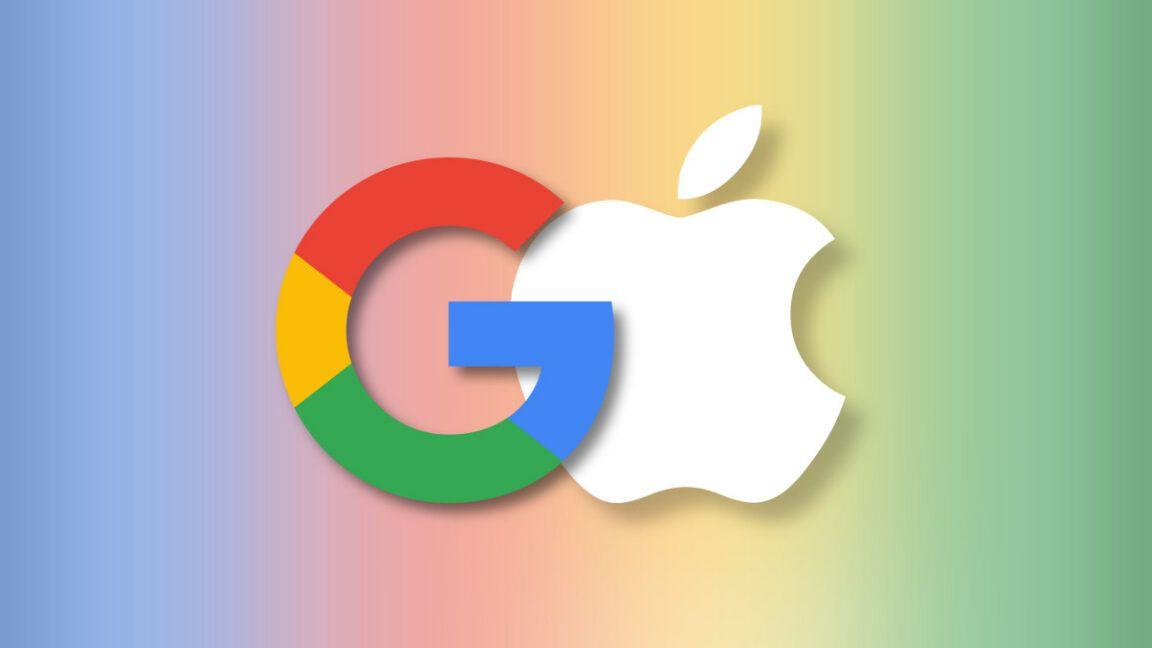Google Introduces AI-Powered Audio Feature for Google Docs
6 Sources
6 Sources
[1]
Google can read your Docs to you now
Listening to your own documents is a helpful way to catch typos and other mistakes, and learn how your writing actually sounds. Now, you can hear your Google Docs documents read aloud courtesy of an AI-powered skill from Gemini AI. On Monday, Google announced a new feature that essentially creates audio versions of your Google Docs documents. By activating this skill, you can hear the entire document read aloud from start to finish. Using a floating, movable toolbar, you're able to pause and resume playback, move forward or backward in the document, alter the speed, and change the voice. You can even add an audio button to your document to let your readers listen to it as well. Also: How to turn off Gemini in your Gmail, Docs, Photos, and more - it's easy to opt out "Whether you want to hear your content out loud, absorb information better while reading, or help catch errors in your writing, audio versions of your documents provide you with clear, natural-sounding voices that read your documents aloud," Google said in a Monday blog post. "You also have the option to customize your audio experience with a variety of voices and playback speeds to match your personal preferences." Open a document in Google Docs that you want to hear read aloud. Click the Tools menu, move to the Audio command, and select "Listen to this tab." The default voice immediately starts reading your document aloud from the beginning. Using the floating audio toolbar, you can then pause the audio and scrub forward or backward. Select the button for Playback speed, and you're able to set the speed at any level from 0.5 to 2 times. Not crazy about the voice? Click the three-dot More options button on the toolbar to try a different one, such as Narrator, Educator, Teacher, Persuader, Explainer, Coach, or Motivator. Just click the play button in the menu to hear each one speak in its own gender, style, and pitch. Also: I tested ChatGPT's Deep Research against Gemini, Perplexity, and Grok AI to see which is best Want other people to hear your document as well? At the floating toolbar, click the More options button and select "Insert audio button." A "Listen to this tab" button is placed in the position of your text cursor. Anyone who opens the document can click that button to hear it read aloud. To customize it, hover over the button and select the pencil icon. In the sidebar for the audio button, you're able to change the name, size, and color of the button. The new audio skill is available to Google Workspace users with business, enterprise, or educational plans, as well as to those with an AI Pro or AI Ultra subscription. For now, it's accessible only in English and only on the desktop. Also: Collaborating in Google Drive? Gemini can catch you up on changes made to your files now As a writer, I sometimes listen to my Microsoft Word documents read aloud. This capability helps me not only catch spelling and grammatical errors, but hear how my writing actually sounds. I can then pause the narration, revise any word or sentence that needs fixing, and resume. The audio feature now in Google Docs is similar and works smoothly, so it's one I'll turn to from now on.
[2]
Google Gemini can now read your Docs aloud
Google Docs will now let you generate an audio version of your documents using AI. In a post announcing the rollout, Google says you can customize Gemini's AI audio output with different voices and playback speeds. This feature isn't just for a document's creator, as Google says readers can access a shared document's AI-generated audio by selecting the Tool dropdown menu and selecting Audio > Listen to this tab. Authors can also add a customizable audio button directly in a document by choosing Insert > Audio, which readers can click to start listening. Google announced plans to let you turn your documents into AI podcasts in April, but this feature seems a lot handier if you just want to listen to what you've written. You can only generate audio versions of documents in English and on desktop devices for now. Google is rolling out audio in Docs to Workspace users with business, enterprise, or education plans, as well as users who have AI Pro and Ultra subscriptions.
[3]
Gemini can read aloud Google Docs with new 'Audio' text-to-speech
As previewed earlier this year, Gemini in Google Docs will now let you "create audio versions of your documents." On the web, go to the Tools menu for a new "Audio" option in-between Voice typing and Gemini. Tapping "Listen to this tab" will open a pill-shaped player, with the duration noted. You can move this floating window anywhere on the screen. Besides play/pause and a scrubber, available controls include playback speed and changing the "clear, natural-sounding voices." Options include: Meanwhile, editors can add an audio button anywhere in the document for viewers of the document. Google Docs Audio is handy if you "want to hear your content out loud, absorb information better while reading, or help catch errors in your writing." This is currently just available in English and on the web, with the rollout starting today and continuing over the next few weeks. It's available for Google AI Pro and Ultra subscribers, as well as: Meanwhile, Google Docs on Android is rolling out the ability to generate images. This is also available for AI Pro/Ultra subscribers.
[4]
Gemini Can Now Read Your Google Docs Out Loud
There are a number of voices and playback speeds to choose from, but the tech isn't perfect. Text-to-speech tech isn't new. Your computer has likely had the ability for years at this point, though the end result might not necessarily be ideal. Google wants to make the experience better for Docs users. Starting today, Google Docs has a new AI-powered Audio option that creates "audio versions" of your documents. What that really means is this: Google is using Gemini to generate more a natural and realistic text-to-speech experience. It works, but it's still far from perfect. Google announced the news in a blog post on Wednesday, just hours before the company's Made by Google 2025 event. To use the feature, open a doc, then select the "Tools" tab from the menu bar. If you have access, you'll see a new "Audio" option. Select this, and a playback bar will appear in the bottom left corner of the window -- though you can move it wherever you'd like. After the AI has a chance to process the doc, it will start speaking automatically. Google's AI voice tech is a bit hit or miss, here. The voice itself is realistic, and it occasionally hits some natural inflections and rhythms, but it also has plenty of moments where the facade falls. If you're familiar with "AI voice," you'll hear that here. That said, Google does offer some tools to customize the experience. You can adjust the playback speed, between 0.5x and 2x. There are also seven voices to choose from here. The default is Narrator, which Google describes as "smooth, medium pitch," but you can also pick from six other choices, including: If you are the author of the page, you can also choose to insert an audio button into the doc. That way, all other contributors and readers can listen if they want to. This feature is available to a wide variety of Google Workspace users, including Business Standard and Plus, Enterprise Standard and Plus, Gemini Education, Gemini Education Premium, Gemini Business, and Gemini Enterprise. In addition, if you subscribe to Google AI Pro or Google AI Ultra, you also have access to this feature.
[5]
You Can Now Listen to the Content in Google Docs With This Gemini Feature
Google Docs also allows users to add a voice button to the document Google Docs is introducing a new artificial intelligence (AI) feature that allows viewers of a document to listen to the content instead of reading it. First announced at the Google Cloud Next 2025 event earlier this year, the Mountain View-based tech giant has finally started rolling out the audio feature to users on the paid tier of Workspace and Gemini subscribers. The AI-powered tool also lets the editors of the document add a "Listen to this tab" button that allows all viewers to listen to the content as well. Google Docs Offers New Audio Experience In a blog post on Monday, the tech giant detailed the new feature and highlighted that eligible users will be able to create audio versions of their documents using Gemini in Google Docs. It is currently available to Google Workspace Business and Enterprise users, Google AI Pro and Ultra subscribers, as well as those with Gemini Education and Education Premium add-ons. The new audio feature uses Gemini's native voice generation to reimagine the text content in a document into natural-sounding voices. Google is also offering several voice-based personas, including Narrator, Educator, Teacher, Persuader, Explainer, Coach, and Motivator. Currently only available on the web interface, Docs users can go to Tools and look for the new Audio option in the menu. It is located between Voice Typing and Gemini. The Audio option shows a new "Listen to this tab" option, tapping which opens a mini player. The pill-shaped player comes with play and pause buttons, a slider indicating the time played/remaining, a button for playback speed, as well as an option to select different voices. Owners and editors of a document can also add the "Listen to this tab" button anywhere to let viewers listen to the content. To do so, they can either go to the Insert menu and look for Audio buttons or just type "@Listen to tab." Google says this feature is ideal for those who want to hear the "content out loud, absorb information better while reading, or help catch errors in their writing." Notably, the feature is only available in the English language and can only convert English text.
[6]
Google's Gemini can now talk -- new audio tool reads your Docs out loud with ease
Google Docs audio feature: Google Docs is getting a voice literally as beginning this week, Google is introducing a new feature that will allow its AI assistant, Gemini, to read your Google Documents aloud, as per a report. The new "Audio" feature is intended to assist users to absorb information more easily, catch writing errors, or simply listen to their work instead of reading it, as per a 9to5google report. This functionality is currently offered on Google Docs' web version to some Google Workspace users, according to the report. To use the new feature, navigate to the Tools menu for the "Audio" option in-between Voice typing and Gemini, as per the 9to5google report. The click "Listen to this tab", which will open a pill-shaped player, with the duration noted and you can move this floating window anywhere on the screen, as reported by 9to5google. ALSO READ: Missed Snowflake's boom? Databricks' $100 billion AI leap could be Wall Street's next jackpot Apart from play/pause and a scrubber, available controls include playback speed and changing the "clear, natural-sounding voices," so that it distinguishes from being a mere robotic reader, options include: Depending on the purpose you want, you can make your doc read aloud to you in a voice that's more informative, encouraging, or convincing. ALSO READ: Move over quiet quitting -- as AI looms 'quiet cracking' is costing $438 billion and wrecking workers' health If you're sharing your document with others, you can also add a listening button into the document for viewers of the document, as per the report by 9to5google. This can be done following the steps: Insert menu > Audio buttons > Listen to tab and then @Listen to tab, according to the rerpot. Google Docs Audio is convinent if you "want to hear your content out loud, absorb information better while reading, or help catch errors in your writing," as quoted by 9to5google. ALSO READ: Is Google's AI revolution a threat to website traffic for digital publishers? Here are strategies to stay ahead The Audio feature is only available in English and only on the web version of Google Docs at present, with the rollout starting from August 18 and continuing over the next few weeks, as reported by 9to5google. The new feature is available for Google AI Pro and Ultra subscribers, as well as: Along with Audio, Google Docs for Android is also introducing the capability to create images with Gemini, but this feature is also restricted to AI Pro and Ultra users, as per the 9to5google report. ALSO READ: China's job crisis spurs bizarre trend: Young Chinese pay companies just to pretend they have a job -- here's why What is the new Audio feature in Google Docs? It lets you listen to your documents being read aloud by Gemini, Google's AI assistant. How to use Audio feature in Google Docs? Go to Tools > Audio, then click "Listen to this tab." A small audio player will appear and start reading your document.
Share
Share
Copy Link
Google has launched a new Gemini AI-powered feature that allows users to listen to their Google Docs documents, offering customizable voices and playback options.
Google Introduces AI-Powered Audio Feature for Google Docs
Google has unveiled a new artificial intelligence (AI) feature for Google Docs that allows users to listen to their documents read aloud. This Gemini AI-powered tool, announced earlier this year at Google Cloud Next 2025, is now rolling out to eligible users
1
.
Source: The Verge
Functionality and Accessibility
The new audio feature enables users to create audio versions of their Google Docs documents. It's currently available in English and accessible only on desktop devices for Google Workspace users with business, enterprise, or educational plans, as well as those with AI Pro or AI Ultra subscriptions
2
.To activate the feature, users can navigate to the Tools menu, select the Audio command, and choose "Listen to this tab." This action opens a floating, movable toolbar that allows users to control playback
1
.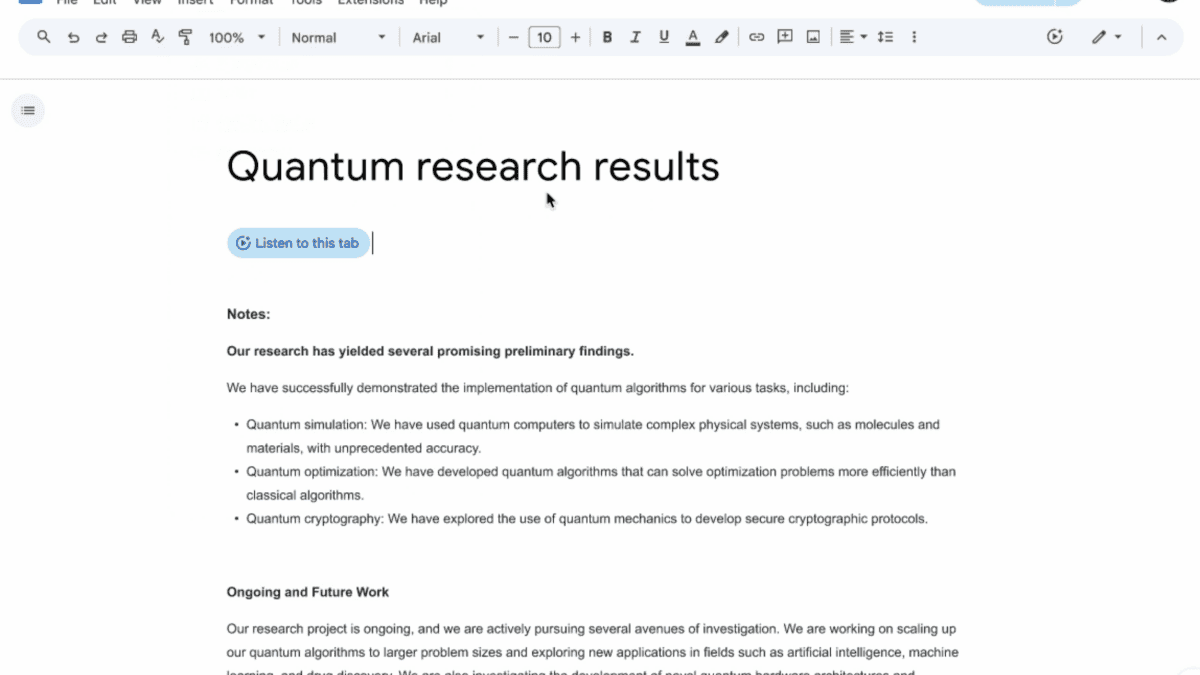
Source: Lifehacker
Customization Options
The audio feature offers several customization options to enhance the user experience:
-
Playback Control: Users can pause, resume, move forward or backward in the document, and adjust the playback speed from 0.5x to 2x
1
. -
Voice Selection: Google provides a variety of AI-generated voices to choose from, including Narrator, Educator, Teacher, Persuader, Explainer, Coach, and Motivator. Each voice has its own gender, style, and pitch
4
. -
Audio Button: Document owners can insert a customizable "Listen to this tab" button, allowing readers to access the audio version easily
3
.
Potential Applications and Benefits
Google suggests several use cases for this new feature:
-
Content Absorption: It can help users better absorb information while reading
5
. -
Error Detection: The audio playback can assist in catching typos and other mistakes in writing
1
. -
Accessibility: It provides an alternative way to consume document content, potentially benefiting users with visual impairments or reading difficulties
5
.
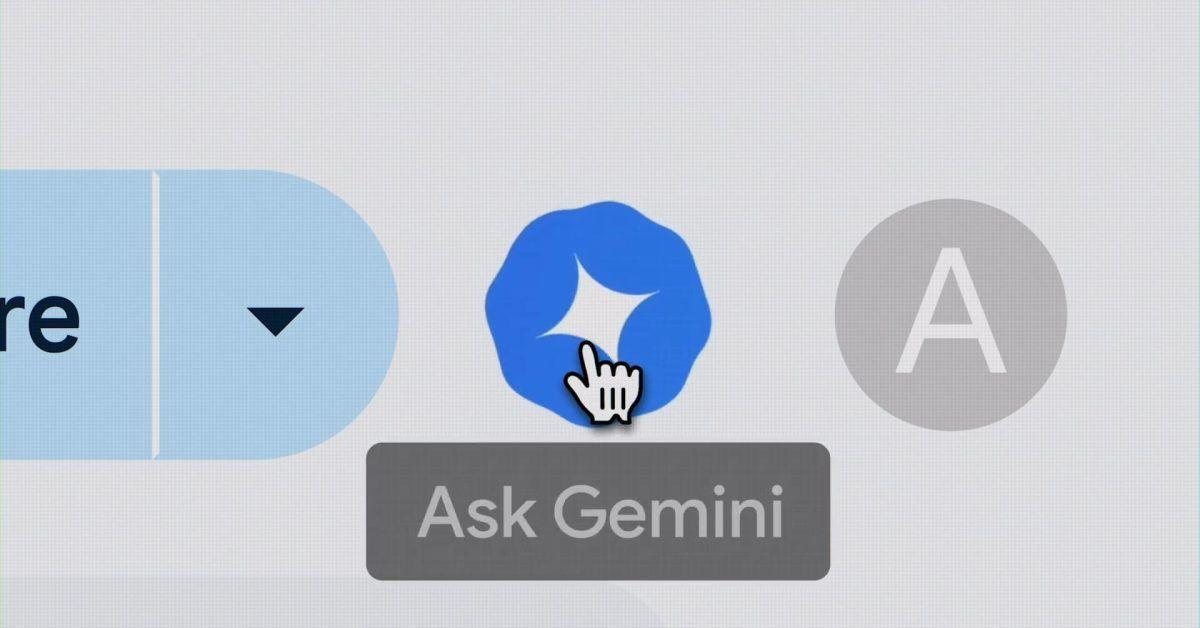
Source: 9to5Google
Related Stories
Technology and Limitations
The feature utilizes Gemini's native voice generation to create natural-sounding voices. However, some users have noted that while the voice itself is realistic, there are moments where the AI-generated speech falls short of perfect natural inflection
4
.Future Developments
As this feature is currently limited to English and desktop platforms, it's possible that Google may expand language support and device compatibility in future updates. The integration of this audio capability into Google Docs represents a significant step in making document interaction more versatile and accessible.
References
Summarized by
Navi
[1]
[2]
[4]
Related Stories
Recent Highlights
1
X's Paywall Doesn't Stop Grok From Generating Nonconsensual Deepfakes and Explicit Images
Policy and Regulation

2
Nvidia Vera Rubin architecture slashes AI costs by 10x with advanced networking at its core
Technology

3
OpenAI launches ChatGPT Health to connect medical records to AI amid accuracy concerns
Technology