Google Photos Revolutionizes Image Editing with AI-Powered 'Conversational Editing'
3 Sources
3 Sources
[1]
Edit Photos Like a Pro With Your Voice: 'Conversational Editing' on Google Photos Explained
Blake has over a decade of experience writing for the web, with a focus on mobile phones, where he covered the smartphone boom of the 2010s and the broader tech scene. When he's not in front of a keyboard, you'll most likely find him playing video games, watching horror flicks, or hunting down a good churro. Let's be honest, not all of us are photo-editing wizards. We've all taken a picture that's almost perfect but have no idea which sliders to move to fix it. Google Photos is finally rolling out the solution for the rest of us: "conversational editing." This new AI feature, which was previously an exclusive for the Pixel 10, is now rolling out to more Android phones. It lets you skip the complicated tools and just tell your phone what you want, either by typing or with your voice. It might sound like a gimmick, but being able to just say, "Make this photo look better" and having the AI actually do it is a total game-changer. It's the "I give up" button for photo editing we've all secretly wanted. Here's what you need to know. Below, we'll go over what you'll need to get started with conversational editing. Don't miss any of CNET's unbiased tech content and lab-based reviews. Add us as a preferred Google source on Chrome. Google says it's currently rolling the feature out to eligible Android users. You need to: Even if you meet all of the requirements, you may not see Ask Photos appear just yet. Google says the feature is not available in all regions yet. The new feature allows anyone, no matter how savvy they are with a photo editor, to get the shot they want. Whether you're looking to make minor adjustments or recreate the landscape of a photo, you can now Ask Photos to do it. Here are a few types of edits or instructions you can give to Ask Photos. Here are a few examples of conversational editing in action: If you want to fine-tune Gemini's reach in Google Photos, don't forget to check your settings. From the Google Photos app: If you don't want Google viewing every query you've made to Ask Photos, you can turn this setting off by toggling "Allow us to access your queries" to off. Here, you can also choose what Gemini-powered features you want to take advantage of. You can disable Gemini completely in the Photos app, or individual features, like Ask Photos, Gemini-powered memories and Help me title. Anything you've told Photos to remember, like who is a friend, parent, sibling or partner can be managed in the Remember List.
[2]
This new Google Photos feature makes Apple Photos look obsolete
What's happened? Tired of dragging sliders and trying different settings in the Google Photos app to make your picture look better? A new feature can help you achieve the desired look by just describing the changes you want to make. According to Google's latest blog post, Android users in the United States can now edit images by describing the required changes in words. This feature was previously available only for Pixel 10 users. To use the feature, open an image in the Google Photos app, select "Help me edit," and give instructions to the editor. You can either type the changes or say them out loud and let the AI take care of the rest. Why is this important? While most users are aware of the changes they'd like to make, they might not know how to implement them. For new Google Photos users or those unfamiliar with concepts like exposure or contrast, the "Help me edit" feature allows you to make even the most complex edits in seconds. Using this feature, you can remove reflections and unwanted objects, adjust the lighting, modify the composition, add fun elements, or restore pictures to make them look sharper. If you need help with multiple edits, you can add all of them in your command, and the Gemini-powered Photos app will make them right away. Why should I care? Suppose you're about to post on Instagram and realize the picture could use some improvement in composition and lighting. In that case, you can simply type "straighten the picture and improve the lighting," and wait a couple of seconds for the magic to unfold. You can even ask the editor to add elements like flowers, trees, change the color of the sky, or generate fun versions using generative AI. Since this feature isn't available on Apple Photos, it gives Google's app a significant edge in user-friendly, AI-driven capabilities. Unfortunately, it isn't available on Google Photos for iOS yet. OK, what's next? The "Help me edit" feature in Google Photos makes editing a picture as simple as having a conversation with an AI assistant, saving time on manual edits and unlocking more creative possibilities. While AI integration across its Photos app remains the company's priority, it has also updated the collage creation interface with more intuitive and useful controls.
[3]
These AI-Powered Editing Tools in Google Photos Can Transform Your Images
It can also expand composition, add elements, and change outfits Google Photos recently expanded its artificial intelligence (AI)-powered editing features to more Android devices. With this, now more users can use these features to transform their photos in different ways. To highlight the capabilities of these editing tools, the Mountain View-based tech giant has now shared 10 different ways Google Photos can edit your images. Interestingly, users do not need to use complicated tools to perform the edits. Instead, they can simply write a prompt, and the app does the rest. Who Is Eligible to Use the AI Features in Google Photos Part of Ask Photos, the AI-powered editing capabilities in Google Photos are currently only available to a small subset of the user base. In a support page, the company has explained that this is available to users above the age of 18 in the US who have set their Google Account language to English (US). Additionally, they also need to turn on location estimates and Face Groups. 10 Different Ways to Use AI Features in Google Photos In a blog post, the tech giant has listed 10 different edits eligible users can perform right away. Notably, all of these can be accessed by writing a text prompt or via voice prompts, if your device supports it. We have curated these features below in an easy-to-read format. Take a look. 1. AI-powered reflection remover: It can remove window reflections and other such elements that distort an image. 2. Background noise remover: As the name suggests, the feature removes noise in an image that gets added due to poor camera quality or lighting issues. Just tell Google Photos to sharpen the image. 3. Improving lighting: Google Photos can also add the studio lighting effect to any selfie or portrait image. 4. AI-powered image expansion: Similar to Adobe's composition expansion feature, the app can also expand an image to help users in scenarios where the frame is a little too tight. 5. Changing the home decor: Google Photos can also change the decor in the room with a simple prompt, allowing users to envision how the area might look with different decorations and furniture. 6. Add elements: The AI tool can also add elements of your choice with simple prompts. These can be simple objects or an entirely different scenery. 7. Changing outfits: Powered by Gemini Nano Banana, the feature can also be used to change the subject's outfit to something entirely different. 8. Restoring old photos: If users take a picture of, or scan an old, fading photo, the AI tool can quickly restore it with a single prompt. 9. Making multiple edits: Google Photos can handle multiple edit requests in a single prompt. 10. Changing the location: The AI feature can also take the subject and entirely regenerate the background as per the user's desire.
Share
Share
Copy Link
Google Photos introduces 'conversational editing,' an AI-driven feature that allows users to edit photos using voice commands or text prompts. This innovative tool simplifies complex editing tasks and makes professional-level editing accessible to all users.
Google's AI-Powered Photo Editing Revolution
Google has rolled out a game-changing feature for its Photos app, bringing advanced AI-powered editing capabilities to the fingertips of everyday users. The new 'conversational editing' feature, previously exclusive to Pixel 10 devices, is now expanding to more Android phones in the United States
1
. This innovative tool allows users to edit their photos using simple voice commands or text prompts, eliminating the need for complex manual adjustments.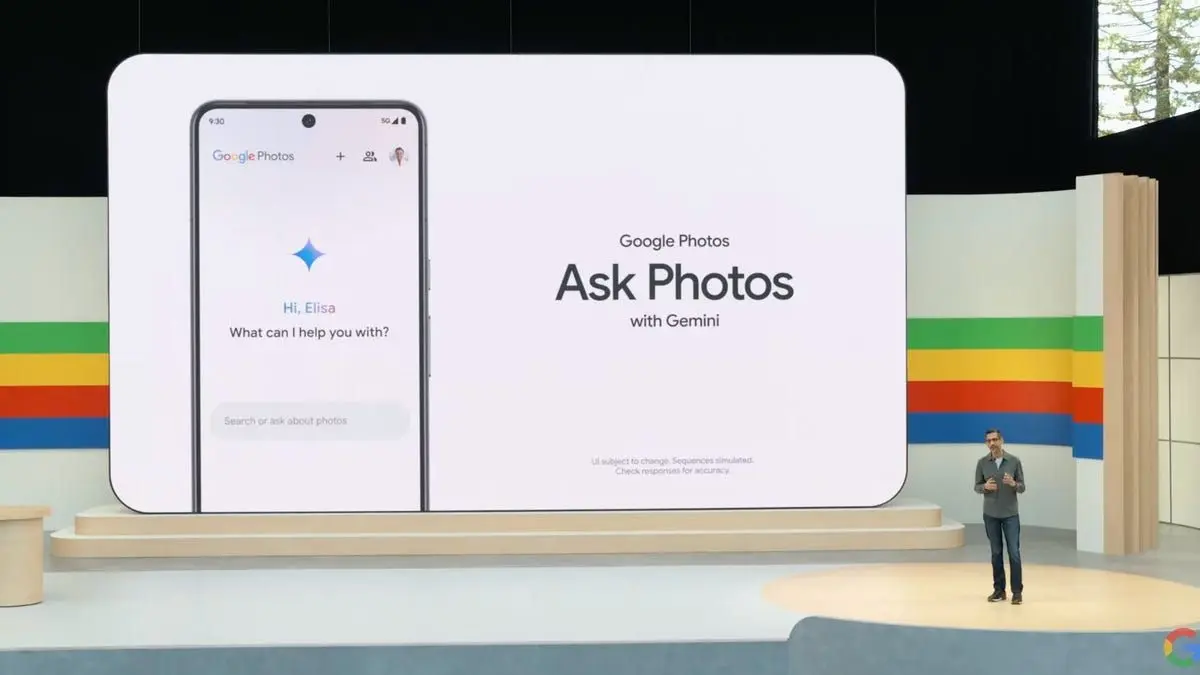
Source: CNET
How Conversational Editing Works
The new feature, part of the 'Ask Photos' suite, enables users to make sophisticated edits by simply describing the desired changes. Whether it's improving lighting, removing reflections, or even changing outfits, users can achieve professional-looking results without any technical expertise
2
. The AI-powered system interprets the user's instructions and applies the appropriate edits, making photo enhancement accessible to everyone.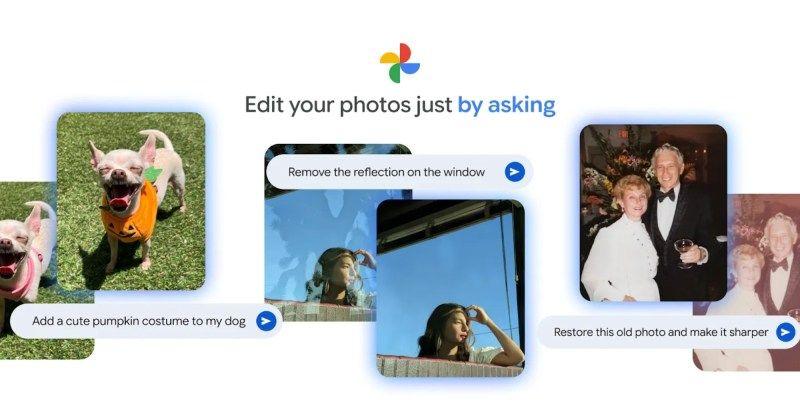
Source: Digital Trends
Key Features and Capabilities
Google Photos' AI editing tools offer a wide range of functionalities that can transform images in various ways:
- Reflection and object removal
- Background noise reduction
- Lighting improvements, including studio lighting effects
- Image expansion and composition adjustments
- Addition of elements and scenery changes
- Outfit alterations
- Old photo restoration
- Multiple edits in a single command
- Location and background changes
3
User Experience and Accessibility
The 'Help me edit' feature simplifies the editing process, making it as easy as having a conversation with an AI assistant. Users can type or speak their editing requests, such as "straighten the picture and improve the lighting," and watch as the AI works its magic in seconds
2
. This approach not only saves time but also opens up creative possibilities for users who may not be familiar with traditional editing tools.Related Stories
Availability and Requirements
Currently, the feature is rolling out to eligible Android users in the United States. To access these AI-powered editing tools, users must:
- Be 18 years or older
- Have their Google Account language set to English (US)
- Enable location estimates and Face Groups in their settings
- Use a compatible Android device
1
Impact on the Photo Editing Landscape
The introduction of conversational editing in Google Photos marks a significant advancement in consumer-level photo editing. By leveraging AI technology, Google has created a tool that not only simplifies complex editing tasks but also democratizes access to professional-quality photo enhancements. This development puts pressure on competitors like Apple Photos to innovate and match these AI-driven capabilities
2
.References
Summarized by
Navi
[2]
Related Stories
Google Photos Expands AI-Powered Editing with Nano Banana Model Integration
11 Nov 2025•Technology
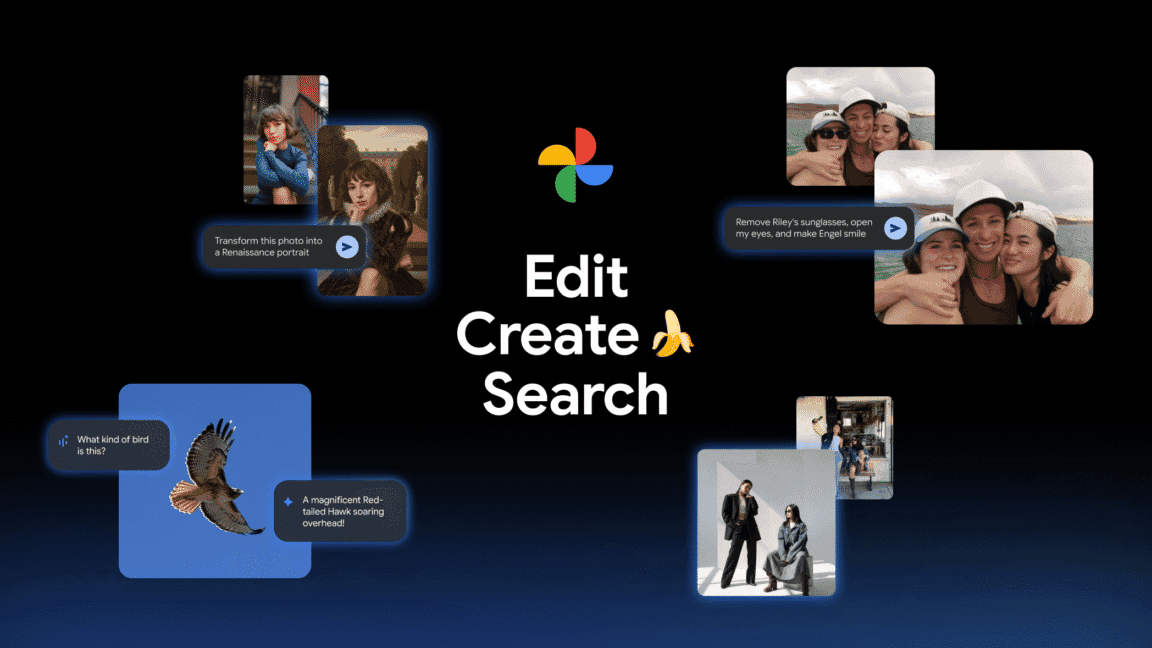
Google Photos Expands AI-Powered Conversational Editing to Android Users
23 Sept 2025•Technology

Google Introduces AI-Powered 'Ask Photos' Feature for Effortless Photo Editing on Pixel 10
21 Aug 2025•Technology

Recent Highlights
1
X's Paywall Doesn't Stop Grok From Generating Nonconsensual Deepfakes and Explicit Images
Policy and Regulation

2
Nvidia Vera Rubin architecture slashes AI costs by 10x with advanced networking at its core
Technology

3
OpenAI launches ChatGPT Health to connect medical records to AI amid accuracy concerns
Technology





