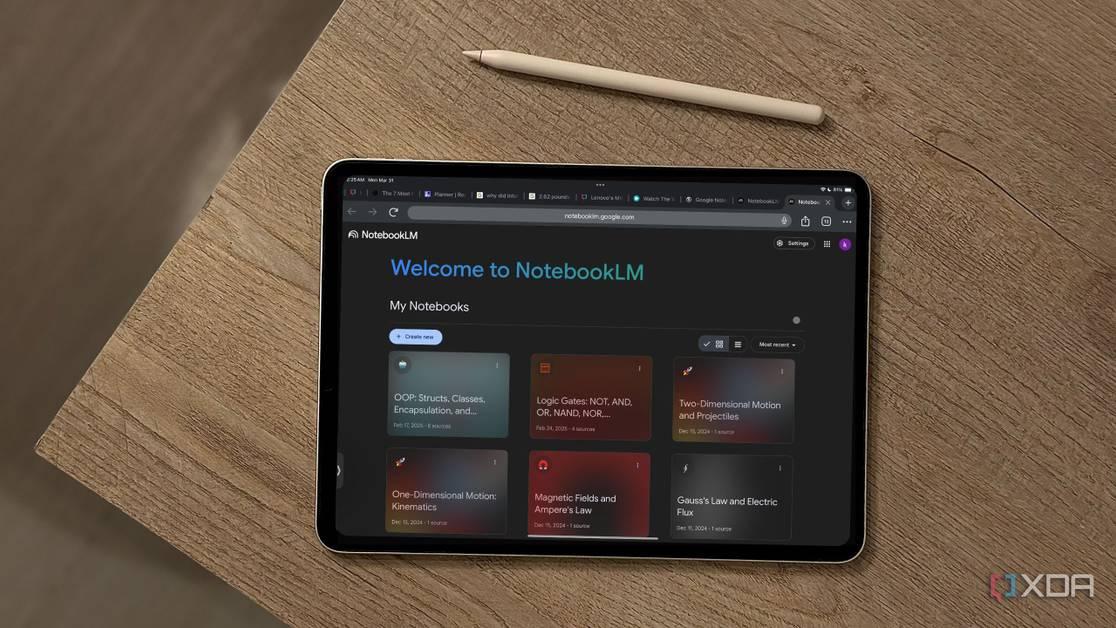NotebookLM: Google's AI-Powered Research Assistant Revolutionizes Information Management
12 Sources
12 Sources
[1]
I finally gave NotebookLM my full attention - and it really is a total game changer
One of the best parts of my job is that I get to chat with industry folks who, like me, eat and breathe AI tools. After meeting with yet another (non-Google-affiliated) media person last week who told me how much they loved NotebookLM, I decided to give it a real try. Also: OpenAI wins gold at prestigious math competition - why that matters more than you think Although I've tried several NotebookLM features for the site before and have been impressed, finding a way to incorporate NotebookLM into my workflow seemed daunting -- especially because every time I tried project management tools such as Notion or Asana, I was instantly overwhelmed and never stuck with them. However, for this article, I committed to the bit, moved some of my everyday content over, and here is what my experience was like (and some ways to get the most out of it). Google describes NotebookLM as a "Your Personalized AI Research Assistant," and while the title may be true, it is a little vague. Practically speaking, NotebookLM is a virtual information manager in which you can upload your own files and organize them into "notebooks." Those notebooks then have many AI-powered features, such as the ability to generate a Study guide, a briefing document, an FAQ, a Timeline, and even an AI podcast. I will get into that soon. Right now, let's talk about its most underrated feature: organization. Importing all of your documents and sources into a new notebook is simple. As mentioned before, I typically give up at this point with content management applications because creating each individual content section takes a lot of toggling and brainpower. While customization is great, I am more of a plug-and-play type of user. With NotebookLM, all you have to do is click on "Create New" and then upload a source by dragging and dropping a file from your computer or drop a link or Google Workspace file. Also: NotebookLM now lets you share your notebooks with anyone with a single link. Here's how I opted to create a new notebook for every story I was working on that had multiple elements, such as an audio file with the interview I conducted, a press release, a spec sheet, etc. Once I uploaded all the sources, I renamed the notebook, found a summary of sources, and automatically generated a transcript of all the audio memos I uploaded. These features make it easy to keep your workload filed neatly. For students who have to balance multiple sets of notes, exams, PowerPoints, readings, and more, I can see this organization system being so incredibly helpful. The core of the NotebookLM experience lies in the AI features powering it. Once you upload everything into your notebook, you are met with a chat interface that isn't very different from what you see on ChatGPT, Gemini, or any other AI chatbot you prefer to use. The difference is this chat interface pulls information directly from all the sources you upload, instantly making your content searchable. Also: Google's NotebookLM can gather your research sources for you now - and it's free While you can also upload your sources to any of the popular chatbots and have a Q&A-like experience, NotebookLM is set apart by a couple of things. First, it can synthesize multiple pieces of information at once from different mediums. So, if you ask a broad question, it will pull from all of the resources you fed it, provide an answer informed by the collective, while also linking back to them all with little footnotes. The second major win is that NotebookLM only pulls from the information you feed it. This is a major advantage for students and working professionals alike because the biggest risk when using an AI chatbot is hallucinations and bias due to being trained on the entirety of the internet. By ensuring it is only pulling content from the content you input, you can take action to make sure that the information it's pulling from is from sources that you trust. There is also the option to drop web links if you want NotebookLM to reference top sources, such as informational YouTube videos. So you aren't completely disconnected from the web -- rather, you just have more control. It can also search the transcripts that it automatically generated for your voice memos. This was a huge win for me because I uploaded interviews, which I was then able to easily parse by saying something like, "What did the speaker say about XYZ?" and then I was shown the exact text. I can see this functionality also being beneficial for students who record their lectures or working professionals who record their meetings. Also: NotebookLM now lets you chat with expert guides from top publishers, and Shakespeare - here's how Another standout AI feature includes Audio Overviews, which produce an AI podcast between two hosts. ZDNET has written full, glowing reviews on this feature before because it is really that good. Personally, I have yet to find a situation in which I could benefit from the Audio Overviews, mostly because the content I am uploading into NotebookLM is already content I have read and am familiar with. However, students who may want to learn more about a particular subject or working professionals who may want to know more about the materials they have yet to be briefed about may be able to benefit. If you have access to NotebookLM through your Google Workspace account provided by your company, organization, or school, then you also get to enjoy enterprise-level protections on the information you upload. These stipulations include protections such as not being able to train on your data, which is especially important when entering business resources. That security, combined with all of the answers being pulled from the resources you give it, tackles the biggest issues that people face when using chatbots. Also: The top 20 AI tools of 2025 - and the #1 thing to remember when you use them You can keep up with my latest stories and tech adventures on social media. Follow me on Twitter/X at @sabrinaa_ortiz and on Instagram at @sabrinaa.ortiz.
[2]
5 clever ways NotebookLM helps me write faster (and better)
I'm not ashamed to admit that Google's AI-powered personalized research assistant, NotebookLM, is the only AI tool I heavily rely on. One of the reasons the tool works so well for me is because all its features seamlessly fit into my workflow. I'm a full-time student, and a lot of NotebookLM's features seem like they've been made with students (especially students like me) in mind. Though I primarily use NotebookLM for study-related tasks, it's also an incredible tool for staying on top of writing, both for college and my job. So, here are a few ways NotebookLM helps me write faster, and much better. NotebookLM started as a Google Labs experiment, so I tested other Labs projects to see how they stack up Google, consider me officially impressed. Posts 2 5 NotebookLM quickly pulls key takeaways from lengthy sources Why dig through pages when you can just ask? NotebookLM is a source-grounded tool, and it essentially builds an AI personalized to each notebook you create that only references the sources you've added to it. This means any answers the tool gives you are based solely on the material you've provided, not the internet or its own "intelligence." Thanks to this, NotebookLM makes an excellent research assistant. Given that I often need to skim through lengthy articles and research papers for both work and school, thoroughly reading each line can get a bit tedious and time-consuming. Once I've uploaded the sources to a notebook, I can ask it to summarize the entire source, surface recurring themes across multiple sources, or even compare how different documents treat the same topic. The best part is, NotebookLM does this all while keeping things grounded in the text I've added. It won't hallucinate or share information that's completely irrelevant to the sources within my notebook. Given that a huge part of writing is always rooted in understanding your sources well, having a tool that can handle that part for you makes the entire process more efficient and accurate. NotebookLM is already great, but these 4 features would make it even better Good? Yes. Perfect? Not yet. Posts 5 4 Mind Maps make scattered info easier to work with Instantly see how everything connects A lot of times, I work with multiple sources at once, and some of them tend to be... all over the place. Some might focus on statistics, others on quotes and context, while some might solely dive into technical specs. Often, they're spread out across various files, web pages, and notes, and constantly switching tabs just to make sense of everything really breaks my flow when I'm writing. Finding connections between all that data manually, especially when the sources are scattered, isn't always an easy task. These are the kinds of monotonous tasks I prefer outsourcing to AI tools like NotebookLM. Once I've uploaded the relevant sources to a NotebookLM notebook, all I need to do is hit the Mind Map button, and a comprehensive visual summary of the information across all my sources is generated within seconds. The Mind Map NotebookLM generates is similar to Obsidian's Graph View, and it's a great way to see relationships between ideas and concepts at a glance. All your sources are summarized in a branching diagram. The best part is that NotebookLM generates a summary when you click on a node, and you can even ask follow-up questions about it. This has saved me hours of manually going through lengthy sources and trying to see how they tie together. Given that I'm... human, and NotebookLM is, well, AI, there have been many times when it's found relationships between ideas that I'd have never even thought of, which is always a surprisingly helpful bonus. I don't 'Watch' YouTube videos anymore, I consume them using NotebookLM NotebookLM just changed the way I YouTube. Posts 14 3 Cross-referencing sources is way easier with NotebookLM No more jumping between tabs or docs As I mentioned above, NotebookLM is a source-grounded tool and only references information you've already fed it via sources or the conversation history within a notebook. But of course, since it is an AI tool at the end of the day, trusting it without verifying the information it gives you is a recipe for disaster. That's why I always double-check any important points or stats it surfaces, and thankfully, NotebookLM makes that process easy. Each claim it generates comes with a citation, and hovering over it instantly shows you the exact snippet from the source. When I have multiple sources within a notebook, I also ask NotebookLM to summarize and compare the findings. This way, I can quickly use the citations to verify the information across all the sources and ensure what I'm writing is accurate, without spending hours manually fact-checking. Until NotebookLM, I never believed AI could be this game-changing for productivity It transformed my view of AI, for the better. Posts 7 2 Gives me a starting point when I don't know where to begin Surfaces ideas I forgot I even had One of the smartest moves I've made when it comes to NotebookLM is creating an "Everything" notebook. I wrote a detailed article about the contents of the notebook and how I use it, but it's essentially a notebook where I store anything I want to remember or reference later. Given that writing makes up a massive chunk of my life, a lot of what I want to remember tends to be writing ideas that randomly hit me. I tend to collect them all in a Google Doc, which I've uploaded to my Everything notebook. NotebookLM makes working with Google Docs extremely easy, and all you need to do is click a button to ensure the document version in your notebook is synced with the latest one from Drive. Though the writing ideas are typically self-explanatory from the title itself, sometimes I add a bit of a description right below the title, either to explain the angle I had in mind or to jot down any initial thoughts I don't want to forget. When I don't know what to work on next, I just head to my Everything notebook and ask NotebookLM to surface an interesting or timely idea from the list, and also give me a starting point from it. Since it's AI-powered, it can go a step further and suggest an outline, a possible hook, or even questions I could explore within that idea, all based on the context I've already added. Frankly, a lot of the time, the content it spits out (even when it's based solely on my own information) is something I'd never actually use in my writing. But that's not really the point. I don't use NotebookLM to write for me. Any AI tool can do that. I use it to think with me. Even when I end up tossing out what it suggests, the process still helps me clarify my own angle, refine what I want to say, or spark a better idea entirely. It's like bouncing thoughts off someone who knows exactly what I'm working with, and that's often all I need to get going. 3 productivity tools I pair with NotebookLM to instantly boost my workflow Why use it alone when it's even more powerful with the right support? Posts 5 1 Helps make Gemini's Deep Research reports easier to work with Lets me use the report, not just stare at it Another AI feature I've been absolutely loving nowadays is Gemini's Deep Research. If you aren't familiar with the feature, it does exactly what its name implies: conducts in-depth research on a topic. It isn't the same as just sending a prompt to an AI chatbot and it quickly scanning the internet and giving you an answer. Instead, when you're using Gemini's Deep Research feature, it formulates an in-depth research plan, analyzes the results, and then comes up with a report. For instance, when I asked it to create a report about XDA, Gemini researched 104 websites, including community forums like Reddit. This is what makes Gemini's Deep Research feature an excellent research companion, since you know exactly where it's gathering information from, and the research process isn't restricted to just a few websites. As useful as I find the feature, the report that Gemini ends up producing for the Deep Research is almost always incredibly lengthy. For instance, the XDA report was nineteen pages long. At the end of the day, I'm using AI to make research easier and quicker, and reading 19 pages just to extract the key points kind of defeats the purpose. With NotebookLM, I can treat the Deep Research report as a single source document that has all the research I need in one place. Once it's uploaded to a notebook, I can interact with the report however I want. I can ask for a summary of the entire report in bullet points, a Mind Map, ask NotebookLM to pull out the most interesting statistics, and more. My personal favorite, though, is converting it into an engaging podcast, which NotebookLM calls an Audio Overview. This way, I can listen to two AI hosts (who don't sound like AI) discuss the report in an engaging and fun-to-listen-to way while I'm on a walk or even doing chores around the house. Though you can turn a Deep Research report into an Audio Overview within the Gemini interface, I've noticed the output is always relatively short. So, I rely on NotebookLM's Audio Overviews feature when I want a more in-depth podcast about a Deep Research report Gemini produced for me. Using NotebookLM's Audio Overviews in Gemini with Deep Research might be the smartest AI combo I've tried yet Audio Overviews shine brightest when paired with Gemini's Deep Research Posts 2 NotebookLM doesn't write for me. It helps me write. Just to be clear, NotebookLM doesn't write for me. It's not designed to be a writing assistant. At the end of the day, I still need to do the actual writing myself. If you prompt NotebookLM to write an essay for you using your sources, it'll absolutely do that. But that's not how I use it. I use it to move faster when I'm writing, and to help make piles of research feel less overwhelming and more usable.
[3]
3 game-changing NotebookLM workflows I wish I tried earlier
Though the concept of AI has been around for decades, the first instance we saw of it in action was ChatGPT in late 2022. Being the tech-obsessed person I've always been, I didn't take long to try it out. Though it was impressive, I wasn't sold on it. Even after months passed, I still couldn't see the hype around it or AI in general. The only tool that managed to convince me the hype around AI is very real, and that it can be a true game-changer for productivity is NotebookLM. If you aren't familiar with it, NotebookLM is Google's AI-powered personalized research assistant. I've been using the tool since Google was testing it in its experimental playground, Labs, back when barely anyone knew about it. As much as I've stuck by it since then, there are a few NotebookLM workflows I wish I'd discovered sooner. I don't 'Watch' YouTube videos anymore, I consume them using NotebookLM NotebookLM just changed the way I YouTube. Posts 14 Using it as a personal assistant Streamlining repetitive everyday tasks A NotebookLM workflow I've rarely heard users talk about is using it as a personal assistant. Sure, NotebookLM's advertised as a personalized research assistant, but it's surprisingly good at handling other monotonous tasks you do every day that technically wouldn't fall under what people often define as traditional "research." For instance, how many times have you dug through a 20-page report manually trying to find that single sentence you had in mind? Say you don't remember the exact wording, CTRL/CMD + F won't help much unless you nail the phrasing. Similarly, how much time have you spent switching tab after tab trying to compare two slightly different versions of the same doc, or digging through slides to match figures with the write-up? These are just a few examples of the kind of tasks NotebookLM quietly excels at. I know they don't sound particularly groundbreaking on paper, but when you're doing them multiple times a day, the time really adds up. What makes NotebookLM an excellent tool to outsource monotonous tasks to is its source-grounded nature. This means NotebookLM only references information you've fed it, whether that's in the form of a source you've added to your notebook or something you mentioned in the notebook's conversation history. This significantly cuts down the number of hallucinations and saves you the hassle of sending angry prompts begging it to stop making up its own information. If it can't find the information you're requesting within your sources, it won't bother making it up. It'll straight up tell you it doesn't have that data. It won't bother searching the internet or using its own "intelligence." And honestly, in a world full of overconfident AI chatbots that'll convince you they're right (when they clearly aren't), that alone makes it more reliable than half the AI tools out there. NotebookLM started as a Google Labs experiment, so I tested other Labs projects to see how they stack up Google, consider me officially impressed. Posts 2 Using it to stay on top of my budget Actually understanding my finances for once These simple yet powerful NotebookLM tricks have transformed my workflow. I know using a tool that's meant to be a research assistant probably sounds wild, but hear me out. NotebookLM's combination of being AI-powered yet grounded within the sources you add to your notebooks makes it surprisingly useful for managing your finances. I recently wrote a more in-depth article about using NotebookLM to manage my finances, but the basic gist of it is you can treat it like a second brain for all your money-related stuff. For instance, what I've been doing lately is dropping in my bank statements (after blurring out personal details like my address, account number, etc.) and asking NotebookLM to analyze them and spot patterns. I can even ask it targeted questions about my documents like "What's the biggest expense I made this month?" and it'll find the relevant information from my document within seconds. NotebookLM has a Mind Maps feature that's been particularly useful when it comes to finances. For example, using the same bank statement, NotebookLM organized the entire thing into an interactive branching diagram with four nodes: Account Holder Information, Statement Details, Balance Summary, and Transactions (June 2025). I've also added my annual statement, credit card and debit card statements, the personal Excel and Notion sheets I use to manage my finances, tax returns, and more to help get a clear overview of my financial situation. 5 NotebookLM tips I use to supercharge my productivity Enjoy efficient knowledge management Posts 1 Using NotebookLM to learn passively Studying without actually studying I'm the type of person who always wants to be learning something new. But between being a full-time student and working more or less full-time, finding the time to learn stuff beyond what I already need to study for school isn't always easy. Even during my two-hour commute, I don't always have the energy to read through the articles and research papers I planned to go over, especially at 7 AM. I usually end up spending that free time listening to music or a podcast. Recently, it hit me: I spend almost two hours listening to random true-crime podcasts. Why not use that time to listen to a podcast that covers some of the content I actually want to learn? Even better, what if it's a podcast generated straight from the sources I planned to read in the first place? That's exactly what I've started using NotebookLM's Audio Overviews feature for. I've been a huge fan of it since it launched, but I'd mainly relied on it for midterm and finals revision, never for actively learning something new. NotebookLM's Audio Overviews are engaging podcasts hosted by two virtual AI hosts. They're fun to listen to, the hosts don't sound AI-fied, and there's always some witty humor and banter in the mix. It's the perfect way to start my day, and it doesn't leave me with the guilt of wasting two hours on something that didn't add value. Even outside of my commute, I now listen to Audio Overviews while I'm on my daily walk, doing dishes, working, grocery shopping, and more. It's honestly one of the most effortless ways I've found to keep learning, even when I'm low on time or motivation. 4 features in NotebookLM that changed how I study At this point, I might just owe NotebookLM my degree. Posts 5 NotebookLM's the one AI tool that actually fits into my life When I first started using NotebookLM, I thought it'd be a tool that would merely help me cram for exams better. Over time, I've realized NotebookLM is more than just a research assistant. It's become one of those rare tools that quietly blends into your routine until one day you realize you've been relying on it for almost everything.
[4]
I used NotebookLM with Google Docs, and my productivity instantly skyrocketed
If you're big on productivity tools, especially AI-powered ones, you've likely heard of Google's personalized research assistant, NotebookLM. I've been using the tool since Google was testing it as an experimental Labs project under the codename "Project Tailwind." Given how long I've been using NotebookLM, I assumed I had already figured out the best way to use it, but I was wrong. One of the biggest NotebookLM mistakes I made, which ended up costing me hours, was not using the tool alongside other productivity apps. I was always under the impression that NotebookLM was used best in isolation. I only realized how wrong I was when I paired it with Perplexity, and noticed the two tools work seamlessly together. Google Docs is my primary writing app, and I sometimes use it for note-taking as well. So, I decided to pair NotebookLM with Google Docs, and the combination instantly made my workflow feel smarter and more connected. This chrome extension changed how I feed data to NotebookLM (and all my AI tools) This tiny tool fixed my biggest AI workflow pain point. Posts 1 NotebookLM ends my constant Google Docs tab-switching One NotebookLM tab beats juggling endless Docs Whether I'm working on a college assignment or drafting an article, I always have a ton of tabs open. Sometimes, I might even have over a hundred tabs open, and a lot of those tabs include different Google Docs I need to reference or just keep on hand. If you use tools like Google Docs often, you've probably noticed that switching between those tabs can come with a brief wait, especially when they've been idle for a while. Though there's typically a bit of a wait with any tab you're switching to, Google Docs has been noticeably slower in my experience. It might not seem like a big deal at first, but when you're doing it dozens of times in a single session just to double-check a single fact, it adds up and breaks your flow. That's exactly one of the problems NotebookLM has helped solve for me. Instead of having multiple Google Docs open in separate tabs, I add them all to a single NotebookLM notebook, and the tool lets me interact with all of them in one place, and only takes up a single tab. For instance, if I want to double-check a fact from a certain Google Doc, I can simply copy and paste the fact I'm looking to verify and ask NotebookLM which document it came from, or whether it even exists at all. It quickly scans all the documents in my notebook and gives me an answer, complete with citations and links to the exact sections. With NotebookLM's free version, you're limited to adding 50 sources. The limit goes up to 300 for the premium tier, but an easy way around it if you don't want to upgrade is to create another notebook once you hit the limit. Sure, you won't be able to interact with everything you need within a single notebook, but it's still way better than having dozens of Docs open in separate tabs. 4 productivity tricks I've learned after using NotebookLM since launch day These simple yet powerful NotebookLM tricks have transformed my workflow. Posts 7 NotebookLM saves you the hassle of manually updating sources No more deleting and re-uploading docs I've paired NotebookLM with other "writing" tools like Apple Notes before, but there's one big reason why I'd always recommend Google Docs over them when using NotebookLM. Let's say you created a report in Apple Notes and want to upload it as a source for your NotebookLM notebook. You'd need to export it as a PDF first, and then upload it to the notebook. If you end up editing your Apple Note and want NotebookLM to use the latest version of the document, you'd have to export it as a PDF again. Then, you'd need to head to your current notebook, remove the existing PDF, and upload the new one. If you were using Google Docs for the same report instead, you'd only need to add the Google Doc as a source once. If you update the Doc and want NotebookLM to reference the most recent version, all you need to do is go to the relevant NotebookLM notebook, click on the Google Doc in the Sources panel, and hit Click to sync with Google Drive. It's that easy. No exporting, deleting, or re-uploading. Just one click, and you're working with the latest version of your document. 5 NotebookLM tips I use to supercharge my productivity Enjoy efficient knowledge management Posts 1 Google Docs and NotebookLM are perfect for school notes, reading logs, and more Best for notes that keep evolving Since all you need to do is hit one button to sync your updates and don't need to worry about removing and re-uploading a Google Doc every time you tweak it, using it as a source just makes the most sense for certain documents. For instance, NotebookLM is filled with a bunch of studying-focused features like Audio Overviews and Mind Maps. They're the kind of features that work best with notes you've jotted down during lectures. When you're using a PDF as a source (or anything that's not a Google Doc), you'll need to re-upload the file every time you make an edit, which quickly gets annoying if you're constantly updating your material. This makes Google Docs the better choice for documents you expect to update frequently. Other than taking my notes on Docs and using them as sources, I've also been maintaining different "logs," like reading logs for books I'd like to read down the line, progress trackers for assignments, and even Docs to maintain the hundreds of writing and content ideas I get, all within Google Docs. Since I can keep updating them as I go and just hit sync in NotebookLM to reflect the changes, it's become a super streamlined way to keep everything organized and searchable without having to juggle multiple versions. I usually upload these "logs" right to my Everything notebook, which I've written a detailed article about separately. If I had to start using NotebookLM again, this is what I'd do differently from the start Learn from my chaos! Posts 9 Searching documents using NotebookLM is better than Ctrl+F in most cases NotebookLM understands what you're trying to find Before NotebookLM, I always relied on Ctrl/Cmd + F to quickly find what I was looking for in a document. Here's the thing: Ctrl/Cmd + F only works when you remember the exact word or phrase you used in the section or sentence you're trying to find. If you can't recall it (even if it's stuck on the tip of your tongue), it's basically useless. NotebookLM, on the other hand, understands content. You can type in what you're looking for in natural language, and NotebookLM will attempt to hunt down exactly what you need in seconds. In my experience, it's always managed to find exactly what I was looking for. You don't need to bother phrasing it the exact same way it appears in the document, which makes it a solid choice. The best part is that NotebookLM always includes a citation, too. So, if you want to double-check the context or quote the source directly, you can just click the citation and jump straight to the exact section in the document. Until NotebookLM, I never believed AI could be this game-changing for productivity It transformed my view of AI, for the better. Posts 7 Google Docs is a hundred times better with NotebookLM I've paired a lot of productivity tools with NotebookLM before, but I'm yet to find one that works as well with it as Google Docs does. Of course, you can still use all of NotebookLM's iconic features when you use a Google Doc as a source for a NotebookLM notebook, including Audio Overviews and Mind Maps.
[5]
I tried to break NotebookLM with large documents and long YouTube videos, and here's what happened
It's sufficient to say that NotebookLM has transformed how we interact with a vast amount of information. But as anyone who deals with extensive datasets knows, the real test of such a tool often comes when you push it beyond its comfortable limits. I was curious to see just how robust NotebookLM truly is, so I deliberately overloaded it with massive documents and long YouTube videos, far larger than typical use cases, and see how it handled (or didn't). Let me share my journey into the depths of NotebookLM's processing capabilities and reveal what happened when I tried to break it with overwhelming information. According to NotebookLM's FAQs, a user can get 100 notebooks, with up to 50 sources (300 in the Pro plan), and 500,000 words each. I finally started using NotebookLM and I should have sooner I'm officially a NotebookLM convert Posts 4 Understanding Tesla's sustainable energy impact report A mixed bag When I decided to truly stress-test NotebookLM, I didn't just pick any document. I chose a 42-page file titled 'Tesla's Sustainable Energy Impact: 2024 report'. This wasn't some simple text file; it was a dense, carefully crafted report. The report was packed with text, charts, images, and graphs illustrating energy consumption and production trends. It was a comprehensive, multi-faceted document that demanded not just textual understanding but also visual comprehension from the AI. As expected, the upload process was smooth, and NotebookLM generated a summary in no time. Here's a glimpse into the kind of questions I asked. * What are the main areas of focus for Tesla's sustainable energy initiatives in the coming years? * What were the primary sources of greenhouse gas emissions mentioned in Tesla's operations? In both cases, NotebookLM got me relevant answers. Now, I wanted to extract specific data, so I asked the question below. * How many metric tons of CO2e did Tesla customers avoid releasing into the Earth's atmosphere in 2024? Here, the correct answer was 32M (a 60% increase from 2023), but NotebookLM failed to highlight that. Reading Apple's earnings call via NotebookLM Unleashing NotebookLM's true potential After being impressed with how NotebookLM handled the Tesla report, I decided to push its multi-document capabilities. I gathered transcripts from Apple's last three quarterly earnings calls. These aren't short, casual conversations; each call is a lengthy, detailed exchange between Apple executives and financial analysts about performance metrics, market trends, and future outlooks. My goal was clear: I wanted to see if NotebookLM could stitch together insights from these separate, yet related, documents. I created a new notebook, added these PDF files, and once I was confident NotebookLM had 'read' them, I started asking questions. I began with broad questions like What were the key revenue figures and growth drivers for Apple in the past three quarters?, and it gave me key figures about relevant categories with sources. I decided to push it further and asked How does Apple describe its strategy for 'Apple Intelligence' across these calls? and received a detailed answer regarding their phased and expanding rollout, deep hardware integration, and key features. The best part is, I can always click the source and refer to the exact paragraph in the uploaded PDF document. I even asked What's the outlook for the next quarter? and NotebookLM pulled relevant information from the previous quarter's report and shared key findings. 4 unique ways I use NotebookLM to get the best out of it My NotebookLM blueprint Posts 4 Learning self-hosting with educational YouTube videos The results will surprise you I often come across detailed, long-form educational content on YouTube, but watching a 3-hour or 4-hour video, even on a topic I'm interested in, is a huge time commitment. For instance, I'm already familiar with Kubernetes, but I knew these couple of videos likely contained specific architectural details, troubleshooting tips, and best practices. So, I found two Kubernetes videos on YouTube - one clocking in at around four hours and another at approximately three hours. My mission was to bypass the traditional viewing experience and go straight to the knowledge. I simply copied and pasted the YouTube links directly into NotebookLM and had them listed as active sources. First, I asked Can you explain the core differences between a Deployment and a StatefulSet? and it pulled relevant information in no time. I decided to push it further and asked, What are the recommended best practices for securing a Kubernetes cluster?, and to my surprise, it pulled relevant information from both videos, stitched it together, and displayed the answer. Overall, I found that NotebookLM works at its best with text-heavy PDF files and YouTube videos. As soon as you upload large PDF files with a lot of images and graphs, the accuracy can be hit or miss. After all, there is a reason why Google asks to double-check NotebookLM's responses. Confessions of a NotebookLM abuser After pushing NotebookLM to its very limits with large documents, my experiment has been eye-opening. There were several hiccups, but in most cases, NotebookLM did the job just fine. Of course, like any tool, NotebookLM has its limitations with the number of sources, but it's a generous one, and you will have a hard time crossing that for your workflow. You can now go ahead and create an 'Everything' notebook in NotebookLM to handle information overload without breaking a sweat. NotebookLM See at NotebookLM Expand Collapse
[6]
I used NotebookLM to learn a new programming language, and it actually worked
I'm a Computer Science student, and it's currently July as I'm writing this article, meaning I'm on summer break. Though I'm working more than I do when college is in session and catching up on all the Netflix shows and movies that looked ten times more appealing during finals, spending the summer not learning something still feels kind of illegal. A huge part of my major is programming, and it's something I've loved since I was ten years old. But despite that passion, I'd be lying if I said I know a lot of programming languages. I can currently code well in Python, C, and C++, but I've been wanting to get into some mobile development for a while now. Given that I have a fair bit of free time on my hands right now, I figured this was the perfect opportunity to finally dive in. Since I've always been an Apple user, I naturally started looking into Swift. I've been using Google's AI-powered research assistant, NotebookLM, a lot these days, primarily because of its source-grounded nature. I randomly got an idea: why not use NotebookLM to learn Swift? That's exactly what I did, and the results surprised me. If I had to start using NotebookLM again, this is what I'd do differently from the start Learn from my chaos! Posts 9 Hold up, why use NotebookLM to learn Swift? Not your typical way to learn a language, I know I know. Using a "research assistant" to learn a programming language you haven't ever touched before sounds weird and unconventional. But hear me out. Typically, you have a few different ways to learn a new programming language: * Go the traditional route, and learn using a book. * Get an over-priced online course, and hope you actually end up completeting it. * Binge-watch tutorial videos on YouTube until your brain melts. Another option is to dive straight into a project and Google your way through it. Now that AI is such a big thing, you can also just "vibe-code" what you want to create with a chatbot open on the side. Though I do want to learn Swift to build some of the random ideas I have, and I could definitely vibe-code my way through it, I actually want to learn the language. For me, the fun part of programming has always been the actual programming bit. I'm not a fan of just copying and pasting things and crossing my fingers hoping it works. Using AI tools like ChatGPT or Gemini is definitely an option, but I've noticed they often give contradicting information. NotebookLM's strength, on the other hand, is that it essentially builds a personalized AI that's trained on the information you feed it. This meant I could create a NotebookLM notebook and add relevant sources like Apple's official Swift documentation, brief YouTube tutorials, Swift cheat sheets, and more. 5 ways NotebookLM completely changed my workflow (for the better) Hey Siri, how did I ever survive before NotebookLM? Posts 3 What I included in my Swift NotebookLM notebook The sources made all the difference With any NotebookLM notebook, the most important thing is the sources you add. So, the first step here was to populate my notebook with sources that'd help me learn best. I spent hours browsing through Reddit, reading blog posts, and asking Swift developers what resources helped them the most when they were starting out. Most suggested the official Swift documentation published by Apple, The Swift Programming Language. Though it was downloadable as an eBook from the Apple Books Store, there wasn't a built-in way to export it as a PDF so I could add it as a source for my NotebookLM notebook. The documentation was also available on Apple's Swift docs site. And while NotebookLM does accept website URLs as sources, the documentation was divided across different pages, which meant I couldn't just upload the link and call it a day. I tried uploading the URL for each page, but it didn't help either. It kept uploading the same page again and again. So, I used the Myndo Chrome extension, which essentially converts content you clip into markdown that LLMs like NotebookLM can easily understand. I manually clipped all the pages I needed to get started with the basics of Swift from Apple's documentation and uploaded it as a source. Since the source is added as a Google Doc, all I need to do is hit the Click to Sync with Google Drive button to avoid the need to remove the Doc from NotebookLM and upload it again every time I update it. This way, once I'm done with the basics and begin clipping more advanced Swift topics using Myndo, all I need to do is sync the existing Doc instead of creating a new one from scratch and uploading it as a source. Though I found Apple's documentation good enough to start off with, I also filled up my notebook with a few YouTube tutorials that were highly recommended by people online. Now, NotebookLM obviously doesn't "watch" the videos you add, but it does pull in their transcripts, and you can interact with those just like you would with any written source. Sure, transcripts aren't always 100% accurate, but I find using NotebookLM to "watch" YouTube tutorials way better than sitting through hour-long videos and trying to remember what was said halfway through. If you haven't tried NotebookLM yet, here are 3 reasons to start now Seriously, what are you waiting for? Posts 5 How NotebookLM actually helped me learn Swift So... did it actually help? Once the sources are sorted, the fun part finally begins -- actually learning Swift. As mentioned above, I started off with a single document that included a few of the clipped pages from Apple's official Swift documentation, all focusing on the absolute basics of Swift. Given that I do know Python, C, and C++ well, I prompted NotebookLM with the following: I'm a beginner learning Swift. I know Python, C and C++, but haven't learnt Swift before. Can you explain the absolute basics to me and give me an idea of the syntax? We can skip the theory, and focus on what would help me code. Keep in mind my existing knowledge of Python, C and C++. The best part about NotebookLM is it does exactly what you ask, without giving you unnecessary information or hallucinating. It pulled the relevant information from my sources and explained all the basics of Swift to me. It even included examples of how Swift's syntax differs from the programming languages I already know, which I found really helpful. Of course, since Swift is a language I'm completely new to, there were some concepts I hadn't heard of before and was still confused about. With NotebookLM, instead of having to Google each term individually or watch multiple YouTube tutorials for every confusing concept, I just asked follow-up questions. Since it only pulls from the sources I added, I didn't have to worry about outdated or contradictory info, which is something I often run into with regular chatbots. Though I found that NotebookLM's Audio Overviews feature didn't help much with this, the Mind Maps feature was a game-changer. It summarized all the core concepts in a visual branching diagram, which helped me quickly review the material and understand how different topics were connected, especially when jumping back into learning after a break. I created an "Everything" notebook in NotebookLM, and it's one of the smartest moves I've made All it took was one notebook to fix the chaos. Posts 13 So, would I do it again with another language? Without a doubt. This was far from my first time learning a new programming language, but using NotebookLM was probably the most engaging way I've learnt one so far. That's because NotebookLM made the process feel less like studying and more like having a tutor that just... gets me and how I learn best.
[7]
The unexpected ways NotebookLM is solving my daily research problems
As a tech writer and researcher, I'm constantly looking for tools that streamline my workflow, help me gather information, and ultimately spark new ideas. I often find myself managing countless tabs, dozens of notes, and an ever-growing pile of articles. While many tools promise to simplify this process, few deliver on that promise quite like NotebookLM. I casually started exploring Google's AI-powered notebook, and it quickly became a crucial part of my routine and helped me solve research problems in ways I never anticipated. I finally started using NotebookLM and I should have sooner I'm officially a NotebookLM convert Posts 4 The research problem we all face Common issues while dealing with complex subjects Before NotebookLM entered my digital toolkit, learning about a complex topic like self-hosting was challenging. It was a chaotic, often frustrating, and time-consuming process. Here's how I used to tackle it. I wanted to set up my own home server for media, file storage, and a personal website. My journey began, as most do, with a number of Google searches. Suddenly, I was dealing with hundreds of tabs: articles on Docker, tutorials on setting up Nextcloud, forums discussions about choosing the right hardware (Raspberry Pi vs. an old PC), best practices for security, domain name registers, and more. My system for keeping track of all this was a messy combination: a bookmark folder with links I would never revisit, several half-baked notes in the self-hosting section in OneNote, several PDF guides, and more. The critical piece of information I needed always seemed to be just out of reach. Beyond just finding information, the real challenge was connecting the dots. One article would explain setting up an Nginx reverse proxy, another would detail a specific Docker compose file for Plex, and a third would dive deep into firewall rules. I spent hours manually trying to summarize each article, and hoped to extract the core concepts and see how they fit together. It was a nightmare at times. Enter NotebookLM A true companion for my research process I had heard whispers about NotebookLM's AI capabilities for research, but I was skeptical at first. My first step was to take all those scattered self-hosting resources - the PDFs, the random articles I bookmarked, even the transcript from a YouTube video about Docker best practices - and dump them all into a new NotebookLM notebook. It felt like magic as it instantly processed each document. I was able to ask NotebookLM a variety of questions that leveraged its AI capabilities. * What are the pros and cons of using a Raspberry Pi versus an old desktop for self-hosting? * Explain the typical data flow for a web service behind a reverse proxy and firewall on a Docker host. * What's the difference between a container and a virtual machine? * Outline a plan for deploying Nexcloud using Docker. In no time at all, I was able to understand the fundamentals of self-hosting and had my service up and running. 4 unique ways I use NotebookLM to get the best out of it My NotebookLM blueprint Posts 4 Summarizing customer reviews on a product A boon for small business owners Before NotebookLM, diving into thousands of customer reviews for our electric air fryer felt challenging. My goal was to understand customer problems and improve the product based on feedback. The process involved exporting the reviews from our e-commerce platform into a Google Sheet and scrolling endlessly to spot patterns with my own eyes. This was incredibly slow, prone to bias, and tedious. Then came NotebookLM to transform this nightmare of customer review analysis. I exported the Google Sheet file in PDF and uploaded it to NotebookLM. I was now able to ask the following questions and received relevant answers in no time. * What are the most common complaints about the air fryer's performance? * Are there any recurring issues related to the product's durability? * What do customers say about the cleaning process? * What are the common benefits reported by users? NotebookLM would then gather responses directly from the reviews. It even highlights the customer ID so that I can easily refer to the full review on the PDF. Planning car insurance with minute details Learning all the nitty-gritty I was about to purchase a new car insurance policy, and the provided 15-page PDF document detailing the terms and conditions felt complex at first glance. My usual approach would be to skim it quickly with keywords like claim and deductible, and then just cross my fingers and hit the purchase button. This time, armed with NotebookLM, I simply uploaded the entire 15-page document into a new notebook and asked specific questions directly to the document. * What are the exclusions for accidental damage? * What is the process for filing a claim after an accident? * Does this policy cover damage from natural disasters, and if so, what kind? * What is the cancellation policy, and are there any fees associated? NotebookLM quickly pulled out the relevant clauses and cited the page numbers. Research revolutionized Ultimately, NotebookLM has proven to be far more than just another solution in my productivity toolkit; it has become a genuine companion in my research journey. Its ability to intelligently process, connect, and surface insights from my information has eliminated countless hours of manual sifting and provided clarity. If you are a researcher dealing with information overload or want a smarter way to engage with your materials, I encourage you to explore NotebookLM. You will quickly understand how it's more powerful than you initially estimated. NotebookLM See at NotebookLM Expand Collapse
[8]
I tried using NotebookLM to create a workout plan and it went surprisingly well
While NotebookLM is associated with students, there are plenty of ways you can use it to learn more about and understand topics that you're interested in or that are personally important to you. When I tried NotebookLM for the first time, I mostly tested its accuracy by creating notebooks for topics I'm familiar with. But seeing people use AI chatbots in interesting ways, I wondered if I could use NotebookLM to create a workout routine that addresses my specific needs. After all, some of my colleagues had already identified unique ways to use NotebookLM. Until NotebookLM, I never believed AI could be this game-changing for productivity It transformed my view of AI, for the better. Posts 7 Why I chose to use NotebookLM for an exercise routine Selecting sources is key There are plenty of AI chatbots I could've tried to use for a workout routine, but one of the things that NotebookLM does better than the competition is the ability to restrict it to specific sources. I'm not usually a fan of generative AI due to the proclivity for hallucinations or low-quality sources, but NotebookLM lets me specify which sources a notebook uses. I specifically wanted a workout routine that addressed my specific health issues -- including the fact that I can only do gentle exercises because my fibromyalgia flares up if I do anything too intense. I usually Google gentle exercises I can do, but the search engine links to pages with generic categories of exercises such as aerobics, strength training, yoga, stretches, and Pilates. I wanted to take exercises from a variety of sources, including YouTube videos by physiotherapists, and summarize them in a way so that I have quick access to exercises I can try. Getting NotebookLM ready for the tailored workout Combining health information with exercises I already have a notebook dedicated to fibromyalgia symptoms, and NotebookLM has been really good at summarizing this information. Importantly, because I used reputable resources to create this notebook, the information includes the fact that exercise is difficult for people with fibromyalgia and exercising too intensely can cause symptoms to flare up. When I generated an Audio Overview on the topic, the podcast hosts mentioned this tough balance. In this form, my notebook couldn't recommend any exercises past broad categories that many articles offer. So I started adding new resources, including YouTube videos from yoga instructors and physiotherapists that include gentle exercises. I usually watch these myself, but they are often 10 minutes or more, so they can be time-consuming to watch -- especially when I frequently forget the exercises or they include ones I'm already familiar with. I added six new sources related to gentle exercises for fibromyalgia or other points of concern like neck pain and kyphosis. Once this was done, my new notebook was ready to go. How did NotebookLM do? It surprised me again So once I had the notebook set up with the right sources, how did NotebookLM perform with recommendations? While it still spent a lot of its responses talking about generic exercise categories, it also recommended specific exercises from the new sources I had added. Thanks to the citations, I was able to find out which video or article the recommendation came from. A few of the prompts I included were: * What are some exercises you can recommend for fibromyalgia? * My neck is particularly sore today, what exercises should I do as a fibromyalgia patient? * What Pilates exercises ease fibromyalgia? * I want to do a nightly routine to improve my strength while having fibromyalgia, but I only have 10 minutes. What can you recommend? I also asked it about specific exercises or poses if I needed more information. For example, I asked it to elaborate on the cat-cow pose and the bridge exercise. Each time NotebookLM responded, it emphasized the need to take things slowly and not to overexert myself. I use NotebookLM as a second brain, and I wouldn't have it any other way Like having an AI research assistant who never sleeps. Posts 4 It was able to describe exercises and stretches accurately, as well as tailor its responses to particular areas of concern, like my sore neck. It was even able to identify some exercises for my hip flexors, despite not having added resources dedicated to these exercises. I also know that these responses took my illness into consideration, since there are many of the same exercises recommended by my physiotherapist. When I set a time limit, it was able to recommend specific exercises with their expected time and how many repetitions to make, which particularly impressed me. I did note a few features that would've made these responses more useful, including: * Timestamps for YouTube video citations. * Screenshots from YouTube videos or website pages to add a visual element and guide to the recommendations. NotebookLM doesn't currently support images , so hopefully this is something that is added in the future. However, video timestamps would be relatively easy to implement since NotebookLM already transcribes the entire video. Overall, I don't think NotebookLM can stand alone as a tool for recommending workouts for your specific health needs. But I do think it's a great way to parse a large amount of information to provide recommendations from authoritative sources. I can then use these exercise names to find visual demonstrations. NotebookLM once again exceeded expectations I was curious to see if NotebookLM could provide me with tailored recommendations that take my health issues into consideration, but did not expect it to be as customizable as it was. As usual, NotebookLM is more powerful than I estimated. I was also surprised that it could work with time limits to recommend a specific routine. There are further features that could make NotebookLM better for this use case, but for now I will use it as a guide to search for specific exercises. This saves me from re-watching videos to see the same repeated exercises over again. NotebookLM See at NotebookLM Expand Collapse
[9]
I set up a daily log using NotebookLM and Google Calendar -- here's how
If I had to pick a single AI productivity tool to use for the rest of my life, I'd choose Google's AI-powered research assistant, NotebookLM, without thinking twice. But unlike a lot of people, I don't just use it to make research easier and generate Audio Overviews of the lengthy readings my professors assign me every week. Instead, I enjoy using it in sort of "unconventional" ways that help me integrate the AI tool into my day-to-day life and improve my workflow. One example is using NotebookLM to track my finances and analyze where all my money goes. I also recently used it to learn a new programming language by feeding it tutorials, practice exercises, and my own notes so I could ask questions and get quick clarifications without having to Google every little thing. My latest experiment, though, might just be my favorite one yet. I found a way to turn NotebookLM into a personalized daily log system, powered entirely by my overflowing Google Calendar. Until NotebookLM, I never believed AI could be this game-changing for productivity It transformed my view of AI, for the better. Posts 7 Here's how I set it all up, step by step First things first: get your calendar out When I did stuff like using NotebookLM to track my finances or using it as a second brain, the process was pretty self-explanatory when it came to actually setting it up. The sources I'd have to add to my NotebookLM notebooks were often PDFs, and since it was a file type the AI tool supported, there wasn't much friction. I'd just upload them, and NotebookLM would take it from there. With Google Calendar, the process isn't so straightforward. Thankfully, I dabbled around with it enough to figure out a system that works. To begin, you'll need to export your Google Calendar. You can do so by heading to Google Calendar's website and clicking the gear icon at the top-right corner. Select Settings, and then select the calendar you'd like to export from the Settings for my calendars section located in the left sidebar. Then, hit the Export Calendar button. The calendar you've exported will download as an .ics (iCalendar) file. Since I use a MacBook, the Apple Calendar application opened up immediately, and an Importing calendar data pop-up appeared, followed by another Add event pop-up. If this happens to you too, simply close both pop-ups. The next step here is to convert the .ics file to a format that you can add to a NotebookLM notebook. What I did was open the .ics file with another app (TextEdit on Mac), so I could view it in plain text. I then copied all its contents and pasted it into a Google Doc. Alternatively, you can use an online tool that has an .ics to PDF converter, like pdfFiller. If you go with the Google Doc route I used, all you need to do is head to NotebookLM's website, create a new notebook, select Google Docs on the Add Sources page, and add the Doc you just created. If you converted the .ics file to a PDF, simply click the Upload sources button instead. My Google Doc ended up being 662 pages long, and depending on when you started using Google Calendar, yours might be longer. For the record, I started using Google Calendar regularly in 2022, so that's when the data in my exported file began. Depending on the size of your file, it might also take NotebookLM a while to process the source once you upload it. So, make sure you hang on tight! 5 NotebookLM tips I use to supercharge my productivity Enjoy efficient knowledge management Posts 1 How NotebookLM turned my calendar into a daily log This is what kicked it off A daily log is essentially a record of what you do every day. It's an excellent way to track progress on any goals you may have and reflect on how you spend time. Instead of doing all of this myself manually by going through my calendar, I used NotebookLM to do the heavy lifting and handle the analysis for me. Once your source has been uploaded to your notebook, the process ahead is pretty straightforward. I started off by asking it to turn my calendar data into a daily-log-style summary for the past few weeks. Here's the exact prompt I used: Can you turn my calendar data into a daily log-style summary for the past few weeks? List what I did each day in a readable format, including times and types of events. NotebookLM did exactly what I asked. It used a month's worth of data in my calendar to analyze what I've been up to. What I found funny was that NotebookLM even managed to figure out that a lot of my tasks over the last few weeks have been... NotebookLM. After that, I started asking it even more specific follow-up questions like: * What type of events take up the most time in my week? * Which days tend to be the busiest for me? * How much time am I spending on breaks vs. actual work? NotebookLM answered all my questions with clear breakdowns and examples, referring back to my calendar. For instance, when I asked what type of events take up the most time in my week, it pointed out that there's been a shift in focus recently. It mentioned that I've been spending more time on professional work commitments over the past few weeks, whereas "earlier periods" showed my weekdays were "primarily occupied by a heavy load of academic tasks." Of course, this was spot on. Since I'm currently on summer break, it highlighted the decrease in academic-related tasks and how my current focus has shifted toward work. As always, all the claims NotebookLM made included citations, and hovering over them displayed exactly where the AI tool pulled the information from. All of the insights helped me figure out exactly where my time was going, and how I could shape up my routine moving forward to better use it. I created an "Everything" notebook in NotebookLM, and it's one of the smartest moves I've made All it took was one notebook to fix the chaos. Posts 13 Hearing my calendar read out loud changed the way I see my time Turns out, my schedule does tell a story If you've used NotebookLM before, you might be familiar with its Audio Overview feature. If not, it converts boring sources into engaging podcasts hosted by two virtual AI hosts. Of course, once I added my entire calendar history to NotebookLM, there was no way I wasn't going to generate an Audio Overview. Hearing my calendar read out loud changed the way I see my time... and myself. The hosts pulled insights right out of my calendar and highlighted patterns. They even pointed out important events they noticed in my calendar, like key exams I've given, the day I started college, and more. They highlighted how my life drastically changed in 2023, which is when I started my writing career and my sophomore year of high school. The hosts then mentioned that my calendar "exploded" beyond 2025, and that my focus was primarily tech journalism, which is spot on. They also pointed out what sort of meetings I attend most often, what kinds of articles I've been working on lately, companies I've attended briefings with, and more. Honestly, it was a great way to realize how far I've come and to reflect on the achievements that are quietly locked away in my calendar. My brain tends to think "if it's not on the calendar, it doesn't exist." So, I also time-block when I want to take breaks, take a quick shower, or even a nap. The AI hosts pointed that out too, and even commended me on taking breaks often "to stay grounded." They noted that my busiest day tends to be Monday, which is totally valid. I don't 'Watch' YouTube videos anymore, I consume them using NotebookLM NotebookLM just changed the way I YouTube. Posts 14 You need to let NotebookLM look at your calendar Trust me on this: export your calendar data into NotebookLM ASAP. It helped me realize just how much of my life is captured in those tiny colored blocks, and how much that data can actually say about me when read back in a way that feels personal, thoughtful, and kind of surreal.
[10]
I used NotebookLM alongside ChatGPT, and now I can't shut up about it
I was talking to a friend recently and asked her, "When you hear the word 'AI,' what's the first thing that comes to mind?" She didn't even blink before saying ChatGPT. A couple of days later, I asked a fellow tech journalist (who primarily writes about AI) what her favorite AI tool is, and guess what? Her answer was ChatGPT too. Though it's been nearly three years since OpenAI released ChatGPT, it's hard to deny that it still dominates the conversation around AI. Of course, I use ChatGPT too, but I'm not as big of a fan as most people seem to be. Not because it's bad (it's brilliant, actually, like every other AI tool), but because it doesn't meet all my needs on its own. An AI tool that I absolutely love, and that's convinced me AI can be a game-changer for productivity, is NotebookLM. If you aren't familiar with it, NotebookLM is Google's AI-powered personalized research assistant. NotebookLM, to me, is what ChatGPT is to most people. Suddenly, it hit me: why not pair the two? So, that's exactly what I did, and it might just be the best decision I've made for my workflow all year. 4 features in NotebookLM that changed how I study At this point, I might just owe NotebookLM my degree. Posts 5 NotebookLM turns ChatGPT's lengthy responses into AI podcasts Why read when you can listen on the go? One of the biggest benefits of AI is how much time it can save you. Think about it for a minute, though -- if you're conducting research on something, decide to prompt ChatGPT for help, and get a never-ending essay in return. A lot of times, the response will be useful, but also overwhelming to process all at once. If you're sitting at your desk and have time on your hands to go through the entire response at once, great. Even then, wouldn't you rather save that time and get the key points without having to read through the whole thing? One of NotebookLM's features that went viral on social media can help solve this issue. Google's research assistant has a tool called Audio Overviews, which, as the name implies, converts anything into an engaging audio discussion. These "discussions" aren't just a person reading your source in a tone that'll bore you half to death. Instead, it's a podcast-style conversation between two AI hosts, a male and a female, who discuss your sources in an engaging and lively manner. What I love about NotebookLM's Audio Overviews is how human-like they sound. The virtual hosts don't sound robotic like most AI narration tools. They also throw in witty jokes and remarks throughout the podcast, and bring up questions that genuinely make me sit and think. When I'm not in the mood to read yet another essay ChatGPT gave me, all I do is copy its response, head to NotebookLM, and create a new notebook. On the Add Sources page, I click Copied text and paste the text as-is into the text box. Then, I hit the Generate button in the Studio panel to generate an Audio Overview. Within minutes, I'll have an insightful audio discussion ready. The best part is, I can download it to my device and listen to it while doing house chores, taking a walk, or simply not in the mood to read walls of text. 5 NotebookLM tips I use to supercharge my productivity Enjoy efficient knowledge management Posts 1 ChatGPT researches, NotebookLM fact-checks No more guessing what's real Though NotebookLM is advertised as a research assistant, it doesn't help you find new information. Instead, it helps you interact with information you already have and understand it better. This means it can't access the internet and essentially builds a personalized AI based on the sources you feed it. So, when I need to conduct research and find new information, I either go traditional and search the web myself or ask an AI chatbot like ChatGPT. One thing everyone knows about AI, including ChatGPT, is that it hallucinates. A lot of times, it'll tell you fabricated answers just to tell you what you want to hear. So, it'd be nothing but foolish of me to rely on the information it spits out alone. Thankfully, instead of needing to vet it myself and verify each claim manually, I paste the ChatGPT response into NotebookLM. I also paste the original source, like an official website or press release, into the same notebook. For example, when I asked ChatGPT about the specs of the iPhone 16e, it gave me a detailed answer that sounded legit, but I wasn't about to take its word for it. So, I copied that response into NotebookLM as one source, and then added Apple's official specs page as the second source. I prompted NotebookLM with the following: Can you compare the iPhone 16e specs I've pasted in Source 1 with the details found on the URL in Source 2? Within seconds, it highlighted the differences and confirmed which details matched up.If you're thinking, If you're thinking, "NotebookLM's an AI tool too, are you just trusting another chatbot?" -- a totally fair question. The key difference here is that NotebookLM cites every claim it makes. When it tells you something, it links it directly to the exact sentence or paragraph in your source. So you're not just taking its word for it, you can literally click the citation and see where that info came from. 5 ways NotebookLM completely changed my workflow (for the better) Hey Siri, how did I ever survive before NotebookLM? Posts 3 NotebookLM can break down entire ChatGPT conversations Organize the chaos in seconds When you're using ChatGPT to research, you know how easy it is to get carried away. Before you know it, your conversation with the AI chatbot has turned into a long scroll of follow-ups, clarifications, and deeper dives. Instead of scrolling up and down to find that one reply or losing track of where a certain point was made, I just paste the entire conversation into NotebookLM. Unfortunately, even if you generate a publicly shareable ChatGPT link and add it as a source in your notebook, NotebookLM won't be able to parse it. So, your only option is to hit CTRL/CMD + A, copy the entire conversation, and paste it manually as a source. You can then ask NotebookLM to summarize the entire conversation, surface key takeaways, organize the content, and more. If you went over multiple topics and want to see how they link to each other, you can even generate a Mind Map within NotebookLM. It's one of my favorite NotebookLM features and works especially well for visual learners. You can also convert the full ChatGPT conversation into an Audio Overview and recap it on the go. 4 productivity tricks I've learned after using NotebookLM since launch day These simple yet powerful NotebookLM tricks have transformed my workflow. Posts 7 You're seriously missing out if you haven't paired these two I've paired a lot of tools with NotebookLM before. Some examples include Perplexity, Excel, Google Docs, Slack, Gemini, and the list goes on. So, trust me when I say: ChatGPT and NotebookLM make an incredibly powerful combination. If you're only using one or the other, you're not getting the full picture.
[11]
I use this Google Notebook LM feature to keep my workday chaos-free
I used to begin each workday in chaos. My desktop brimmed with clutter. A dozen open tabs, notes scattered across apps, and an overflowing inbox. Even before getting any real work done, I already felt behind. Psychology calls it the Zeigarnik Effect. Our brain clings to unfinished tasks and destroys focus. Discovering NotebookLM changed everything. Here's how I use NotebookLM to cut through clutter with examples from my daily routine. Related 6 NotebookLM tips I use to stay productive Google's NotebookLM saves me a lot of time Posts 6 One notebook now replaces a dozen scattered documents Source: Lucas Gouveia/Android Police | Rawpixel.com/Shutterstock NotebookLM helped me address the root causes of my digital chaos. Information scattered across documents and platforms imposes a mental tax. Searching for what I need or recalling where it lived drains my focus. Many people face the same issue. Steven Johnson, an author and technologist on the NotebookLM team, said: We all have this problem where we're working on something, and the information we need is scattered across desktop folders, tabs, and wherever else. This is what NotebookLM is made for. Connecting all those scattered dots. Now, I import all of my data into a NotebookLM project and query them all at once. I can ask it to identify the common themes of these sources or list each author's conclusions about Topic X. NotebookLM is my reference point. It synthesizes answers from all relevant documents, so my brain no longer flags unfinished tasks. I no longer jump between apps NotebookLM also minimizes app switching. Before, if I wanted to gather information for, say, a blog post, I might copy and paste bits into Google Docs, use a summarizer tool on one PDF, take manual notes on another, and bounce between windows. Now, the AI is built into the notebook where my sources live. This proximity means I remain in the flow state. NotebookLM helps me shape the way I work with information Source: Google Asking questions from NotebookLM isn't limited to plain Q&A. It also formats answers for you. I was preparing for a presentation and had a bunch of source material (meeting notes, research findings, a project timeline). I asked NotebookLM to generate a bullet-point outline of key findings organized by timeline. NotebookLM returned a clean outline, which I used to build slides. Google mentions that it can also turn sources into an FAQ, a briefing document, a timeline, a pros‑and‑cons list, or a study guide. Use the format that helps you digest or present information. There's even an audio podcast-style format, where the AI crafts a dialogue or narration from your notes. Related I started using NotebookLM with Google Docs and it's been a game changer Goodbye information overload Posts 7 This is what my workflow looks like with NotebookLM Here are examples from my workday that show NotebookLM's impact. These examples show how I use NotebookLM for common tasks, replacing my old, messy workflow. Research and brainstorming A big part of my job is researching new topics for writing articles. I was researching remote work productivity for a blog post. I uploaded academic studies (PDFs), news articles, and a Google Doc of my notes. I asked NotebookLM pointed questions. For example, I asked Notebook LM to list the main factors affecting remote work productivity according to each source, and the statistics that are cited about remote workers' performance. I got a collated list of findings with references. This formed the backbone of the piece I was writing. Writing and editing I sometimes use NotebookLM to maintain consistency and recall earlier content when writing long documents or reports. With a notebook for a large project, such as a whitepaper outline and reference notes, I ask, "Have I mentioned point X elsewhere?" or "Recap all points about topic Y in the draft." This helps ensure I'm not repeating myself or following through on all threads. It's similar to how novelists or scriptwriters query their notes for consistency. Task tracking and follow-ups NotebookLM isn't a to‑do list app, but I use it to track project knowledge and manage tasks. I ask NotebookLM, "What pending tasks or open questions appear in these meeting minutes?" It extracts the action items. I save them in a follow-up note. When I revisit the project, I ask, "What's still open or needs action?" NotebookLM provides an updated answer from the latest sources. Meeting prep NotebookLM supports meeting preparation, which I use regularly. Before meetings, I upload agendas and pre‑reads into a NotebookLM project. Then, I ask what background information I should know, summarize the key points, and propose client questions. The AI summarizes material and suggests discussion points or questions. Related 5 ways NotebookLM helped me work much smarter NotebookLM has become my second brain Posts 8 Not flawless yet, but it definitely helped NotebookLM still has room to improve. I encountered occasional glitches and inaccurate responses. Despite occasional rough edges, NotebookLM proves how valuable AI is in my daily life, and I look forward to future improvements. I'm just grateful to have this assistive tech by my side. It turned my workday from a chaotic scramble into something more structured and calm.
[12]
I've used NotebookLM, and it's the clearest vision of AI's future
Being a part of the tech industry, I have explored countless AI tools, witnessed dazzling demos, and read endless predictions about the future of artificial intelligence. Yet, for all the hype and promise, a truly clear vision of AI often felt out of reach. That changed the moment I started using NotebookLM. At first, I was ready to dismiss it as another note-taking tool with AI integration. However, after using it for several weeks, I can confirm that NotebookLM isn't just an AI assistant. It's a major shift in how we interact with information and gives a glimpse into what the future of AI looks like. Related I started using NotebookLM with Google Docs and it's been a game changer Goodbye information overload Posts 7 An AI tool that doesn't scrape data from the internet Relies on my added sources only NotebookLM differentiates itself with its fundamental design choice: it doesn't scrape data from the internet. This might sound like a limitation at first, especially when so many other AI tools boast about their vast knowledge bases. Think about it: when you use a regular search engine or a general-purpose AI chatbot, you are essentially getting data from an unfiltered ocean of information. Make no mistake, it's fantastic for broad queries, but when you need focused, reliable insights for a specific project, these tools aren't productive at all. NotebookLM operates purely on the sources I choose to add. It's like I'm building my own personalized, hyper-focused search engine from the ground up. I can upload my PDFs, my Google Docs, web articles, YouTube videos, and regular text, and that becomes the universe of information I can draw from. NotebookLM doesn't break these boundaries. Creating new notebooks requires some initial work, but the effort is worth it. When I take up a new research project, I create a new notebook and fill it with academic papers, meeting notes, and internal documents that are directly relevant. When I ask it a question, I'm not just getting a generic answer. I'm getting an answer specifically tailored to the context I have provided. Compatibility with diverse sources Markdown, Google Docs, YouTube, and more This is where NotebookLM truly shines for anyone trying to build a robust knowledge base: its flexibility with source types. Before NotebookLM, my research process was a mess. I would have a Google Doc open for notes, a dozen browser tabs for articles, a YouTube video playing in the background, and maybe a few thoughts jotted down in Google Keep or a Markdown file in Obsidian. However, with NotebookLM, I can pull all of these pieces together into one brain for my project. What really impressed me is its support for Markdown files. This means I can integrate my highly structured notes from Obsidian and bridge the gap between my existing note-taking system and the AI's analytical power. The breadth of these options means I have ample flexibility to create an effective notebook from scratch. Audio Overview is a game-changer And question-based interactions Thanks to its Audio Overview and question-based interactions, NotebookLM reshaped how I approach information. These are genuine productivity boosters, especially for someone who deals with a lot of dense material. Recently, while building my first home lab, I wanted to learn about Docker platforms and containers. I created a new notebook in NotebookLM and added a few lengthy YouTube videos from my favorite creators, several web articles, and a Markdown file from Obsidian. After everything was up and running, I started asking the following questions. What's the difference between a Docker image and a Docker container? How are Docker containers different from traditional virtual machines? Can you list some common use cases for Docker? If I want to build a simple web application using Docker, what are the first steps I need to take? What are the best Docker containers for productivity? Within a few minutes, I was able to understand the basics of Docker. I can even generate an audio overview and listen to it in an easy-to-understand language. Related 5 ways NotebookLM helped me work much smarter NotebookLM has become my second brain Posts 8 Ideal for professional productivity Anyone dealing with information overload It's sufficient to say that NotebookLM boosted my professional productivity. I often receive lengthy reports or policy documents that I need to understand quickly. I usually upload them to NotebookLM and ask it to summarize key findings. NotebookLM also makes onboarding a new team member smooth. I can curate a NotebookLM notebook with project details, company policies, and FAQs, and share the entire notebook with others. The person can ask relevant questions and get answers in no time. More than hype Overall, NotebookLM stands out not just for what it can do, but for how elegantly it clarifies AI's purpose: to simplify our lives. It's not about replacing us, but about giving us superpowers. It sparks new ideas from existing knowledge and brings our complex thoughts to life with ease. Google has already launched NotebookLM mobile apps, and I can't wait to see what the search giant has in store for us in the future. It's sufficient to say that I have added NotebookLM to my setup, and I'm definitely going back to my old ways anytime soon.
Share
Share
Copy Link
Google's NotebookLM, an AI-powered research assistant, is transforming how users interact with and manage large amounts of information, offering features like personalized AI responses, audio overviews, and seamless integration with Google Docs.
NotebookLM: Google's AI-Powered Research Assistant
Google's NotebookLM, described as a "Personalized AI Research Assistant," is making waves in the world of information management and productivity
1
. This innovative tool allows users to upload their own files, organize them into notebooks, and leverage AI-powered features to interact with and analyze their content more effectively.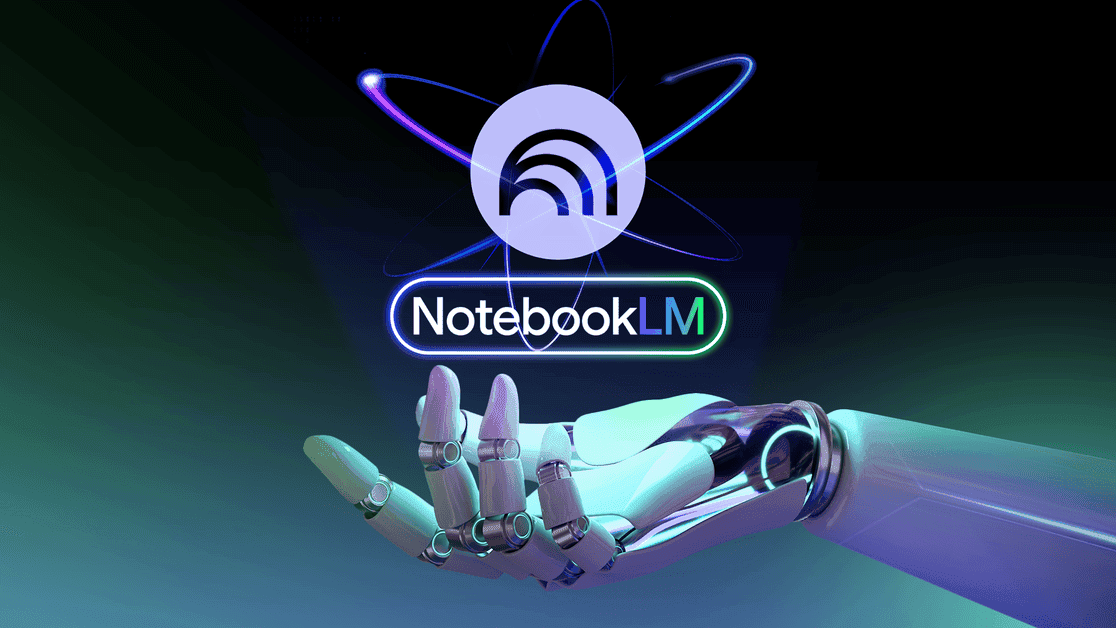
Source: Android Police
Key Features and Functionality
NotebookLM offers a range of features that set it apart from traditional content management systems:
-
Source-Grounded AI: The tool builds a personalized AI for each notebook, referencing only the sources added by the user. This approach significantly reduces hallucinations and increases reliability
2
. -
Seamless Google Docs Integration: Users can easily sync their Google Docs with NotebookLM, allowing for real-time updates without the need for manual re-uploading
4
.
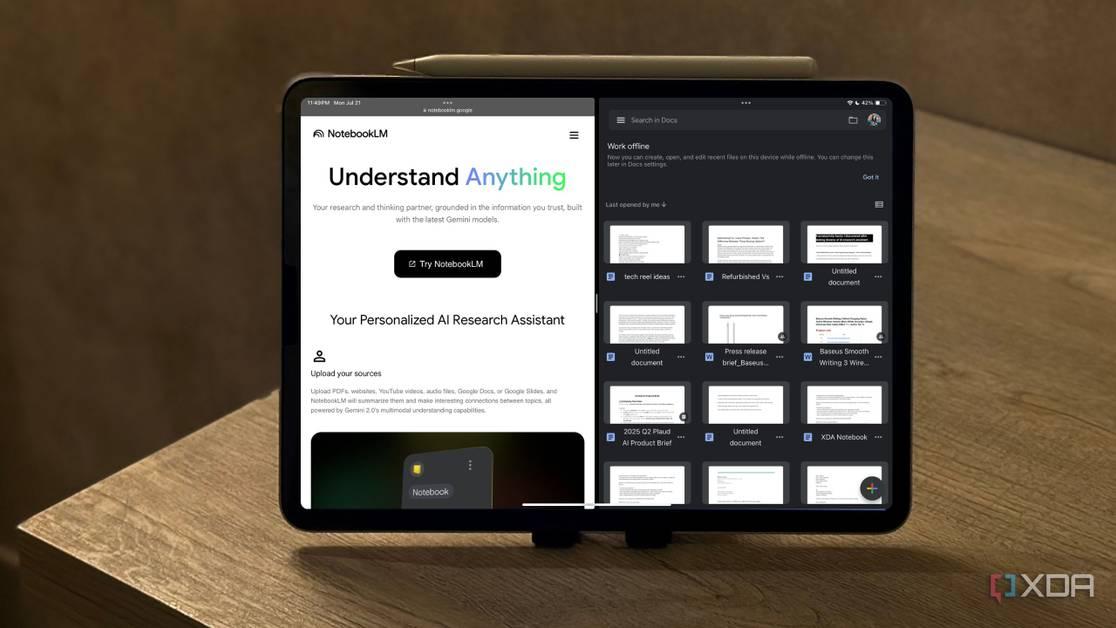
Source: XDA-Developers
-
Audio Overviews: This feature generates AI-hosted podcasts based on the content in a notebook, providing an alternative way to consume information
3
. -
Mind Maps: NotebookLM can create visual summaries of information across multiple sources, helping users see relationships between ideas and concepts at a glance
2
.
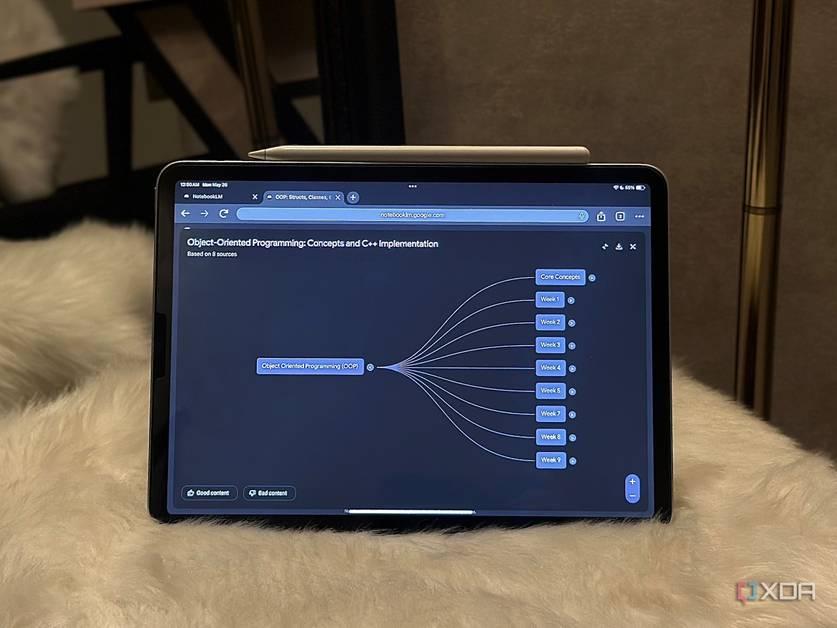
Source: XDA-Developers
- Efficient Search and Citation: The tool allows for quick searching across all uploaded sources, providing citations and exact snippets for easy verification
2
.
Applications and Use Cases
NotebookLM has proven valuable across various scenarios:
-
Academic Research: Students can organize lecture notes, readings, and research materials, using the AI to generate study guides and summaries
1
2
. -
Professional Writing: Writers can manage multiple sources, transcripts, and drafts in one place, using the AI to cross-reference and fact-check
1
2
. -
Financial Management: Users can upload bank statements and financial documents, using NotebookLM to analyze spending patterns and provide insights
3
. -
Content Creation: The tool can help content creators manage ideas, research, and drafts, streamlining the creative process
2
4
.
Performance with Large Datasets
When tested with extensive documents and long YouTube videos, NotebookLM demonstrated impressive capabilities:
-
Large Reports: It successfully processed a 42-page Tesla sustainability report, providing relevant answers to complex queries
5
. -
Multiple Document Analysis: The tool effectively analyzed and synthesized information from three separate Apple earnings call transcripts
5
. -
Long-Form Video Content: NotebookLM was able to extract and summarize key information from 3-4 hour YouTube videos on technical topics like Kubernetes
5
.
Related Stories
Limitations and Considerations
While NotebookLM has shown significant promise, users should be aware of certain limitations:
-
Source Limits: Free users are limited to 50 sources per notebook, while premium users can add up to 300
4
. -
Visual Content: The tool's accuracy can be inconsistent when dealing with PDFs containing numerous images and graphs
5
. -
Verification Needed: As with all AI tools, users are encouraged to double-check NotebookLM's responses for critical information
5
.
Conclusion
NotebookLM represents a significant advancement in AI-assisted research and information management. Its ability to handle diverse content types, integrate with existing tools like Google Docs, and provide innovative features like Audio Overviews and Mind Maps makes it a valuable asset for students, professionals, and anyone dealing with large amounts of information. As the tool continues to evolve, it has the potential to revolutionize how we interact with and derive insights from our personal and professional data.
References
Summarized by
Navi
[2]
[3]
Related Stories
Google's NotebookLM: Revolutionizing AI-Powered Productivity and Research
27 May 2025•Technology

NotebookLM: Revolutionizing AI-Powered Productivity and Knowledge Management
28 Jul 2025•Technology
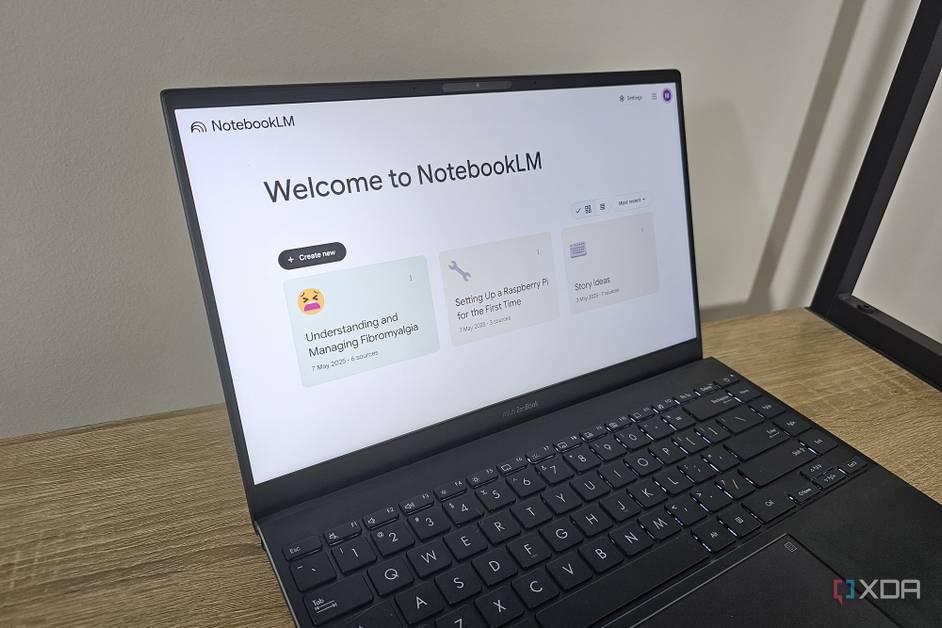
NotebookLM connects hidden patterns in your documents that traditional tools miss entirely
08 Jan 2026•Technology
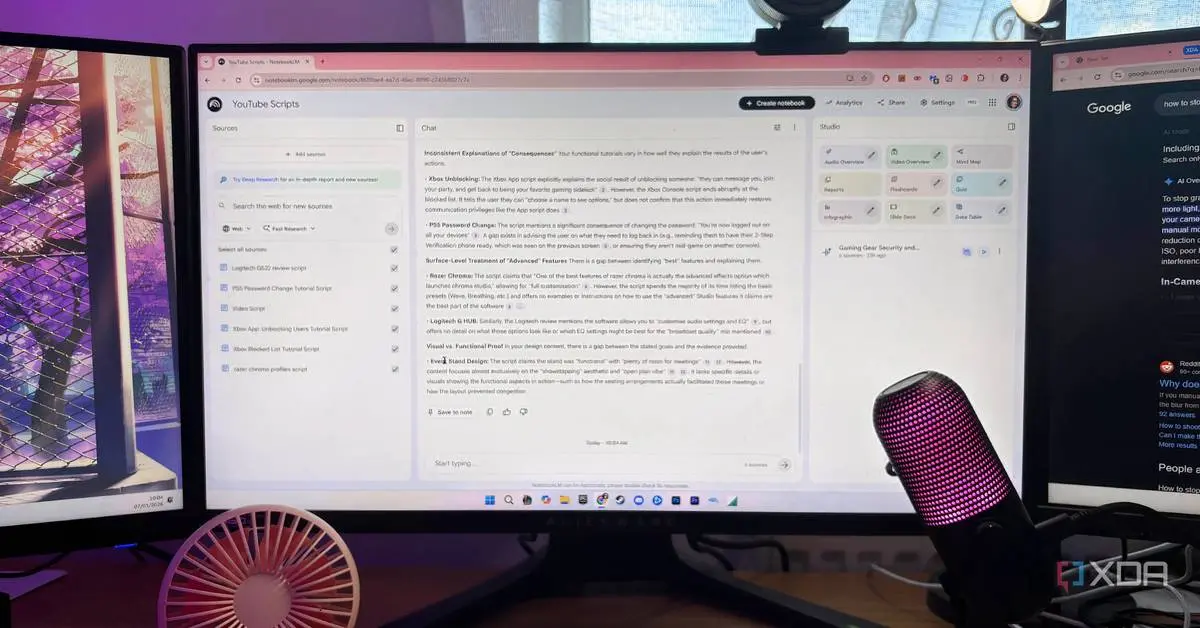
Recent Highlights
1
X's Paywall Doesn't Stop Grok From Generating Nonconsensual Deepfakes and Explicit Images
Policy and Regulation

2
Nvidia Vera Rubin architecture slashes AI costs by 10x with advanced networking at its core
Technology

3
OpenAI launches ChatGPT Health to connect medical records to AI amid accuracy concerns
Technology