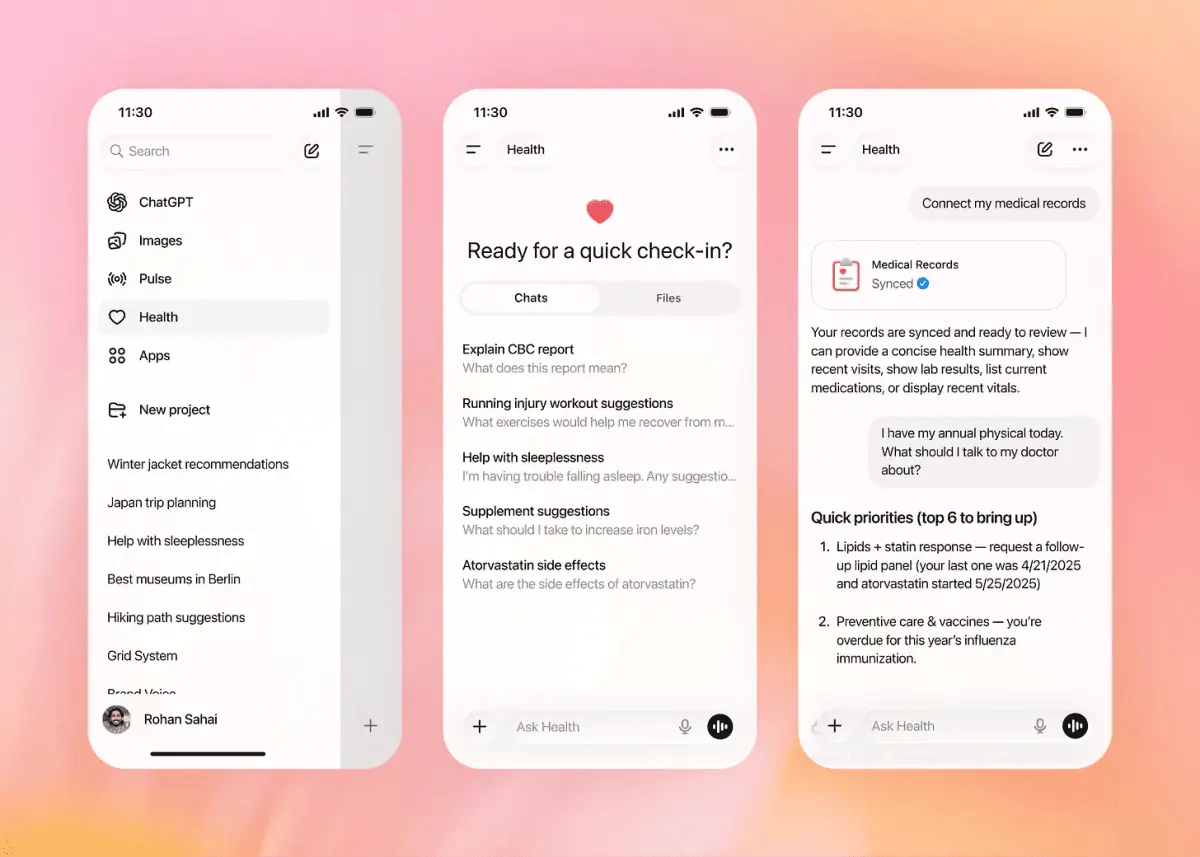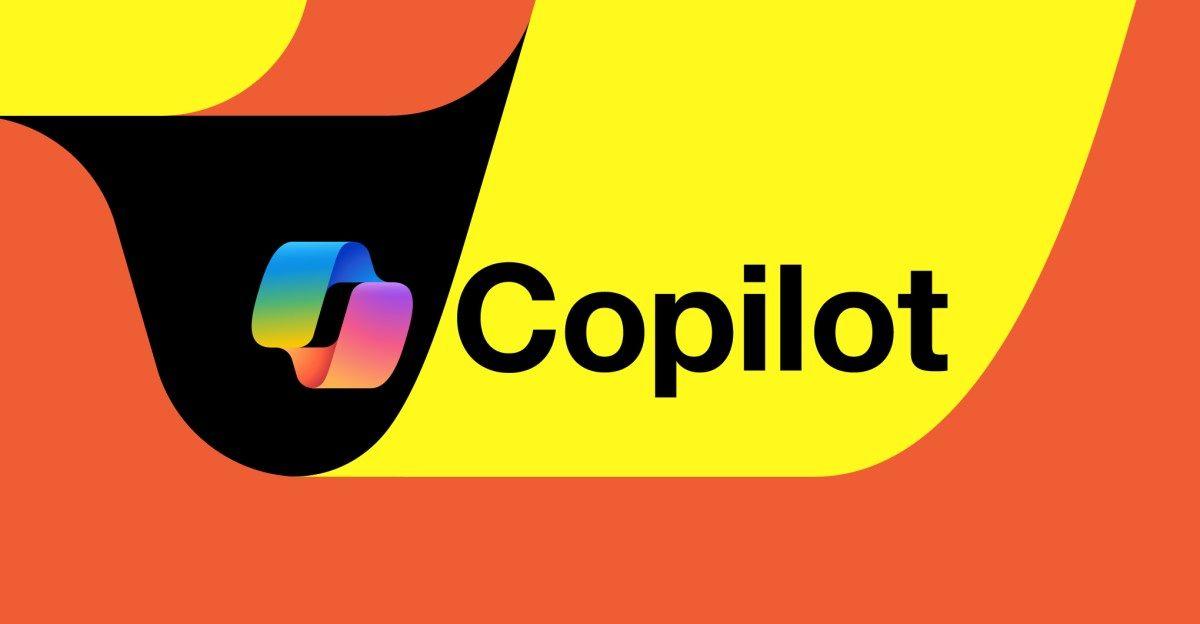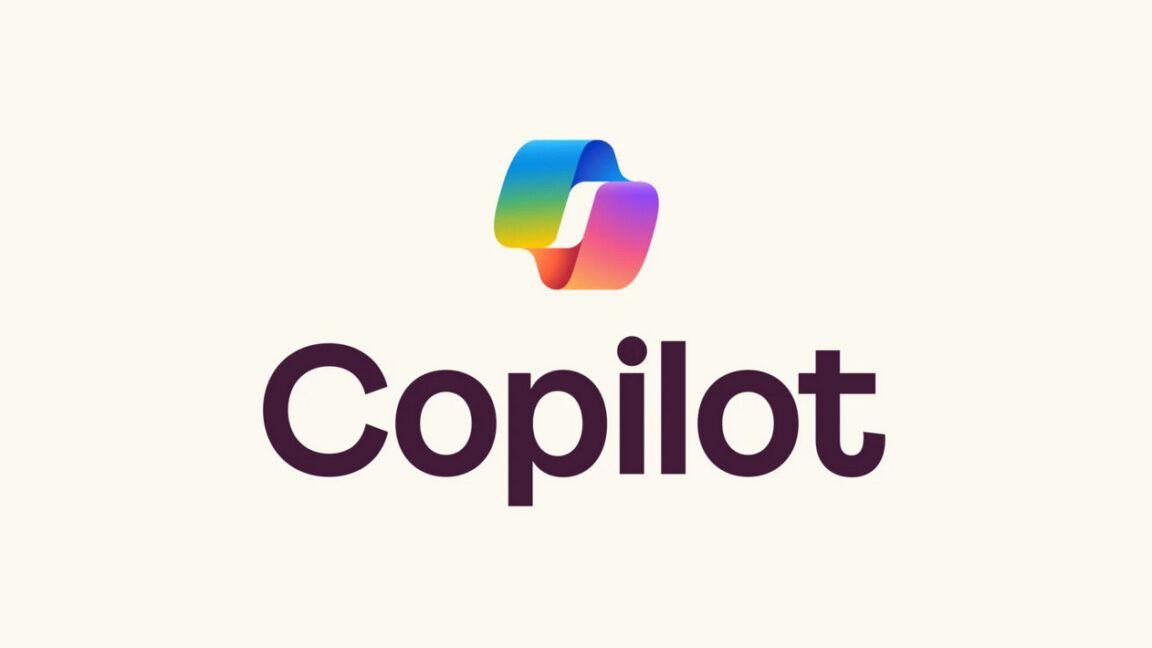Microsoft Launches Copilot Vision for Windows: AI Assistant Expands Screen Analysis Capabilities
11 Sources
11 Sources
[1]
Microsoft's new Copilot Vision can 'see' your apps on Windows
Tom Warren is a senior editor and author of Notepad, who has been covering all things Microsoft, PC, and tech for over 20 years. Microsoft is launching Copilot Vision for Windows today, an extension of its AI assistant that lets you share your screen or apps so that Copilot can do things like coach you through using Adobe Photoshop features or analyze the photos and webpages you're looking at. "When you choose to enable it, Copilot Vision can see what you see and talk to you about it in real time," says the Copilot team. "It acts as your second set of eyes, able to analyze content, help when you're lost, provide insights, and answer your questions as you go." Microsoft first started testing Copilot Vision in Windows earlier this year, and now it's launching in the US for both Windows 10 and Windows 11 users. You'll need a Copilot Pro subscription, which is $20 per month, to access the feature, as it's still part of Microsoft's experimental Copilot Labs AI initiatives. Copilot Vision on Windows works within the Copilot app and can be activated through a glasses icon that lets you select a browser window or app that you want to share with the AI -- much like sharing your screen or apps in a Microsoft Teams meeting. It's an opt-in experience, where you'll have to specifically share your apps for Copilot Vision to work; it's not like Recall, where it's continuously taking snapshots of your screen once it's enabled. I haven't been able to fully test Copilot Vision on Windows because Microsoft is limiting the experience to the US, but I did get a brief hands-on with it at Microsoft's 50th anniversary event in April. Once you share an app, Copilot is then able to highlight parts of your screen to guide you and help answer questions. You can also use Copilot Vision on iOS and Android.
[2]
Microsoft's Copilot Vision can now see and analyze any open file or app on your PC
No longer restricted to just Edge, Copilot Vision can now field questions on any file, app, window, or webpage you choose to share. Microsoft has expanded the powers and reach of its Copilot Vision AI to help you with all types of content. In a blog post published Thursday, the company revealed that Copilot Vision is now baked into the Copilot Windows app where you can ask it to analyze and answer questions about any item on your screen. Available in the US for Windows 10 and 11 and coming soon to other non-European countries, Copilot Vision on Windows acts as a virtual companion, providing another set of eyes to help you with files, apps, and other items displayed and shared on the screen. You can ask it to analyze or summarize the content or respond to any questions about it. Not sure how to use a specific application? With the Highlights option, you're able to ask Copilot how to accomplish a certain task. The AI will then show you where to go and what to do. For example, maybe you're playing a game and are stuck at a certain level. Ask Copilot Vision for tips on how to proceed, and it will nudge you along. Perhaps you're viewing a photo in a program like Adobe Photoshop Elements and are wondering how to improve the lighting. Ask Copilot Vision for advice, and it will explain the specific steps to follow in Photoshop Elements. You can even share two apps or files at a time, and Copilot Vision will connect the dots between them. For example, you might share both your calendar and a web page of interesting events and ask the AI to find dates where you'd be free to attend the events you like. Copilot Vision will find a suitable date and even talk you through the steps to add the event to your calendar. This latest skill is a big leap forward for Copilot Vision. Previously, the desktop version of the tool worked only in Edge and only to analyze and answer questions about your current web page. Now anything you open in Windows is available for you to share with Copilot. Here's how to try it. In Windows 10 or 11, open the Copilot Windows app. Click the eyeglasses icon to the right of the prompt. You'll see a list of all your open files, apps, and windows. Turn on the switch for the item you wish to share with Copilot. The AI should then greet you in whatever voice you set up. (I use the Wave voice with its classy British accent.) You can then ask it any question about the shared content and it should provide the information you need or guide you through a specific process. When you're done with the conversation, just click Stop or X to return to the Copilot prompt. Should you want to include a second item in the conversation, click the eyeglasses icon again and turn on the switch for the additional window. You can then ask a question that refers to the two open items. I took Copilot Vision for a spin using some of the examples I listed. For instance, I opened a photo in Photoshop Elements that had some reflections of light on it and asked Copilot how to remove them. It explained where and how to use the Spot Healing Brush tool in the program to eliminate the reflections. I also opened my calendar and a schedule of upcoming New York Yankees games. I asked Copilot to find a date where I'd be free to see a game between the Yankees and the Orioles. It pinpointed a specific date and even asked me if I wanted to add the event to my calendar and offered to show me how to do that. Privacy is always a concern with screen sharing and capturing tools (Recall, I'm thinking of you). But with Copilot Vision, you're in the driver's seat. You must actively choose to share a specific window with the AI; otherwise it can't see or analyze what's on your screen. "Copilot Vision on Windows is an all-new way to engage with your Windows PC, assisting you when needed," Microsoft said in the blog post. "When you choose to enable it, Copilot Vision can see what you see and talk to you about it in real time. It acts as your second set of eyes, able to analyze content, help when you're lost, provide insights, and answer your questions as you go. Whether you're browsing, working, or deep in a project, Copilot Vision offers instant insights and answers, keeping your flow smooth and effortless."
[3]
Microsoft's Copilot Vision can now see and analyze your entire PC screen - not just what's in Edge
Microsoft has expanded the powers and reach of its Copilot Vision AI to help you with all types of content. In a blog post published Thursday, the company revealed that Copilot Vision is now baked into the Copilot Windows app, where you can ask it to analyze and answer questions about any item on your screen. Available in the US for Windows 10 and 11 and coming soon to other non-European countries, Copilot Vision on Windows acts as a virtual companion, providing another set of eyes to help you with files, apps, and other items displayed and shared on the screen. You can ask it to analyze or summarize the content or respond to any questions about it. Not sure how to use a specific application? With the Highlights option, you're able to ask Copilot how to accomplish a certain task. The AI will then show you where to go and what to do. Also: 8 ways I use Microsoft's Copilot Vision AI to save time on my phone and PC For example, maybe you're playing a game and are stuck at a certain level. Ask Copilot Vision for tips on how to proceed, and it will nudge you along. Perhaps you're viewing a photo in a program like Adobe Photoshop Elements and are wondering how to improve the lighting. Ask Copilot Vision for advice, and it will explain the specific steps to follow in Photoshop Elements. You can even share two apps or files at a time, and Copilot Vision will connect the dots between them. For example, you might share both your calendar and a web page of interesting events and ask the AI to find dates when you'd be free to attend the events you like. Copilot Vision will find a suitable date and even talk you through the steps to add the event to your calendar. This latest skill is a big leap forward for Copilot Vision. Previously, the desktop version of the tool worked only in Edge and could only analyze and answer questions about your current web page. Now anything you open in Windows is available for you to share with Copilot. In Windows 10 or 11, open the Copilot Windows app. Click the eyeglasses icon to the right of the prompt. You'll see a list of all your open files, apps, and windows. Turn on the switch for the item you wish to share with Copilot. The AI should then greet you in whatever voice you set up. (I use the Wave voice with its classy British accent.) Also: Microsoft's Copilot for Gaming arrives in beta - how to try it on your phone You can then ask it any question about the shared content, and it should provide the information you need or guide you through a specific process. When you're done with the conversation, just click Stop or X to return to the Copilot prompt. Should you want to include a second item in the conversation, click the eyeglasses icon again and turn on the switch for the additional window. You can then ask a question that refers to the two open items. I took Copilot Vision for a spin using some of the examples I listed. For instance, I opened a photo in Photoshop Elements that had some reflections of light on it and asked Copilot how to remove them. It explained where and how to use the Spot Healing Brush tool in the program to eliminate the reflections. I also opened my calendar and a schedule of upcoming New York Yankees games. I asked Copilot to find a date when I'd be free to see a game between the Yankees and the Orioles. It pinpointed a specific date and even asked me if I wanted to add the event to my calendar and offered to show me how to do that. Also: Microsoft unveils 9 new Copilot features - you can try some now Privacy is always a concern with screen-sharing and capturing tools (Recall, I'm thinking of you). But with Copilot Vision, you're in the driver's seat. You must actively choose to share a specific window with the AI; otherwise, it can't see or analyze what's on your screen. "Copilot Vision on Windows is an all-new way to engage with your Windows PC, assisting you when needed," Microsoft said in the blog post. "When you choose to enable it, Copilot Vision can see what you see and talk to you about it in real time. It acts as your second set of eyes, able to analyze content, help when you're lost, provide insights, and answer your questions as you go. Whether you're browsing, working, or deep in a project, Copilot Vision offers instant insights and answers, keeping your flow smooth and effortless." Get the morning's top stories in your inbox each day with our Tech Today newsletter.
[4]
Copilot Vision is live on Windows in the US -- AI companion can see two apps at once
Copilot Vision, which lets you share your screen with the Microsoft AI companion, is now available in the United States on Windows 10 and 11, the company announced today. The feature was first shown off at Microsoft's 50th anniversary celebration, though previous iterations have been available in Microsoft Edge. Like the Edge version, Copilot Vision on Windows is part of Copilot Labs, a series of experimental features that are being refined. Copilot Vision on Windows will let you share two apps at a time, allowing Copilot to analyze both and provide insights or answer questions using context from either. An additional feature, Highlights, will let you ask Copilot how to perform tasks in an app. You can click and ask Copilot "show me how" for instructions. Microsoft says that Copilot can provide tips while playing video games, get tips to adjust lighting in photos, or compare packing lists and travel schedules to see if you'll have everything you need. Vision won't start automatically. You'll have to open Copilot, click the glasses icon, choose which applications you want to share, and then start asking Copilot for help. In other words, it's opt-in. You can stop sharing by hitting Stop in the Copilot composer. Beyond Copilot Vision, Microsoft is also enabling Deep Research and file search on Windows today. Microsoft's blog makes it very clear that the geographies where Copilot Vision for Windows will be limited. While the launch is in the United States, it will be coming to "more non-European countries soon." It's unclear which countries those are, but in the European Union, Microsoft already has to follow more strict rules.
[5]
One of Microsoft Copilot's most useful features has finally released in the US
Summary Microsoft releases Copilot Vision with multiple app navigation and Highlights for improved computer use. Highlights feature shows users where to click and what to type, offering assistance in completing specific tasks. Copilot Vision can help users streamline tasks by providing guidance on settings, app navigation, and more. Say what you like about AI, but I will always support the notion that it's great when used to help with accessibility. Giving people the power to use their computers easier and with more efficiency will always be a positive in my books. That's why I love stuff like automatic captions and translation; it makes life a ton easier for people who need these tools. That's why, when I heard that Copilot Vision was finally releasing for people in the US, I had to cover it. Copilot Vision introduces two new tools that will help you use your computer better, and I'm all for it. Related You can now use Microsoft's advanced AI tools as much as you like for free Nothing is holding you back now. Posts 4 Microsoft releases Copilot Vision alongside two of its tools: multiple app navigation and Highlights In a post on the Microsoft website, the company states that Copilot Vision is making its way to Windows 10 and 11. The latter was a given, but it's surprising to see Microsoft adding new features to its older brother that's leaving support in four months. Regardless, Copilot Vision works within the Copilot app itself and currently lives within the experiemntal tool section, Copilot Labs. It comes with two new features: the first is the ability to feed Copilot two apps at the same time. This allows you to, say, research what you need for a trip to Japan in a browser window while having everything you learn relayed into a Microsoft Word document in a separate window. Very handy. The second one is called "Highlights," and it's the one I'm personally the most interested in: "...with Highlights, you can go a step further and ask Copilot "show me how" for a specific task and it will show you within the app where to click and what to do." Microsoft goes on to explain that this goes so far as to listening to what the user wants to achieve and then showing them where to click and what to type. If it works as Microsoft claims it does, it should be an amazing way for people who struggle with computers to change settings, open apps, and get more done without having to search up how to do things. If you want to learn more about how Windows can help out people with accessibility issues (especially if you're not a huge fan of using AI), be sure to check out these 6 Windows features aimed at accessibility you didn't know everyone should use.
[6]
Copilot Vision brings Microsoft's screen-watching AI to everyday Windows tasks
AI overload: Microsoft wants Copilot to be your digital sidekick, always watching and ready to help - whether you need it or not. The latest feature, Vision, turns the AI into a screen-reading assistant that talks back, offering tips, tasks, or tech-induced headaches. Microsoft announced that Copilot Vision is now available to users in the US, with plans to expand to more non-European countries soon. This update significantly enhances Copilot, which is evolving into more of a digital "companion" for everyday tasks - hallucinations and all. For those wary of intrusive AI "solutions" chasing problems that don't exist, Copilot Vision remains an opt-in feature - for now. Copilot Vision sees what users see and helps them get things done, Microsoft said on the Copilot blog. Available through the Copilot app, it can navigate multiple application windows at once. Users can ask Copilot to perform specific tasks or offer suggestions, and the AI will either comply or invent a convincing-sounding solution. It's glorious - if you've already accepted living in an AI-slop-filled world. Copilot Vision also includes a new "Highlights" feature that shows specific steps to complete tasks. It can assist with playing games, viewing photos, and adjusting lighting to enhance colors. Copilot can talk too, conversing in real-time with a synthetic voice, just like the classic dystopian movies that shaped our vision of the future. Never mind that many daily computer tasks require little actual "intelligence," or that most Windows users are perfectly capable of searching the web on their own. Microsoft insists Copilot makes everything better - and this is how far it's willing to go to embed large language models deeply into Windows. Microsoft began testing Copilot Vision earlier this year, and the feature is now available on Windows 10 and 11 through the Copilot Labs program - no Copilot Pro subscription required. Users are said to remain in control of the new app-sharing option and can supposedly stop the AI from peeking at their personal data at any time. Copilot doesn't capture desktop screenshots every few seconds like Recall does, so it poses less of a threat to privacy and data confidentiality - at least for now. Still, any tool that watches the screen and processes sensitive information in real-time is bound to raise security concerns. Given Microsoft's recent track record, users have every reason to remain cautious.
[7]
Microsoft's AI helper, Copilot Vision, is now live
Microsoft's Copilot Vision now ships with the "Highlight" feature enabled and support for two apps. Your PC can now see what you're looking at on the screen, if you choose to let it. Copilot Vision is now generally available for users in the United States, Microsoft said Thursday. Copilot Vision sort of replaces the kinds of how-to articles, TikToks, and short videos you turn to when you need help. Basically, it "looks over your shoulder" at your PC's screen when you (orally) ask it a question, and it walks you through what you need to do. Copilot Vision debuted at Microsoft's 50th anniversary party at its headquarters in Redmond, and later was released into Microsoft's Insider channels, where I was able to go hands-on with Copilot Vision, with middling success. With certain applications, like Photoshop, the app was able to direct me to a specific menu and commands when I needed help editing a photo. But it completely fumbled the ball with basic recognition on apps like Microsoft's venerable Solitaire. Now, Microsoft is promising that Copilot Vision is more fully baked. Two things have improved since I tested it: First, it can visually highlight what you need to click or do, making it easier to find that command or shortcut. Second, you can now use it in two different applications at once. Copilot Vision is part of Copilot, and needs to be turned on. You then need to specify what applications you want it to "see." Unlike Windows Recall, which periodically takes snapshots of your screen, Copilot Vision has no long-term memory. In my tests, it saw what I saw -- if I scrolled to the bottom of a web page, it didn't see or remember the top. It's not clear how it will see two applications -- a split screen, maybe? It's easy to call Copilot Vision "AI," but it's not clear if it fits the classical definition. Microsoft implied that the technology requires the use of an NPU, but the company's blog post announcing Copilot Vision's release made no mention of any hardware requirements. In my tests, I first used a laptop with an older Core Ultra Series 1 processor with just a handful of TOPS. It ran extremely slowly, with Copilot reacting after 10 seconds or more. With a more modern Copilot+ PC, Copilot Vision was pretty snappy. Will Copilot Vision be met with the same distrust as Recall? It might. But its built-in limitations might reassure those who worry that it's just another iteration of spyware. For me, it just wasn't that effective.
[8]
Copilot Vision just launched on Windows -- here's what it actually does
Microsoft just flipped the switch on one of its most ambitious Copilot features yet. Copilot Vision with Highlights is now rolling out to Windows 11 users in the U.S. The new tool allows Copilot to "see" what's on your screen and provide contextual help -- a move that puts it in direct competition with Google's Gemini Live and Apple's upcoming Apple Intelligence. Essentially, it's Microsoft's answer to the next generation of AI assistants: ones that are proactive, ambient and deeply integrated into your device. At its core, Copilot Vision gives the AI access to "see" whatever you're currently doing on your PC. Whether you're browsing, editing a document, watching a video or working in Excel, and allows it to offer help based on that screen content. Copilot can now view the apps and windows on your screen (with permission), making the AI smarter and more responsive in real time. Highlights is a companion feature that automatically surfaces useful content from your apps, browser and documents. Think of it like an AI assistant that notices what you've been working on and suggests relevant files, reminders or actions; but no prompt is necessary. Highlights appear in a refreshed Copilot interface, which now docks to the side of your screen for quick access. These features are now available to U.S. users running Windows 11 version 23H2 with Copilot+ PCs, or select devices that meet the hardware requirements. You'll need to have screen reading enabled in the Copilot settings. Note, Vision only activates when you give it permission. You can try it today by opening Copilot from the taskbar and clicking the new Vision icon in the corner. A pop-up will confirm screen access and let you toggle Highlights on or off. While you're at it, try the prompts in the video to help get you started. Microsoft's move signals a major shift towards staying competitive, giving their AI assistant more capabilities, similar to those of rivals like Google's Gemini and OpenAI's ChatGPT. With OpenAI powering Copilot and Meta and Apple launching their own ambient AI tools, we're entering the age of "AI that sees." Whether that's helpful or a little creepy may depend on how well it works -- and how much you choose to share.
[9]
Copilot Vision rolls out for Windows users
Copilot Vision, an extension of Microsoft's AI assistant, is now available to Windows users in the US. The feature enables users to share their screen or specific applications, allowing Copilot to provide guidance on software features or analyze displayed content. The launch occurred on June 12, 2025. According to the Copilot team, this feature acts as a "second set of eyes," analyzing content in real time to assist users, provide insights, and answer questions. Users must choose to enable Copilot Vision for it to access visual information. Microsoft initially began testing Copilot Vision earlier in the year. Now, both Windows 10 and Windows 11 users in the US can access the feature without a Copilot Pro subscription. Copilot Vision remains a part of Microsoft's experimental Copilot Labs AI initiatives. Video: Microsoft Copilot Vision operates within the Copilot app. Users can activate it through a glasses icon, which allows the selection of a browser window or app for sharing. This process mirrors screen or app sharing in Microsoft Teams meetings. The experience is opt-in, requiring users to specifically share applications. Unlike Recall, Copilot Vision does not continuously capture screen snapshots. While a full test of Copilot Vision on Windows has not been possible outside the US, initial hands-on experience was gained at Microsoft's 50th anniversary event in April. Once an app is shared, Copilot can highlight portions of the screen to guide users and address inquiries. Copilot Vision is also available on iOS and Android.
[10]
This Is How You Can Use Copilot Vision on Windows to Get Things Done
Users can share specific apps or browser windows with Copilot Vision Microsoft announced the expansion of Copilot Vision with Highlights to Windows on Wednesday. Initially, the new artificial intelligence (AI) feature will only be available in the US, but the company plans to bring it to other regions soon. It uses computer vision and tool use to analyse the content on the user's screen and assist them with queries. Copilot Vision was first unveiled by the Redmond-based tech giant in December 2024, and in April, it was integrated within the Microsoft Edge browser. In a blog post, the tech giant announced that Copilot Vision is finally being rolled out to Windows devices in the US. It will be available for both Windows 10 and Windows 11. The company said the feature will be introduced in more non-European countries soon. Notably, Copilot Vision on Windows is part of Copilot Labs. Copilot Vision on Windows supports real-time voice, letting users ask verbal queries about the content. This version of the feature supports up to two apps simultaneously and can draw context from both screens at the same time. This means users can ask more complex questions, such as, "Which image from my gallery goes well with the story I've written in Word?" The new Highlights feature in this version will allow users to command Copilot to show certain settings and other assistive help. It can tell users where to click and how to navigate to an option. Sharing some examples of the use cases of the feature, Microsoft said users can ask Copilot to give tips while playing a game, ask it for help to improve the lighting in a photo, or to review a travel itinerary. To use Copilot Vision on Windows, users will have to open the Copilot app and click the new glasses icon in the composer. Then, users can select the browser window or app they want to share with the AI chatbot, and it can start assisting them. To stop sharing the app or browser window, users can press the X button in the composer. The company highlighted that the feature is entirely opt-in.
[11]
Microsoft Copilot Vision on Windows with Highlights starts rolling out
Microsoft announced on Thursday that Copilot Vision on Windows with Highlights is now available in the United States, marking a key step toward making Copilot an everyday AI assistant. Copilot Vision introduces a new way to interact with your Windows PC by enabling Copilot to visually interpret your screen and assist you in real time. Once activated, it functions as a second pair of eyes -- analyzing what's displayed, providing answers, insights, and support as you work across multiple applications. To use Copilot Vision on Windows, open the Copilot app, click the glasses icon in the composer, select the app or browser window to share, and ask for help. You can stop sharing anytime by clicking 'Stop' or the 'X.' This fully opt-in feature keeps you in control. Microsoft states this update moves Copilot closer to becoming a fully integrated companion with a better understanding of user goals and the ability to provide clear, step-by-step instructions, while its evolution will be shaped by user feedback and plans for additional features and improvements. Copilot Vision on Windows is now available in the US for Windows 10 and 11 users as part of Copilot Labs, with plans to expand to more non-European countries soon, though no dates have been announced; the Windows Copilot app also now supports Deep Research and file search, noted the company.
Share
Share
Copy Link
Microsoft introduces Copilot Vision for Windows, an AI-powered feature that can analyze and provide guidance on any content shared on the screen, enhancing user productivity and accessibility.
Microsoft Unveils Copilot Vision for Windows
Microsoft has launched Copilot Vision for Windows, a significant expansion of its AI assistant capabilities that allows users to share their screen or specific applications for real-time analysis and guidance
1
. This feature, now available in the United States for both Windows 10 and 11 users, marks a notable advancement in AI-assisted computing.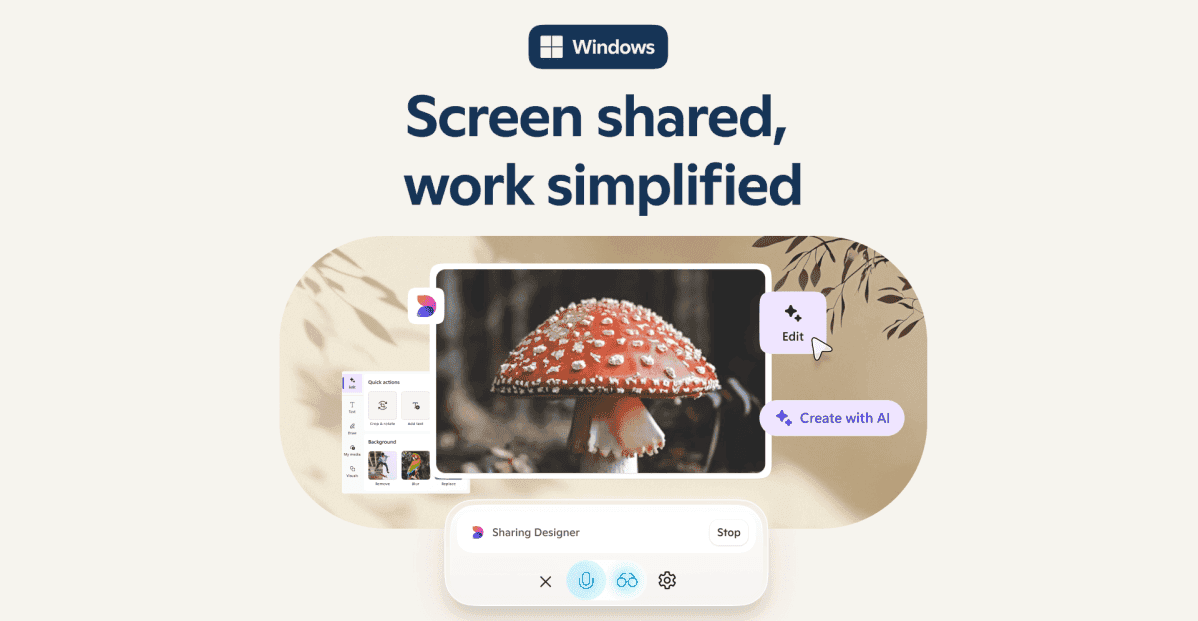
Source: The Verge
Enhanced Capabilities and Functionality
Copilot Vision on Windows operates within the Copilot app and can be activated through a glasses icon, enabling users to select browser windows or applications to share with the AI
1
. This opt-in experience allows Copilot to act as a "second set of eyes," analyzing content, providing insights, and answering questions about shared items on the screen2
.A key improvement is the ability to share two apps or files simultaneously, allowing Copilot Vision to make connections between different pieces of content
2
. For instance, users can share their calendar alongside a webpage of events, and ask Copilot to find suitable dates for attending those events3
.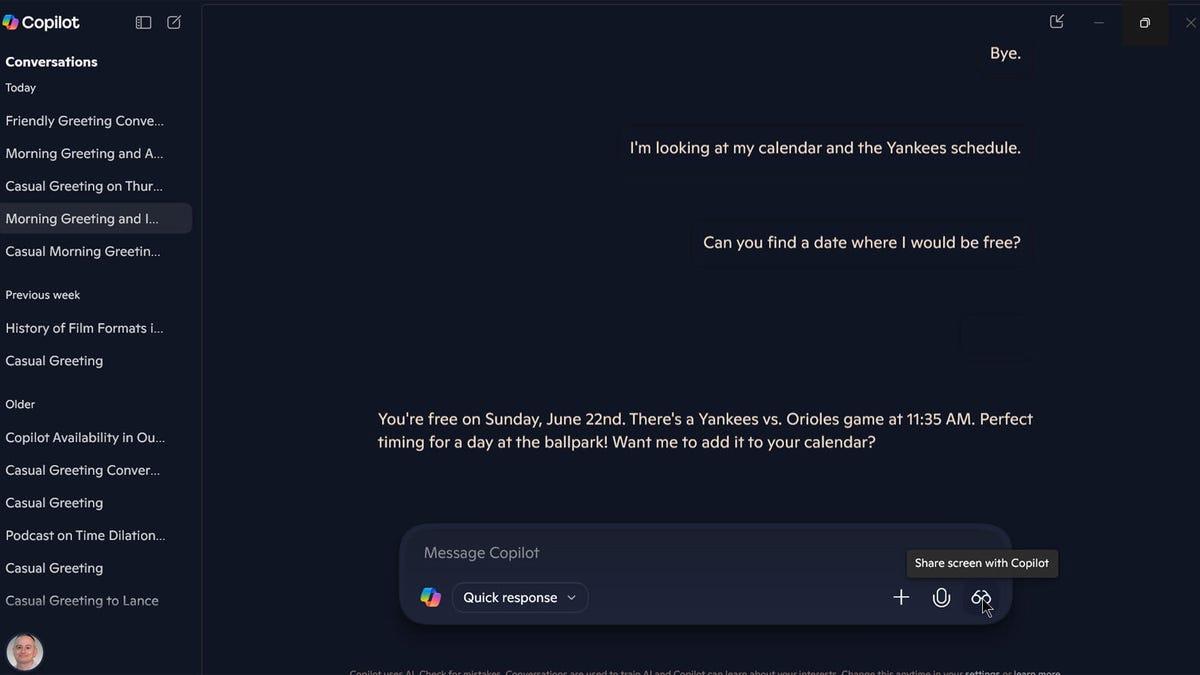
Source: ZDNet
New Features: Highlights and Multi-App Analysis
The Highlights feature is a standout addition, allowing users to ask Copilot how to accomplish specific tasks within applications
4
. Copilot can then visually guide users through the process, showing where to click and what actions to take5
. This feature has potential applications across various scenarios, from gaming to photo editing and productivity tasks.Related Stories
Privacy and Accessibility Considerations
Microsoft emphasizes that Copilot Vision prioritizes user privacy. The feature requires active sharing of specific windows, ensuring that the AI cannot access or analyze screen content without explicit user permission
3
. This opt-in approach addresses potential concerns about continuous screen monitoring.The introduction of Copilot Vision also has significant implications for accessibility. By providing step-by-step guidance and explanations for various tasks, it can potentially make computer use easier and more efficient for individuals who may struggle with certain applications or settings
5
.Availability and Future Expansion
Currently, Copilot Vision is available to users in the United States with a Copilot Pro subscription, priced at $20 per month
1
. Microsoft has indicated plans to expand availability to other non-European countries in the near future, though specific timelines and regions have not been disclosed4
.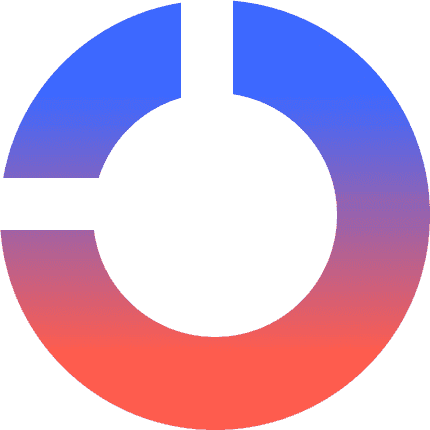
Source: Dataconomy
As part of Microsoft's experimental Copilot Labs initiatives, this release represents a significant step forward in AI-assisted computing. It expands upon previous iterations that were limited to the Microsoft Edge browser, now offering analysis and assistance across the entire Windows environment
3
.References
Summarized by
Navi
[3]
[4]
Related Stories
Recent Highlights
1
Grok generates sexualized images of minors and women as X blames users, not the AI model
Policy and Regulation

2
Nvidia launches Vera Rubin platform at CES 2026, promising 10x cost reduction for AI computing
Technology

3
OpenAI launches ChatGPT Health as 230 million users seek AI-generated health advice each week
Technology