Microsoft Integrates AI-Powered 'COPILOT' Function into Excel Cells
15 Sources
15 Sources
[1]
Microsoft Excel adds Copilot AI to help fill in spreadsheet cells
Microsoft Excel is testing a new AI-powered function that can automatically fill cells in your spreadsheets, which is similar to the feature that Google Sheets rolled out in June. You would use the "COPILOT" function followed by a natural language prompt and (optionally) specify the cells you want it to reference; the AI would then classify information, generate summaries, create tables, and more. If you have a column of cells filled with feedback about a coffee machine, for example, you can use the COPILOT function to quickly classify it with AI. To do this, you'd use this formula: "=COPILOT("Classify this feedback", D4:D18)," while ensuring that you change the cells to match your Excel sheet. Microsoft Excel will then output AI-generated classifications inside each specified cell. Here are some other examples provided by Microsoft: The COPILOT function, which is powered by OpenAI's gpt-4.1-mini AI model, is the successor to the LABS.GENERATIVEAI function Microsoft started experimenting with in 2023. Microsoft notes that you can combine its new AI function with other Excel functions, including IF, SWITCH, LAMBDA, or WRAPROWS. The company adds that information sent through Excel's COPILOT function is "never" used for AI training, as "the input remains confidential and is used solely to generate your requested output." The COPILOT function comes with a couple of limitations, as it can't access information outside your spreadsheet, and you can only use it to calculate 100 functions every 10 minutes. Microsoft also warns against using the AI function for numerical calculations or in "high-stakes scenarios" with legal, regulatory, and compliance implications, as COPILOT "can give incorrect responses." It's rolling out now to users on Windows and Mac in the Beta Channel with a Microsoft 365 Copilot license. Microsoft plans on refining this feature in the future by upgrading the function's underlying model and potentially adding support for web access.
[2]
Excel's new Copilot function turns your prompts into formulas - how to try it
Using functions in Excel can sometimes be challenging, especially if you're trying to devise complex formulas to work with your data. Now Microsoft is tapping into AI in an attempt to ease the process. On Monday, the company announced that its Copilot AI is now available as an Excel function for Microsoft 365 insiders. That means you can add COPILOT to a formula and then use natural language in a prompt to tell Excel what you want to achieve. You're able to use the new COPILOT function alongside existing functions such as IF, SWITCH, LAMBDA, and WRAPROWS. Alternatively, you can use the results from other formulas as part of your prompt. If your data changes, the resulting formula using Copilot automatically changes. So you don't have to redo or revise the prompt or refresh the results on your own. Also: I use Edge as my default browser - but its new AI mode is unreliable and annoying "It can be painful and time-consuming to wrangle data, summarize feedback, categorize information, and brainstorm ideas," Microsoft said in its blog post. "The new COPILOT function in Excel for Windows and Excel for Mac is here to save time and supercharge your workflows. Just enter a natural language prompt in your spreadsheet, reference cell values as needed, and watch Copilot instantly generate AI-powered results." To try out the new COPILOT function, you need to be a Microsoft 365 insider on the Beta channel and be a Microsoft 365 Copilot subscriber. If you qualify, here's how it works. Open an Excel spreadsheet with the data you wish to use. Enter the following code into any cell: =COPILOT(prompt_part1, [context1], [prompt_part2], [context2], ...). Replace the Prompt_part string with the text that describes the task or request for Copilot. Replace the context strings by referring to the grid for the data, such as a single cell or a range of cells. Also: Microsoft Copilot 3D turns your 2D images into 3D models for free - how to try As one example offered by Microsoft, let's say you've created a spreadsheet that collects comments from fellow employees about a new coffee machine in the office. Typically, you'd have to manually read, tag, and summarize the data. With the COPILOT function, you could instead write a formula such as =COPILOT("Classify this feedback", D4:D18). In response, the AI generates the results and displays them in the selected cells. In its post, Microsoft suggested a few ways to try the new function. Spur ideas. Maybe you're setting up a marketing campaign or designing new features for a product. With the COPILOT function, you can brainstorm different ideas directly in Excel. You could also try out different SEO keywords based on a product description. Generate summaries. With the COPILOT function, you can summarize large ranges of data into more concise and digestible information. That might be especially handy for other people who need to view or work with your spreadsheet and don't have time to pore over every piece of data. Classify data. You could use the COPILOT function to categorize customer feedback, technical support tickets, survey responses, and other data. Doing so eliminates the need to export the data into another tool for in-depth analysis. Create lists or tables. With the COPILOT function, you're able to create lists and tables of your existing data. The AI can deliver multi-row, multi-column tables that integrate directly into your spreadsheet. Also: Microsoft gives Copilot a face - here's how to try your new Appearance chat buddy Further, Microsoft has served up a few tips to help you better use the COPILOT function. As with an AI prompt, the way you write it makes a difference. Make sure your instructions are clear, that you specify the cells to include in the formula, indicate the order in which you want to see the results, and tell it whether you need a list or table. Use action words like "summarize," "categorize," or "rank" in the formula. You can also provide Copilot with examples if you need the results displayed in a certain style or format. For now, Copilot in Excel can't directly access live web data or internal business documents. If you need to work with such data, you'll have to first import it into your spreadsheet. Microsoft says that support for live web data and internal documents will be added down the road. The COPILOT function supports 100 calls every 10 minutes and up to 300 calls per hour. If you need more, you may want to try passing arrays as a single call to include a larger range of data, which counts as only one usage. Microsoft says that it will expand the number of allowed calls over time. Also: How to create a drop-down list in Excel and save yourself hours of time The COPILOT function is optional and is added to your spreadsheets only when you choose to use it. Further, Microsoft promises that any data sent through the function remains confidential and won't be used to train or improve its AI models. Though the new function is now limited to Microsoft 365 Copilot subscribers, it will soon expand to Excel for the web through Microsoft's Frontier program. As someone who struggles with functions and formulas in Excel, I think the new COPILOT feature is a cool move. Though I avoid relying too much on AI, this seems like a helpful way to make Excel more accessible and advanced formulas easier to design.
[3]
Microsoft crams Copilot AI directly into Excel cells
Microsoft, in its ongoing effort to AI-ify every product it has, is now adding it right into the cells of Excel. Available on Monday to beta users of Microsoft 365 Copilot, a new COPILOT function allows you to task Redmond's AI with performing generative tasks right in, for example, C2 or B23. It's a smart strategic move on the part of the software behemoth, which is trying to justify its AI datacenter buildout by bundling Copilot into anything and everything. Excel is perhaps the stickiest of Microsoft Office products, essential and irreplaceable for many finance functions. In a blog post and YouTube video, Head of Product Excel Core Catherine Pidgeon explains the advantages of the new function and how to invoke it. Youtube Video As with any function in Excel, you preface it with an equals operator, then put your prompt in quotes inside parentheses. You follow that with a comma and then add any "context" (aka the address of any specific cells) you want Copilot to look at. For example, in the video, Pidgeon and Principal PM Manager Joe McDaid use the COPILOT function to examine the sentiments in a spreadsheet full of comments about a coffee machine. The individual comments appear in the D column, starting at row four and ending at row 18. McDaid places a COPILOT formula below the data at cell D21. The formula reads: After a few seconds of processing, cell D21 shows a summary of all of the coffee machine reviews that reads "The coffee machine is generally praised for its ease of use, quick operation, and the fresh, consistently . . . " McDaid then changes the formula's prompt to read "Summarize this feedback into a sentence," and it recalculates into shorter text. Summarization, particularly sentiment summarization, is something new that GenAI brings to the table, which you can't do normally in Excel. You can also use the COPILOT function to sort data into a predefined set of categories. In another demo, McDaid has a list of four categories - Taste, Ease of Use, Noise, and Other - that he wants the function to assign to each of the 15 response rows. So he lists those four categories in cells B4 to B8. Then, in cell E4, right next to the column with the coffee machine reviews, he enters the following formula: This formula shows that the COPILOT function supports multiple prompts and contexts. After a second or two of processing, the E column, from E4 to E18, fills with categories that match the feedback of the cells in column D. For example, Copilot assigns the comment "This machine operates so quickly" to the Ease of Use category. In the next step, McDaid adds column headers for Sentiment and Emoji in F3 and G3, right next to the column header for Category in E3. Then he changes the formula in cell E4 to read: Excel then fills in all three columns next to each coffee machine review with a Category (ex: Ease of Use), a Sentiment (Positive or Negative), and an emoji of a smiley or frowny face. He then shows how these columns can roll up into a pivot table. In the blog post, Pidgeon also provides an example of the COPILOT function bringing information from the AI's knowledge graph into a spreadsheet. An animated GIF shows a user entering: The E3 cell has the name of a country in it. When E3 reads USA, cells D5 to D14 have US airport codes such as ATL, LAX, and JFK. When the user changes E3 to name Australia as the country, the airport codes change to SYD, MEL, BNE, etc. In the blog post, Pidgeon also explains that you can nest the COPILOT function inside other formulas or nest other formulas inside of it. For example, in the blog post, an animated GIF shows someone using WRAPROWS around the list of airport codes like so: The airport codes then appear in a grid formation that's three columns across and three rows tall. Microsoft will almost certainly expand the availability of the COPILOT feature. But, right now, you need to have Microsoft 365 Copilot, which costs $30 per user per month and you need to join the Microsoft 365 Insider program in the beta channel. ®
[4]
Excel is getting a new feature that lets you just explain what formula you want
Summary You can now use natural language in Excel with Copilot to create formulas more easily. Copilot can now convert English summaries into formulas, making it easier to work with data. The new COPILOT function in Excel has a specific syntax for entering prompts and context, improving usability. Sometimes you just want to tell Excel what it is you want your formula to do. It'd be a lot easier if you could just say "sort this data in ascending order and find its average" instead of messing around with cells. However, for the longest time, you either had to learn how to turn that sentence into code or tell someone else to do it instead. Well, now we have our own personal assistant that can understand natural languages: Copilot. And while you usually have to pull up a separate Copilot window to ask it stuff about the formulae you want to make, this new feature lets you do it from within Excel's cells. Microsoft adds a new Copilot function to Excel It's a great time for people who like using Copilot in Excel. Just the other day, we saw Microsoft add a new feature that explained Excel formulae, so if you were ever given a sheet with equations that you can't understand (or you have no memory of ever making them), Copilot can summarise what they do. Now, Copilot is doing the reverse. It's taking summaries written in plain English and turning them into formula. Here's how Microsoft describes it on the Tech Community blog: To use the new COPILOT function, you'll enter this code into any cell: =COPILOT(prompt_part1, [context1], [prompt_part2], [context2], ...) The COPILOT function syntax has the following arguments: Prompt_part: Text that describes the task or question for the AI model. Context (optional): A reference from the grid that provides context or data for the AI model. This can be a single cell or a range. The example Microsoft gives for using Copilot in Excel sounds very useful. Your first thought may be to do a prompt that reads something like "find the highest number" and then pass it a range of cells. However, Microsoft's example shows someone with an Excel spreadsheet with user feedback in a column of cells, asking Copilot to summarise what people are saying and passing the range over. In that case, you could do some pretty cool things like asking Copilot to find trends or compare two sets of data without you needing to lift a finger. Very useful. If you want more cool tips on how to use Microsoft's spreadsheet app, check out how one of our writers brought NotebookLM into their Excel workflow, and it changed how they analyze data. Or if you're into programming, we have a piece on when someone finally started using Python in Excel and should have made the jump sooner.
[5]
Excel formula meets AI prompt: Microsoft brings new 'COPILOT' function to spreadsheet cells
Microsoft is building generative AI directly into the cells of Excel, attempting to bring one of the defining apps of the PC revolution into a new generation of computing. A new "COPILOT" function for Microsoft's classic spreadsheet program lets users generate, summarize, and analyze data using plain-language prompts inside a cell. For example, a product manager with a column of raw customer feedback could type =COPILOT("What is the sentiment of the comment in cell A2?") to quickly label each remark as 'Positive,' 'Negative,' or 'Neutral,' without using a chatbot or plugin. "I just love this," Microsoft CEO Satya Nadella wrote on LinkedIn, sharing a demo video. In the 1990s, Nadella was a technical marketing manager for Excel -- once showing how the program could pull data from a mainframe into a spreadsheet using Windows NT Server, a capability considered cutting-edge at the time. The announcement Monday coincided with coordinated release of videos from tech influencers given early access to the tool. Their demos showed examples such as the ability to generate product descriptions, clean messy data by extracting names and phone numbers, and explain complex Excel formulas in plain English. The move reflects broader attempts by Microsoft and other tech giants, including Google, Adobe, Salesforce and others, to refresh legacy apps with AI features. Previous integrations of AI into Excel focused on explaining complex formulas or suggesting data visualizations from the sidelines, acting more as a helpful guide than an active co-worker in the grid. Microsoft says the feature is rolling out now on Excel for Windows and Mac to Beta Channel users with Microsoft 365 Copilot licenses and recent versions of the software. The company says the feature will be available for Excel on the web soon through its Frontier program.
[6]
Excel's Latest Feature Will Make Your Cells Way Smarter
I Watch Everything With Subtitles. These Are My Biggest Pet Peeves Summary A new Copilot function in Excel helps perform complex data analysis using natural language prompts in formulas. Integration with Excel's core calculation engine ensures AI-generated results update with source data changes. The quality of output depends on user prompt clarity, but if you do it right, you can even nest Copilot within traditional Excel functions. It's the AI age, and most new features we'll see on the software we use daily will probably be AI features -- until the bubble eventually pops, at least. Now, Excel is getting a new Copilot function, and if you use it right, it could be pretty useful. Microsoft Excel is adding a new Copilot function. I'm sure you know what Copilot is, so you can imagine what this function does. And it's also not the only Copilot-based addition to Excel in recent times. But if you need some explaining, it lets you perform complex data analysis and content generation using simple, natural language prompts within a formula. You just type out the prompt in the formula the same way you would type out a prompt in a chatbot, and Excel will populate one or multiple fields to the best of its ability within the parameters you specified in said formula. Instead of giving you a text output, it will try to follow your instructions to look up and add info to your sheet. Unlike existing AI add-ins or separate applications, this function is built into Excel's core calculation engine. This integration means that any AI-generated results will automatically update whenever the source data in the referenced cells changes. The new feature operates like any other Excel formula. All you need to do is enter =COPILOT() into a cell with a series of arguments that define the task. The basic syntax is =COPILOT(prompt_part1, [context1], ...), where "prompt_part" is the text instruction for the AI model, and the optional context is a cell or range of cells containing the data to be analyzed -- in case you need Copilot to analyze some cells within your sheet, since it can otherwise just pull up stuff from its knowledge base. It can't search the internet just yet, but it might get this capability in the future. For instance, a user with a column of customer feedback could use the formula =COPILOT("Classify the sentiment of this feedback as Positive, Negative, or Neutral", A2:A100) to automatically analyze and categorize each comment. The function can also be nested within other traditional Excel functions like IF or LAMBDA, letting you put together neat stuff such as financial models and dashboards. The quality of the output is highly dependent on the clarity of the user's prompt. Direct action words like "summarize" or "rank" and providing examples within the prompt are recommended for achieving the best results. Of course, it's AI, and it can make mistakes, so if the output isn't quite what you're looking for, you can tweak the prompt until you get the result you want. This feature is now landing for Beta users with a Microsoft 365 Copilot license, and it will become available on the web version through the Frontier program as well. It will probably land for folks on the stable branch within the next few weeks or months. Source: Microsoft
[7]
No escape from AI now - Microsoft is shoving Copilot into every Excel cell
Microsoft is rolling out a new Excel AI function directly into cells, so you can leverage generative AI and tap into even more information even more easily than you can strike up a simple formula in its spreadsheet software. Copilot in Excel cells is rolling out to Microsoft 365 Copilot beta users in the Insider Program and Beta Channel to start off with, the tighter AI integration will be available on Windows (Version 2509+) and Mac (Version 16.101+) before it comes to the web version. Working like a normal Microsoft Excel function, users can add prompts in quotes and optional cell ranges for even more context, leading results to automatically change when the source data changes. "Just enter a natural language prompt in your spreadsheet, reference cell values as needed, and watch Copilot instantly generate AI-powered results," Partner Director Catherine Pidgeon explained in a blog post. Besides using the AI tool to create new types of prompts or generate formulas that they might not have been able to do without expert knowledge, users can also combine the Excel COPILOT formula with other functions like IF, SWITCH, LAMBDA, or WRAPROWS. Some examples of =COPILOT's use cases include summarizing customer feedback, categorizing data, integrating external knowledge and formatting. In its most simple form, a function might look like "=COPILOT(prompt_part1, [context1])" - though context is optional. Pidgeon noted the =COPILOT function only uses data it was trained on, so it cannot access new data from the web or company documents at this stage. Being a beta product, there are still some improvements that Microsoft hopes to make to its Excel AI assistant, including more data sources beyond the LLM training and enabling date formatting per Excel's date serial format rather than text-only, as is currently the case.
[8]
Microsoft launches Copilot AI function in Excel, but warns not to use it in 'any task requiring accuracy or reproducibility'
You can have Copilot generate your formulas in Excel now, but it doesn't sound ready for prime time. Certain Windows 365 Copilot users now have access to a new feature in Excel that lets you use Microsoft's Copilot AI to generate formulas, but you might want to be careful how you use it. Microsoft is already warning users that the AI might not always be accurate. The new "COPILOT" function allows you to skip writing Excel formulas yourself by telling Copilot what you want to do and the cells you want to use. For instance, you could type in "=COPILOT("Summarize this feedback", A2:A20)" to have Copilot generate a formula that summarizes the content in a column of cells. The examples Microsoft suggests in the support page for the COPILOT function focus on classifying, summarizing, and generating content. However, Microsoft specifically warns not to use it for "any task requiring accuracy or reproducibility," like numerical calculations. Microsoft also advises against using the feature for "financial reporting, legal documents, or other high-stakes scenarios," so basically most of the things people turn to Excel for. Much like with other generative AI tools, if you're using the COPILOT function, you need to keep an eye out for the AI hallucinating strange results or misunderstanding your prompts, which of course calls its basic utility into question. Aside from accuracy, privacy is also an obvious concern here. Microsoft says in the announcement blog post that "Your data sent through the COPILOT function is never used to train or improve the AI models. The information you input remains confidential and is used solely to generate your requested output." This is still a beta feature, so Microsoft is still refining it with the help of user feedback and it isn't widely available yet. Right now, it's only available to Microsoft 365 Copilot Beta Channel users. Functionality is also somewhat limited even beyond the accuracy concerns -- the COPILOT function is currently maxed out at 100 calls per 10 minutes or 300 calls per hour. It can't access "live web data or internal business documents," either.
[9]
Excel tests Copilot AI function for data summaries
Microsoft Excel is currently testing a new Copilot() function designed to bring artificial intelligence (AI) capabilities to its spreadsheet software for both Mac and Windows users. This function aims to allow users to summarize data into paragraphs and sentences. The Copilot() function is being integrated directly into Microsoft Excel's calculation engine. This integration ensures that as data is modified within spreadsheets, the results generated by Copilot are updated simultaneously. This eliminates the need for users to re-run scripts or refresh add-ins to see the updated summaries and analyses. The new Copilot function works in conjunction with existing Excel formulas, including IF, SWITCH, LAMBDA, and WRAPROWS. This compatibility allows users to leverage their existing knowledge of Excel formulas while incorporating the AI-powered features of Copilot. Users can initiate the function by typing "COPILOT" into a cell, followed by specific code. Microsoft suggests this structure: "=COPILOT(prompt_part1, [context1], [prompt_part2], [context2], ...)." The "prompt text" defines the task or query for the AI model, while the "context" provides reference data from the grid, which can be a single cell or a range of cells. Microsoft has stated that user data transmitted through the Copilot function is "never used" to train or improve large language models (LLM). The company emphasizes the confidentiality of user information, stating, "The information you input remains confidential and is used solely to generate your requested output." Besides generating summaries, Excel's Copilot() function enables users to generate ideas, classify data, and create lists or tables. This multifaceted approach expands the utility of Excel by incorporating AI-driven assistance for various data-related tasks. Microsoft has identified and is actively addressing several bugs within the Copilot() function. One issue involves rows being omitted when returning arrays. The company suggests that restructuring queries to return smaller array results can bypass this problem. Furthermore, the company is working to resolve an issue where the Copilot function returns dates as text rather than Excel's date serial format. Currently, the Copilot function is being rolled out to beta channel users who possess a Microsoft 365 Copilot license. It is available for Excel for Windows version 2509 (build 19212.20000 or later) and Excel for Mac version 16.101 (build 25081334 or later). Microsoft intends to provide web users with access to this functionality soon via the Frontier program. In addition to its summary capabilities, the Copilot function has the potential to perform sentiment analysis. This could involve assigning specific emojis to data points, providing a visual representation of data sentiment and facilitating easier interpretation. OpenAI is also reportedly developing ChatGPT productivity tools aimed at spreadsheets and presentations. These tools would potentially allow users to create and edit spreadsheets and PowerPoint presentations directly from the ChatGPT interface, possibly reducing reliance on Microsoft's Excel and PowerPoint applications.
[10]
Microsoft Excel's New Copilot Function Adds These AI-Powered Features
OpenAI was reportedly also working on ChatGPT support for Excel Microsoft Excel is now testing a new Copilot() function for its spreadsheet software. The new Copilot function will bring a suite of artificial intelligence (AI)-powered features to Excel, which will allow users to summarise a spreadsheet's data, whether it belongs to a specific column, row (or the entire table) into paragraphs and sentences. It will be available to both Mac and Windows users. However, it is currently only rolling out to Microsoft Office beta versions and the Microsoft Excel for Mac version 16.101. Microsoft Excel's Copilot Function Can Perform Sentiment Analysis In a blog post, the Redmond-based tech company has announced that it is integrating the Copilot() function into Microsoft Excel, bringing AI-enabled features to the software. With the added functionality, the users will now be able to summarise spreadsheet data, presented in tables, into paragraphs and sentences. The features will now be able to do sentiment analysis. For example, the Copilot function will be able to assign specific emojis to specific data points for easier viewing. The Copilot function has been integrated directly into Microsoft Excel's calculation engine. As the data is modified in one of the spreadsheets, the results simultaneously get updated. It also eliminates the need for users to re-run scripts and refresh add-ins. The new function works with the existing formulas, like IF, SWITCH, LAMBDA, or WRAPROWS. How to Use Microsoft Excel's Copilot Function One can initiate the function by simply typing "COPILOT" into one of the cells, followed by the code. For example, "=COPILOT(prompt_part1, [context1], [prompt_part2], [context2], ...)". The prompt text describes the task or query for the AI model, context provides reference from the grid, present in a single cell or a range. The company said that a user's data, sent through the new Copilot function, is "never used" to train or improve the large language models (LLM). "The information you input remains confidential and is used solely to generate your requested output," the company added. In addition to generating summaries, Excel's new Copilot() function will also allow users to generate ideas, classify data, and create lists or tables, according to Microsoft. Microsoft Excel Working on Known Copilot() Bugs Microsoft also highlighted a few issues that it is working to resolve. The Redmond-based tech giant has found that rows can be omitted when returning arrays, which the company said can be bypassed by restructuring queries to return smaller array results. In the future, the company could add support for the LLM to work without access to web or enterprise data. As of now, the Copilot function returns dates as text rather than Excel's date serial format, which Microsoft is looking to fix, too. The Copilot function is currently rolling out to beta channel users who have a Microsoft 365 Copilot licence. It is available for Excel for Windows version 2509 (build 19212.20000 or later) and Excel for Mac version 16.101 (build 25081334 or later). Web users will also get access to the new functionality soon via the Frontier program. According to a recent report, OpenAI has also been developing a ChatGPT productivity tools that would reduce a user's reliance on Microsoft's Excel and PowerPoint. With this, the company is reportedly aiming to allow users to create and edit spreadsheets and PowerPointt presentations directly form the ChatGPT interface.
[11]
New Excel's Copilot() Function : AI Spreadsheets Just Got Smarter
What if your Excel spreadsheet could think for you? Imagine typing a simple prompt like "Summarize sales trends by region" and watching as your data transforms into actionable insights, no formulas, no coding, no hassle. With Microsoft's new Copilot() function, this isn't just a fantasy; it's the new reality. By embedding artificial intelligence directly into Excel, the Copilot() function promises to transform how we interact with data, making even the most complex tasks feel effortless. Whether you're a seasoned analyst or someone who dreads spreadsheets, this feature is poised to redefine productivity for everyone. In this overview, Kevin Stratvert explains how the Copilot() function works, what makes it so fantastic, and how it can be applied to real-world scenarios. From automating repetitive tasks to extracting insights from unstructured text, this AI-powered tool bridges the gap between technical expertise and everyday usability. But it's not just about saving time, it's about unlocking new possibilities for creativity and decision-making. So, how does this function turn simple prompts into powerful results? Let's uncover the potential of Excel's smartest upgrade yet. The 'Copilot()' function is an AI-powered formula embedded within Excel. By entering '=Copilot()' into a cell, users can provide natural language instructions and reference specific data ranges. The function interprets these inputs to deliver outputs such as summaries, categorizations, sentiment analysis, or dynamic lists. This eliminates the need for advanced coding knowledge, making sure that AI capabilities are accessible to a broad audience. This feature is designed to bridge the gap between technical expertise and practical application, allowing users to focus on decision-making rather than manual data manipulation. Whether you're a data analyst or a casual user, the 'Copilot()' function adapts to your needs, offering a seamless way to interact with data. The versatility of the 'Copilot()' function makes it a valuable tool for a wide range of tasks. Its ability to interpret natural language inputs allows users to perform complex operations with minimal effort. Below are some practical applications that demonstrate its potential: These applications highlight the function's ability to simplify tasks that would otherwise require significant manual effort or advanced technical skills. Here are more detailed guides and articles that you may find helpful on AI in Excel. The 'Copilot()' function excels at extracting and categorizing data, even from unstructured text. By combining it with regular expressions (regex), users can efficiently extract specific details such as names, phone numbers, or email addresses. This capability is particularly useful for managing large datasets where manual extraction would be time-consuming. Dynamic categorization is another strength of the 'Copilot()' function. For instance, users can group survey responses into predefined categories or organize sales data by region with a simple prompt. This ensures consistency in data analysis while reducing the risk of human error. By automating these processes, the function allows users to focus on interpreting results rather than performing tedious tasks. The 'Copilot()' function also supports the creation of customized schedules or itineraries. By providing input criteria such as time slots, audience preferences, or event details, users can generate tailored plans for meetings, conferences, or personal activities. This feature is particularly useful for project managers or event planners seeking to optimize schedules. Additionally, the function can evaluate and rate tasks or events based on engagement levels or other qualitative metrics. For example, users can assign ratings to activities based on their impact or relevance, providing deeper insights into performance and priorities. This adds a layer of qualitative analysis to traditional data management. The 'Copilot()' function enhances data visualization by allowing users to incorporate symbols, emojis, or icons into their spreadsheets. For example, users can use emojis to represent engagement levels, performance ratings, or activity types. This visual element makes data more engaging and easier to interpret at a glance. By improving the clarity and appeal of spreadsheets, this feature assists better communication and understanding among team members or stakeholders. Whether you're presenting data to a client or collaborating with colleagues, enhanced visualization ensures that your insights are effectively conveyed. While the 'Copilot()' function offers numerous benefits, it is important to understand its limitations and requirements. Here are some key considerations: Understanding these limitations ensures that users can maximize the function's potential while avoiding potential pitfalls. The 'Copilot()' function represents a significant advancement in integrating AI into everyday tools like Excel. By automating tasks such as data extraction, analysis, and visualization, it enables users to focus on higher-value activities. Whether you're summarizing datasets, analyzing customer feedback, or creating dynamic schedules, this feature adapts to your needs and enhances productivity. Microsoft's integration of AI into Excel reflects a broader shift toward smarter, more efficient workflows. The 'Copilot()' function is not just a tool, it's a resource that unlocks the full potential of your data. By simplifying complex processes and allowing intuitive interactions, it allows you to work smarter, not harder, in today's data-driven world.
[12]
17 Ways New Excel COPILOT Function Can Clean Your Data
What if cleaning up messy data in Excel could feel less like a chore and more like an effortless collaboration? Enter Excel's new Copilot function, a innovative AI assistant designed to tackle even the most chaotic datasets with precision and speed. Imagine transforming a spreadsheet riddled with inconsistent formats, duplicate entries, and unstructured text into a polished, actionable dataset in minutes, not hours. With Copilot, the days of manual data cleanup are fading into the past, replaced by a smarter, faster, and more intuitive way to manage your information. Whether you're a seasoned data analyst or someone just trying to make sense of a cluttered spreadsheet, this tool promises to transform how you work. Below Excel Campus take you through 17 ingenious ways to harness Copilot's potential for data cleanup. From automating tedious tasks like splitting columns and standardizing formats to uncovering insights through advanced categorization and sentiment analysis, Copilot is more than just a helper, it's a productivity powerhouse. But this isn't just about saving time; it's about unlocking new possibilities in how you approach data management. Curious about how Copilot can simplify your workflows and elevate your results? Let's uncover how this AI-driven tool is reshaping the landscape of Excel and empowering users to focus on what really matters: making informed, impactful decisions. Cleaning and organizing messy data can be a tedious and time-consuming process, but Copilot makes it seamless and efficient. Here's how it helps: For instance, if your dataset contains inconsistent entries for the same entity, Copilot can detect and standardize them, saving you hours of manual work while minimizing errors. This functionality is particularly useful for large datasets where manual cleanup would be impractical. Copilot excels at organizing and analyzing data, making it easier to uncover actionable insights. Key features include: Whether you're managing inventory, analyzing customer satisfaction, or segmenting data for marketing campaigns, Copilot streamlines these processes, allowing faster and more accurate results. This allows you to focus on interpreting insights rather than spending time on manual categorization. Here are more detailed guides and articles that you may find helpful on Excel functions. Planning becomes more intuitive and adaptable with Copilot's AI-driven capabilities. It can adjust to your inputs and provide tailored solutions, such as: These dynamic features ensure your plans remain actionable and relevant, even as circumstances change. By automating these tasks, Copilot helps you save time while delivering highly customized outputs. Copilot integrates seamlessly with Excel's advanced functions, enhancing your ability to manage and analyze complex datasets. Here's what it offers: These features allow you to automate repetitive tasks, reduce errors, and maintain efficiency, even when working with large or complex datasets. Copilot's integration with Excel's core functionality ensures a smooth and productive experience. Parsing unstructured text into structured data is a common challenge, and Copilot simplifies this process significantly. For example, you can: These capabilities are particularly useful in scenarios requiring detailed organization and analysis, such as HR management, event planning, or market research. Copilot's ability to handle unstructured data ensures that you can derive meaningful insights with minimal effort. One of Copilot's standout features is its ability to handle real-time changes, making sure your data remains accurate and up-to-date. This is especially valuable for: This adaptability ensures your workflows remain efficient and responsive, even in fast-paced environments where data updates frequently. By automating these updates, Copilot reduces the risk of errors and enhances decision-making. To get the most out of Copilot, consider implementing these best practices: By following these tips, you can optimize Copilot's functionality and ensure it delivers the best possible results for your data management needs. Excel's Copilot function represents a significant advancement in AI-driven data management. By automating tasks such as data cleanup, categorization, and dynamic planning, it enables you to work more efficiently and effectively. Whether you're analyzing customer feedback, organizing unstructured data, or generating personalized recommendations, Copilot offers a versatile and reliable solution to modern data challenges. Its ability to adapt to your needs and handle real-time changes makes it an indispensable resource for professionals managing large datasets. With Copilot, you can focus on deriving insights and making informed decisions, transforming the way you approach data management.
[13]
Excel's New AI Copilot Feature Simplifies Data Management and More
Have you ever wished Excel could just understand what you mean without endless tinkering with formulas or wrestling with messy data? That wish is no longer a distant dream. Microsoft's new Excel AI Copilot is here, and it's not just an upgrade, it's a fantastic option. Imagine typing a simple command like "categorize expenses into travel, office supplies, and utilities" or "highlight duplicate entries," and watching Excel do the heavy lifting for you. This tool doesn't just enhance your workflow; it has the potential to replace half the tasks you spend hours on, freeing you to focus on what truly matters. Whether you're a seasoned data analyst or someone who dreads opening a spreadsheet, this innovation is poised to transform how you work with data. Below My Online Training Hub explains how Excel AI Copilot uses natural language processing to make advanced Excel functions accessible to everyone. From automating tedious data cleaning to simplifying complex formulas, this tool is designed to save time, reduce errors, and provide widespread access to data management. But it's not without its nuances, while the AI can handle much of the grunt work, human oversight remains crucial to ensure accuracy. As you read on, you'll discover how this tool can elevate your productivity, the best practices for using it effectively, and why it might just redefine the way we think about spreadsheets. Could this be the beginning of a new era in data management? Let's find out. Excel AI Copilot eliminates the need to memorize intricate formulas or navigate complex syntax. Instead, you can use plain English commands to perform tasks. For example, you might ask it to "calculate total sales for Q3" or "highlight duplicate entries in this column." This feature provide widespread access tos Excel's advanced functionalities, making them accessible to users with varying levels of technical expertise. Whether you're a seasoned analyst or a beginner, the ability to interact with Excel in natural language bridges the gap between technical complexity and user-friendly design. This functionality not only saves time but also reduces the learning curve associated with mastering Excel. By focusing on what you want to achieve rather than how to execute it, you can streamline your workflow and improve productivity. One of the standout features of AI Copilot is its ability to automate data categorization. By analyzing your dataset, the AI can group transactions, classify customer demographics, or organize inventory into predefined categories. For instance, you could prompt it to "categorize expenses into travel, office supplies, and utilities." This automation ensures consistency in how data is classified, reducing the risk of human error. In addition to saving time, this feature enhances the accuracy of your data organization. Whether you're managing financial records or analyzing customer behavior, consistent categorization is critical for generating meaningful insights. However, it's important to review the AI's classifications to ensure they align with your specific requirements. Check out more relevant guides from our extensive collection on Excel functions that you might find useful. Data cleaning is often one of the most tedious and time-consuming aspects of data management. Excel AI Copilot simplifies this process by automating tasks such as extracting and formatting information. For example, it can isolate zip codes from messy address fields, standardize date formats, or remove duplicate entries. These capabilities allow you to shift your focus from data preparation to analysis, allowing more efficient use of your time. However, while the AI can handle many cleaning tasks, it's crucial to validate its work. Making sure that the cleaned data aligns with your goals and standards is essential for maintaining the integrity of your analysis. This combination of automation and oversight ensures that your data is both accurate and actionable. Understanding intricate formulas can be a challenge, even for experienced Excel users. Excel AI Copilot addresses this by translating complex formulas into plain English, making them easier to understand. For example, a formula like '=IF(AND(A1>100,B1<50),SUM(C1:C10),0)' can be explained as: "If the value in A1 is greater than 100 and the value in B1 is less than 50, then sum the values in C1 through C10; otherwise, return 0." This feature is particularly valuable for auditing spreadsheets, learning advanced Excel techniques, or troubleshooting errors. By making complex logic more approachable, the tool enables you to work more confidently with advanced formulas and functions. Excel AI Copilot excels in financial analysis, offering concise summaries of complex datasets. For instance, you can ask it to "analyze this profit and loss statement" or "identify trends in quarterly revenue." By highlighting key patterns, anomalies, and trends, the tool enables faster and more informed decision-making. While the AI can surface valuable insights, it's not a substitute for in-depth financial expertise. Its role is to complement your analysis by providing a starting point or highlighting areas of interest. For critical financial decisions, human oversight remains indispensable to ensure accuracy and context. Another innovative feature of Excel AI Copilot is its ability to generate hypothetical or contextual data. For example, you might ask it to "create a sample dataset of 500 customer transactions." This functionality is particularly useful for testing models, simulating scenarios, or preparing training materials. However, it's important to scrutinize the generated data for relevance and accuracy. While the AI can produce realistic datasets, they may not always perfectly reflect real-world conditions. Careful review ensures that the data aligns with your objectives and provides meaningful insights. To fully use the capabilities of Excel AI Copilot, consider the following best practices: Excel AI Copilot represents a significant advancement in workflow automation. By integrating natural language processing, data categorization, cleaning, formula interpretation, and financial analysis into a single tool, it enables you to work more efficiently and effectively. While it's not a replacement for human expertise, it minimizes the time spent on repetitive tasks, allowing you to focus on higher-value activities. As AI technology continues to evolve, tools like Excel AI Copilot will play an increasingly central role in data management and analysis. By combining automation with human oversight, you can unlock new levels of productivity and insight, reshaping how you approach your work in today's data-driven world.
[14]
MS Excel Copilot Beginners Guide : How to Make Data Analysis Effortless in 2025
Imagine opening Excel and no longer needing to wrestle with complex formulas or spend hours manually analyzing data. What if you could simply type a question, like "What are the top-performing products this quarter?" -- and get instant, accurate answers? Enter Copilot, Microsoft Excel's new AI-powered feature that's transforming how we interact with spreadsheets. By combining the power of artificial intelligence with natural language processing, Copilot allows you to communicate with Excel in plain English, making data analysis and content creation easier than ever. Whether you're a seasoned pro or a spreadsheet novice, this tool promises to make Excel more intuitive, accessible, and efficient. In this beginners guide from Teacher's Tech, you'll uncover how Copilot can transform your workflow. From generating insights and summarizing trends to automating repetitive tasks, this AI assistant is designed to save you time and effort. But what exactly can it do, and how can you make the most of it? We'll explore its key features, share practical tips for crafting effective prompts, and highlight how it bridges the gap between technical expertise and everyday usability. By the end, you'll not only understand how to use Copilot but also gain a glimpse into the future of productivity. Sometimes, the simplest tools can spark the most profound changes. Copilot functions as an AI assistant embedded directly into Excel, offering a seamless way to interact with your data. To activate it, simply type '=copilot' into a cell, followed by a natural language prompt. You can also reference specific data ranges or cells to tailor your request. The AI processes your input and delivers results directly within the spreadsheet. Whether you're analyzing datasets, generating written content, or uncovering trends, Copilot simplifies these tasks by interpreting your instructions in everyday language. This feature eliminates the need for advanced technical expertise, making Excel more accessible to users of all skill levels. By bridging the gap between natural language and data manipulation, Copilot enables you to focus on insights and decision-making rather than manual operations. Copilot offers a wide range of capabilities, making it a versatile tool for both technical and creative tasks. Its functionality extends beyond basic commands, allowing you to perform complex operations with ease. Some of its key features include: These features make Copilot a powerful assistant for tasks ranging from routine data entry to advanced analytics, catering to professionals across industries. Find more information on Excel functions by browsing our extensive range of articles, guides and tutorials. To maximize the benefits of Copilot, consider the following best practices: By following these tips, you can ensure that Copilot becomes an effective and reliable part of your workflow. The introduction of Copilot marks a significant advancement in how you interact with Excel. By automating repetitive tasks and simplifying complex processes, it allows you to save time and focus on higher-value activities. Key benefits of Copilot include: Whether you're a data analyst, marketer, or casual user, Copilot provides tools to enhance your productivity and efficiency. Its seamless integration into Excel workflows ensures that you can achieve more with less effort, making it a valuable asset in today's fast-paced digital environment. Currently, Copilot is available exclusively to Microsoft 365 beta channel users. To access this feature, ensure your software is updated to the latest version and that you've opted into the beta program. Microsoft plans to expand availability in the future as the tool undergoes further refinement and testing. If you're eligible, now is the perfect time to explore Copilot and see how it can transform your approach to spreadsheet management. As Microsoft continues to develop this feature, it is expected to become a standard tool for Excel users worldwide. Copilot represents a new era in spreadsheet management by combining artificial intelligence with natural language processing. It simplifies tasks like data analysis, content creation, and trend identification, making Excel more intuitive and powerful than ever before. By using this tool, you can unlock new levels of productivity and efficiency, whether you're managing personal projects or tackling complex business challenges. As AI technology continues to evolve, tools like Copilot are set to play an increasingly important role in shaping how we work. If you're a Microsoft 365 beta user, now is the time to explore this innovative feature and discover its potential to enhance your workflow.
[15]
How Excel's AI Copilot Is Changing Formula Writing for Analysts?
Real-time, dynamic updates ensure faster insights and higher productivity in analysis. Microsoft has recently added a major feature called AI Copilot in Excel. This tool is not just an add-on, but a built-in function that allows analysts to write formulas in natural language. Instead of memorizing long and complicated formulas, analysts can now describe what they want to do in plain English, and Excel's AI Copilot turns those instructions into results. This is a big shift from how Excel has worked for decades. Users had to learn functions like VLOOKUP, INDEX, MATCH, and nested IF statements to perform advanced calculations. Now, with AI Copilot, the process is simplified. An analyst can simply ask for a summary of sales by product, a categorization of customer feedback, or a list of email addresses hidden in a column of text, and Excel will deliver the output directly in the spreadsheet.
Share
Share
Copy Link
Microsoft introduces a new AI-powered 'COPILOT' function in Excel, allowing users to generate, summarize, and analyze data using natural language prompts directly within spreadsheet cells.
Microsoft Introduces AI-Powered COPILOT Function in Excel
Microsoft has unveiled a groundbreaking feature for its Excel spreadsheet program, integrating artificial intelligence directly into cells through a new 'COPILOT' function. This innovation allows users to generate, summarize, and analyze data using natural language prompts, potentially revolutionizing how people interact with spreadsheets
1
2
.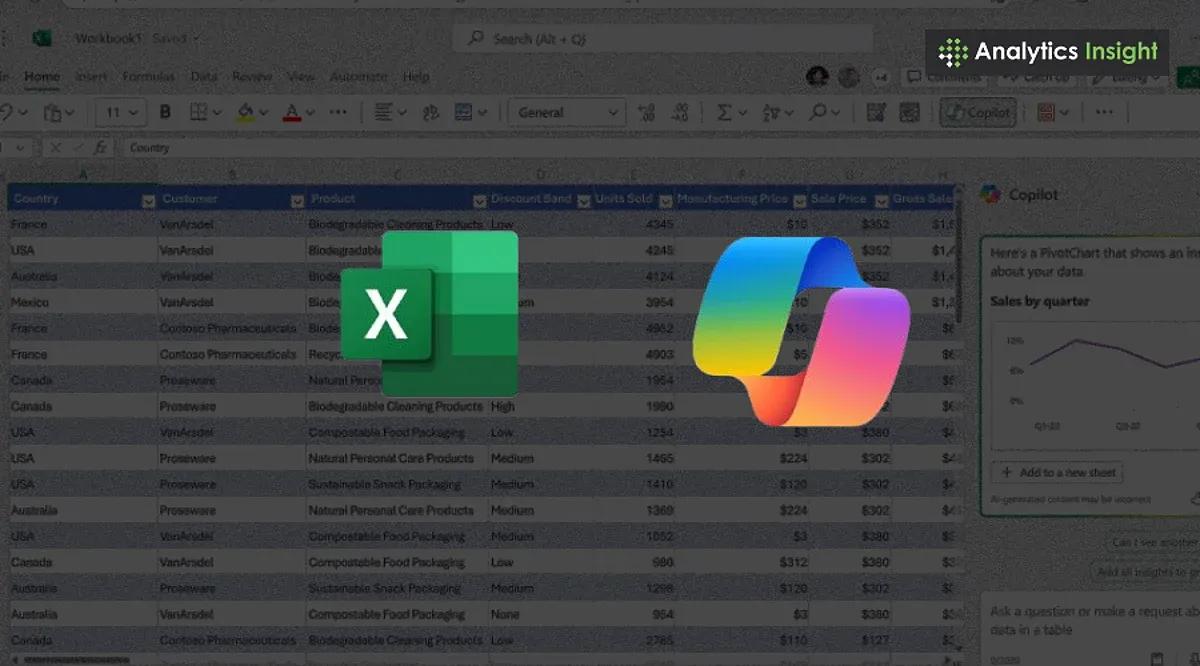
Source: Analytics Insight
How COPILOT Works
The COPILOT function is invoked using the syntax:
=COPILOT(prompt_part1, [context1], [prompt_part2], [context2], ...)
Users can enter text describing their task or question, followed by optional cell references to provide context. For instance, to classify feedback about a coffee machine, one might use:
=COPILOT("Classify this feedback", D4:D18)
This would generate AI-powered classifications for the specified range of cells
1
3
.Capabilities and Use Cases
The COPILOT function offers a wide range of capabilities:
- Data Classification: Automatically categorize information, such as customer feedback or support tickets
2
. - Sentiment Analysis: Determine the sentiment of comments or reviews
5
. - Summarization: Condense large amounts of data into concise, digestible information
2
. - Idea Generation: Brainstorm marketing campaigns or product features directly in Excel
2
. - List and Table Creation: Generate multi-row, multi-column tables from existing data
2
. - Formula Explanation: Describe complex Excel formulas in plain English
4
.
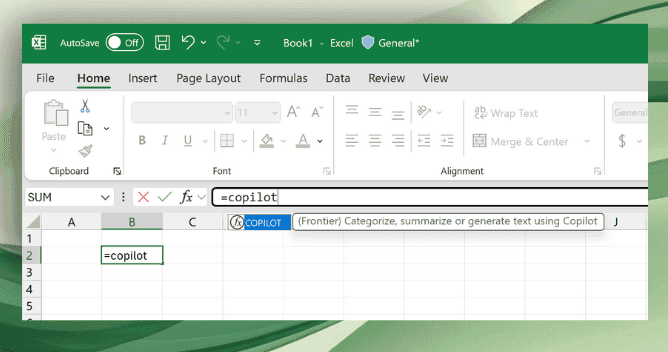
Source: GeekWire
Integration with Existing Excel Features
COPILOT can be combined with other Excel functions like IF, SWITCH, LAMBDA, or WRAPROWS, enhancing its versatility. It can also use results from other formulas as part of its prompt, allowing for complex, AI-assisted calculations
2
3
.Related Stories
Limitations and Considerations
While powerful, the COPILOT function comes with some limitations:
- Usage is capped at 100 calls every 10 minutes and 300 calls per hour
2
. - It cannot access information outside the spreadsheet or live web data
2
. - Microsoft advises against using it for numerical calculations or in high-stakes scenarios with legal or regulatory implications
1
.
Availability and Future Plans
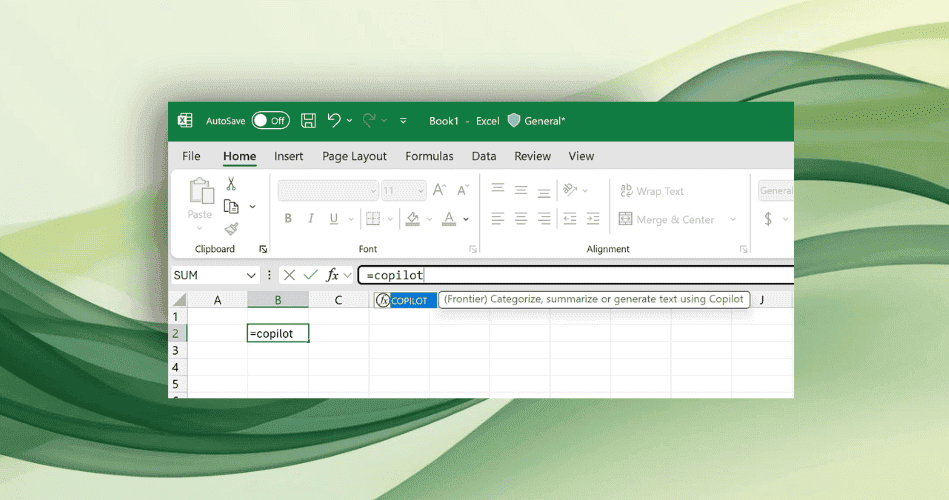
Source: The Verge
The COPILOT function is currently available to Microsoft 365 Copilot subscribers in the Beta Channel for Windows and Mac versions of Excel. Microsoft plans to expand its availability to Excel for the web through its Frontier program
2
5
.Microsoft CEO Satya Nadella expressed enthusiasm for the feature, highlighting its potential to transform how users interact with Excel
5
. As AI continues to be integrated into traditional software, this development represents a significant step in making complex data analysis more accessible to a broader range of users.References
Summarized by
Navi
[3]
Related Stories
Recent Highlights
1
X's Paywall Doesn't Stop Grok From Generating Nonconsensual Deepfakes and Explicit Images
Policy and Regulation

2
Nvidia Vera Rubin architecture slashes AI costs by 10x with advanced networking at its core
Technology

3
OpenAI launches ChatGPT Health to connect medical records to AI amid accuracy concerns
Technology








