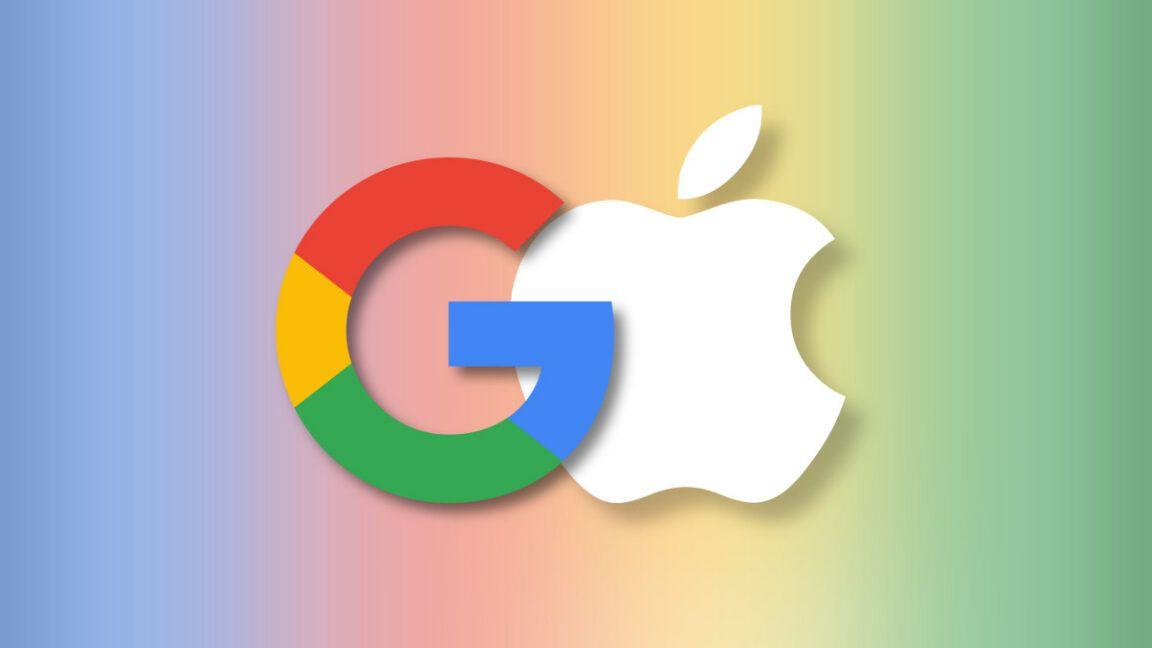Apple Introduces 'Clean Up': An AI-Powered Photo Editing Tool Rivaling Google's Magic Eraser
2 Sources
2 Sources
[1]
How to Use Apple's Version of Google Magic Eraser
Clean Up is one of Apple Intelligence's flashier new features, which you can try out now with an iPhone 15 Pro or above running the new iOS 18.1 update. It's Apple's AI photo editing tool, specifically built for removing background objects or other unwanted parts of an image with just a tap. Think of it like the iOS version of Google's Magic Eraser. In typical iPhone fashion, it's quite simple to use. You can simply tap on objects to remove them, or circle around a larger object to let Apple do its thing. Here's how it works. If you have an iPhone 15 Pro or above, you can use this feature to clean up any image in your camera roll. Just ensure you have iOS 18.1 downloaded first, which you can find in Settings -> General -> Software Update. Open the Photos app and find the image that you want to clean up. Tap the Edit button in the bottom toolbar (the icon with three sliders), then swipe to the Clean Up tab. The first time you do this, the Photos app will download some important Clean Up data, so you'll need to wait for a couple of seconds. Now, Apple will automatically scan the image and will start highlighting objects that can be removed with just a tap. These will pulse with a pink gradient. To remove one of those elements, all you need to do is to tap on it, and it will disappear instantly. From my experience, Apple Intelligence does an impressive job of filling in the blank spots left by removed objects, especially if the background is plain. In my experience, I've found this one-tap method to be the most reliable way to clean up photos. But let's say Apple didn't automatically highlight everything you want to get rid of. You'll need to take matters into your own hands, and here things start to get a bit tricky. You can use your fingers to highlight or tap the object you would like to get rid of, but I suggest a different approach. Rather than highlighting or tapping, try just drawing a circle, or any shape, around the object you want to remove. You don't need to be precise here -- after a couple of seconds, Apple Intelligence will automatically recognize the object, even if it's something as finicky as a plant with lots of leaves. Now, like before, you can just tap the object to remove it. In my testing, I've found this method to work much better than either letting a tap try to intuit an object's boundaries or painstakingly drawing over the object you want to remove (these just seems to leave a weird blurred effect). And that's all there is to it. You can use this tool to remove people from the background of your vacation photos (which I'm guessing will be the biggest use case for this tool), or you can remove any elements that are distracting the eye away from your subject. There is one downside, though. When you use Clean Up tools on a photo, it will disable Live Photos functionality, turning it into a still image.
[2]
iOS 18.1: Remove Unwanted Objects From Your Photos
Say you've captured a stunning sunset at the beach, but there's a trash can ruining the foreground. Or maybe you've taken the perfect family portrait, only to later realize there's a stranger in the background. With iOS 18.1's new Clean Up tool, Apple aims to make such photo frustrations a thing of the past. Here's how it works. Clean Up uses Apple Intelligence to analyze your photos and intelligently remove unwanted elements while preserving the natural look of your images. Granted it's not quite as powerful as desktop editing tools, but it brings impressive object removal capabilities right to your iPhone, letting you fix photo distractions in seconds rather than spending time and money on complex editing software. Clean Up is particularly clever when it comes to automatic detection - it can identify obvious unwanted elements in your photos and suggest removing them with a single tap. But even when you need to make manual selections, the process is pretty straightforward. Here's how to use Clean Up to enhance your photos: Clean Up performs best when working with smaller objects set against clear, uncluttered backgrounds. That's not to say it can't handle various editing tasks, but it's mainly designed for removing unwanted elements from the background of your photos rather than making major foreground alterations. For example, removing a street sign from behind your subject might work, but trying to remove someone from the front of a crowded group shot likely won't produce the results you're hoping for. There are a few limitations to keep in mind. The tool isn't compatible with Live Photos (using Clean Up automatically disables Live Photo functionality). You can't use Clean Up on videos either. All other types of images, including screenshots and older photos not taken with your iPhone, are fair game though. For transparency, Apple adds a note to the photo's metadata indicating AI editing has been applied. And don't worry about making mistakes - all Clean Up edits are fully reversible by tapping Edit and selecting Revert to Original.
Share
Share
Copy Link
Apple's new 'Clean Up' feature in iOS 18.1 uses AI to remove unwanted objects from photos, similar to Google's Magic Eraser. Available on iPhone 15 Pro and above, it offers both automatic and manual editing options.

Apple Unveils 'Clean Up': AI-Powered Photo Editing on iOS
Apple has introduced a new AI-powered photo editing tool called 'Clean Up' as part of its iOS 18.1 update, available on iPhone 15 Pro models and above. This feature, reminiscent of Google's Magic Eraser, allows users to remove unwanted objects from their photos with remarkable ease and intelligence
1
2
.How Clean Up Works
Clean Up utilizes Apple Intelligence to analyze photos and intelligently remove undesired elements while maintaining the image's natural appearance. The tool offers two primary methods of operation:
-
Automatic Detection: Clean Up scans the image and highlights objects that can be removed with a single tap, indicated by a pulsing pink gradient
1
. -
Manual Selection: For objects not automatically detected, users can draw a circle or shape around the item they wish to remove. The AI then recognizes the object and removes it upon tapping
1
2
.
Using Clean Up
To access Clean Up, users need to:
- Open the Photos app and select an image
- Tap the Edit button (three sliders icon)
- Swipe to the Clean Up tab
- Wait for the initial data download (first-time use only)
- Use automatic detection or manual selection to remove objects
1
2
Strengths and Limitations
Clean Up performs best with smaller objects against clear, uncluttered backgrounds. It's primarily designed for removing background elements rather than making significant foreground alterations
2
.Some limitations include:
- Incompatibility with Live Photos (Clean Up disables Live Photo functionality)
- Cannot be used on videos
- May struggle with complex foreground edits, such as removing a person from a crowded group shot
2
Related Stories
AI Transparency and Reversibility
In the interest of transparency, Apple adds a note to the photo's metadata indicating that AI editing has been applied. All Clean Up edits are fully reversible by tapping Edit and selecting "Revert to Original"
2
.Implications for Mobile Photography
The introduction of Clean Up represents a significant step forward in mobile photo editing capabilities. By bringing desktop-level editing features directly to the iPhone, Apple is empowering users to enhance their photos quickly and easily, without the need for complex editing software
2
.This development also intensifies the competition in the AI-powered photo editing space, with Apple now offering a direct rival to Google's Magic Eraser. As these tools become more sophisticated and accessible, they are likely to reshape user expectations for mobile photography and editing
1
2
.References
Summarized by
Navi
[1]
[2]
Related Stories
Recent Highlights
1
X's Paywall Doesn't Stop Grok From Generating Nonconsensual Deepfakes and Explicit Images
Policy and Regulation

2
Nvidia Vera Rubin architecture slashes AI costs by 10x with advanced networking at its core
Technology

3
OpenAI launches ChatGPT Health to connect medical records to AI amid accuracy concerns
Technology