macOS Sequoia: Apple's Latest Update Brings Subtle Yet Significant Improvements
4 Sources
4 Sources
[1]
macOS Sequoia beta review: yet again small but welcome changes
Until Apple Intelligence arrives, the new macOS Sequoia only has a few distinct updates, but as ever, you won't want to go back to macOS Sonoma. There is nothing wrong with 2023's macOS Sonoma, and apart from the promised Apple Intelligence, there is nothing dramatically different about 2024's macOS Sequoia. But there are differences, many of them notable, and all contributing to a better experience on the Mac, even without the forthcoming AI features. This new update is also about getting a better experience across Apple devices. That's so much so that there is an argument that a key reason for updating to macOS Sequoia is so that all of your devices are on the latest operating system releases. Beyond that, though, the benefits to updating range across some new features and greater integration with iPhones. As demonstrated by Craig Federighi at the WWDC 2024 keynote, it is now possible to see your own iPhone on the screen of your Mac. It's easily the most visible difference in macOS Sequoia compared to its predecessors. It's also generally so easy to use that it's practically disappointing. There are some issues in the beta, such as it sometimes insisting the Mac is locked, but usually you click an icon in the Dock and it's done. Instantly, you have an image of your iPhone on the Mac's screen. It's the display of your phone put into a frame, and when you hover over just the right part, this frame grows a Mac-style window that can be dragged. It is all precisely as Apple promised, and you get perfect, flawless use of your iPhone direct from your Mac screen. There is one disappointment, though, and that's to do with widgets. As part of macOS Sonoma, Apple added the ability to use iPhone widgets on the Mac. It was impressive but ultimately a little worthless because so often all a widget would do is tell you to use the app on the iPhone. Now even when the iPhone is so connected to the Mac that you can run its apps on screen, the widgets don't work any better. It's not clear whether this is intended to get better. But what is planned is that you will be able to drag images and other files both into and out of the iPhone from your Mac. At present, there are some oddities, such as how you can triple-click your mouse to select a paragraph when it's on the mirrored iPhone's screen, but you can't drag. Also naturally apps that rely on Face ID should not open. In practice, some fall back on passcodes, and so can be accessed. There's another iPhone-related update to the Mac which you might find particularly visible -- or may never notice the difference. From macOS Sonoma onwards, the Mac is able to display notifications from your iPhone. The reason you may not notice is that so many notifications are, by default, also shown on your Mac as well as your iPad and your Apple Watch. Plus if you get a phone call on your iPhone, the Mac can already pop up a notification about that. But if you have an app that is only on your iPhone, and you just don't get enough notifications on your Mac, now you can. One new feature of macOS Sequoia that is nothing to do with the iPhone, is how you can now tile windows. So if you have a Pages document open, or a Finder window, you can have the Mac help you position them neatly. It's quite a range of options, too. Just by dragging a window to one side of the screen, it can expand to fill half the display, or all of it. As you drag near the edge, a translucent white overlay appears, showing you where your window will go when you release it. If you don't like where it will go, you just drag it back. Unfortunately, you could spend a fair while dragging the window and wondering why nothing is happening. By default, you have to drag while also pressing down the Option key. That can be changed in Settings, and there is also how you can tile with a click. Hover over the green traffic light icon and you are shown options for filling the screen, or filling half of it, and so on. Then further, every app -- including iPhone Mirroring -- also has a Window menu which has been expanded. A menu item called Move & Resize adds the most options, including putting windows into a quarter of your screen. As you look at that Window menu, though, you can see listed a series of keyboard shortcuts for most of the options. During the beta, they required either a function key on the keyboard, or a globe key, and seemingly couldn't be remapped for any other option. This is another area where Apple Intelligence is going to play a part, but macOS Sequoia has added other new features to the Safari web browser. They took time to roll out even across the developer betas, such that it's like Apple had a three-part plan for Safari. The last part is Apple Intelligence, but the first part was reworking Reader view -- in preparation for the second part, the addition of Safari Highlights. Even before Safari Highlights, Reader view was improved so that its options are more easily visible. Click on the redesigned Reader icon to the left inside the Safari address bar, and you get options to turn on Reader and make some choices about fonts and colors. Later, when you click on that same icon again, you get the option to turn off Reader mode. In between, Safari presents the current webpage stripped of everything but the text and images that are part of what you want to read. So no ads, no images in pop-ups, just an easier reading experience. Subjectively, Reader view seems to have been formatted better. Certainly the controls for altering its look are improved. What Apple has promised and which presumably may be waiting for Apple Intelligence, is that Reader view will create an AI-generated summary of the article you're reading. It will make an abstract, to help you decide whether it's an article you want to read. And when you do want to read it but the article is quite long, Safari's Reader mode will create a table of contents to help you skip to certain sections. Significantly, this feature has been in the developer betas, but possibly only for developers in the US. Apple has repeatedly noted that various features of Apple Intelligence will come in only US English at first, but Safari's table of contents clearly doesn't need Apple's new AI, but it's similarly limited. If you're outside the US, even changing your Mac's region setting does not enable the feature. Which is a shame because it's potentially one of the best new features in Safari on the Mac, and also the iPhone and iPad, too. There's more. That redesigned icon which calls up Reader view was redesigned for a reason. It's now not just a Reader control, it is the route to Safari Highlights. This is yet another part of macOS Sequoia that sounds as if it's going to be so useful that we will forget we didn't have it before. You can be certain that other browsers will attempt to emulate it, too. Safari Highlights is meant to automatically extract useful information from a website, information that is specifically useful to you and what you want to do. The example Apple gives is of a site for a hotel chain, where Safari Highlights automatically surface the address. It's disappointing that we have to wait for some of this to come, but there is also one disappointment that -- it appears -- is not going to be fixed. It's that there is still no support in Shortcuts for Safari Tab Groups. Or rather, there isn't on the Mac. Go to the iPhone where the screen is so small that tabs have to be hidden behind a button, and you've got all the Shortcuts tools for Tab Groups you could want. There are none at all on the Mac. So on a large screen where your tabs are visible all in a row, zilch. It means you can't have a keystroke that switches to the Tab Group with all of your work websites. You can't have a Stream Deck button that zaps you over to all your favorite sports sites. Tab Groups are such a good feature of Safari that it can be a barrier to moving to alternative browsers. But using them on a Mac still requires pointing and clicking, three years after Tab Groups were introduced in 2021's macOS Monterey. There's been an update to how the Mac handles video conferencing, and specifically how it can replace your background. In Zoom, for instance, you can now choose to replace your surroundings with a simple color, one of a small range of supplied images, or your own choice of photos. Apple says that it is using "industry-leading segmentation technology" to separate you from your real background. In practice it doesn't seem to be any more effective than these things usually are. It certainly hasn't got rid of the slight flaring around the edge of your face and body if you move quickly. Although this could vary depending on the image you use. Also, before you go to share an image or other video source, you can get a preview. So you can see what your audience is going to get in a moment, and therefore have time to tidy up. There have been times when Apple has started extolling the virtues of an operating system by talking about its wallpapers. But there is one new wallpaper that is special. Just called "Macintosh," it is a wallpaper image -- and a screensaver -- that showcases the art of Susan Kare. Specifically, it features versions of the original icons she designed for the first-ever Mac in the 1980s. Kare designed her icons in a grid just 32 pixels square, and the new wallpaper shows them at thousands of times larger size. But it maintains the familiar look of dots, even as it adds new animations such as a mouse cursor clicking on items. Still, a new wallpaper is a very small part of a macOS update -- and there's one that is smaller yet likely to be more directly useful. You may never notice this, but now when you download an app, the Mac requires less free space than it did. So if you have acres of space on your drive, you don't need to know or care. But when your drive is full, this could make a key difference. It used to be that to download and install an app, the Mac obviously needed enough free space for that app. But it also, rather less obviously, needed exactly as much space again while it was installing. Now while macOS still needs some extra space to work in during installs -- it's not clear how much yet -- it no longer needs twice the space. Speaking of apps, or at least of ones that come pre-installed, macOS Sequoia now features a redesigned Calculator app. Then lastly, there is one more new element to macOS Sequoia that has been taken from the iPhone. It's added headphone accommodations, which lets users alter tone balances, audio boost levels and more -- when you're using AirPods or Beats headphones. It is clear Apple had an internal focus on Apple Intelligence while developing iOS 18. It is an overall smaller release compared to previous years, but the included features make up for lack of volume. When Apple finally quit Mac OS X and brought us macOS Big Sur in 2020, it was a huge change to the Mac -- and had some problems along the way. Throughout macOS Monterey, macOS Ventura, macOS Sonoma, and now macOS Sequoia, the updates have been comparatively minor. They've seemed small, at least on the very first install and use. But each iteration does improve the Mac, and macOS Sequoia is no different. It's also no different in how once you've switched to it, you do not want to go back to the previous macOS.
[2]
macOS Sequoia hands-on review
Apple is poised to release macOS Sequoia, the successor to 2023's macOS Sonoma. I've had the opportunity to check out early beta versions of macOS Sequoia, and what I've seen so far makes me think this will be a welcome upgrade for most Mac users. The only real possible sticking point for those on the fence about upgrading could be the arrival of Apple Intelligence, which is what Apple is calling its suite of AI features rolling out in macOS Sequoia, iOS 18 and iPadOS 18. These new features seem powerful, offering you integrated access to image and text generation as well as AI assistance throughout macOS Sequoia. Unfortunately, Apple Intelligence isn't slated to be publicly available until Fall 2024. So while it's supposedly meant to be a big part of macOS Sequoia, I don't yet know exactly how much of an impact it will make. But while we wait for Apple Intelligence to come online I've had lots of time to poke around the next iteration of macOS to find all the intriguing new features. There's more than I could ever cover in one article, but I'll walk you through the most exciting and interesting new features in this macOS Sequoia hands-on review. macOS Sequoia hands-on: Availability The beta version of macOS Sequoia is now available for download. If you're not sure how to download it, check out our guide to how to download the macOS Sequoia beta. This is a good opportunity to go hands-on with Sequoia before it's finished, but unless you like the idea of running unfinished software it's probably best to wait for the final version to release this fall. While Apple Intelligence features may crop up in some form in the betas, Apple has said that it will only officially come online in the fall of 2024. macOS Sequoia hands-on: Supported devices Sequoia is a free upgrade for all Macs which support it, and from what I've seen testing the early beta version it's worth the effort to switch. Of course, every time Apple releases a new operating system it also releases a list of Macs which support it. This time around macOS Sequoia is mostly compatible with all the same Macs that were capable of running macOS Sonoma, with the exception of the old MacBook Airs from 2018 and 2019 -- those won't make the jump to Sequoia. Not sure if yours does? Apple's official list of Macs compatible with macOS Sequoia is below. Note that if your Mac doesn't have one of Apple's M-series chips inside it won't be capable of running macOS Sequoia's advanced Apple Intelligence features, though it should run everything else. The number one thing you need to know about macOS Sequoia is that it likely won't be complete at launch. That's because a number of features, most notably all the little upgrades provided by Apple Intelligence, are scheduled to become available in Fall 2024. So if you upgrade to Sequoia before Apple Intelligence comes online, be prepared for a subtle update. When Apple Intelligence becomes available in macOS Sequoia it will add a host of "AI" help across your Mac, including Writing Tools for text generation and the Image Playground for image creation. Image Playground will be a standalone app but will also be accessible within other apps, like Messages, and it will allow you to generate images on the fly as well as the new user-generated emoji (aka Genmoji). Siri should also get an upgrade in macOS Sequoia when Apple Intelligence is released, and Apple's virtual assistant is slated to get the power to "see" what you're doing on your Mac and take actions inside apps. That's awfully exciting for me personally, because I've been literally aching for a trustworthy virtual assistant ever since I started having hand and wrist pain from a lifetime spent typing and Siri could alleviate a lot of that if it's actually competent. But unfortunately, during my time with the early beta versions of macOS Sequoia I haven't had a chance to try out the new Siri or any of the coolest features enabled by Apple Intelligence. We will update this hands-on review with more details about those features as they come online, and when macOS Sequoia is released we'll have a fully scored review here for you to read. But if you just can't wait to hear about all the new features that are already available in the macOS Sequoia beta, read on -- none of these additions are groundbreaking, but together they make for a welcome (if subtle) upgrade to macOS. The way it works is simple: Sequoia comes with a new iPhone Mirroring app, and if you're logged into both your Mac and your iPhone with the same Apple ID you can use it to access and view your iPhone's screen right on your Mac desktop. The setup process is fairly easy, though it does require your iPhone to be relatively close to your Mac with both Wi-Fi and Bluetooth enabled on both. Then you simply launch iPhone Mirroring, wait for it to detect your phone, log in on your iPhone and you're good to go. However, you can't use both at the same time -- unlock your phone and you lose access to it on your Mac. While it can be a little finicky if you're moving around or using your phone since iPhone Mirroring loses connection every time you log into your phone (and at least in beta, does not automatically reconnect), it's undeniably a neat way of accessing your iPhone's files and apps on your Mac. You can run mobile apps right on your Mac desktop, for example, or drag and drop photos from your iPhone to your Mac (when that feature becomes available later this year). I recently used it to play one of my favorite mobile games (Six Ages: Ride Like the Wind) right on my Mac desktop during a Google Meet call and it ran perfectly, rotating into landscape mode automatically with crystal-clear sound coming from both the game and the call. While it took me a little time to get accustomed to navigating the iPhone interface with a mouse (hint: you have to click the line at the bottom of the iPhone to close an app and get back to the home screen), once I got the hang of it I have to say this is easily the most useful feature I found in the macOS Sequoia beta. macOS Sequoia hands-on: Safari Safari gets a usability upgrade with macOS Sequoia that includes a number of small improvements, like a redesigned Reader mode and a new video overlay which lets you more easily access video playback controls while watching videos in full-screen mode. The big new addition is the Highlights feature, the little button which appears on the lefthand side of the address bar when visiting websites in Safari. Safari uses machine learning to pull data out of websites and surface them in the Highlights window, so you can quickly click it and see details like the address of a restaurant in Apple Maps (along with a button to get directions or call the venue) or Apple Music links to listen to tracks from a band mentioned on a website. Some of this functionality is already available in the macOS Sequoia, but it's pretty limited. While browsing for a great place to take my partner on a date, for example, I was able to click the Highlights button a restaurant's website and instantly get the directions, hours and phone number. But I haven't yet had the chance to test the more advanced features of Highlights, like being able to add movies and TV shows to your watchlist when reading about them or getting an AI-generated summary of a website. These features will likely come online later this year when Apple Intelligence rolls out, and at that point Safari could have a real edge over competing browsers like Google Chrome. Of course, I already hate the AI-generated writing suggestions that have started appearing in Chrome, so perhaps I should appreciate that Apple Intelligence hasn't brought the same frustrating feature to Safari (yet). macOS Sequoia hands-on: Notes The Notes app will be supercharged by Apple Intelligence and macOS Sequoia, gaining cool new features like the ability to record and transcribe audio, new tools for highlighting and organizing your notes and a new Math Notes feature that auto-completes math equations for you. However, not all of those features are currently available in the beta version of macOS Sequoia. While I've been able to use Notes to record audio and answer math questions, the more advanced features (like audio transcription) are still a mystery. Even so, I can tell just based on what's available thus far that Apple is turning Notes into a real powerhouse. As someone who writes, edits and interviews for a living, I'm loving how much more useful Notes is becoming with macOS Sequoia. macOS Sequoia hands-on: Messages There are also some fun new additions coming to Messages in macOS Sequoia, though again it won't be fully upgraded until Apple Intelligence is live. We have to wait for Apple Intelligence to try out the ability to generate images or emoji (aka Genmoji) right in the Messages app, for example. But during my time with macOS Sequoia I've had a chance to try out some other new features of Messages, like the ability to schedule them or the option to respond -- sorry, Tapback -- to any message with any emoji I want. Sure, it looks a little funny to folks not using iOS 18 since it sends them a long ungainly text that says 'Reacted [poop emoji] to "[previous text message]"', but once all your pals are on iOS 18 it should add a lot of subtle fun to Messages. Also, there's some new text effects that let you make your texts do things like explode or ripple across the screen, which is just good clean fun. The new Passwords app that comes with macOS Sequoia is simple and easy to use, which is great to see. It doesn't need a lot of fancy features because it builds upon what's already available in your iCloud Keychain, so chances are when you fire it up you'll already have a fair few passwords saved. You can also add new passwords easily, and there's a "Notes" field attached to each where you can jot down useful info about the password, like whose Wi-Fi network it is or which account is linked to which child in your household, etc. Plus, the Passwords app gives you a red flag when it detects a compromised password, can automatically generate passkeys and strong passwords for you. As a nice touch, it also lets you securely share passwords and passkeys with folks in your family via Apple Family Sharing. While I don't currently use a password manager app, I know I should because my aging brain just isn't up to the task. I think I'd be a lot more likely to use Apple's new Passwords app over even the best password managers because it's free and easy to use, already has a ton of my passwords saved in it, and is already installed on my Mac running macOS Sequoia. For all those reasons, competing password managers should be worried -- Apple could easily take a sizable bite out of their business when macOS Sequoia goes wide. macOS Sequoia hands-on: Outlook I like what I've seen so far of macOS Sequoia quite a bit. I think the upgrades we've seen so far in the betas are subtle but useful, and they all add valuable functionality without detracting from the experience of using a Mac. But while I'm excited to see what the full version of macOS Sequoia delivers this fall, I can't really recommend you upgrade early by downloading a beta version. The upgrades are nice but aren't really worth the risk or hassle of dealing with beta software, and I've noticed a few bugs cropping up during my time beta-testing Sequoia. None of them were Mac-breaking, mind you; we're talking Finder windows being unclosable without a restart or icons appearing on broken backgrounds. All very manageable, but also good reasons to wait for the final version before upgrading. However, what we're really waiting for is Apple Intelligence. Apple is late to the AI craze currently sweeping the tech industry, and I'm eager to see if that more cautious approach results in more useful, more capable AI features when they finally do arrive in macOS Sequoia. But until Apple Intelligence arrives, I'm afraid macOS Sequoia is a pretty straightforward update that only true macOS diehards should check out early. The upgrades I've seen so far are promising, but the main attractions are still MIA.
[3]
macOS Sequoia public beta preview: my take on everything new | Digital Trends
Apple today launched the macOS Sequoia public beta, opening the doors to app developers, bug hunters, and curious users alike. With the full release not expected until much later this year, it's a good opportunity to get a sneak peek at what Apple has in store for us. Or at least, a sneak peek at most of what's planned. Despite being packed with features, macOS Sequoia is missing the headline-grabbing Apple Intelligence feature, at least for the time being. Without that, is it still worth downloading and installing the public beta? That's what I wanted to find out. Over the last couple weeks, I've been exploring the macOS Sequoia beta, poking and prodding it to see what works well out of the gate and what still needs some work. Lacking Intelligence Before we move on, I have to mention that this is a beta, meaning we expect it to be a work in progress. However, it has to be stated upfront that my most anticipated feature (or set of features) in macOS Sequoia isn't available -- and won't be for a while. I'm talking, of course, about Apple Intelligence. The brand-new AI platform is due to overhaul almost every aspect of macOS, bringing new tools that will help you rewrite text, generate images, sort through your mail, and get more out of Siri. There's no doubt it's the front-page feature of macOS Sequoia. Unfortunately, it's also totally absent from the beta I was able to test. Apple has officially stated that it is coming (in U.S. English only) "later this year," but Apple CEO Tim Cook and friends haven't been any more specific than that. Bloomberg reporter Mark Gurman has indicated that Apple could gradually roll out Apple Intelligence in stages, with some features arriving when macOS Sequoia launches fully, others coming later in 2024, and still others not getting released until 2025. So right now, we've got a fairly long wait ahead of us. Apple Intelligence is such a monumental feature for macOS Sequoia that it makes sense for Apple to take its time and get it right, and given how wide-ranging a feature it is, that could take a while. It's mildly frustrating not to be able to play around with it yet, but I'm willing to be patient. With that out of the way, let's dig into all the features that are actually present in the public beta, starting with iPhone Mirroring. iPhone Mirroring and window tiling Some of the most interesting features in macOS Sequoia involve app windows -- or apps managed through windows. One of them is iPhone Mirroring, and it was one of the first things to really catch my eye aside from Apple Intelligence. This places a mock-up of your iPhone on your Mac's desktop, with everything exactly mirrored from your phone to your computer. You can use your mouse and keyboard to open apps, swipe through pages, enter text, and more. Your iPhone notifications appear on your Mac, which I found helpful for apps like X that I only really use on iOS, while sounds are played through your Mac's speakers rather than those of your iPhone. You can also unlock your connected iPhone using your Mac's password or, thanks to the kind of integrated greatness we've come to expect from Apple, your Apple Watch or the Touch ID button on your Magic Keyboard. The best feature of iPhone Mirroring is the ability to drag and drop files between your Mac and your iPhone. This has the potential to replace apps like Dropbox and greatly smooth out the process of transferring things from one device to the other. Sadly, it isn't yet working in this version of macOS Sequoia. In general, iPhone Mirroring can seem a little buggy. For one thing, the resolution of your mirrored iPhone seems curiously low, with slightly blurry text being commonplace. For another, swiping seems hit-and=miss. I was able to swipe horizontally without issue, but swiping vertically only worked on a Magic Trackpad and a wired mouse -- on a wireless mouse, I couldn't swipe vertically at all. So, while iPhone Mirroring currently works, I expect to see some major improvements over the coming months in terms of not only quality and responsiveness, but also compatibility with mice. Elsewhere, Apple has (finally) brought window snapping and tiling to macOS. Microsoft's Windows operating system has had this for years and Apple has only just caught up, but it's better late than never. In practice, it works well enough, but it's not enough to dethrone an app like BetterTouchTool (which I've written about before). In macOS Sequoia, when you move an app window to the edge of the screen, an outlined box appears behind it showing it will snap to your display; let go of your mouse button and it falls into place. You can make things easier by holding Option as you move a window. This brings up the outlined box even when you're not at the screen's edge, allowing you to be less precise with where you drop the window. And there are keyboard shortcuts to move your windows around, too. The problem is that, at the time of writing at least, you can't change these keyboard shortcuts. They involve holding the Globe/Function key in the far bottom-left corner of your keyboard. Since not all third-party keyboards have this button -- and since you can't change the keyboard shortcuts to something else -- it means that many people won't be able to move their app windows with a shortcut. That should really change. For many people, the new window snapping feature will be enough. For power users, though, something like BetterTouchTool will scratch the itch a lot better. I'd like to see Apple extend its window tiling system and make it more customizable, so we'll just have to wait and see if that happens. Updates to FaceTime and Messages Previous Next 1 of 2 One of the lasting effects of the COVID pandemic is that we all use our Macs for video calling far more than we ever used to. Apple knows this, and it's brought a handful of FaceTime improvements and other communication changes to macOS Sequoia. Presenter preview is one of the new FaceTime features. This is designed for screen sharing and lets you pick exactly which windows will be shown to other call participants. To get started, you simply need to select the Share button at the bottom of the FaceTime window when you're in a call. You can then mouse over an app window to get the choice to share only that window or share your entire screen. You can also pick the Show All Windows button in the top-right corner of your Mac to quickly locate any hidden windows that you want to share. The whole thing is very straightforward and a helpful addition to macOS. The other new feature coming to FaceTime is the ability to set custom backgrounds during calls. At the time of writing, Apple had included a variety of colors and gradients, as well as the default background from macOS High Sierra. Unfortunately, the cutout effect that separates you from your original background is very shaky and rough, which is surprising given that Portrait mode -- which presumably uses similar cutout tech -- is pretty accurate. Elsewhere, the Messages app has gained a handful of new message effects, including shake, nod, explode, ripple, bloom, and more. These are fun little animations that can be applied to text as well as emoji. Beyond that, Tapbacks now work with any emoji or sticker, including Live Stickers, while you can also now schedule messages for later. These are not ground-shaking changes, but I enjoyed using them and felt they help to elevate the Messages experience, even if only in a small way. Finally, Mail is due for some updates, including the ability to rewrite, proofread, and summarize your messages. The app is also getting something of a redesign, with new sections that automatically sort your mail into categories. The problem, though, is that these features are part of Apple Intelligence, which isn't out yet. That means you won't find them in the latest macOS Sequoia beta. Notes, Photos and Maps The Notes app has been updated, and the headline feature here is Math Notes, which can understand mathematical formulas that you type into the app. It calculates answers to your equations, and those answers change if any of the inputs are adjusted. It's one of those lovely little touches that Apple does so well. My only request is for Apple to let you set the equation's answer as a variable, so that you can later write something like "Total x 5" and get an updated answer. Otherwise, it works great. The Notes app has also added collapsible sections and highlighting, both of which are useful. And there's live audio transcription, which unfortunately crashed the app every time I tried to use it. If you've tried the iOS 18 redesign of the Photos app, you'll know it's a very different beast compared to what came before it. In macOS Sequoia, the redesign is much less extensive, with almost everything in the same place as it was in iOS 17. The main difference is the addition of the Recent Days, Trips, and People & Pets albums that your Mac automatically populates with images. Maps now has topographic imagery that adds extra detail to the geography, while you can create custom routes that include your own defined waypoints. You do this by simply clicking points that you want Maps to incorporate into your route. The route dialogue box then shows your path's distance, time to complete, elevation change, and more. You can also get Maps to complete the route for you, either by closing the circle or going "there and back." Right now, it seems that you can't change your mind if you make one of these choices. For instance, if you select Out & Back, but then you want to do something different, you must delete the route entirely and start again. And while you can save routes to your account, I didn't see a way to download them for offline use. Passwords, Safari updates, and more Apple has added plenty of other new features -- and, in some cases, new apps -- in macOS Sequoia. One of the most noteworthy changes is the addition of a new Passwords app designed to take on the best password managers. Passwords can import your logins from other password managers, although in my experience, it wasn't able to bring in everything from 1Password. It can also manage your passkeys and one-time passcodes, and it uses a similarly intuitive layout to Apple's Reminders app. It's far from perfect, though. There's no way to save a login as a favorite for quick access, and hovering over an obscured password reveals it without requiring any other action, which doesn't feel very secure. Unlike apps like 1Password, you can't copy a username or password simply by clicking it, and it lacks extra features such as dark web monitoring and password health checks. It's a decent start, but you probably won't want to switch yet if you're already using one of the best third-party password managers. Let's also not forget Safari, which has a fair number of updates this time around. Unfortunately, the Highlights feature that pulls out key info from sites you're on didn't work during my testing, as it seems to be limited to users in the U.S. However, I was able to try out the updated Reader mode that strips out distractions from webpages. It lets you change the reader's theme, font, and text size, as well as enable a "find on page" option. At WWDC, Apple showed that the Reader would add a contents list to webpages, but I didn't encounter this on any sites I tried. Safari also has new web video controls. The idea is that when Safari detects a video playing on a page, you select a button in the URL bar (where the reader mode button resides) and pick the Video Viewer option to pop out the video so that it takes up the whole Safari window. Switch to a different app so that the Safari window is obscured and the video automatically jumps out into its own picture-in-picture view. This mostly worked well, although some videos didn't trigger the Video Viewer control at all. The elephant in the room The macOS Sequoia beta has served up a wide range of new tidbits for Apple fans to try out before the full version of the operating system launches later this year. And these features are, for the most part, enjoyable additions that make it well worth an upgrade. That's especially true of window tiling. But it's difficult to fully judge macOS Sequoia because its most exciting feature -- Apple Intelligence -- is nowhere to be found. The revamped Siri, the generative AI,, the editing tools and the ChatGPT integration are all currently not present in macOS, and they won't be for some time to come. When they do arrive, I suspect I'll end up seeing macOS Sequoia in an entirely new light. Until then, I'll have to be content to use a (good) beta that I nevertheless know isn't quite hitting the heights I want it to.
[4]
Apple macOS Sequoia Public Beta Preview
Apple has released the first public beta version of macOS 15 Sequoia, its latest laptop and desktop operating system. Sequoia is a major upgrade for Macs, featuring Apple Intelligence -- Apple's version of the AI features that every PC vendor now builds into almost everything -- though you won't find it in the first public beta. But Sequoia also offers a notable new convenience feature that gives you almost full control of your iPhone directly from your Mac, plus a one-stop Passwords app, new window-management features, and much more. The company's highly touted Apple Intelligence will gradually start appearing in later beta releases, and is scheduled to get further updates even after the official release in the fall. Meanwhile, Sequoia's other standout features are available to check out right now. You can upgrade your current macOS Sonoma system to the Sequoia public beta today, but you almost certainly shouldn't, especially if your current macOS system is your daily driver for work and/or play. Apple's early betas are typically mostly smooth and usable, but they inevitably have bumpy patches that you don't discover until you trip over them. Even the first official release of a new macOS version tends to cause problems on some systems, so we always recommend that you hold off on upgrading to a OS version until the first "point release" drops a few weeks after the first general release. If you follow my advice below, you can easily install the Sequoia beta alongside your current system and switch between them in order to confirm that the new version won't cause any problems and you're ready to upgrade. If you use only Apple's built-in software like Mail, Contacts, and Safari you'll likely have no trouble with the public beta, but I found a few minor glitches with third-party software. Apple's strict security seems to have gotten in the way of some apps that ran perfectly under Sonoma. Read on to see what I found. What's New in macOS: Sequoia Design, Features, and More Sequoia's default wallpaper is an odd orange and blue animation, but the final release will presumably add some gorgeous panoramas. Meanwhile, you can go retro with a "Macintosh" wallpaper based on icons and UI elements from the 1980s version of the OS. Apple's PR touts Apple Intelligence as the biggest new feature not only in Sequoia but throughout the Apple ecosystem, and if it lives up to its promises, it will let you power through tasks that now require a lot of complex maneuvering. For example, Apple says that you'll be able to tell Siri, either by voice or type commands, to perform almost any action that you could do by hand, saving you the time and trouble of searching for and selecting information. So, for example, you should be able to tell Siri to show you your hotel reservation for your next trip-without making you open the Mail app and searching for it. Apple Intelligence in Safari should provide summaries and outline navigation in web pages, and information on people, places, and things named on the page. Right now, though, we have no way of knowing how well these automated features will work in practice, or how it will compare with Microsoft's rival Copilot features. A Whole New Meaning for Hands-Free: Fully Control Your iPhone With Your Mac Meanwhile, you don't have to wait to start using Sequoia's iPhone Mirroring, a spectacularly useful feature that goes beyond anything I had hoped for from the new OS. The obvious advantage: You can interact with your phone when it's in another room, and the less obvious advantage that you can type far more quickly and accurately into your phone from your Mac's keyboard than by using your thumbs on the phone's keyboard. Apple already lets you answer a phone call on your Mac, reply to Messages, and display many (not all) iPhone widgets on your macOS desktop, but iPhone Mirroring gives you almost complete remote control over the phone. The only exceptions I found in testing were a banking app that wouldn't run because it thought I had screen-sharing turned on, and another app that refused to unlock itself because it required a biometric sensor like Face ID, and my Mac's Touch ID wasn't enough for it. Other apps, however, accepted my Mac's Touch ID as a biometric credential. Third-party vendors will need to decide how much they want to cooperate with iPhone Mirroring in situations like these. iPhone Mirroring also includes the ability to drag an image or video from your Mac into an iPhone app, but I couldn't make it work in the beta. Instead of swiping up to browse through your apps, a tiny icon above the phone image performs the same function, and another icon returns from an app to the home screen. Security precautions seem solid: For example, your phone is locked during Mirroring so no one else can use it -- and if you have StandBy displaying a clock or widgets on the phone itself, you can still run apps on the phone from the mirror image on your Mac. Not all iPhone Mirroring features are built into the first public beta, so you'll have to wait a few weeks or months before you can click on a phone widget on your Mac desktop and open iPhone Mirroring with the corresponding iPhone app already launched. Mirroring requires the iOS 18 beta installed on your iPhone. I used a spare phone to test the iOS 18 beta because, similarly as above, some of my banking and other high-security apps refuse to run under beta iOS versions. If you upgrade to the iOS 18 beta, make sure you have a full backup that you can restore if you need to go back to the current iOS 17 release. Capable, One-Stop Password Management The Passwords app in Sequoia is a bid to give macOS users the same kind of integrated password controls provided by thirty-party apps like 1Password. The interface is iOS-style, easy to navigate, and, in my view, more elegant and usable than any dedicated party password manager. It also automatically stores all the Wi-Fi passwords you've used in macOS or iOS, something that no other app seems to be able to do. Apple promises a Windows version called iCloud Passwords, and when this becomes available, the new Passwords app will likely become the first choice for password management for many. Borrowing features from Zoom, WebEx, and other apps, a new Presenter Preview is built in to the OS, and works in FaceTime as well as other conferencing apps. When you start sharing your screen, a preview window appears where you can choose which app you want to share, so that notifications and windows from other apps don't get shared along with it. As you can see from the screenshot below, you need to look carefully to find the dialog boxes to click in order to share specific windows. You can also select a background image, and macOS seems to do a better job than other apps of making you look as if you're really in a room with that background, without distracting artifacts around your face and body. Other enhancements include hiking trails in Maps, and a Maps feature that lets you save "places" under any names you choose. Making Messaging More Fun With Animation Apple's Messages similarly takes a cue from various third-party apps by supporting bold and italic type in messages, and sending tapbacks, and letting you schedule a message to send later. Messages also gets stickers and animated effects like balloons and flying hearts. You still get only two minutes to unsend a message, unlike Facebook Messenger which lets you unsend a message at any time -- a feature that's only useful, of course, if the recipient hasn't yet read the message. Windows users have long been either grateful for -- or annoyed by -- Windows' default behavior of making an app window fill the screen when you drag the window to the top. (I'm annoyed by it, and always turn it off.) With Sequoia, macOS gets a similar but much better-implemented version of the same feature. By default, as in earlier macOS versions, if you drag an app to the edge of the screen, nothing special happens. But if you hold down the Option key while dragging, an outline opens and you can drop your app into it. By default, the first outline will fill one half the screen. When you Option-drag another app to the other side of the screen, an outline appears and you can drop the app inside. Further options, available from the green button on the toolbar or the Window menu on the top-line menu let you divide the screen into quarters or choose other options. In the beta, this feature isn't as smooth as it should be, and the screen only divides accurately if you hide the dock. With the dock visible, the quarters slightly overlap. Sequoia Brings Even-Stronger Apple App Integration As always with a new version, macOS gives its apps more ways to interact with each other. You can create and edit Reminders in the Calendar app. Notes includes live transcriptions like the automatic voice-message transcripts in iOS. The Notes app also includes other worthwhile enhancements like collapsible sections, text scanned from PDFs, and the ability to solve math equations by writing the formula or calculation inside a note, much as you already can in a Spotlight search box or by asking Siri. I haven't tested the enhanced gaming features that promise to bring spatial audio to AirPods, but you can expect a full report on gaming in Sequoia after the OS is released in the fall. Every new macOS version quietly tightens security, and Sequoia is no exception. If you run a third-party app that hasn't been "notarized" and marked as safe by Apple, macOS will pop up a warming message saying that the app is broken and should be sent to the trash. This message is often misleading since there's nothing wrong with the app except that it hasn't been "notarized" by Apple's testing routine, which is available only to programmers who pay $99 per year for a developer account. In Sonoma and earlier macOS versions, after reading the first warning pop-up, you could ctrl-click on the app, read another warning and choose to open it anyway from the pop-up menu, and then the app would open. Sequoia changes this option, so the first time you try to open a non-notarized app, you'll have to grant permission for the app in the System Settings app's Security tab. After you do this for one non-notarized app, you'll be able to use the ctrl-click menu to open other non-notarized apps, as in Sonoma, though you'll have to enter your password the first time you run any such app. Advanced users will likely find this pesky, but Apple has chosen security over convenience here. What's Still Missing in macOS 15 Sequoia? I posted a macOS 15 wish list a few days before Apple announced Sequoia at WWDC, and the only one that came true was the ask for better iPhone integration -- and, with iPhone mirroring, I got more than I even hoped for. A long-standing annoyance that still isn't fixed is the menu bar, which lets icons disappear behind the notch so that you don't even know they're there. Third-party software like Bartender 5 becomes essential if you use a laptop screen and clutter your menu bar as I do. You still can't print directly from the screenshot preview screen, but you have to let the OS save the image to your desktop so you can print it from there. There's still no integrated way to store your clipboard history. And you still can't change the blinking blue color used by default for folders. Maybe next year? One standard question about every new OS version is: Can my Mac even run it? If you can run macOS Sonoma on your Mac, you can upgrade to Sequoia, with two exceptions: You can't run then ew OS on the 2018 or 2019 MacBook Air. Otherwise, you can use any MacBook Air from 2020 or later, any MacBook Pro from 2018 or later, similarly for any iMac from 2019, iMac Pro from 2017, Mac mini from 2018, Mac Studio from 2022, or Mac Pro from 2019. I installed the beta on my 2020 Intel MacBook Pro and was impressed to see how quick and responsive it was on that aging machine. iPhone mirroring requires either an Apple Silicon Mac or an Intel Mac with a T2 security chip; it worked seamlessly on my 2020 Intel machine. I upgraded a five-year old iPhone 11 with the iOS 18 beta, and had no trouble using it with iPhone Mirroring. For more on iPhone compatibility, read How to Get iOS 18 and if you need a new Mac, we've tested and reviewed all of them. Here's what to get. How to Install macOS 15 Sequoia Safely Here's how to run the beta without disturbing your existing setup: I recommend starting with at least 50GB of free disk space, though you might be able to manage with less. First open Disk Utility in macOS. On the toolbar, click on the plus sign above the word Volume and create a new volume with a name like "Beta" or "Sequoia." When it's done, close Disk Utility. Next go to the App Store, search for macOS Sonoma, click Get, and wait while Software Update downloads the installer. If the installer opens, agree to install Sonoma but make absolutely certain to click the little button that says "Show All Disks..." so that you can install Sonoma into your new "Beta" or "Sequoia" volume. Continue the installation. When your Mac restarts in your new Sonoma setup, open System Settings, go to Software Update, click on the Beta Updates dropdown and select "macOS Sequoia Public Beta." Then click check for updates, and let your Mac install Sequoia in this new partition. When it's done, you can use the Startup Disk option in System Settings to return to your current Sonoma system or stay in Sequoia to experiment. Do You Really Need to Upgrade to macOS 15 Sequoia? Sequoia is definitely worth checking out, if not now, then in the fall when the OS is officially released, and integrates Apple Intelligence features. I won't weigh in on the ancient question of Windows versus macOS, because, honestly, no one's going to switch operating systems on a reviewer's say-so, even if I've been doing this for many, many, many years. I use both macOS and Windows and admire both, but I use Windows for heavy-duty work, mostly because the keyboard interface in Windows itself and most major Windows apps is so much easier to use than anything in macOS. But I reach for the Mac for almost anything else, and only carry Apple laptops when I travel. One reason I can depend on a Mac is that Parallels Desktop lets me run a full Windows system at top speed on my Apple Silicon MacBook Air. Parallels on an Apple Silicon Mac supports the ARM version of Windows, which runs as fast or faster on my Air as it does on my Intel-based Windows desktop. You can't run macOS legally or efficiently under Windows, but Windows under macOS is fully supported by Microsoft and is impressively fast. It's the best of both worlds.
Share
Share
Copy Link
Apple's upcoming macOS Sequoia introduces a range of small but impactful changes, enhancing user experience and system functionality. This update focuses on refining existing features and introducing new tools for productivity and customization.

A Familiar Yet Refined Experience
Apple's latest macOS update, Sequoia, continues the company's tradition of iterative improvements. While not a revolutionary overhaul, Sequoia introduces a series of subtle enhancements that collectively contribute to a more polished and efficient user experience
1
.Enhanced Productivity Features
One of the standout additions in macOS Sequoia is the new PDF editing capabilities integrated directly into the Preview app. Users can now easily manipulate PDF documents, including the ability to add, remove, and reorder pages without the need for third-party software
2
. This feature streamlines workflow for many professionals and students who frequently work with PDF files.Improved System Customization
Sequoia brings greater personalization options to the Mac. The update introduces a more flexible Lock Screen, allowing users to customize their device with widgets and change font styles. Additionally, the ability to create multiple lock screens for different Focus modes adds a new layer of customization and productivity
3
.Enhanced Communication Tools
The Messages app receives significant updates in Sequoia. Users can now create live stickers from their photos, adding a fun and personal touch to their conversations. The introduction of a catch-up arrow for group chats makes it easier to track unread messages, enhancing the overall messaging experience
4
.Safari Improvements
Apple's web browser, Safari, sees notable enhancements in Sequoia. The introduction of profiles allows users to separate their browsing activities for different purposes, such as work and personal use. This feature helps in organizing bookmarks, history, and extensions based on specific contexts
2
.Related Stories
Focus on Privacy and Security
Continuing Apple's commitment to user privacy, Sequoia introduces new security features. The update includes improvements to password management and the ability to share passwords securely with trusted contacts. These enhancements further solidify macOS's reputation as a privacy-focused operating system
3
.Performance and Stability
While many of Sequoia's changes are user-facing, the update also includes under-the-hood improvements. These optimizations aim to enhance system stability, improve performance, and potentially extend battery life on MacBooks
1
.Compatibility and Availability
macOS Sequoia is expected to be compatible with a wide range of Mac devices, including those released in recent years. The public beta is currently available for testing, with the final release anticipated in the fall, following Apple's usual release schedule
4
.References
Summarized by
Navi
[1]
[2]
[4]
Related Stories
Recent Highlights
1
Grok faces global investigations after generating sexualized images of minors and women
Policy and Regulation
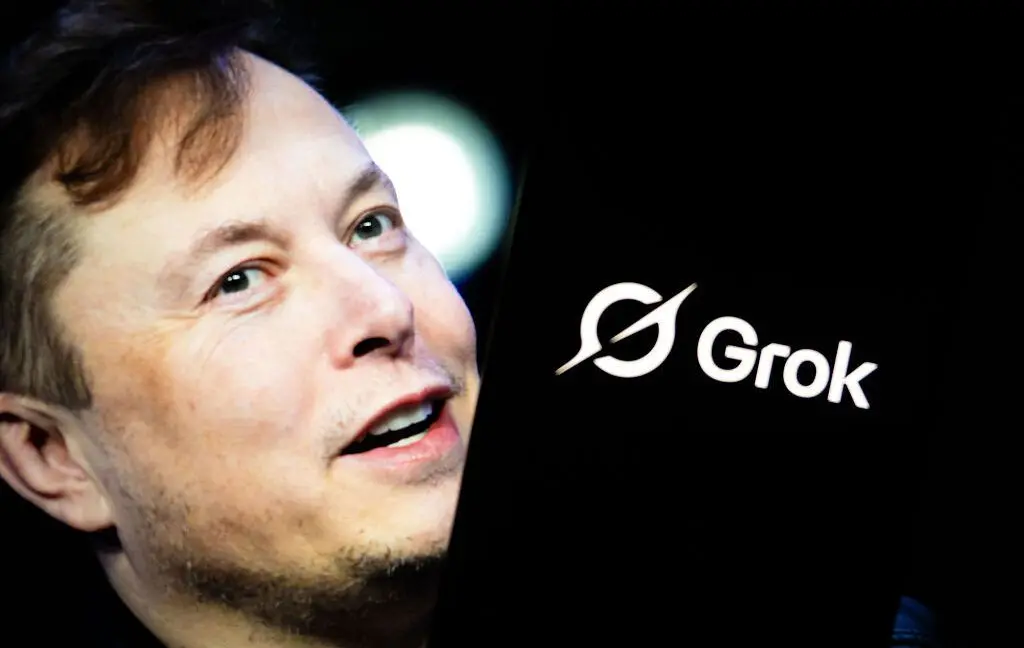
2
Meta acquires Manus for $2 billion, adding revenue-generating AI agents to its platforms
Business and Economy

3
Instagram Chief Warns AI Images Are Outpacing Our Ability to Distinguish Real from Fake
Technology








