Apple's Latest Update Inadvertently Re-enables AI Features, Raising Privacy and User Choice Concerns
6 Sources
6 Sources
[1]
Did Apple Automatically Opt You Into AI With the Latest iPhone Update? Here's How to Turn It Off
Apple released security updates this week to patch a serious vulnerability -- and in the process snuck in a little Apple Intelligence surprise. On devices that support the still-beta AI technology, if you'd previously turned Apple Intelligence off, the iOS 18.3.1, iPadOS 18.3.1 and MacOS Sequoia 15.3.1 updates can re-enable it as part of a setup screen. Before, the features were opt-in only, and then Apple enabled them for everyone who installed the x.3.0 update. If you click Continue on the setup screen in the latest incremental update, you could find it back on again. (I say "could" because, in my testing, this behavior is not consistent. Apple Intelligence was turned back on for me on a Mac mini and iPhone 16 Pro, but not a MacBook Air.) Since the first Apple Intelligence features rolled out in iOS 18.1, some people have chosen to opt out of the new technology. Tools such as Image Playground, Genmoji and message summaries can use up to 7GB of your device's internal storage -- a sizable chunk, especially if you tend to run against the upper limit of its free space. Even if storage is not an issue, you just may not be interested in Apple's set of AI features. According to a new survey by SellCell, 73% of Apple users think AI adds little to no value to the experience. In a separate survey, CNET found that 25% of smartphone owners aren't interested at all. Or, honestly, you may not want to deal with features that are creating inaccurate summaries or that can be replicated without Apple Intelligence. The good news is that you can turn off Apple Intelligence entirely. Or if you'd prefer to pick and choose, you can selectively disable some of the features. Doing so also lets you reclaim the storage it's using. I'm not an AI crank -- I appreciate features such as notification summaries and the Clean Up tool in the Photos app. And yet, Apple Intelligence is also a work in progress, an evolving set of features that Apple is heavily hyping while gradually developing. I wouldn't hold it against you if you wanted to not be distracted or feel like you're doing Apple's testing for them (that's what the developer and public betas are for). Remember that Apple Intelligence works only on the iPhone 15 Pro, iPhone 16, iPhone 16 Pro or M-series Macs and iPads (plus the newest iPad mini). Here's what you need to know about disabling it. If you're concerned about the storage requirements of Apple Intelligence, you can find out how much the system is using by going to Settings > General > iPhone (or iPad) Storage > iOS (or iPadOS). Note that even after turning off Apple Intelligence, that storage still shows up in the iOS Storage list. However, I was able to confirm that if the phone's storage fills up and the system needs that now-inactive space, iOS reclaims what it needs. (Curiously, the Clean Up tool in Photos sticks around even when Apple Intelligence is turned off, perhaps because the first time you use it the app downloads resources for it and holds onto them.) Maybe you're finding some Apple Intelligence features helpful while others are annoying (or just highly amusing). You can turn off specific features in the settings for apps to which they apply. For example, to disable text summaries in Messages notifications, go to Settings > Apps > Messages and switch off the Summarize Messages option. Some features are not as app-specific. Writing Tools, which use Apple Intelligence to proof or rewrite text, appear as an option when you select text, regardless of the app. To turn that off, you need to disable Apple Intelligence system-wide. Also note that nearly every app includes an Apple Intelligence & Siri option in Settings, with a Learn from this App option (turned on by default). That applies just to whether Apple Intelligence and Siri can monitor how you use it to make suggestions; it doesn't affect any particular Apple Intelligence features. Another option for restricting what Apple Intelligence can do is buried in the Screen Time settings. Screen Time is designed to control which apps and features can run on another device, such as the iPhone used by a child in your household. But it's also helpful for tracking how much time you're spending on the device and, in this case, turning off some components of Apple Intelligence.
[2]
Not Ready for AI? The Easiest Ways to Opt Out of Apple Intelligence
AI is getting added to everything it seems, and sometimes, when you don't want it. The latest security updates from Apple not only include Apple Intelligence features (for devices that support them), but they're turned on by default. If you're just not interested, or you have valid reasons like the ones below for putting the brakes on AI in your device, keep reading to learn how to turn off Apple Intelligence or some individual features. Even if you did previously disable the tech, you may have found it back on again with the releases of the recent iOS 18.3.1, iPadOS 18.3.1 and MacOS Sequoia 15.3.1 updates. Before, the features were opt-in only, and then Apple enabled them for everyone who installed the last update. If you click Continue on the setup screen in the latest incremental update, you could find it back on again. (I say "could" because, in my testing, this behavior is not consistent. Apple Intelligence was turned back on for me on a Mac Mini and iPhone 16 Pro, but not a MacBook Air.) Since the first Apple Intelligence features rolled out in iOS 18.1, some people have chosen to opt out of the new technology. Tools such as Image Playground, Genmoji and message summaries can use up to 7GB of your device's internal storage -- a sizable chunk, especially if you tend to run against the upper limit of its free space. Even if storage is not an issue, you just may not be interested in Apple's set of AI features. According to a new survey by SellCell, 73% of Apple users think AI adds little to no value to the experience. In a separate survey, CNET found that 25% of smartphone owners aren't interested at all. Or, honestly, you may not want to deal with features that are creating inaccurate summaries or that can be replicated without Apple Intelligence. The good news is that you can turn off Apple Intelligence entirely. Or if you'd prefer to pick and choose, you can selectively disable some of the features. Doing so also lets you reclaim the storage it's using. I'm not an AI crank -- I appreciate features such as notification summaries and the Clean Up tool in the Photos app. And yet, Apple Intelligence is also a work in progress, an evolving set of features that Apple is heavily hyping while gradually developing. I wouldn't hold it against you if you wanted to not be distracted or feel like you're doing Apple's testing for them (that's what the developer and public betas are for). Remember that Apple Intelligence works only on the iPhone 15 Pro, iPhone 16, iPhone 16 Pro or M-series Macs and iPads (plus the newest iPad mini). Here's what you need to know about disabling it. If you're concerned about the storage requirements of Apple Intelligence, you can find out how much the system is using by going to Settings > General > iPhone (or iPad) Storage > iOS (or iPadOS). Note that even after turning off Apple Intelligence, that storage still shows up in the iOS Storage list. However, I was able to confirm that if the phone's storage fills up and the system needs that now-inactive space, iOS reclaims what it needs. (Curiously, the Clean Up tool in Photos sticks around even when Apple Intelligence is turned off, perhaps because the first time you use it the app downloads resources for it and holds onto them.) Maybe you're finding some Apple Intelligence features helpful while others are annoying (or just highly amusing). You can turn off specific features in the settings for apps to which they apply. For example, to disable text summaries in Messages notifications, go to Settings > Apps > Messages and switch off the Summarize Messages option. Some features are not as app-specific. Writing Tools, which use Apple Intelligence to proof or rewrite text, appear as an option when you select text, regardless of the app. To turn that off, you need to disable Apple Intelligence system-wide. Also note that nearly every app includes an Apple Intelligence & Siri option in Settings, with a Learn from this App option (turned on by default). That applies just to whether Apple Intelligence and Siri can monitor how you use it to make suggestions; it doesn't affect any particular Apple Intelligence features. Another option for restricting what Apple Intelligence can do is buried in the Screen Time settings. Screen Time is designed to control which apps and features can run on another device, such as the iPhone used by a child in your household. But it's also helpful for tracking how much time you're spending on the device and, in this case, turning off some components of Apple Intelligence.
[3]
Apple's Latest Update Might Have Opted You Back Into Apple Intelligence
When it comes to Apple Intelligence, you probably either love it or hate it. Either you really enjoy things like Writing Tools and Genmoji, or you despise inaccurate and misleading notification summaries. There's little in-between. Luckily, you don't have to use Apple Intelligence -- if your Apple device can even run it. While Apple turns on its AI features by default on compatible devices running iOS 18.3, iPadOS 18.3, and macOS 15.3, you can easily turn off Apple Intelligence at any time. The larger issue, however, is that Apple doesn't seem to respect that choice. Sure, the company presumably wants all of its customers experiencing its AI features, but that shouldn't come at the cost of overriding user decisions. Here's the situation: On Monday, Apple released a series of updates for its devices, including, notably, iOS and iPadOS 18.3.1 and macOS 15.3.1. Of these updates, only iOS and iPadOS featured release notes, but it seemed the only change contained in each was a single (yet important) security patch. Naturally, the advice from tech outlets (including from myself) was to update all compatible Apple devices as soon as possible. It appears, however, there was an unintended consequence to installing these latest updates for some Apple users. As reported by MacRumors, some customers are finding that Apple Intelligence is turning back on after updating to the latest software version on their Apple device. It seems if you disabled Apple Intelligence, then updated your device, you may see a "Welcome" screen upon boot up, followed by a splash screen introducing Apple Intelligence and its features. Following this, Apple Intelligence will be back on. MacRumors was able to confirm this when updating a Mac to macOS 15.3.1, but not an iPhone or iPad updating to iOS and iPadOS 18.3.1. Software developer Jeff Johnson experienced the same issues on his Mac, and while his iPhones aren't compatible with Apple Intelligence, he points to examples of iPhone users who experienced the same on iOS. It's a good PSA for all users who disabled Apple Intelligence: Apple Intelligence doesn't just run the risk of annoying users, but also comes with a storage cost. It requires at least 7GB of storage, which isn't a ton, but if you're low on space and don't want to use Apple Intelligence, it's just an extra hassle to deal with. Your first warning sign should be if you noticed an Apple Intelligence splash screen after updating to iOS 18.3.1, iPadOS 18.3.1, or macOS 15.3.1. That seems to be the tell that Apple Intelligence has turned back on.
[4]
Your iPhone and Mac Might Have Turned Apple Intelligence Back on Without Permission
Anyone Can Try Sending Satellite Texts for Free Now, Thanks to T-Mobile and Starlink The Apple Intelligence tool might be useful for some, but there are others who still don't want it. If you're one of those, you might have turned off the feature so you don't have to deal with it -- but Apple might have turned it back on behind your back. Updating Your Apple Device Might Turn Apple Intelligence Back On Some users who received the macOS Sequoia 15.3.1 and iOS/iPadOS 18.3.1 updates earlier this week and have previously deactivated Apple Intelligence have reported seeing the feature turned back on. This does not happen to all devices, though, says MacRumors, but if you saw the Apple Intelligence Welcome screen after you updated your Apple device, then chances are the AI feature has been reactivated. It's pretty simple to check if Apple Intelligence has been turned back on or not on your device. Just hop into the settings menu and proceed to Apple Intelligence & Siri to see if it's turned on again or not. However, the fact that you have to do this procedure again is annoying and makes you feel that Apple does not respect your choices. Furthermore, you might have missed or forgotten about the welcome screen, and you do not realize that Apple Intelligence is turned on in your device right now. Aside from privacy concerns, Apple Intelligence is also known to use up storage space (up to 7GB, according to some reports) and reduce the battery life of your iPhone. The "Reduce Interruptions" focus mode is a great AI feature, though, and it might be reason enough to activate Apple Intelligence. If you have an iPad Air or Pro running an Apple-silicon chip, or an iPad Mini with the A17 Pro processor, you should check your settings to see if Apple Intelligence is turned on or not. This is also true for any MacBook, iMac, or Mac with Apple Silicon. However, if you have an iPhone 14 or older (including the mini, Pro, and Max versions), you don't have to worry about Apple Intelligence turning on as those devices are not compatible. Still, if you want to explore AI features, you can install these apps on your older iPhone to get Apple Intelligence features.
[5]
Did you turn off Apple Intelligence? Updating to iOS 18.3.1 or macOS 15.3.1 might've turned it on again
Some users who had previously disabled Apple Intelligence have found it re-enabled on the new software update Have you turned off Apple Intelligence? Well it might've been turned on again when you updated to the latest iOS 18.3.1 or macOS 15.3.1. Some users are reporting that the new software updates that released yesterday with security updates has been re-enabling Apple Intelligence, despite users having turned off Apple's AI prior to updating. The issue was brought to our attention via a blog post by developer Jeff Johnson who says, "Some people who had previously disabled Apple Intelligence in macOS 15.3 and iOS 18.3 saw it re-enabled after updating to macOS 15.3.1 and iOS 18.3.1 today. In fact, I personally have two different Apple silicon Macs running macOS Sequoia, and after I updated both Macs to 15.3.1, Apple Intelligence was re-enabled on my MacBook Pro but not on my Mac mini." Other users have also reported an issue were the 'Welcome' screen essentially turns on Apple Intelligence and removes your previously registered preferences. It's fair to assume that this bug should be fixed promptly, although it's worth remembering before you see Apple Intelligence features like Notification summaries, Mail categorization, and ChatGPT in Siri re-enabled on your devices. Apple, of course, wants users to use Apple Intelligence on compatible devices but fortunately there's the built-in option to disable the AI tools. While this particular bug isn't that inconvenient and can be rectified by simply heading to Settings>Apple Intelligence & Siri>Toggle off, it's still something that might catch you off guard. We expect Apple to fix this issue swiftly and have reached out to the company for comment. Apple Intelligence continues to improve daily and we're expecting to see even more AI tools when iOS 18.4 releases later this year. If you've not used Apple Intelligence in a while, this might be the nudge you need to give it a try again.
[6]
Apple Intelligence might turn itself back on with the latest software updates
Wes Davis is a weekend editor who covers the latest in tech and entertainment. He has written news, reviews, and more as a tech journalist since 2020. Updating a newer iPhone, iPad, or Mac to the latest software could have an unintended side effect of re-enabling Apple Intelligence. Users who turned off Apple's AI features in iOS / iPadOS 18.3 or macOS 15.3 -- the first set of updates to enable the features by default -- have reported that the software suite turned itself on again after they updated to iOS 18.3.1 or macOS 15.3.1, which were released yesterday with notes about fixing a security flaw on iPhones and iPads.
Share
Share
Copy Link
Apple's recent software updates for iOS, iPadOS, and macOS have unexpectedly re-enabled Apple Intelligence features for some users who had previously opted out, sparking discussions about user privacy and choice.

Apple's AI Features Reactivated Without User Consent
In a surprising turn of events, Apple's latest software updates for iOS 18.3.1, iPadOS 18.3.1, and macOS Sequoia 15.3.1 have inadvertently re-enabled Apple Intelligence features for some users who had previously opted out
1
. This unexpected change has raised concerns about user privacy and the respect for individual choices in technology settings.The Scope of the Issue
The problem appears to affect a range of Apple devices, including iPhone 15 Pro, iPhone 16, iPhone 16 Pro, M-series Macs, iPads, and the newest iPad mini
2
. Users who had previously disabled Apple Intelligence found that after updating their devices, they were presented with a "Welcome" screen followed by an introduction to Apple Intelligence features3
.Impact on User Experience and Device Performance
Apple Intelligence features, such as Image Playground, Genmoji, and message summaries, can consume up to 7GB of device storage
4
. This significant storage requirement has been a concern for users with limited device space. Additionally, some users have reported reduced battery life on iPhones with Apple Intelligence activated.User Sentiment Towards AI Features
Recent surveys indicate mixed feelings about AI features among Apple users:
- 73% of Apple users believe AI adds little to no value to their experience
2
. - 25% of smartphone owners express no interest in AI features
2
.
How to Check and Disable Apple Intelligence
Users concerned about the reactivation of Apple Intelligence can follow these steps:
- Go to Settings > Apple Intelligence & Siri
- Check if the feature is turned on
- Toggle off Apple Intelligence if desired
5
For those who prefer to keep some AI features while disabling others, individual settings can be adjusted within specific apps
1
.Related Stories
Apple's Response and Future Implications
As of now, Apple has not officially commented on this issue. However, the tech community expects a swift resolution to this bug
5
. This incident has sparked discussions about the balance between promoting new features and respecting user preferences in the rapidly evolving landscape of AI in consumer technology.Looking Ahead
Despite this setback, Apple continues to develop and improve its AI offerings. The upcoming iOS 18.4 release is expected to introduce even more AI tools
5
. As AI becomes increasingly integrated into everyday technology, the incident serves as a reminder of the ongoing need for transparency and user control in AI implementation.References
Summarized by
Navi
[1]
Related Stories
Apple Intelligence Automatically Re-Enabled in iOS 18.3.2 Update, Frustrating Users
12 Mar 2025•Technology
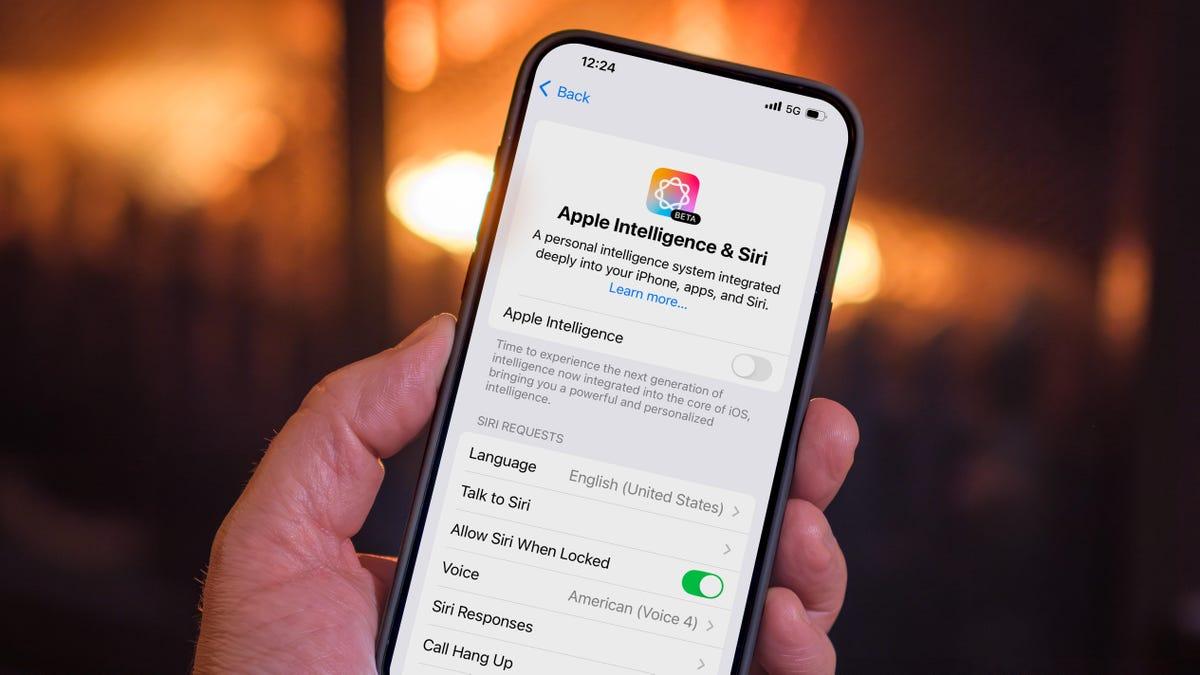
Apple Intelligence: User Adoption, Privacy Concerns, and How to Manage AI Features on iPhones
07 Sept 2025•Technology
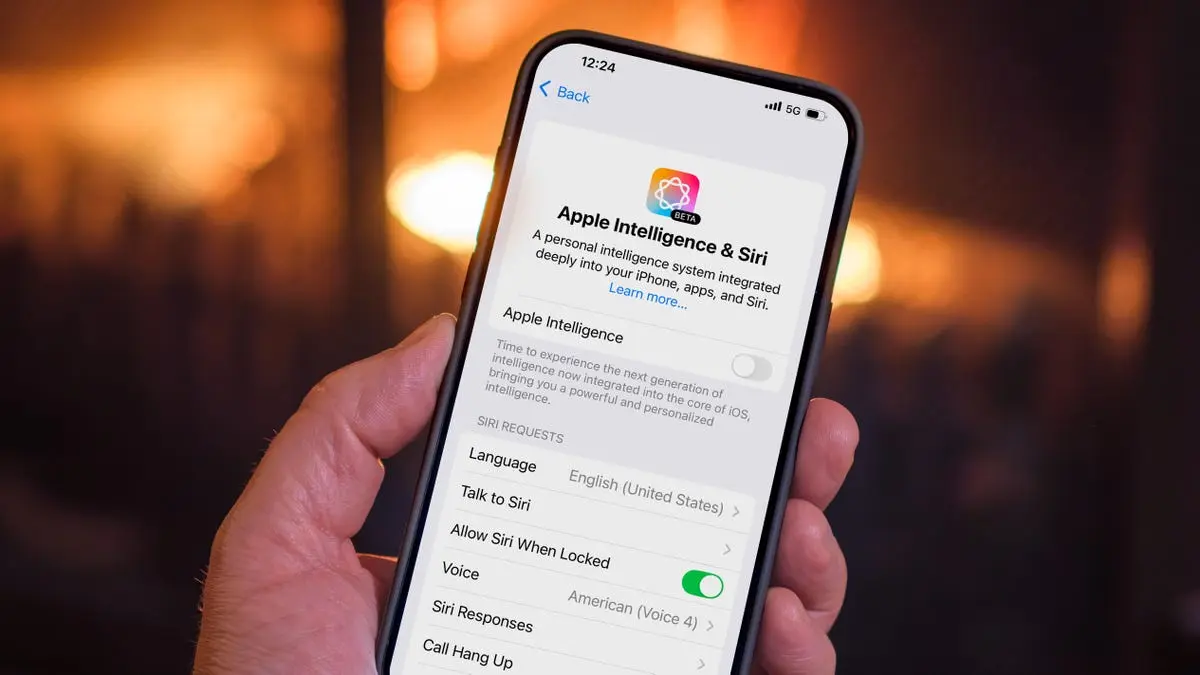
Apple Intelligence Now Enabled by Default: How to Opt Out of iOS 18.3's AI Features
22 Jan 2025•Technology

Recent Highlights
1
X's Paywall Doesn't Stop Grok From Generating Nonconsensual Deepfakes and Explicit Images
Policy and Regulation

2
Nvidia Vera Rubin architecture slashes AI costs by 10x with advanced networking at its core
Technology

3
OpenAI launches ChatGPT Health to connect medical records to AI amid accuracy concerns
Technology





