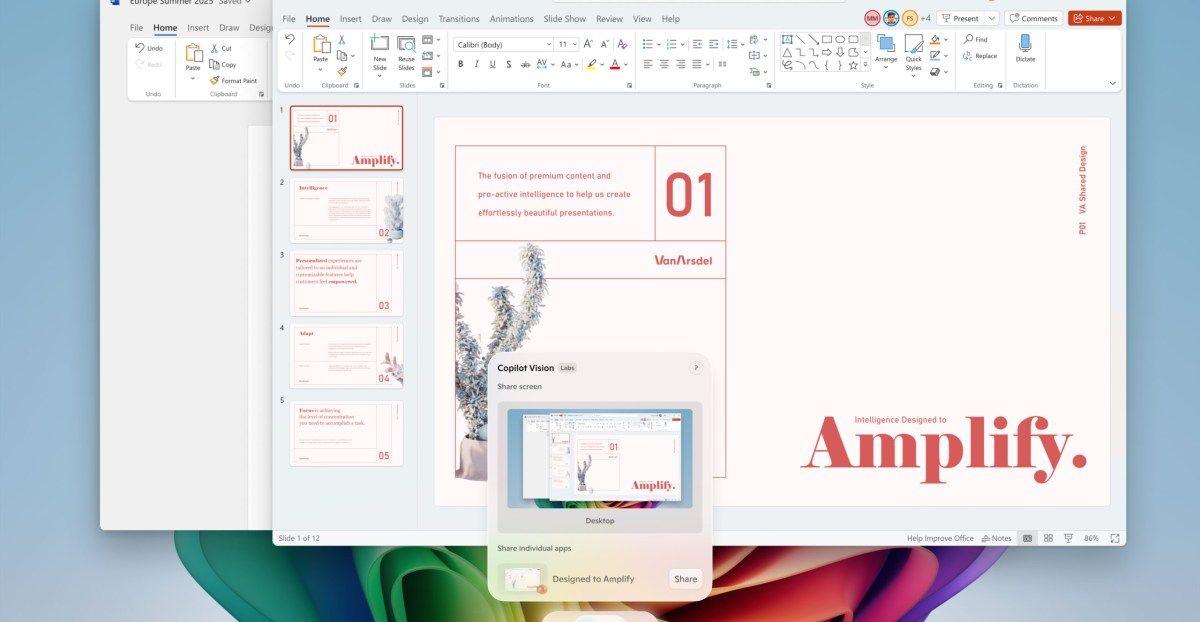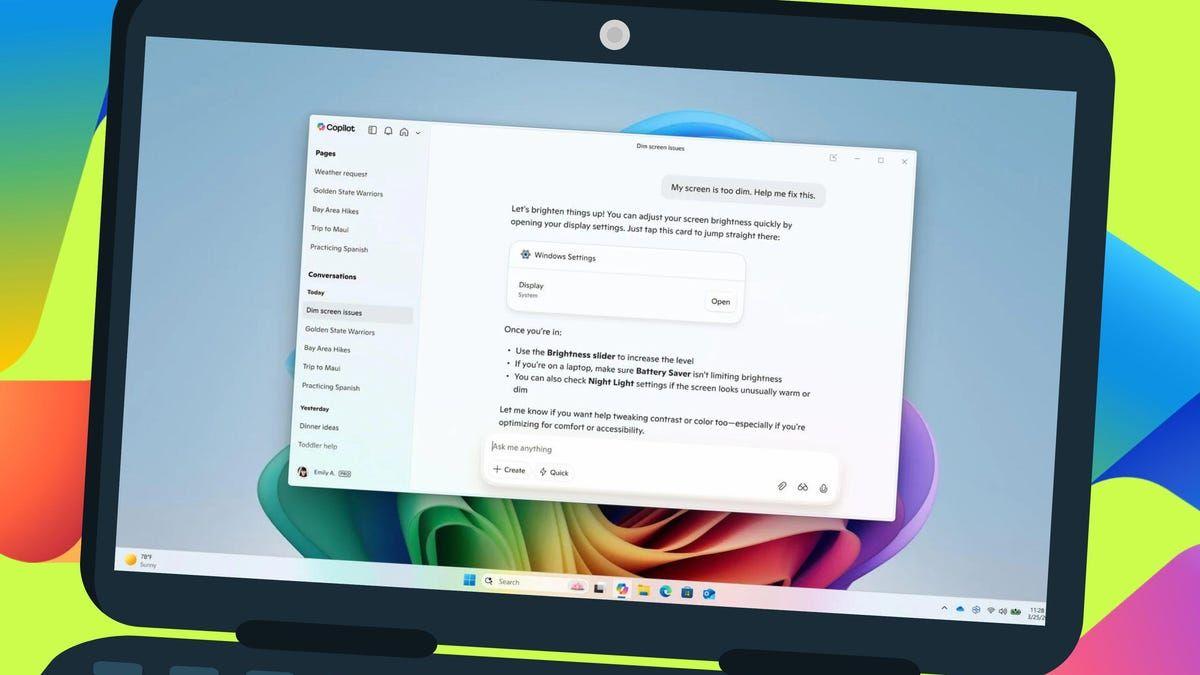Microsoft Introduces AI Agents to Revolutionize Windows Settings Management
14 Sources
14 Sources
[1]
Windows Is Adding AI Agents That Can Change Your Settings
Microsoft says that the AI agents can find and change settings for users when given a natural language command. Microsoft is adding a new AI agent to Windows that will have the power to change your Windows settings "We set out to solve one of the most common frustrations we hear -- finding and changing settings on your PC -- using the power of AI agents," said Navjot Virk, Microsoft's corporate vice-president of Windows Experiences, in a blog post on Tuesday. "An agent uses on-device AI to understand your intent and with your permission, automate and execute tasks." Users can open Copilot, Microsoft's AI-powered tool, and tell it that their mouse pointer is too small. Copilot will then recommend steps to increase the size of your pointer. If the user gives the AI permission, Copilot will make the mouse pointer slightly larger without the user having to do anything further. Read more: Best Laptops of 2025 Microsoft says that AI agents will also be able to help troubleshoot PC issues, but didn't specify what the agents would be able to do. AI agents will make their way to Windows Insiders using Snapdragon-powered Copilot+ PCs, with AMD and Intel devices coming shortly after. AI Agents will only be available in English initially, with more languages coming later.
[2]
Microsoft Tests Using Copilot AI to Adjust Windows 11 Settings for You
Microsoft will roll out the capability in a Windows Insider beta release for Copilot+ PCs, which include laptops running processors designed for generative AI from Qualcomm, Intel, and AMD. Copilot already operates as a ChatGPT-like service on your PC. The company now sees an opportunity to apply generative AI capabilities to quickly search for and access the appropriate Windows 11 settings. "An agent uses on-device AI to understand your intent and, with your permission, automate and execute tasks," Microsoft explains. The company demonstrated the feature in a video that shows a user typing their request into the Windows 11 settings search bar. The operating system is smart enough to process the request and display an easy way to calibrate the corresponding Windows 11 setting. "With this update to Settings, you will be able to simply describe what you need help with, like 'how to control my PC by voice' or 'my mouse pointer is too small,' and the agent will recommend the right steps you can take to address the issue," Microsoft adds. "With your permission and at your initiation, it can even complete the actions to change your settings on your behalf." If successful, the capability could eliminate the need to search the web for how to change Windows 11 settings. We'll also be curious to see the full scope of its access. For now, Microsoft says the feature will first be available for Windows Insiders on Qualcomm Snapdragon-powered Copilot+ PCs before rolling out to Copilot+ PCs running AMD or Intel chips. "Only English language inputs will be supported initially," it says.
[3]
Microsoft will soon allow AI to change your Windows 11 settings
Microsoft is working on making Windows 11 even richer with AI features Microsoft is adding even more AI to Windows 11 courtesy of a new agent that can assist users in the settings app. Microsoft announced in a Windows Experience blog post that the new AI assistant will be capable of adjusting user settings on request, including adjusting mouse precision and asking questions on how to perform specific tasks. Once it arrives, the new AI agent will be able to assist users in troubleshooting their PC and answer any questions about settings users need help adjusting. The new AI bot, which will be accessible at the top of the Settings app's window bar, can also adjust settings entirely on its own with the user's permission. Microsoft's upcoming AI agent will first debut via the Windows Insider program for testers using Snapdragon-powered Copilot+ PCs, but will soon come to Windows Insiders on regular x86-powered systems. Microsoft neglected to share a release date for an official update that will make the AI agent accessible to all Windows 11 users. Microsoft also announced several additional updates in its blog post, some of which are also AI-related. The Photos app is getting new dynamic lighting controls on Copilot+ PCs to assist photo editors. Three light sources can be manipulated in the Photo app, enabling users to adjust the lighting experience of their photos. The Snipping Tool is also getting an update to adjust the cropping area to frame on-screen content accurately and tightly. This improvement aims to speed up the capture of high-quality crops, with less time needed to fine-tune the image after manually capturing it. Snipping Tool also gets a text extractor that allows users to extract text from photos and screenshots, as well as a color picker that can capture the exact color values of anything on the screen. AI is being implemented into File Explorer, with AI actions that allow users to interact "more deeply" with their files. Right-clicking photos/videos or any other file type in File Explorer will open up AI actions to perform on those files, such as summarizing content or editing images. Copilot itself is also getting a big update in the future, dubbed Copilot Vision, that will enable users to share browsers and app windows with Copilot. This will give Copilot more capability to help users solve problems or provide assistance in websites or applications by giving Copilot full eyes on the physical app itself for analysis. These are just some of the updates Microsoft is adding to Windows 11 in the near future; most, if not all, of these updates still need to be tested and will make their way through Microsoft's Windows Insider program first before being released to the public.
[4]
Microsoft unveils new AI agents that can modify Windows settings
Today, Microsoft announced new Windows experiences for Copilot+ PCs, including AI agents that will make changing settings on your Windows computer easier. The company says users will be able to use these new agents to find settings they want to change using natural language quickly, and even instruct them to do it without any user involvement beyond the prompt. "We set out to solve one of the most common frustrations we hear - finding and changing settings on your PC - using the power of agents. An agent uses on device AI to understand your intent and with your permission, automate and execute tasks," said Navjot Virk, CVP of Windows Experiences. "With this update to Settings, you will be able to simply describe what you need help with like, 'how to control my PC by voice' or 'my mouse pointer is too small' and the agent will recommend the right steps you can take to address the issue. With your permission and at your initiation, it can even complete the actions to change your settings on your behalf." This experience will only be available for English speakers first and will start rolling out to Windows Insiders on Snapdragon-powered Copilot+ PCs and later to those using AMD- and Intel-powered devices. Redmond is also improving Windows search and adding more Click to Do text and image actions, such as Schedule a meeting with Teams, Send a message with Teams, Ask M365 Copilot, Convert to table with Excel, and Draft with Copilot in Word. Several new actions, including Ask Copilot, Practice in Reading Coach, and Read with Immersive Reader, are already available to Windows Insiders. Photos, Paint, and the Snipping Tool get multiple new features on Copilot+ PCs designed to simplify editing and creating images. These include Photos Relight for adding dynamic lighting controls to pictures, Paint Sticker Generator for creating digital stickers via text prompts, Paint Object Select to select and instantly edit specific elements on the canvas, and Snipping Tool Perfect Screenshot for adjusting the capture area and removing the need for post-capture cropping. Snipping Tool is also getting some new capture tools, which will help extract text directly from images and pick color values from any element on the screen. Over the next few weeks, Microsoft will start rolling out more Windows 11 experiences for all Windows 11 Insiders, such as a phone companion for the Start menu, AI actions in File Explorer that will help edit images and summarize content, and a new write function in Notepad that will allow creating text from a prompt. In March, Microsoft announced that it started testing a Snipping Tool "Draw & Hold" feature that helps draw perfect shapes and an AI-powered text summarization feature in Notepad.
[5]
Microsoft introduces agent for AI-powered settings controls in Copilot+ PCs
Click to Do and Windows 11 are also getting some new AI bells and whistles. Microsoft a series of upcoming new features for Copilot+ PCs and Windows 11. One of the most compelling updates for Copilot+ PCs is agent, which provides on-device AI assistance for adjusting a PC's settings. Some of the example tweaks Microsoft gave for this application are issues such as "how to control my PC by voice" and "my mouse pointer is too small." Not only can the agent answer these types of queries, but if the necessary permissions are granted, the AI can also make the requested changes for a user. The blog post specifies that only questions in English are "initially" supported, which hints that more languages will be added at a later date. This feature will first roll out to Copilot+ PCs with Snapdragon chips, while thoe computers powered by Intel and AMD will get agents "soon." Microsoft is also adding more actions to the capability for Copilot AI assistance with whatever is currently active on a computer's screen. Copilot will be able to act on text or an image, including creating a bulleted list from selected text or drafting copy into Microsoft Word. Other new actions include scheduling a meeting, sending a message to Microsoft Teams and sending data to Microsoft Excel. Click to Do will also support engaging a computer's Reading Coach and Immersive Reader modes. While most of Microsoft's recent messaging about Windows 11 has put Copilot+ PCs at front and center, but there will be some new goodies for the owners of other machines coming to the operating system. Users will be able to customize the Start menu and use AI-focused features in File Explorer. The Copilot app will also be getting support for sharing a screen with the AI assistant thanks to Copilot Vision on Windows.
[6]
Microsoft is introducing AI agents that can change your Windows 11 settings
In a nutshell: Does the prospect of more AI features coming to Windows 11, including an agent that can adjust user settings at your request, fill you with excitement? Possibly not, but Microsoft is introducing them anyway. Copilot+ PCs will get the updates first, but the AI flood is also coming to traditional x86 systems. The AI agents will initially arrive via the Windows Insider program for those using Copilot+ PCs. Microsoft writes that finding and changing settings on a PC are among the most common frustrations among users, so the feature allows you to use natural language to describe what you want to do or are looking for. Some examples of this functionality include typing "how to control my PC by voice" or "my mouse pointer is too small," at which point the agent will recommend what steps to take to address the issue. The agent will also ask users if they want the AI to make the changes on their behalf via an Apply button. Note that there is a disclaimer stating "Recommendations are AI-generated and may be incorrect." Microsoft adds that the AI features are also coming to Windows Insiders using AMD- and Intel-powered devices soon after they debut for Insiders with Snapdragon-powered PCs. It's unlikely that the tech-savvy will find much use for the AI agents, but the feature could admittedly be useful for those who still get lost trying to find certain settings or don't know what they're looking for. However, as the disclaimer warns, AI doesn't always get things right. Away from agents, Microsoft is introducing other AI features to Windows 11. One of these is Click to Do, which offers the likes of copying text from an image, summarizing text, and quickly removing objects or the background from an image. More actions are rolling out in Click to Do, including the option to create a bulleted list from selected text. There's also an interesting-sounding relight feature coming to the Photos app. It allows you to position up to three light sources in an image, set their color, and move a focus point that all lights automatically follow. There's also built-in presets with ready-made lighting styles for quick edits. Elsewhere, the Snipping Tool is being updated so it captures what's on a screen more accurately and tightly, reducing the need for post-grab cropping. It also gets two new capture tools: one for extracting text directly from images and screenshots, and a color picker for capturing exact color values. AI is even coming to File Explorer, allowing users to "interact more deeply with your files." Right-clicking on photos, videos, or other file types in Explorer will open up actions to perform on the files, such as summarizing content or editing. Finally, there's Copilot Vision, which allows users to share any browser or app window with Copilot. This lets the tool read the screen and interact with the content. "You'll be able to use Copilot to search, change settings, organize files and collaborate on projects without switching between files or apps," Microsoft writes.
[7]
Microsoft has a big new AI settings upgrade for Windows 11 on Copilot+ PCs - plus 3 other nifty tricks
Copilot+ PC owners are getting some very useful introductions for Windows 11, including functionality that Microsoft has been promising for a long time now - the ability for AI to change settings for you in the operating system. Microsoft covers all the introductions it's making in a blog post - note that these additions will all be in testing only (for now) - as well as recapping a bunch of other features that have already been seen in testing. The key introduction for many (coming off the back of the full release of Recall, finally - and more besides) will be the change for the Settings app which brings in an AI agent. This takes the form of a bar at the top of the Settings panel into which you can type natural language queries. The idea is to take all the pain out of tweaking the various settings in Windows 11, of which there are a ton (and a half). So, as an example, if you wanted to make the mouse cursor larger, rather than searching for 'mouse' in the normal Settings search bar, you can ask the AI instead, and just type a query: "How do I make my mouse pointer bigger?" You can phrase it any way you want (within reason), and the AI should surface the option you need so you can click to enable it. Or it might go even further and make suggestions as to what setting you might want to pick (like a recommended size for the pointer in the example above). When it comes to such recommendations, the obvious caveat that AI can be wrong is included. The ability for AI to make sweeping changes in Windows 11 has been something Microsoft has been talking about since it first introduced Copilot to the OS. And while these are smaller tweaks, rather than big swathes of options being adjusted, it's still a very nifty move - and likely a safer way to work (for now, certainly) given the propensity for AI to make mistakes at times. Check out the YouTube video above to see the feature in action. However, do note that this functionality is coming to Copilot+ PCs with Snapdragon X chips only to begin with (in testing, as mentioned), but it shouldn't be long before it arrives for devices with AMD or Intel processors. There are a few other notable features being brought in for Copilot+ PCs here (also in testing), and I'll take a look at them next. The Photos app in Windows 11 is getting dynamic lighting controls which are facilitated by AI (and the NPU on your Copilot+ PC). This allows you to correct poor lighting in an image, or just play around with different (or even oddball) lighting effects, using up to three light sources. Check out the example tweaking shown in the above video (where another feature, object select in Paint, is showcased too). The Snipping Tool is getting a new 'Perfect Screenshot' feature. Invoke this and you can roughly frame an area of the screen that you want captured, and AI will crop it down to the key part that (it assumes) you want to screenshot. Check it out in the above sample video clip - this could be another substantial timesaver. Should the AI get it wrong, there are handles to adjust the errant crop, too. Windows 11's screen reading tool is getting a boost, as Microsoft explains: "Narrator now offers rich image descriptions, which provide detailed context for visuals including charts, photos and UI elements." What this means is that where web content doesn't have alternative text provided - words that can be read out to describe an image for those who can't see it - Narrator can do this itself. This should be a major step forward with accessibility for blind (or low-vision) Windows 11 users. As with the Settings AI agent, this functionality is coming (in testing) to Copilot+ PCs with Snapdragon X chips before other models.
[8]
Find Windows 11's settings too confusing? Microsoft has an answer - and it unsurprisingly relies on AI
Also a new hardware-related FAQ has been introduced in Settings, too Windows 11 has a new preview build out and it comes with a big change: the introduction of AI to the Settings app in order to help Copilot+ PC owners find and choose the options they need. This is a new piece of work Microsoft announced last week, but the company just said that it was coming to testing soon, at some stage this month. Well, that stage has now been set, and this ability has debuted in preview build 26120.3964 in the Beta channel. That preview release comes with the full AI agent present in Settings, although of course, this is just the initial stages of testing. Also note that this is for Copilot+ PCs only, it won't be applicable to normal Windows 11 PCs, as it leverages the peppy NPU that's on board Copilot+ devices. (Microsoft also revealed fresh goodies inbound for non-Copilot+ machines, it should be noted too). As I've covered before, the AI agent works via the usual query model. You type in what you're looking for in Settings via a bar at the top of the panel using normal conversational language. For example, you could ask something like, "How do I put the YouTube video playing on my laptop onto my TV screen?" and the AI will find that relevant setting for screen mirroring. The idea is to make tweaking settings or finding various capabilities a good deal easier, and with some options, AI will even recommended specific choices for you. Another change to the Settings app in this preview build is a new hardware-related FAQ that provides info on your PC specs and how good they are. This nestles in the System > About panel within Settings, underneath the list of device specifications. The questions-and-answers specifically relate to your PC, so if you only have 8GB of RAM for example, and you're worried that might slow down apps - or moreover PC games - there'll be a section on exactly what that memory loadout means for you in terms of expected performance levels. This is the first time we've seen this hardware FAQ appear in testing, though oddly, it's not partnered with the related 'PC spec cards' (small info panels) that carry the individual details of your CPU, GPU, system RAM and storage (which have been spotted in testing before, minus the FAQ). Presumably, these pieces of the puzzle are going to come together soon, delivering a useful extra for relative PC newbies who may not be so sure about what all these specs mean. As for the AI agent, it looks nifty and offers plenty of promise, but there are a few notable catches here. Firstly, AI could get things wrong when it comes to the specific recommendations given for certain settings (but hopefully not in terms of the basic finding and displaying of relevant options). So, we need to be cautious in that respect, and it'll be interesting to see how accurate Windows 11 testers find the system, and what the initial feedback is - because this could be one of the best uses of AI Microsoft has found yet. Or the worst if it comes horribly off the rails, but Microsoft doesn't appear overly ambitious here - yet - so that shouldn't happen. Secondly, only the English language is supported by the Settings agent for now. Finally, just Copilot+ PCs with Snapdragon processors are supported in testing to begin with, but Microsoft has said the agent will come to Copilot+ devices with AMD and Intel CPUs soon enough. Perhaps that'll be the next preview release, then.
[9]
Windows 11 gets more AI upgrades we didn't ask for - as Copilot pops up on the desktop and Microsoft Store
If you're expecting to see more AI in Windows 11, well, you'd be bang on the money there, as it seems Copilot is creeping into another couple of places in Microsoft's desktop OS. Neowin noticed that the latest version of the Copilot app (1.25044.93.0) has planted a new choice to invoke Copilot when working with certain files on your Windows 11 desktop. So, if you right-click on a compatible file, it'll offer an 'Ask Copilot' option in the context menu (which contains common actions you might like to pursue with any given file). If you select that Copilot choice, it'll fire up the app for the AI assistant with relevant options available (for example, if it's a document, you'll get the ability to summarize it there and then). You may have seen that Microsoft recently revealed it's set to introduce AI actions to File Explorer (the app which displays the contents of the folders on your PC). So, this move appears to be happening now. Elsewhere, Microsoft is also planning to bring Copilot into the Microsoft Store to advise those browsing through its various wares. The move - which is still in testing, according to Windows Latest - consists of adding a Copilot button to product pages in the store. Clicking on that button pops up a small dialog box allowing you to 'Ask Copilot about this product' with suggested questions you might want to use, and a 'compare' button that allows you to see how the app (or game) stacks up to a rival piece of software. However, the catch is that this integration in the Microsoft Store is hardly seamless, as all the store does is just throw your query to the Copilot app. With the latter change, the idea is to help spur sales in the Microsoft Store with Copilot, although the integration being so basic isn't going to help there. It doesn't feel very advanced to ask for a comparison of two apps, and to then be simply presented with a query of the differences between them in the Copilot app. Yes, it's still a convenience, but it feels clunkier than the way it works now - but perhaps Microsoft is thinking of improving it down the line. Remember, this is still in testing for now. Furthermore, not that many folks ever tread the virtual aisles of the Microsoft Store anyway, and the bigger move here is the wider deployment of Copilot as a right-click, context-sensitive option in Windows 11. With that concept - which wasn't unexpected, given Microsoft previously announced that this is the course it's taking - the problem is it's going to be a love or hate thing. Those people who use Copilot will appreciate the convenience of added ways in which to easily access the AI direct from files on the desktop. However, those who don't care about Copilot aren't going to want an extra line of space taken up in their right-click menu, and will just regard this as additional clutter. That said, those haters have choices. Neowin points out that you can perform a Registry edit to remove this new functionality from the right-click menu, but I really wouldn't recommend that. Not unless you're tech-savvy, and you want to keep the Copilot app, but not this extra option. (And even then, I should warn that messing with the Registry could cause trouble with your system if not immediately, then potentially down the line). Rather, if you're getting fed up with the various tendrils of Copilot extending too far into the interface of Windows 11, just uninstall the Copilot app completely. That'll remove the AI from your context-sensitive menus (and taskbar, and everywhere else). Just find the app in the Start menu, right click it and choose the uninstall option to banish Copilot. Of course, you won't be able to use the app at all then, so that's not a good road to travel for those who might want to occasionally fire up the AI. Not everything is bad about AI in Windows 11 by any means, and I should note that there's a smart ability inbound, namely additional powers to be able to find and change settings in the OS (something that was promised from the outset by Microsoft, but never delivered until now). I say delivered now, but this hasn't gone into testing just yet, and it's only for Copilot+ PCs sadly (as is the case for another really useful AI-related tweak, better Windows search). So, that's another rather unfortunate theme for some folks, as well as AI spreading across more of Windows 11 - all of the best functionality is reserved for Copilot+ PCs. This is because some features require the NPU they have on-board for processing AI workloads on the actual device, rather than via the cloud.
[10]
Microsoft's new AI can change your laptop's settings -- if you trust it to
Microsoft is bringing even more new AI features to your Windows 11 laptop, this time with a tool that might save you a lot of aggravation. Windows 11 users will soon be getting a new "AI agents" feature that will let you use natural language to change your system settings with AI. This feature could be helpful for making Windows 11 PCs more accessible -- assuming you trust Microsoft's AI to control your system settings. Here's a look at when you'll get access to Microsoft's new AI settings agent and what you should consider before using it. See also: Best laptop deals May 2025 On Tuesday, Microsoft announced in a blog post that it will soon be launching a new "AI agents" feature that will allow Windows 11 users to use natural language to adjust their settings with the help of AI. As Microsoft explains, "With this update to Settings, you will be able to simply describe what you need help with like, 'how to control my PC by voice' or 'my mouse pointer is too small' and the agent will recommend the right steps you can take to address the issue." You will even be able to grant the AI permission to make the changes for you if you want. The feature will use on-device AI, meaning it will not rely on transmitting data to the cloud, so any data about your system settings will stay on your device. The feature will be rolling out this week for Windows Insiders members with Snapdragon-powered Copilot+ PCs . It will be available later for Windows Insiders with Intel and AMD-powered PCs, although Microsoft has not specified a date yet. I always try to look at new AI features and tools with a healthy dose of skepticism since using AI can often come at the cost of your data privacy. Privacy concerns motivated the wave of backlash around Microsoft's Recall AI feature last year that has faced delays ever since. With that said, this week's new AI agents feature isn't quite as concerning. This feature could legitimately be a game changer for a lot of people, helping to improve accessibility. That's especially true for people who are new to using Windows 11 or just aren't familiar with all the inner workings of their settings. You might know exactly what you want to change about your PC, but just unsure where to find the right setting to adjust. The option to simply explain what you're looking for and allow an AI to make the right changes could save everyone time and trouble, assuming the feature works as advertised. Of course, like with any AI tool, you should still take privacy into account. The risks for this feature look relatively low, at least on paper, since it uses on-device AI and only runs when you specifically request it to. As Microsoft's blog post states, "With your permission and at your initiation, [AI agents] can even complete the actions to change your settings on your behalf." While that could be great for tweaking basic settings, I'd still caution users against using AI to change more system-critical settings. For instance, it's probably not a good idea to let Microsoft's AI try to update your graphics drivers for you. Until it's clear that this AI feature is capable of consistently, accurately acting on requested settings changes, it's probably best to only use it with basic settings like mouse pointer size or display brightness.
[11]
Microsoft unleashes an AI agent on your unsuspecting Windows settings, but initially only if you have a Snapdragon X-powered PC
Microsoft has been upping Window's AI ante of late. Its latest salvo is a new raft of autonomous features powered by an AI agent, which are due to roll out "over the next month" (via Bleeping Computer). Kiss goodbye to those ancient submenus that date back to Windows NT? Maybe, but somehow we suspect not. Up front and center is a new AI agent to help you out with Windows settings. As Microsoft says, "what if you could simply describe the change you want, in your own words, and get a fix instead?" Well, now you can, or at least Microsoft claims you'll be able to when the new agent rolls out via the Microsoft Insider program. "An agent uses on-device AI to understand your intent and with your permission, automate and execute tasks. With this update to Settings, you will be able to simply describe what you need help with like, 'how to control my PC by voice' or 'my mouse pointer is too small' and the agent will recommend the right steps you can take to address the issue. "With your permission and at your initiation, it can even complete the actions to change your settings on your behalf," Microsoft explains. Intriguingly, the update is coming to Snapdragon X-powered PCs first. Microsoft won't say when x86 PCs will get the update, only indicating that it's "coming soon." Without experiencing the new feature, it's hard to say how powerful it is. Does it mean an end to drilling down into ancient submenus with graphical interfaces from the late '90s to access more obscure settings? Possibly. More likely, the agent will cover off more commonly used settings in the main settings menu that's one click away on the desktop. Anywho, along with the settings agent, there's a new "Click to Do" feature which offers functionality including, "copying text from an image, to summarizing text, or even quickly removing objects or the background from an image, Click to Do cuts through context-switching, bringing actions directly into your workflow. More actions are starting to roll out in Click to Do, including the option to create a bulleted list from selected text." The Photos app gets an AI makeover, too, with the "relight" feature adding dynamic lighting controls to picture editing. You can position up to three virtual light sources within an image, set their color and move a focus point that all lights automatically follow. For quick edits, there are built-in presets offer ready-made lighting styles that can be applied with a single click. Again, relight will be available first on Snapdragon X-powered PCs with, support for AMD- and Intel-powered devices coming later this year. There's also a new AI-powered cartoon sticker generator and object selection in Paint, plus an AI-enhanced Snipping Tool. The latter supposedly understands your intent when using the tool, meaning you can get precise grabs of on-screen elements without having to crop in accurately by hand. It also nows supports automatic text extraction and the ability to capture color values from anywhere on screen. Microsoft is rolling out a number of other AI features in the update, which you can read about in full here and then ponder just how rogue your PC might go if you're not awfully careful with the commands you issue, and indeed even if you are...
[12]
Microsoft will Deploy AI for Windows 11 Settings
Microsoft's next Windows 11 Insider update will bring an AI helper right into the Settings app, making it simple for gurus to tweak system options. You'll see a small icon at the top of the Settings window -- click it and ask for changes like adjusting your mouse speed or display scaling. With permission, it'll execute those tweaks automatically. It also answers questions about how to change a particular setting, so you don't have to dig through menus. The first build with this feature goes out to Copilot+ laptops powered by Snapdragon chips in the Windows Insider program. After folks on Snapdragon machines test it, Microsoft will push it to Insider testers on regular x86 PCs. There's no exact date yet for when it'll hit everyone, but Insider updates usually roll out in stages over a few months. Once it's cleared, the AI helper will appear in Settings on all Windows 11 systems via Windows Update. Microsoft isn't stopping there. The Photos app will get a trio of adjustable light sources -- so you can play with three different angles of virtual lighting when you edit snaps. The Snipping Tool will learn to snap tighter crops by detecting the edges of what you're capturing, plus it'll include a text-grab feature that pulls letters straight off screenshots and a built-in eye-dropper for exact color values. Over in File Explorer, right-clicking on files will reveal AI actions like summarizing a document or touching up an image. And down the road, the Copilot Vision upgrade will let you share your active apps and browser windows with the assistant so it can provide targeted help based on exactly what's on-screen. Source: blog
[13]
Windows Is Now Smart Enough to Change Settings for You: Just Ask
The Best Windows Apps for Minimalists Who Still Want Full Control Do you find Windows settings too clunky to work with? Well, Microsoft has a solution -- you can now simply tell your PC what settings to change. Microsoft's New AI Agents Can Change Windows Settings Microsoft has announced several new Windows "experiences" for Copilot+ PCs. The new features include AI agents that help you find and change Windows settings using natural language. The AI agent will come as an update to the Windows 11 settings app. Once installed, you'll be able to say phrases like "how to control my PC by voice" or "my mouse pointer is too small" and get the recommended steps to address the issue. It can also follow through on the steps, but requires permissions, and you need to initiate the process. Microsoft's blog post announcing the feature claims finding and changing settings is one of the "most common frustrations" in Windows, and they're not wrong. While Windows 11 does a good job of simplifying the hundreds of settings the OS has, being able to simply talk to your PC and have it fix itself is going to make life a lot easier. In its current form, it seems the feature works by converting your speech into a text prompt and running it like you would run any other text prompt. It also uses on-device AI and requires permissions to automate or execute tasks, a lesson Microsoft seemingly learnt from the privacy nightmare its Recall feature was. This is one of the better uses of AI that I've seen implemented in Windows, significantly better than shoving Copilot in users' faces both in the OS and in Edge. It is, however, limited to Copilot+ PCs at the moment, so there's no saying when regular Windows PCs -- a much larger number than Copilot+ PCs -- will get the feature. Microsoft has confirmed that the feature is "coming soon" to Windows Insiders on AMD and Intel-powered PCs. Until then, insiders using a Snapdragon-powered Copilot+ PC can try the feature out, as long as they speak English. More New Features Are on the Way Photos, Paint, and Snipping Tool are getting multiple new features as well. One of these is an AI photo editor in the Photos app called Photos Relight that allows you to add "dynamic lighting controls" to your pictures. The feature lets you add up to three light sources, set their color, and create a focus point that all lights follow. The Paint app on Copilot+ PCs is getting an AI sticker generator that creates "custom digital stickers from a simple text prompt." The sticker can be added to the canvas, copied into documents, or used in chats. You're also getting object selection in Paint that works a lot like its corresponding Photoshop feature. Related These AI Features Make Paint My Favorite Windows Photo Editing App AI really does make things better. Posts 1 The Snipping Tool will get a feature called Perfect Screenshot that automatically fits the capture area to frame your on-screen content. You also get text and color extractors. Last but not least, there are several incoming improvements to Windows search and more click-to-do actions like scheduling a meeting or sending a message via Teams, convert tables with Excel, and using Copilot in Word to draft documents.
[14]
Windows 11 Settings App Gets an AI Agent, First on Copilot+ PCs
The AI agent is powered by an on-device AI model to process user queries locally. Today, Microsoft released an AI agent in Windows Settings, which allows you to address PC issues with a single click. The update is first rolling out to Snapdragon-powered Copilot+ PCs in the Windows 11 Insider Beta channel. Microsoft says the new AI agent is coming to AMD and Intel-based Copilot+ PCs pretty soon. The AI agent in Windows Settings uses an on-device AI model to understand your intent and perform actions on your behalf after you grant permission. For instance, if you feel the mouse pointer is too small, you can describe your issue in the search bar of Windows Settings. The AI agent then understands your issue and offers a one-click option to fix the problem for you. Similarly, you can say "how to control my PC by voice," and the AI agent will suggest the right steps to address the issue. With the new AI agent in Windows Settings, Microsoft is making Windows 11 an agent-driven OS. Apart from that, Microsoft has announced several new AI features for Windows 11. If you have a Snapdragon-powered Copilot+ PC, move to the Beta channel and install the Windows 11 Insider Preview Build 26120.3964 (KB5058496), which is based on version 24H2. Now, to enable the AI agent in Windows Settings, you can set up ViVeTool and run the below command, as mentioned by Windows watcher @phantomofearth. You can even run the above command on the Dev channel (26200.5600) and it works fine. Note that the primary device language must be set to English to enable the AI agent in Windows 11.
Share
Share
Copy Link
Microsoft unveils new AI agents for Windows that can understand natural language commands and modify system settings, starting with Copilot+ PCs.

Microsoft Introduces AI Agents for Windows Settings
Microsoft has announced a groundbreaking addition to Windows: AI agents capable of modifying system settings based on natural language commands. This new feature, set to debut on Copilot+ PCs, aims to simplify one of the most common user frustrations - finding and changing settings on personal computers
1
2
.How AI Agents Work
The AI agents utilize on-device artificial intelligence to interpret user intent and, with permission, automate and execute tasks
1
. Users can open Copilot, Microsoft's AI-powered tool, and describe their needs in natural language. For example, if a user mentions that their mouse pointer is too small, Copilot will recommend steps to increase its size and can even implement the change automatically if given permission1
2
.Initial Rollout and Availability
The feature will first be available to Windows Insiders on Qualcomm Snapdragon-powered Copilot+ PCs, followed by those with AMD and Intel chips
2
3
. Initially, only English language inputs will be supported, with more languages planned for the future1
4
.Expanded AI Capabilities in Windows
Microsoft is not stopping at settings management. The company is introducing several AI-enhanced features across various Windows applications:
- Photos App: New dynamic lighting controls for photo editing on Copilot+ PCs
3
. - Snipping Tool: Improved cropping capabilities and text extraction from images
3
4
. - File Explorer: AI actions for deeper file interaction, including content summarization and image editing
3
. - Copilot Vision: Allows users to share browser and app windows with Copilot for enhanced problem-solving assistance
3
.
Related Stories
AI Integration in Other Windows Features
Microsoft is also enhancing other aspects of Windows with AI capabilities:
- Windows Search: Improved functionality with more "Click to Do" text and image actions
4
. - Paint: New features like Sticker Generator and Object Select for easier image creation and editing
4
. - Notepad: A new write function that can create text from prompts
4
.
Implications and Future Developments
This integration of AI into core Windows functionalities represents a significant step towards more intuitive and user-friendly computing experiences. As these features roll out to Windows Insiders and eventually to the broader user base, they have the potential to reshape how users interact with their PCs
5
.Microsoft's focus on AI-powered assistance in Windows settings and applications demonstrates the company's commitment to leveraging artificial intelligence to enhance user experience and productivity. As these features evolve, they may set new standards for operating system interactions and user interface design across the industry
2
5
.References
Summarized by
Navi
[3]
[4]
Related Stories
Recent Highlights
1
X's Paywall Doesn't Stop Grok From Generating Nonconsensual Deepfakes and Explicit Images
Policy and Regulation

2
Nvidia Vera Rubin architecture slashes AI costs by 10x with advanced networking at its core
Technology

3
OpenAI launches ChatGPT Health to connect medical records to AI amid accuracy concerns
Technology