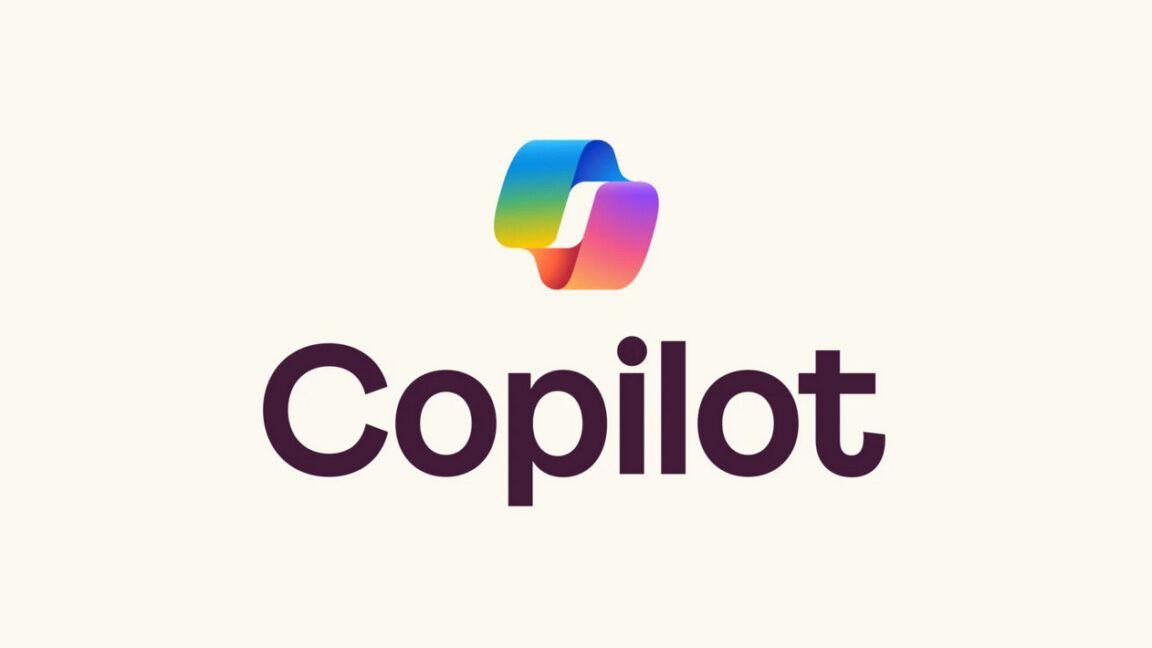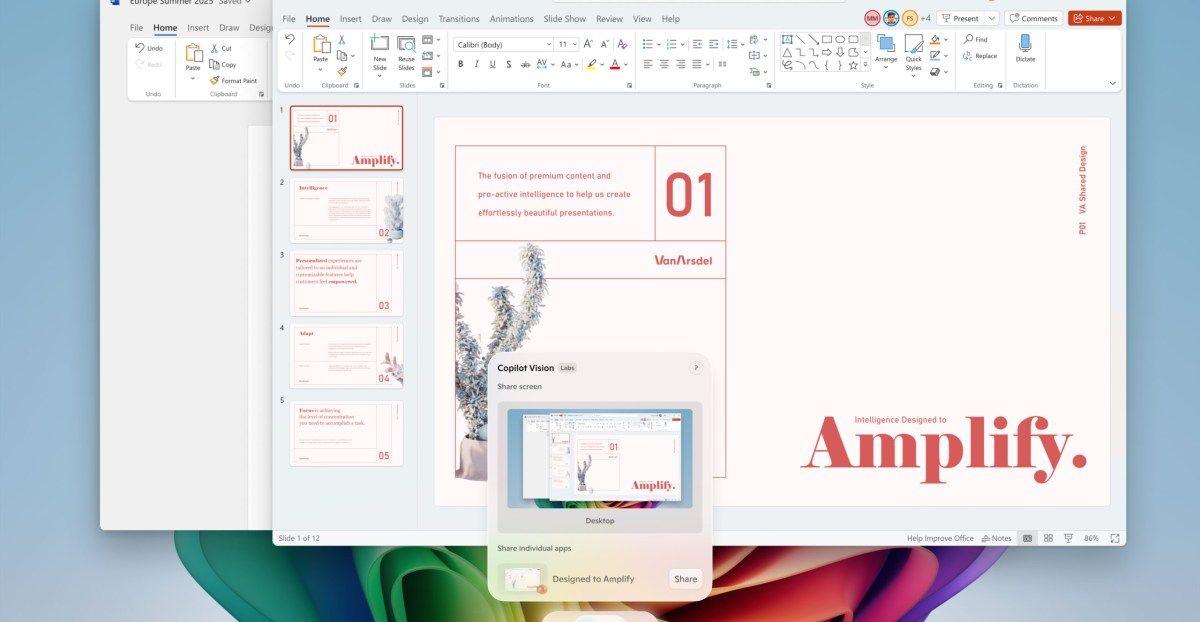Microsoft Copilot's New 'Direct Settings Access' Feature Simplifies Windows 11 Navigation
3 Sources
3 Sources
[1]
This new Copilot trick will save you tons of time in Windows 11 - here's how
The new skill is currently available only for Windows 11 Insiders. Figuring out how and where to find every feature in Windows can be challenging, even for advanced users. If only we had a guide that could direct us to a specific setting just by asking about it. Well, that's the idea behind a new skill coming to Microsoft's Copilot app for Windows. Now rolling out to Windows Insiders is a cool new feature that aims to help you better navigate Windows. Ask Copilot a question about a specific setting, and the AI will provide a direct link to help you find it. The link appears right in the conversation as a button you click to reach the setting. Also: I unleashed Copilot on my Microsoft and Google accounts - here's what happened You might ask Copilot to "make my screen easier to read," "help me focus on reducing distractions," or "show me how to brighten my screen." In response, the AI displays the link to the specific Windows setting screen for tackling each task. Of course, you've always been able to ask Copilot for assistance with any Windows setting. But before this new skill, you'd likely receive a generic list of suggestions on how to fix or change it. Using the current version of Windows 11, I told Copilot that my screen was too dim and asked it how to fix it. Also: You can test Microsoft's new in-house AI image generator model now - here's how In return, the AI provided a lengthy list of recommendations, not just for Windows but also for a Mac and a mobile device. With this new capability, Copilot should be able to detect your current device and then provide the link to the appropriate setting. To try this out, you'll need to be part of the Windows Insiders program and running the latest Windows 11 Insider build. Even then, you may not be able to tap into the new skill right away. That's because it's still in the process of rolling out. But wait a few days, and you should be able to take it for a spin. Also: Microsoft Copilot AI can now pull information directly from Outlook, Gmail, and other apps Once the feature has arrived for you, click the Copilot icon on the Windows taskbar. At the prompt, type a question or request related to a specific Windows setting or feature. Copilot should then respond with the correct information and a link to the right screen. Even if you don't have the latest Insider build or access to the new skill, there's another way to get Copilot's help on specific Windows issues or settings. Just ask it. Open the Copilot app and click the microphone icon to strike up a conversation with Copilot Voice. From there, talk to the AI about the issue you're experiencing, and it should be able to talk you through the proper steps. Also: You can now edit Microsoft Copilot's memories about you - here's how For example, I asked Copilot Voice to "make my screen easier to read," then to "help me focus on reducing distractions," and then to "show me how to brighten my screen." In each instance, the AI talked me through the right steps to reach the appropriate setting. After the conversation ended, I could also see and review the steps through a transcript. With this new Windows settings AI skill just now reaching Windows Insiders, we may have to wait a few months for it to pop up in the regular version of Windows 11. Get the morning's top stories in your inbox each day with our Tech Today newsletter.
[2]
Windows 11 Has a New Way to Find System Settings
A significant feature is making its return to the Windows Copilot app. You can give direct links to the operating system's Settings. The new capability, officially called "Direct Settings Access," is beginning to roll out to users in all Windows Insider Channels. Now, if you ask Copilot a question related to your PC's settings, it won't just tell you the answer. It will give you a direct link to the relevant Windows Settings page. This helps make Copilot more of an assistant for you on your Windows computer. This is also a massive improvement because the one thing that has always been a little clunky with Copilot is that its integration with basic Windows features sometimes felt lacking. You'd previously been able to tell Copilot to open an app, which was great, but finding a specific setting was often still a manual chore. Microsoft gave a couple of really practical examples of how this works. You could ask Copilot to "Make my screen easier to read" or "Help me focus by reducing distractions," and the AI assistant will immediately guide you to the specific Windows settings page. Another example shows that if you ask a question like why your screen is too dim, Copilot will give you a link to where you can adjust the brightness. The AI even gives some streamlined advice about checking things like battery saver or night light settings. This is more like Cortana used to be, but I only had trouble with it, so hopefully Copilot is much more helpful. I generally don't like how intrusive Copilot is, but I don't like the Windows Settings interface even more. It's difficult to navigate, and I tend to use Google to find out what to search, so making Copilot more of an assistant to navigate the settings is actually pretty welcome. Some may remember that the ability to control or link to Windows Settings was actually a core feature in an earlier version of Copilot on Windows 11. It was removed at some point, likely because of issues with how it ran. This makes the current announcement feel less like a brand new feature and more like a welcome return of genuinely useful functionality that got lost in the shuffle. You can still use Copilot for everything else that it's generally used for, but if you want to use this particular feature, you need to be an insider or wait for an official release. This new functionality is coming through the Copilot app update (version 1.25095.161) that's being pushed out through the Microsoft Store across all Insider Channels. If you're not in the Insider Program, you might have to wait a little while longer. This may appear for general users by the end of 2025, but that's really just a guess. Source: Windows Blog
[3]
Think Copilot in Windows 11 is useless? This new feature could change your mind
It also gives some useful extra advice, too, in a succinct fashion Microsoft's giving the Copilot app in Windows 11 some fresh powers to allow the AI to be more helpful in terms of adjusting settings in the operating system. Thurrott.com highlighted that Microsoft revealed a new 'Direct Settings Access' feature for the Copilot app, which hooks into Windows 11's settings in a pretty deep manner. In a blog post for the latest version of the Copilot app, Microsoft explains that if a person asks the app a query about the settings for their PC, the AI will now include a direct link to the relevant option(s) in the Settings app. Microsoft's example shows a Windows 11 user complaining that their screen is too dim, and then asking how to fix this. In its reply, the Copilot app provides a link to the part of the Settings app where the brightness of the display can be adjusted, so the user can go straight to this section, which is nicely convenient. The AI further imparts advice on how to change the brightness - moving the slider - and yes, that's a pretty basic clarification, but Copilot also supplies some smartly streamlined nuggets of extra info (I'll come back to expand on that in a moment). If you're a Windows Insider (tester), this new trick for the Copilot app is present in version 1.25095.161 of the software or later - grab the update from the Microsoft Store - but not everyone will get it just yet. Microsoft says this is on a gradual rollout, so the feature may still take a while to arrive for those testers running the most recent Copilot app. I'm pleased to see a genuinely useful addition to the Copilot app here. It's helpful to get a direct link to any relevant setting provided in the app in a similar (kind of) fashion to the AI agent in the Settings app with Windows 11, except that's for Copilot+ PCs only, and this ability works for everyone. Or it will do when the feature comes out of testing, anyway (unless Microsoft scraps the idea - but that doesn't seem likely). It's also worth noting that as well as the direct link, the Copilot app touches on some additional advice which seems both relevant and nicely honed. In the case of this brightness query, as you can see in the screenshot above, the AI advises to check that Windows 11's battery saver isn't limiting the brightness of the screen if you're on a laptop, and to check night light settings too (which Copilot will point you to, as well). The current version of the Copilot app on my Windows 11 laptop gives a more rambling set of advice when posed the same question on brightness, and this new approach is more succinct in terms of the nuances of expanding on the given query. So overall, this looks to be a clear step forward for the app. I'll need to see this in action, though - and how it reacts to various questions, including some more obscure settings queries - to really judge it, but at a first glance, this looks like a winning move from Microsoft. Perhaps eventually, we'll be looking at a Copilot app that can not only advise checking extra elements like power-saving or night light settings, but it'll actually be able to check them itself and report back - and ask if the user wants those options modifying, too. There are also big changes coming to the interface of the Copilot app, in case you missed that recent development.
Share
Share
Copy Link
Microsoft is rolling out a new feature for Windows 11's Copilot AI assistant that provides direct links to system settings, making it easier for users to navigate and adjust their Windows environment.
Copilot's New Navigation Assistant
Microsoft is enhancing its Copilot AI assistant for Windows 11 with a new feature called 'Direct Settings Access'. This functionality aims to simplify the often challenging task of navigating Windows settings, especially for users who find the operating system's complexity daunting
1
.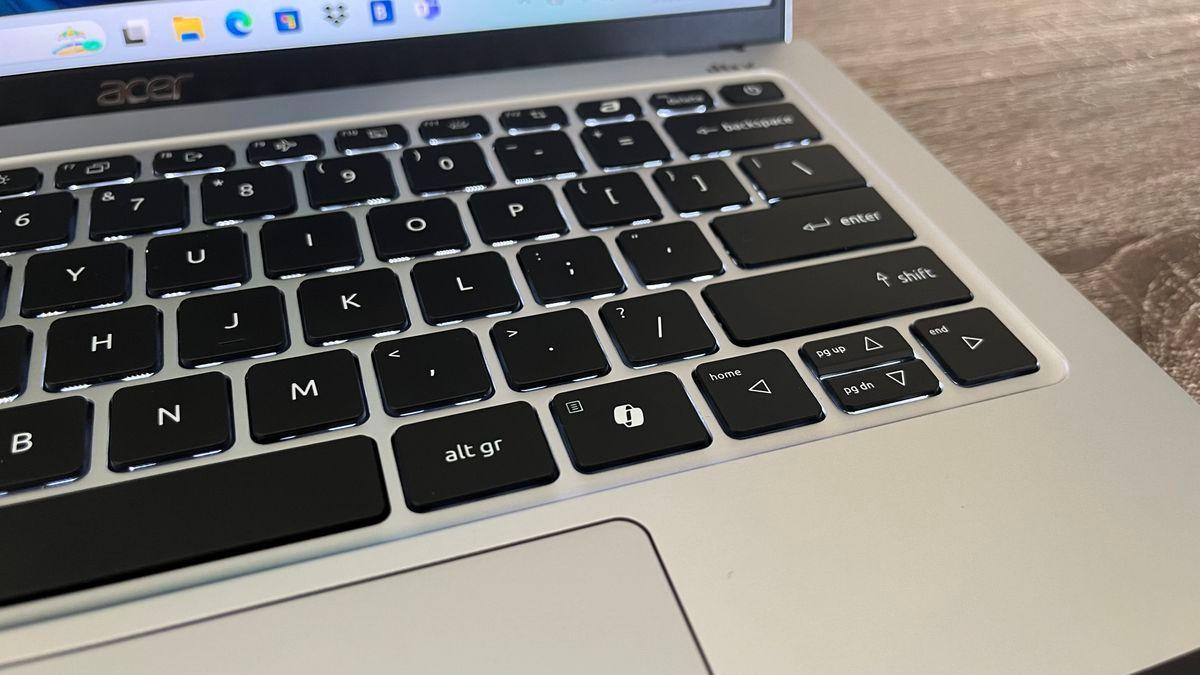
Source: TechRadar
How It Works
The new feature allows users to ask Copilot questions about specific Windows settings or features. In response, Copilot provides not only information but also a direct link to the relevant settings page. For instance, if a user asks how to make their screen easier to read or how to reduce distractions, Copilot will offer a clickable link that takes them straight to the appropriate settings screen
2
.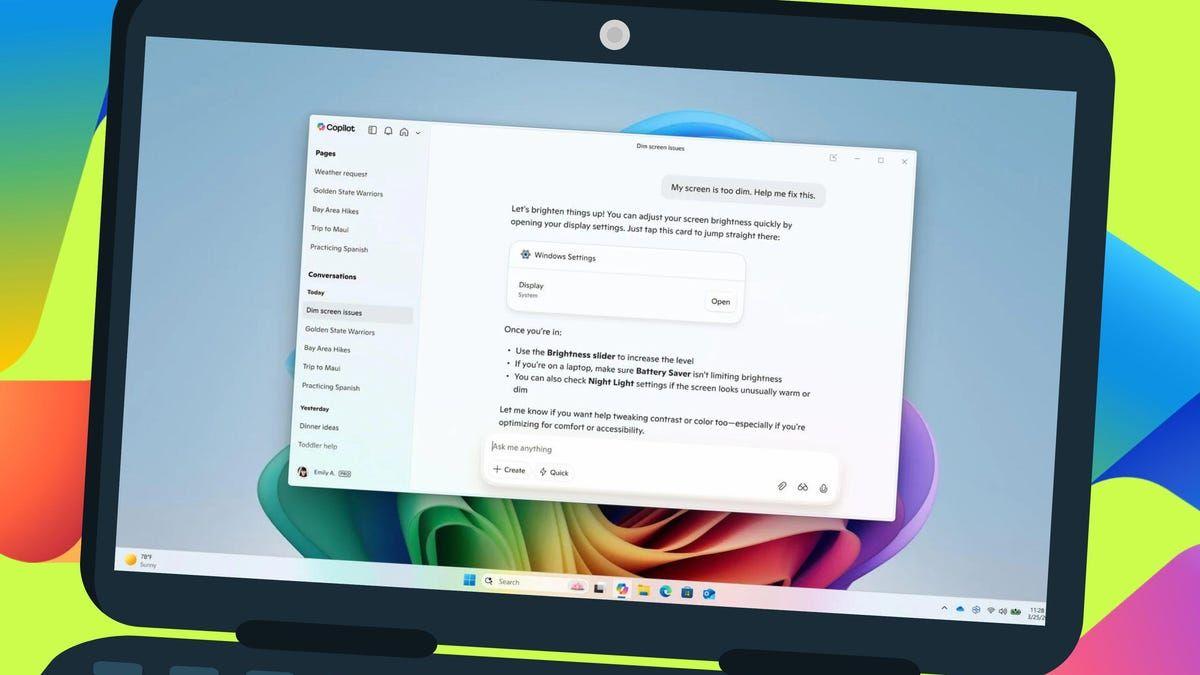
Source: ZDNet
Practical Applications
Microsoft has demonstrated several practical use cases for this feature. Users can ask questions like "Why is my screen too dim?" or "How do I brighten my screen?" Copilot will then provide a link to the brightness settings and offer additional advice, such as checking battery saver or night light settings that might affect screen brightness
3
.Availability and Rollout
Currently, the Direct Settings Access feature is available to Windows Insiders across all channels. It's being introduced through an update to the Copilot app (version 1.25095.161 or later) distributed via the Microsoft Store. The rollout is gradual, so not all Insiders will have immediate access to the feature
1
.Improved User Experience
This new capability represents a significant improvement in Copilot's integration with Windows features. Previously, while Copilot could open apps, finding specific settings often remained a manual task. The Direct Settings Access feature bridges this gap, making Copilot a more comprehensive assistant for Windows users
2
.Related Stories
Future Potential
As the feature develops, there's potential for even more advanced functionality. Some speculate that Copilot might eventually be able to check and modify settings directly, further streamlining the user experience. Microsoft is also working on interface changes for the Copilot app, indicating ongoing efforts to enhance its utility and user-friendliness
3
.Implications for Windows Users
This update to Copilot could significantly improve the Windows 11 experience, particularly for users who find the Settings interface difficult to navigate. By providing direct links and concise, relevant advice, Copilot is evolving into a more practical tool for managing Windows settings and features
2
3
.
Source: How-To Geek
References
Summarized by
Navi
[2]
Related Stories
Recent Highlights
1
X's Paywall Doesn't Stop Grok From Generating Nonconsensual Deepfakes and Explicit Images
Policy and Regulation

2
Nvidia Vera Rubin architecture slashes AI costs by 10x with advanced networking at its core
Technology

3
OpenAI launches ChatGPT Health to connect medical records to AI amid accuracy concerns
Technology